Comprehensive Guide to Mobile Screen Recording
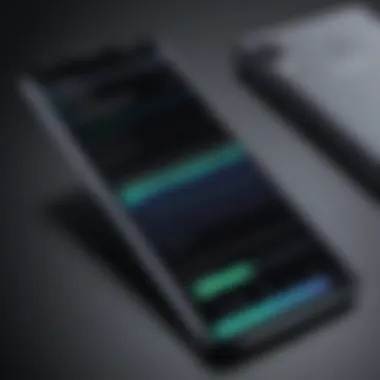
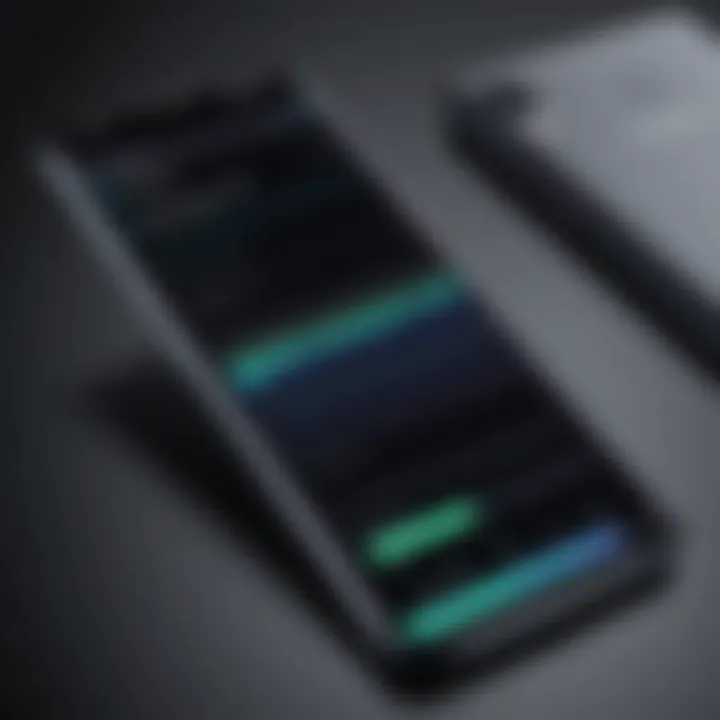
Intro
Screen recording on mobile devices has become increasingly relevant in various contexts, from creating tutorials to recording gameplay. Understanding how to effectively capture what's happening on the screen can enhance both personal and professional projects. This guide aims to provide a detailed look into the different techniques available on both Android and iOS platforms, ensuring you have the information you need to utilize this functionality successfully.
In the sections that follow, we will examine the underlying technology of screen recording, common user issues, and viable solutions. This knowledge equips you with tools to record your mobile screen effortlessly.
Overview of the Technology
Screen recording technology allows users to document their mobile device screen in real time. This includes every action performed on the screen, from navigating through apps to playing games. Most modern smartphones come equipped with built-in screen recording tools; however, various third-party applications exist that expand on these capabilities.
Key specifications
The key specifications include the ability to record in different resolutions, frame rates, and audio configurations. High-definition recording often requires more processing power and storage space, which can affect device performance. On iOS devices, screen recording can be accessed through the Control Center, while Android devices may offer this feature natively or through specific settings based on the manufacturer.
Unique selling points
The unique selling points of screen recording functionality vary between operating systems. On iOS, users benefit from seamless integration with other Apple features, allowing for easy sharing and editing. In contrast, Android provides a wider range of customization options across various manufacturers. This results in a more versatile experience tailored to user preferences.
"Screen recording is an essential tool for creators and educators, providing a clear visual representation of processes and ideas."
Common Issues and Solutions
Before diving into the step-by-step methods of screen recording, it is critical to address some common challenges users face.
- Performance Impact: Recording can slow down the device, especially during demanding tasks. Solutions involve closing unnecessary apps and using lower recording resolution.
- Storage Limitations: Video files can consume significant storage. Regularly delete old recordings or transfer them to external storage when possible.
- Audio Quality: Users often face issues with audio recording. Ensuring the proper setting is selected, like microphone access, can resolve this concern.
By understanding these potential setbacks, users are better prepared to manage them during their recording sessions.
Understanding Screen Recording
Screen recording has become an essential tool for users of mobile devices. It allows individuals to capture their screen activity in real time, providing a powerful way to share information, educate others, or keep records of interactions. Understanding the ins and outs of screen recording is crucial for both casual users and professionals. This section aims to underscore the significance of screen recording and how it can be benefitial.
With the rise of content creation and remote working, screen recording serves various purposes, from creating tutorials to documenting gameplay. Being knowledgeable about screen recording techniques can improve communication and enhance productivity. Users can demonstrate processes, troubleshoot issues, or simply share memorable moments.
As mobile technology evolves, so do the capabilities of screen recording. Familiarity with these features aids in maximizing their potential, thereby fostering creativity and efficient problem-solving. Moreover, considering important elements like file storage, quality settings, and ethical implications ensures responsible usage.
"Understanding how to effectively screen record can amplify your productivity and enrich your collaborative efforts."
Definition of Screen Recording
Screen recording is the process of capturing the visible actions taking place on a mobile device's screen. This includes all on-screen activities such as touch gestures, app usage, and notifications. Typically, screen recordings are saved as videos, allowing for playback and sharing. The ability to record a screen varies across different devices and operating systems, with many newer smartphones including built-in options for users.
Whether for personal or professional use, the definition of screen recording encompasses a wide range of functionalities. It can be employed to capture live demonstrations, create video guides, or share experiences with others. Understanding how screen recording works lays the groundwork for exploiting this valuable feature.
Purposes of Screen Recording
The purposes of screen recording are diverse. Here are some of the key motivations for users choosing to record their mobile screens:
- Creating Tutorials: Users can capture their device screen to guide others through processes or software applications. This visual aid helps in conveying complex information more easily.
- Sharing Gaming Experiences: Gamers often record their gameplay sessions to share highlights, tactics, or amusing moments with their audiences. Platforms such as Reddit and Facebook are popular for this kind of sharing.
- Remote Work Collaboration: Professionals can use screen recording during online meetings or presentations. This allows team members to revisit discussions, ensuring that crucial information is not lost.
- Documentation: Capturing screen activity is a great way to document technical issues or steps taken to resolve problems. This can be valuable for troubleshooting or reporting purposes.
Overall, understanding the various purposes of screen recording can greatly enhance the user experience. Whether for instruction, entertainment, or work-related enhancement, screen recording serves as a versatile tool in today’s digital landscape.
Screen Recording on Android Devices
Screen recording on Android devices has gained considerable attention in recent years. This process is essential for various purposes, such as creating tutorials, sharing gameplay, or recording video calls. The built-in features of Android devices offer simplicity and convenience, while alternative third-party applications can provide enhanced functionalities. Understanding these options is crucial for users who want to leverage their mobile devices effectively.
Using Built-in Features
Accessing the Screen Recorder
Accessing the screen recorder on Android is a straightforward process. Users need to swipe down from the top of the screen to open the Quick Settings menu. Here, they can find the screen recorder icon. Tapping on this icon initiates the recording interface, which usually includes options for audio input and resolution settings. The key characteristic of this feature is its immediate availability, making it a beneficial choice for users who require quick access to recording capabilities. Moreover, it eliminates the need for any additional downloads or installations. However, the specific steps may vary depending on the device brand and model, which can be a disadvantage for some users.
Starting and Stopping a Recording
Starting and stopping a recording involves a simple gesture. Once the screen recording begins, the user sees a floating overlay that provides options to pause or stop the recording easily. The intuitive design of this feature simplifies the recording process. It supports multitasking, allowing users to interact with other applications while capturing their screens. A unique aspect is the ability to adjust settings even during recording, offering flexibility compared to other methods. However, users might encounter limited functionality like annotations, which some may find as a downside.
Accessing Recorded Files
Accessing recorded files is also user-friendly. Once a recording is finished, users can locate the video in the gallery or designated screen recording folder. This characteristic of easy retrieval is crucial, as it ensures users can quickly view or share their recordings. The integration with existing media libraries allows for seamless management of recorded content. Yet, the organization of these files may depend on device customizations, which could complicate the search for some users.
Alternative Third-Party Applications


Choosing the Right App
Choosing the right app for screen recording can significantly influence the user experience. Many applications exist, and each one offers different features and functionalities. It is essential to consider the specific needs, such as quality, ease of use, and additional tools like editing functions. Popular choices include AZ Screen Recorder and Mobizen. These applications are beneficial because they often provide features not included in built-in options. However, some may come with ads or in-app purchases, which is a consideration for users with budget constraints.
Installation Process
The installation process for third-party screen recording apps is usually straightforward. Users can download the desired application from the Google Play Store with just a few taps. After installation, permissions for screen and audio recording must typically be granted. This characteristic is important as it ensures the app can function correctly. Some users may find the need for multiple permissions to be a barrier, as it can appear invasive or complex compared to built-in features.
App Functionality Overview
App functionality varies significantly across different screen recording applications. Most provide basic features such as recording and saving videos. Enhanced functionalities do include options for adding overlays, editing capabilities, and various resolution settings. These features can greatly enhance the recording experience, catering to diverse user needs. However, the user interface of some apps may be complex, which could deter less tech-savvy individuals from utilizing their full potential.
A well-chosen screen recording app can elevate the recording experience, providing tools that built-in options may lack.
Screen Recording on iOS Devices
Screen recording on iOS devices holds significant importance for users who wish to capture their screen activity. This functionality is not just a tool for gamers; it serves a variety of purposes including education, presentation, and troubleshooting. For instance, educators can create instructional videos while developers might use it to display app features. The intuitive nature of iOS's built-in options allows easy access and recording capabilities, making it appealing for all users.
Accessing Built-in Screen Recording
Navigating Settings
To begin with, navigating the settings on an iOS device is quite straightfoward. Users first need to open the "Settings" app. This aspect of accessing built-in screen recording is foundational as it lays the groundwork for functionality. A key characteristic of this menu is its organized structure, allowing users to find features easily. This ease of use makes it a popular choice among many. However, mispositioning in the settings can result in frustration if users are unfamiliar.
Enabling Screen Recording
Once in the settings, the next essential step involves enabling screen recording. This process determines how seamlessly users can engage with the feature. The key characteristic of enabling screen recording is that it allows users to make recordings effortlessly. After being set up, users can capture their screen with a few simple taps, enhancing their experience. A unique feature here is the Quick Access Control Center, which allows immediate activation. This is beneficial for quick recordings but might be overwhelming for those not accustomed to it, as they may find it hard to locate.
Conducting a Recording
When it comes to conducting a recording, users must interact with the various features available. This step is pivotal as it translates the setup into actual content capture. Conducting a recording’s hallmark is the user interface; it is clear and user-friendly. This simplicity is a critical advantage, particularly for those who are inexperienced with technology. The unique aspect of having audio capture as an option is a notable benefit. However, users must be cautious regarding ambient noise, which could disrupt the clarity of their recordings.
Utilizing Third-Party Applications
While iOS offers built-in options, many users seek to utilize third-party applications for enhanced functionalities. Selecting the right application is essential to ensure they meet specific needs. A key characteristic here is the wide variety available, each catering to different user preferences. This flexibility makes it a significant consideration for users who require advanced features not provided by the default options. For instance, some apps may offer high-resolution recording settings, which can be crucial for professional content creation.
Selecting an Effective Application
Choosing an effective application is a crucial component in the screen recording process. Users should focus on compatibility with their iOS version and the specific features offered. The diverse options can sometimes be overwhelming but also provide room for customization. The unique feature of many applications is their editing capabilities post-recording. This gives users the ability to refine their output. However, one must be cautious; some applications may have compatibility issues or hidden costs that can affect user experience.
Detailed Installation Guide
A detailed installation guide for these applications is equally important. Users benefit from clear step-by-step instructions, which aid in the setup process. Having straightforward guidelines ensures that even less tech-savvy individuals can successfully install and start using an application. The easy-to-follow nature encourages users to explore additional features. However, certain applications might require permissions that could raise privacy concerns, which should be understood before proceeding.
Usage Instructions and Features
In terms of usage instructions, knowing how to navigate the application goes hand in hand with effective screen recording. Familiarizing oneself with the features enhances the recording experience. A characteristic feature of these applications includes customizable settings for resolution and audio options, making them versatile for various needs. However, the learning curve can be steep for some, requiring a bit of patience to fully utilize the application's potential.
In summary, while iOS has built-in screen recording functions, third-party applications provide flexibility and unique features that may appeal to advanced users.
Overall, understanding these various aspects enhances user experience, equipping individuals with the skills to effectively capture and edit their mobile screen activity.
Managing Storage and File Formats
Managing storage and file formats is a crucial aspect of screen recording. When capturing screen activity, users can produce large video files that can consume significant space on mobile devices. It is vital to understand how recordings impact storage and which file formats are best suited for your needs. This section discusses the requirements and implications of these factors.
Understanding Storage Requirements
Assessing Available Storage
Assessing available storage is essential to ensure that your device has enough space for screen recordings. Most mobile devices have limited storage capacity, which can quickly become an issue if not monitored. Checking the available space helps in planning and prevents interruptions during recording sessions.
A key characteristic of assessing storage is the ability to actively check device space. Many operating systems have built-in tools that display available storage. This is beneficial for users who often record videos or use storage-intensive applications.
One advantage of assessing storage frequently is that it forces users to manage files effectively. Users might delete unnecessary files to free space, leading to a more organized device. However, one disadvantage is that this process takes time and can be overlooked in the rush to record. Regular storage assessment helps keep track of space requirements, making it a necessary step in the screen recording workflow.
Impact of Recording Settings
The impact of recording settings can greatly influence how much storage is needed. Different recording resolutions and frame rates will result in varying file sizes. Higher resolutions, while providing better quality, also require more space. Therefore, adjusting settings based on your storage capacity is vital.
A significant characteristic here is the flexibility in modifying recording settings. Many apps allow users to choose resolution, bitrate, and frame rate, making it a popular method for optimizing storage.
An advantage is that users can tailor these settings according to their needs. If you are creating content for social media, a lower resolution might suffice. However, a disadvantage is the potential loss of quality if settings are too low, which can hinder the effectiveness of the recordings. Understanding the right balance between quality and size is key to managing storage effectively.


File Formats and Quality
Common File Formats for Screen Recording
Common file formats for screen recording include MP4, AVI, and MOV. Each format has unique characteristics that affect compatibility and quality. MP4 is among the most widely used due to its efficient compression and good quality. It is the recommended format for mobile devices because it balances size and clarity well.
The key characteristic of these formats is their adaptability. MP4, for example, works across many devices and platforms, making it a beneficial choice for users who wish to share recordings.
Advantages of MP4 include the ability to maintain quality without creating very large files. However, one disadvantage could be slight quality loss during compression. Overall, understanding the best file formats to use is critical for effective screen recording, ensuring ease of use and accessibility.
Adjusting Video Quality Settings
Adjusting video quality settings is important in determining how your recordings will appear. Users can usually customize resolution and bitrate settings to suit their needs. Higher quality settings produce clearer videos but require more storage. Consequently, having control over these settings is critical for achieving a user’s preferred balance between quality and storage.
A notable characteristic of these settings is their immediate effect on the output. Users can preview changes, allowing for quick adjustments as needed. This immediacy makes it a popular practice among videographers who want the best result without extensive post-production.
Advantages of adjusting video quality include the ability to create tailor-made recordings for specific platforms. However, the disadvantage lies in the risk of high-quality settings consuming all available storage, potentially leading to recording failure or loss of content. Thus, understanding how to adjust these settings properly is essential to ensure successful screen recording with optimal results.
Editing Recorded Screen Content
Editing recorded screen content is a crucial step in enhancing the value and clarity of your recordings. Whether for instructional videos, gameplay, or presentations, editing allows content creators to refine their message, ensuring the audience receives clear and engaging information. Users of screen recordings often seek to remove unnecessary parts, add insightful context, or improve overall presentation quality. Effective editing can significantly change the viewer's experience and perception, highlighting the importance of mastering editing tools and options available on mobile devices.
Basic Editing Tools
Basic editing tools cater to fundamental adjustments that are frequently needed after recording screen content. These tools are simple yet extremely effective for making quick edits.
Trimming Videos
Trimming videos is an essential aspect of refining recorded content. This function allows users to cut out unwanted sections at the beginning or end of a recording.
In this article, trimming videos is a popular choice because it improves flow and reduces unnecessary clutter. One key characteristic of trimming is its straightforward process. Users can typically find this feature within the editing section of the most screen recording apps.
The unique feature of trimming is its simplicity; a user can just adjust the sliders to select the parts to keep. This has the advantage of saving time while preventing irrelevant information from reaching the audience. However, excessive trimming might lead to loss of context, which is a disadvantage if not done carefully.
Adding Annotations
Adding annotations constitutes another vital editing tool for recorded screen content. This feature allows users to overlay text, shapes, or drawings on top of existing footage for emphasis or clarification.
Annotations are beneficial as they can enhance understanding by directing viewers’ attention to specific areas or points of interest. A key characteristic of adding annotations is versatility, as they can be customized in various styles, sizes, and colors.
One unique feature of this option is that users can also add arrows or highlights, which effectively guide viewers through the material. The advantages of using annotations include enriched presentation and improved audience engagement, but excessive use can clutter the screen and distract from the main content.
Advanced Editing Options
While basic tools serve essential functions, advanced editing options offer additional capabilities for those looking to produce more polished and professional recordings.
Applying Filters
Applying filters can transform the visual qualities of recordings, enhancing aesthetics or setting a particular mood. Filters adjust elements such as brightness, contrast, and color saturation to give the footage a professional touch.
This option is beneficial because it can create consistency across a series of recordings, making them visually appealing. A key characteristic of applying filters is the wide range of choices available, allowing for creativity and thematic alignment with content goals.
The unique feature in this context is the ability to experiment with various effects until achieving the desired result. However, overusing filters might lead to a loss of authenticity in the content, making this a consideration for creators.
Combining Multiple Clips
Combining multiple clips is an advanced editing technique that enables users to merge different recordings into a seamless video. This is particularly useful for creating comprehensive tutorials or narrating a story involving various scenes.
This method is beneficial for producing organized and coherent videos, making it easier for viewers to follow along. A key characteristic of combining clips is the ability to insert transitions, which can maintain viewer engagement by smoothing out the flow between segments.
A unique feature of this option is the flexibility it affords. Users can concatenate recordings captured at different times or locations without disorienting the audience. However, the challenge may arise in ensuring harmonious transitions so as not to confuse viewers.
In summary, editing recorded screen content plays a significant role in enhancing the clarity and professionalism of mobile recordings. Understanding how to effectively utilize basic and advanced editing tools equips content creators with the necessary skills to produce high-quality screen recordings.
Challenges in Screen Recording
When using screen recording features on mobile devices, users will encounter several challenges that can impact the quality and effectiveness of their recordings. Addressing these challenges is crucial for achieving clear, professional-grade content. Understanding performance issues and legal considerations helps guide users in making informed decisions about their recording processes.
Performance Issues
Impact on Device Performance
Screen recording can significantly affect device performance. The process of capturing video footage requires substantial processing power, which can strain the device's resources. This often results in slower performance, particularly on older models. The key characteristic here is the trade-off between recording quality and device responsiveness. For individuals who rely on their devices for high-performance tasks, this can introduce a dilemma.
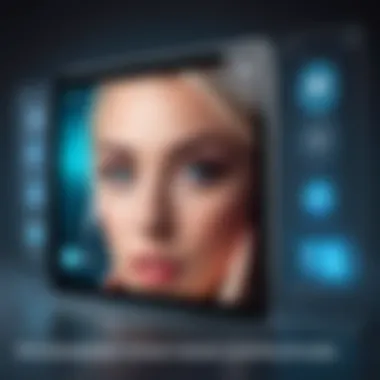
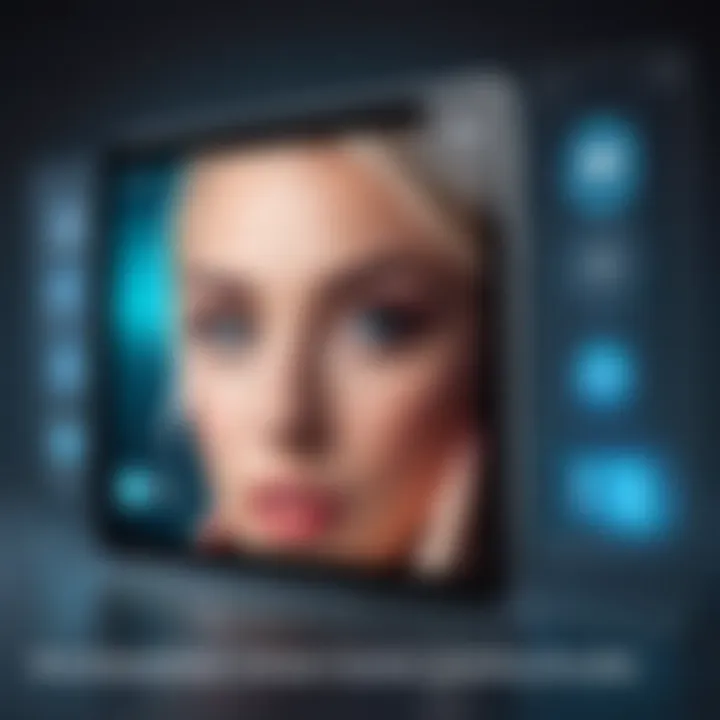
Recording at high resolutions increases resource demands, leading to potential overheating and battery drainage. This dynamic influences how users should plan their recording sessions. Ensuring the device is optimized beforehand by closing unnecessary applications is vital. However, users should also be aware that prolonged recordings may lead to system instability. In terms of advantages, effective management of device performance enables smoother recordings and better final output.
Addressing Lag and Glitches
Lag and glitches are common annoyances that often plague screen recordings. These issues can stem from limitations in hardware or software bugs. Users will frequently experience frame drops or stuttering during playback. The importance of addressing these issues cannot be overstated, as poor playback quality can negate the purpose of screen recording.
To mitigate lag, employing lower resolution settings or reducing the frame rate can help lighten the load on the device. Users may find that this adjustment enhances stability during recording, offering a more reliable experience. However, this approach can sacrifice video quality. Thus, finding a balance between performance and quality is essential. The unique convenience of knowing how to navigate these settings equips users with skills that optimize their recording experiences.
Legal and Ethical Considerations
Understanding Copyright Laws
Navigating copyright laws is a vital concern in screen recording. Users must recognize that capturing content without proper permissions may lead to legal ramifications. The primary aspect here is awareness of what constitutes fair use. Understanding copyright not only protects one's interests but also the integrity of the content being recorded.
Users should be mindful of the originality of the materials they intend to include in their recordings. Avoiding copyrighted music, graphics, or other protected works is advised unless permission has been granted. This cautious approach serves to maintain ethical standards in content creation. The predominant advantage of following these guidelines is the avoidance of potential legal disputes.
Privacy Concerns
Privacy is a significant issue related to screen recording practices. It is essential to consider implications when recording personal or sensitive information. The key consideration involves being transparent about what is being recorded and who may have access to it. Users should ensure that private conversations, financial information, or business-sensitive content are excluded from recordings.
Failing to respect privacy not only breaches trust but can also lead to unintentional sharing of sensitive data. Thus, implementing clear guidelines before starting a recording session can save future troubles. By adhering to privacy protocols, individuals can protect themselves and others, ensuring responsible use of screen recording functionality.
"Awareness of legal and ethical standards is fundamental to responsible content creation."
Best Practices for Effective Screen Recording
In the realm of screen recording, implementing best practices is vital for ensuring high-quality outcomes. This section explores various strategies to enhance your recording experience. By focusing on preparation and post-recording tips, users can significantly improve the effectiveness of their screen records. The adherence to these practices not only results in better clarity and organization but also saves time and effort in the long run.
Preparation Before Recording
Clearing Notifications
Clearing notifications before starting a screen recording is an essential step. This process minimizes distractions and preserves viewer attention on the intended content. Notifications can be intrusive, displaying banners, messages, or alerts that divert focus. Without clearing them, important information may be overshadowed, undermining the purpose of the recording.
Maintaining a clean screen helps in delivering a professional presentation. Viewers receive a more refined and uninterrupted visual experience. A crucial characteristic of clearing notifications is that it provides users with control over content visibility. Additionally, this practice is beneficial as it reduces the risk of accidentally sharing private or sensitive information.
However, ensuring that notifications are consistently cleared can be challenging, especially for users with numerous active apps. Some devices offer a 'Do Not Disturb' mode, which can automate this task effectively. This feature can simplify your preparation and enhance your recording experience.
Setting the Right Environment
The environment in which you conduct a screen recording has a significant effect on the final output. An optimal recording space should be quiet and free from disturbances. Background noise can interfere with audio quality, making it difficult for viewers to comprehend spoken content.
A key aspect of setting the right environment is controlling lighting. Adequate lighting ensures that visual elements are clear and visible, especially when discussing on-screen content. Users should also ensure that they are in a well-lit space, particularly when recording reactions or audio clips.
Choosing the appropriate environment is beneficial for maintaining focus. A quiet area promotes concentration, leading to smoother recording sessions. Conversely, suboptimal environments with distractions can result in frequent interruptions, requiring multiple takes. This can be time-consuming and frustrating.
Post-Recording Tips
Organizing Files
After recording, organizing your files quickly becomes a priority. This process aids in reducing clutter, allowing easy access to recordings when needed. Maintaining a systematic structure for file storage promotes efficiency. Named folders and consistent naming conventions help distinguish between different projects and topics.
One major benefit of organizing files is improved workflow. Users save time by locating specific recordings without having to sift through a tangled collection. Another advantage is that well-organized recordings can streamline sharing processes when collaborating with others. However, neglecting this step could lead to important files becoming lost in a chaotic digital space.
Sharing Options
Exploring sharing options after recording is important for the dissemination of your content. Various platforms allow users to share videos with intended audiences, whether for professional presentations, tutorials, or other purposes. Utilizing social media platforms such as Facebook or video-sharing websites can significantly increase reach and engagement.
One key characteristic of sharing options is flexibility. Users can tailor their sharing methods based on privacy settings, audience types, and content formats. This means you can easily adapt to various contexts—whether you want to share with a small team or broadcast to a larger audience. The downside is some platforms may compress video quality during the sharing process, potentially affecting the viewing experience.
Epilogue
The conclusion of this guide is essential as it binds together various elements covered in the article regarding screen recording on mobile devices. It recalls the key points discussed and offers insights into the future of screen recording technology. Understanding this topic is crucial for anyone looking to utilize screen recording features effectively.
Effective screen recording serves multiple purposes, from creating tutorials to capturing gameplay moments. It is also beneficial in various professional settings, enhancing presentations and improving communication. Additionally, it's important to consider the ethical implications involved with screen recording, such as respecting privacy and intellectual property.
Recap of Key Points
In this article, the following key points were discussed:
- Understanding Screen Recording: Defining its purpose and application.
- Screen Recording on Android and iOS Devices: Methods to access built-in features and third-party applications.
- Managing Storage and File Formats: Details about storage requirements and common file formats.
- Editing Recorded Screen Content: Basic and advanced editing tools to enhance recordings.
- Challenges in Screen Recording: Addressing performance issues and legal considerations.
- Best Practices for Effective Screen Recording: Tips for preparation and organization post-recording.
Future Trends in Screen Recording
As technology evolves, so do the tools for screen recording. The following trends are expected to shape the future landscape of this field:
- Increased Accessibility: Screen recording features will likely become more widespread across all mobile platforms.
- AI Enhancements: Artificial Intelligence may provide advanced editing and automatic content generation features.
- Cloud Integration: Seamless sharing and storage options through cloud services will become more common, enhancing collaboration.
- Higher Quality: With improvements in mobile hardware, recording quality will see enhancements, supporting higher resolutions and frame rates.
- Enhanced Security Measures: Future applications could implement better data protection, ensuring user privacy is respected at all times.
Ultimately, understanding the significance of screen recording today prepares users for the developments of tomorrow. Being equipped with both knowledge and tools enables more effective communication and sharing of ideas in a digital context.







