Essential Strategies to Clean Your iPhone Files
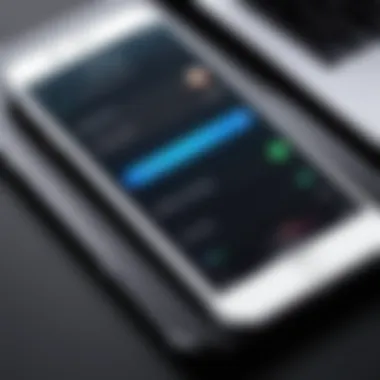
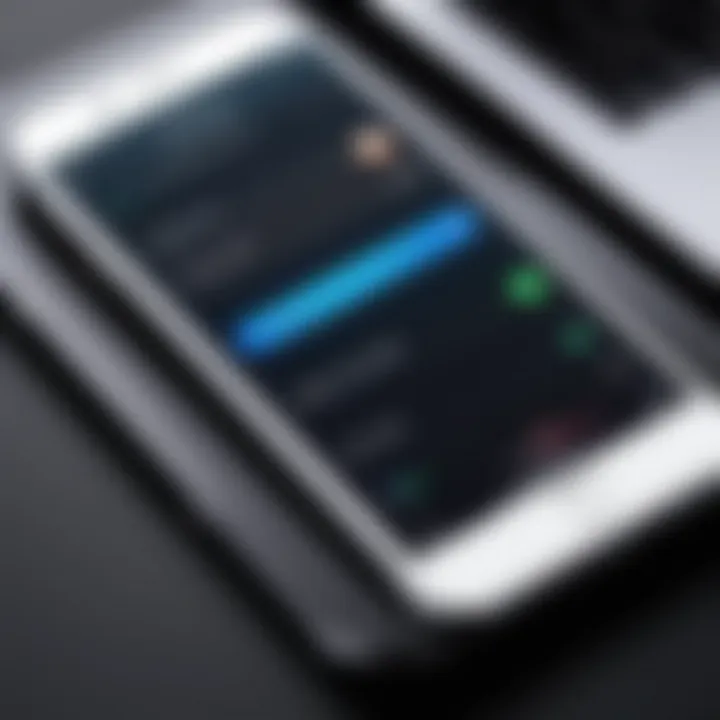
Intro
As mobile devices become increasingly central to our daily lives, effective management of digital content is crucial. iPhones, known for their user-friendly interface and robust capabilities, also require attention when it comes to file management. Over time, unnecessary files can accumulate, affecting device performance and user experience.
This guide aims to provide a thorough understanding of how to clean files on your iPhone systematically. By addressing storage optimization, file removal, and the use of built-in tools, you can enhance your device's efficiency. This article is targeted at tech-savvy individuals who want not only to improve their iPhone performance but also to delve into the mechanics of file management.
Understanding the significance of this topic is vital. Excess files not only take up storage but can also slow down your device and drain battery life. This guide outlines structured approaches to tackle these issues, ensuring that your iPhone operates at its full potential.
Understanding iPhone File Storage
Understanding iPhone file storage is essential for maintaining the performance of your device. With the growing reliance on smartphones, knowing how files are organized and stored on an iPhone can empower users to make informed decisions. This section outlines the components of iPhone storage, the types of files stored, and the underlying system that governs file organization. By grasping these concepts, you can effectively manage storage, boost efficiency, and keep your device running smoothly.
Overview of iPhone Storage
The iPhone storage system is divided into two significant categories: system and user data. System data involves the operating system and essential applications that come pre-installed on your device. On the other hand, user data includes everything you add, from photos and videos to applications, messages, and music. Knowing the total storage capacity of your iPhone and how much is available gives you a starting point for cleaning files.
The current iPhone models offer various storage options, ranging typically from 64GB to 1TB. As a user, you should regularly monitor your storage usage. This not only helps in managing the device’s performance but also ensures that you have enough space for new files and updates.
Types of Files Stored
The files stored on an iPhone are diverse. Recognizing these categories can help in cleaning up unnecessary data. Here are some common types of files found:
- Apps: Applications account for a large portion of storage space. Many users tend to download numerous apps over time, some of which may no longer serve a purpose.
- Media Files: Photos and videos take significant storage. High-resolution images from the camera and downloaded videos can quickly fill up space.
- Messages and Attachments: Conversations and their attachments also consume storage. Messages can accumulate, especially with media-rich content.
- Downloads: Files downloaded from the internet, such as PDFs or documents, can pile up in your storage without notice.
- System Files: These include the operating system, system caches, and temporary files, which are often necessary for device performance but can sometimes grow excessively.
File System and Organization
The iPhone uses a hierarchical file system structure, which organizes files and data in directories and subdirectories. Each app has its storage directory where it manages settings, media, and user data. Moreover, iOS handles the overall organization of these files, giving every app its dedicated space.
Users benefit from this organization because it prevents data loss and makes it easier to manage files. However, it can also cause confusion without proper understanding. Files within apps may not be easily visible through standard folders. Instead, accessing them requires navigating through the respective applications. This understanding is critical when cleaning files since many users may overlook app-specific data that occupies substantial storage space.
Assessing Storage Usage
Assessing storage usage is crucial in managing an iPhone. This process allows users to identify what consumes space on their device. Understanding these elements is critical for maintaining optimal performance. It helps in clearing unnecessary files that could hinder the phone's functionality. When storage is full, it often leads to slower performance and difficulties in updating apps or the iOS itself. Thus, regularly checking storage usage ensures that the device runs efficiently.
Checking Storage Space on iPhone
To evaluate the storage space on your iPhone, follow these simple steps:
- Open the Settings app.
- Tap on General.
- Select iPhone Storage.
Here, you will see a breakdown of your storage usage. The interface displays a bar graph showing used versus available storage. This visual representation helps in grasping how much space remains available. Furthermore, it categorizes how much space apps, media, and system files occupy. This breakdown is beneficial. It allows you to pinpoint which categories take up the most room and which can be managed or deleted.
Interpreting Storage Information
Interpreting the storage information presented is just as important as checking it. Each category in the iPhone storage section can give insight into your device's usage. For example, if you find that Photos takes up a large portion of your storage, it may indicate a need to manage or optimize pictures and videos.
Notable categories include:
- Apps: Indicates the size of each app, highlighting any that are particularly large.
- Media: Encompasses photos, videos, and music files.
- System: Reflects system files necessary for the operating system.
In summary, understanding each segment allows users to take targeted action. Reducing space in areas where files are unnecessarily large can greatly enhance device performance. Regular analysis keeps your iPhone healthy and functioning at its best.
Cleaning Up Basic Files
Cleaning up basic files is a crucial step in enhancing iPhone performance. This process frees up valuable storage space and improves device responsiveness. Over time, iPhones accumulate various files that consume space unnecessarily. Regular maintenance helps ensure optimal functionality and can prevent slowdowns or crashes associated with cluttered storage.
This section elaborates on three primary areas: deleting unused apps, managing messages and attachments, and clearing Safari cache and data. Each element plays a vital role in maintaining a clean and efficient iPhone environment.
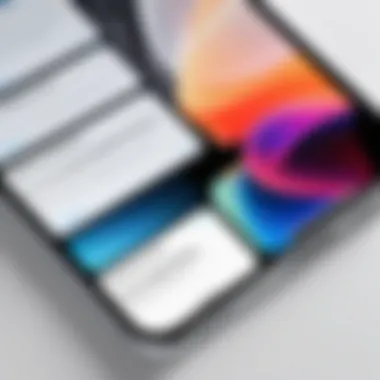
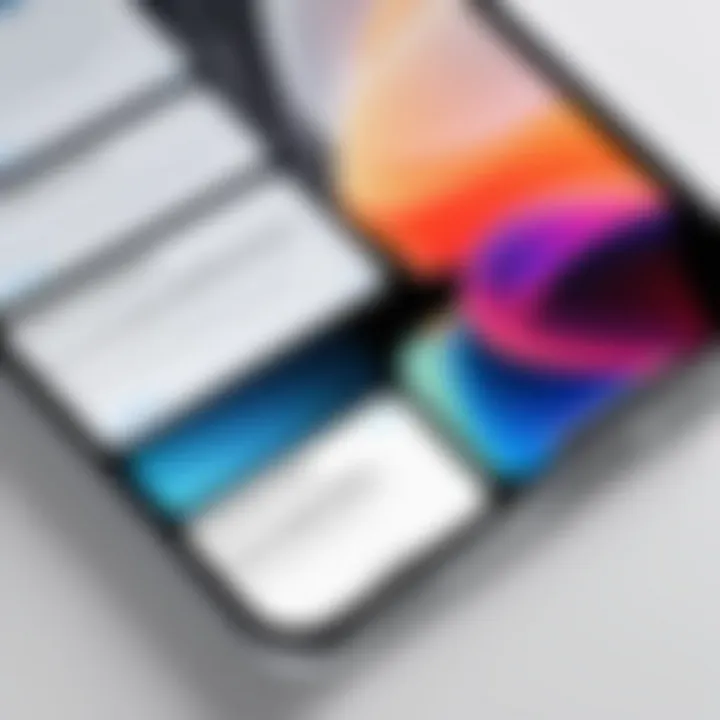
Deleting Unused Apps
Many users download numerous applications, only a fraction of which become regularly used. Deleting unused apps is a straightforward but effective way to reclaim storage space. Typically, applications take up significant space, not just for their core functions but also for associated data and cache.
To delete an app:
- Locate the app on the home screen or through the App Library.
- Press and hold the app until options appear.
- Select “Remove App,” then confirm by tapping “Delete App.”
By simplifying your app inventory, you can reduce clutter. Also, it is wise to examine apps occasionally. Users should ask themselves if they really need each app. This minimal approach can contribute to better device performance and an enhanced overall experience.
Managing Messages and Attachments
Messages and their attachments can quickly accumulate, particularly for users who frequently share photos, videos, or large files. The Messages app itself may store a lot of data, which leads to unnecessary bloat. To manage this effectively, consider the following steps:
- Review conversation threads and delete those that are no longer relevant.
- Remove attachments from conversations by tapping on the info icon, then selecting the files you want to delete.
Keeping only significant conversations can minimize storage usage while maintaining necessary information. Periodically reviewing this section helps maintain clarity and organization on your device.
Clearing Safari Cache and Data
The Safari browser stores cached files to enhance browsing speed and user experience. However, over time, this cache can take up significant space. Clearing the cache and data is beneficial for both storage capacity and privacy.
To clear the cache:
- Open the Settings app.
- Scroll down and select Safari.
- Tap on "Clear History and Website Data."
This step not only frees storage but also ensures that browsing information does not linger unnecessarily. Regularly clearing this data can enhance privacy while keeping the device responsive.
"Regular cleanup activities can significantly improve your iPhone’s performance and prolong its life."
By focusing on cleaning basic files, users can create a streamlined iPhone environment that positively impacts overall performance.
Optimizing Photos and Videos
Optimizing photos and videos is a crucial aspect of managing iPhone storage effectively. These media files often consume a substantial amount of space due to their high resolution and the volume of images and videos one takes. By focusing on optimizing these files, users can prolong the lifespan of their devices, enhance performance, and maintain a clutter-free environment. This section outlines key strategies and tools tailored to assist users in efficiently handling their photo and video collection.
Understanding Photo Storage
Photos are typically stored in the Photos app, leveraging iPhone’s built-in features. When you snap a picture or record a video, it is saved directly to your device’s storage. Understanding the hierarchy of photo storage helps in managing files better. It is important to recognize that media files can be divided into several categories:
- Camera Roll: Houses photos and videos captured directly from the camera.
- Albums: Personalized folders for organized storage, created by the user.
- Shared Albums: Collaborative albums where images can be shared with others.
The iPhone supports various formats for images and videos, such as JPEG, HEIF, or MOV. Knowing these formats aids in understanding the compression techniques that assist in saving space without compromising quality. Users should regularly assess the size of their albums and camera roll to identify opportunities for optimization.
Strategies for Managing Media Files
Efficient strategies for managing media files reduce clutter and free up significant storage. Consider the following methods:
- Delete Duplicate Photos and Videos: Use your device to review and remove duplicates that often occur.
- Batch Editing: Utilize built-in editing tools for bulk actions like cropping, filters, or adjustments that might reduce file size.
- Limit Live Photos: While engaging, Live Photos take more space. Disabling this feature can save significant memory.
- Offload Unused Media: Sometimes, videos taken for specific events may no longer be needed. Regularly review and delete such files.
- Optimize Storage Settings: Use the "Optimize iPhone Storage" setting in Photos to save space. This automatically keeps smaller versions of photos on the device while keeping full-resolution images in iCloud.
Using iCloud to Free Up Space
iCloud offers an excellent solution for managing iPhone storage, especially for users with extensive photo and video libraries. By enabling iCloud Photos, your media files are uploaded to the cloud, allowing access on all devices while freeing up local storage. Here’s how to utilize iCloud effectively:
- Activate iCloud Photos: Go to Settings, tap on your name, select iCloud > Photos, and enable "iCloud Photos".
- Choose Storage Optimization: Select "Optimize iPhone Storage" for auto-management of full-resolution images, ensuring the device retains space.
- Regular Backups: Ensure that photos and videos are regularly backed up. This offers peace of mind, knowing that they are retrievable at any time.
Utilizing these strategies not only preserves space on your iPhone but also enhances image management. The combination of regularly cleaning up files, understanding storage intricacies, and leveraging iCloud provides a balanced approach to photo and video optimization.
Advanced File Management Techniques
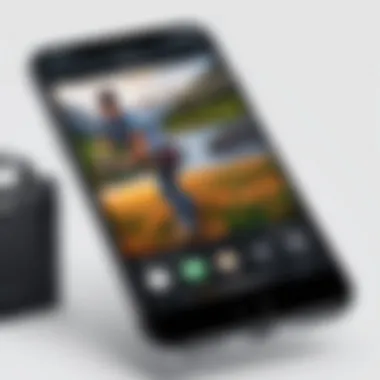

Advanced file management techniques are essential for optimizing the storage and performance of your iPhone. They go beyond the basic cleanup methods and offer deeper insights into how your device uses files and data. Implementing these techniques can significantly enhance the efficiency of your iPhone, ensuring it operates at peak performance while allowing you to manage your files more effectively. In this section, we examine three key areas: analyzing large files and data usage, managing document and data files, and using third-party applications.
Analyzing Large Files and Data Usage
Understanding the types and sizes of files stored on your iPhone is critical. Large files can consume a considerable amount of storage, leaving less room for applications and new data. To begin, you can navigate to Settings > General > iPhone Storage. Here, each app is listed along with the amount of storage it uses.
- Identify apps that take up excessive storage. Common culprits often include games, videos, and social media apps.
- Consider using data analytics tools to provide more comprehensive insights. For instance, applications like Gemini Photos can help identify duplicate and similar photos, optimizing your photo library further.
- If you notice a particular app occupying large amounts of space, inspecting its content and deleting unnecessary items is beneficial.
Regularly analyzing storage usage helps not just in reclaiming valuable space but also in understanding your usage patterns better.
Managing Document and Data Files
Documents and data files may accumulate over time, especially with frequently used apps such as Microsoft Word, Adobe Acrobat, or note-taking apps like Evernote. Efficient management of these files is necessary to maintain optimal storage levels.
To manage these files:
- Open the specific app to check for documents. Determine if there are files that can be archived or deleted.
- Utilize cloud services such as Google Drive or Dropbox for non-essential files, freeing up local storage.
- Periodically delete or transfer documents that are no longer needed on the device. Such practices help in maintaining a cleaner workspace on your iPhone.
Using Third-Party Applications
Sometimes, built-in iPhone management tools may not provide enough depth for users seeking advanced file management. Third-party applications can offer features that significantly enhance your capability to manage storage.
- Applications like Cleaner Pro and PhoneClean allow users to scan their iPhone for large files, junk files, and unnecessary data efficiently.
- Some tools offer specific functions like media optimization, privacy cleaning, and backup solutions, making them invaluable.
- Always ensure you download third-party applications from credible sources to avoid potential security risks.
Important: Using trusted applications will help make advanced file management easier and safer.
In summary, these advanced file management techniques are instrumental for tech-savvy individuals looking to maximize their iPhone's performance and storage efficiency. Through a better understanding of file sizes, effective management strategies, and appropriate use of third-party tools, you can ensure your device remains responsive and functional over time.
System and Software Maintenance
In the realm of iPhone usage, system and software maintenance play a crucial role in sustaining optimal performance. Over time, an iPhone's operating system may accumulate unnecessary data from a variety of sources, leading to sluggishness and unintended bugs. Keeping the system updated is not just beneficial for performance; it can also enhance security and introduce features that improve the overall user experience. Regular checks and updates can prevent compatibility issues with applications, ensuring they run smoothly and efficiently.
Updating iOS for Improved Performance
Updating the iOS on your iPhone is a vital practice, as each update is designed to improve the device's stability and security. Apple regularly releases updates that fix the bugs detected in previous versions. Additionally, updates often come with new features that can positively impact the performance of your iPhone. For example, more recent iOS versions may optimize resource usage or enhance battery life.
To check for updates, follow these steps:
- Open Settings on your iPhone.
- Select General.
- Tap on Software Update.
- If an update is available, follow the prompts to download and install it.
It is advisable to back up your data before initiating an update, although the update process itself usually does not lead to data loss. This ensures peace of mind should anything go wrong during installation.
Restoring iPhone to Factory Settings
Restoring your iPhone to its factory settings can be a significant step in the maintenance process. This action wipes all data and settings, essentially returning the device to its initial state. While this may seem drastic, it can be beneficial if your device is experiencing persistent issues or if you plan to sell or give away your device.
Before restoring, make sure to back up your data either via iCloud or iTunes. After backing up, proceed with the following steps:
- Go to Settings.
- Tap on General.
- Scroll down and select Transfer or Reset iPhone.
- Choose Erase All Content and Settings and confirm.
Keep in mind that restoring to factory settings resets your device. You will need to set it up again, downloading apps and syncing data if you choose to restore from backup. This process can resolve numerous issues and optimize performance substantially.
Always remember to back up your important files before performing a factory reset.
Backup Solutions for iPhone Data
In the realm of digital data management, backup solutions play a critical role, especially for iPhone users. The importance of backing up your files cannot be overstated. Data loss can occur unexpectedly due to hardware failures, software glitches, or accidental deletions. Therefore, having a reliable backup strategy ensures that your valuable information remains intact and accessible.
When considering backup solutions for your iPhone data, users primarily rely on two methods: iCloud Backup and using iTunes for local backups. Each method has its own set of benefits and considerations, making it essential to understand how they work to find the best fit for your needs.
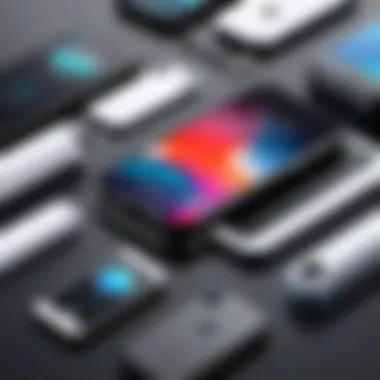
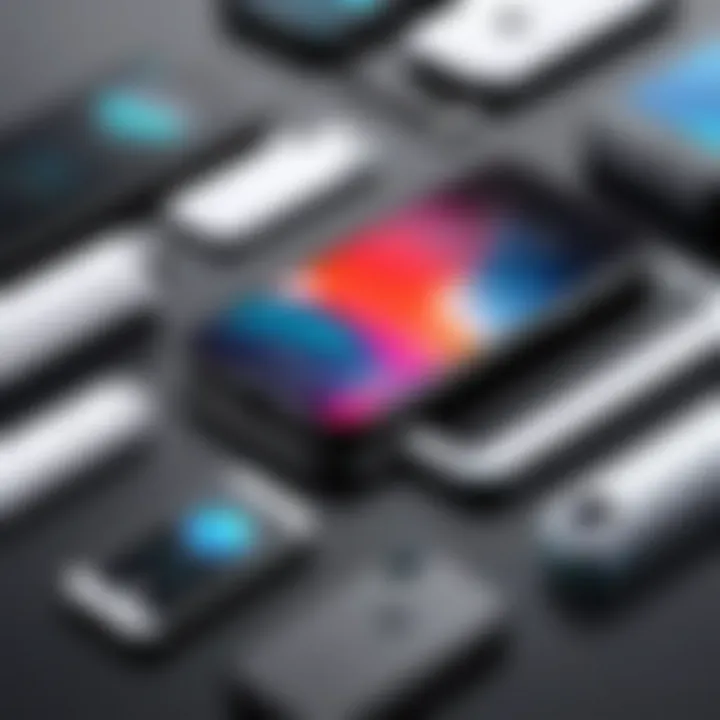
Understanding iCloud Backup
iCloud Backup is a cloud-based service offered by Apple that allows iPhone users to back up their data remotely. The initial setup is straightforward. Once iCloud Backup is enabled on the device, your iPhone automatically backs up at regular intervals while connected to Wi-Fi and charging. This feature ensures that photos, messages, app data, device settings, and more are securely stored in the cloud.
Some significant benefits of using iCloud include:
- Accessibility: Since it’s stored in the cloud, users can access their files from any device linked to their Apple ID.
- Automatic Updates: Data is backed up automatically, minimizing the risk of forgetting to save important files.
- Ease of Use: The interface is user-friendly, making it easy to manage backups without extensive technical knowledge.
However, it is also essential to consider some limitations, such as:
- Storage Limitations: iCloud offers 5GB of free storage, which may not be sufficient for all users. Additional storage comes at a cost.
- Internet Dependency: The effectivity of iCloud Backup relies heavily on internet access, which can be a downside in areas with poor connectivity.
Using iTunes for Local Backups
Using iTunes for local backups presents an alternative that does not rely on internet access. Users can connect their iPhones to a computer, allowing them to create backups directly on that machine. This method grants users full control over their data, which is particularly relevant for those who prefer having physical copies of their information.
Advantages of using iTunes for local backups include:
- Complete Data Backup: iTunes allows for a comprehensive backup, including app data not found in iCloud.
- No Storage Limit: There are no imposed storage limits, as your entire backup depends on your computer's available space.
- Security: For some, storing data locally can feel more secure compared to the cloud.
Nonetheless, there are downsides:
- Manual Process: Unlike iCloud, backups are not automated. Users must remember to perform backups manually.
- Requires Computer: Accessing a computer is essential, which may not always be convenient.
Long-term Data Management Strategies
Long-term data management strategies play a crucial role in maintaining optimal performance and efficiency on your iPhone. As personal data accumulates, the risk of clutter increases, which can lead to reduced device performance and usability. Implementing effective strategies not only helps in freeing up storage but also ensures a smoother experience while using the device. By developing habits for regular file management, you can keep your iPhone running seamlessly for a much longer time.
Establishing a Routine for File Clean-up
Incorporating a routine for file clean-up into your schedule is essential. Regularly assessing your iPhone's storage helps you identify unnecessary files and applications that can be removed. You can start with a simple monthly check-up. During this check-up, you may want to:
- Delete apps that haven’t been used in the last month.
- Review and categorize photos, deleting duplicates or low-quality images.
- Clear out old messages and attachments, especially those containing large files.
These practices contribute to overall efficiency. Moreover, setting a reminder can help you stay on track with clean-ups. It is also useful to keep track of new apps and files, identifying quickly which ones may soon become redundant.
Using Storage Optimization Tools
There are various tools available to assist in storage optimization. These tools can automate clean-up processes, making it easier and more efficient to manage data. Some notable applications include:
- Gemini Photos: This app helps in identifying similar or duplicate photos, allowing for easy deletion of unwanted files.
- Cleaner: A tool designed to manage contacts and remove duplicate entries or outdated information.
- PhoneClean: This software can clear up junk files and optimize your device’s storage effectively.
Using these tools not only saves time but enhances your ability to manage files. Implementing them into your cleaning routine can result in significant savings on storage space.
"A systematic approach to data management can prolong the life of your device, all while ensuring that your important files are safeguarded and easily accessible."
In summary, developing long-term data management strategies is essential for maintaining a functional and efficient iPhone. Establishing a routine for clean-up and using available optimization tools helps ensure your device remains efficient and organized, providing optimal user experience.
Epilogue
In this article, we have explored the essential practices for managing and cleaning files on an iPhone. With data accumulation over time, it is crucial to regularly assess storage and optimize performance. Effective file management contributes to greater device responsiveness and user satisfaction. By freeing up space, one can avoid slowdowns and potential errors related to insufficient storage.
The conclusion also emphasizes the significance of adapting maintenance habits to your personal usage. Each user has unique requirements, and understanding your needs can lead to more effective file handling. Consistent reviews of storage can prevent future issues and make sure your iPhone remains functional and efficient.
Summary of Key Points
- Understanding file storage is the foundation for effective management. Knowing what types of files exist allows for targeted cleaning.
- Regular assessment of storage usage can indicate which files or apps consume unnecessary space.
- Cleaning up basic files such as unused apps and old messages is a straightforward way to reclaim space.
- Optimizing photos and videos through compression and cloud services can significantly reduce data load.
- Utilizing advanced techniques like managing large files and employing third-party apps can be advantageous for users with extensive data needs.
- Routine system maintenance and updates enhance device performance and ensure usability without interruption.
- Backup solutions are paramount for securing data integrity before any significant cleaning or restoration efforts.
- Long-term strategies should include consistent file organization and the incorporation of storage optimization tools.
Final Thoughts on iPhone File Management
Effective file management on an iPhone is not an isolated task but an ongoing process. It requires a balanced approach involving both active maintenance and strategic planning. Each step—be it deleting unused apps or utilizing cloud services—serves to enhance the overall functionality and user experience of your device. By personalizing your cleaning routine and utilizing the built-in features of the iPhone, you can foster a well-organized digital environment.
"An organized phone results in a more efficient user experience and offers peace of mind when managing communication and tasks."
Adapting to evolving technology trends is necessary. Awareness of available tools and features can empower you to maintain peak performance. Thus, iPhone file management is not merely about cleaning; it is about creating a sustainable method that supports your digital lifestyle.







