Fixing Your PS4 Controller: A Comprehensive Guide


Intro
Navigating the world of gaming can bring a multitude of joys, but when your PS4 controller decides to throw a wrench into your plans, frustration levels can skyrocket. For many gamers, the controller is not just an accessory; it's the lifeline to immersive gameplay, strategic victories, and late-night gaming marathons with friends. But just like any tech gadget, wear and tear is a part of the package, and every gamer eventually finds themselves dealing with a controller that’s not quite functioning as it should.
This guide serves as a deep dive into the common hiccups that come with PS4 controllers, whether it’s connectivity issues, joystick drift, or the notorious button press delays. By shedding light on these topics, we aim to equip you with the knowledge needed to troubleshoot effectively and perform maintenance when required.
Key Points Discussed:
- Diagnosing common controller issues
- Step-by-step troubleshooting techniques
- Maintenance tips for longevity
- Preventative measures to avoid future problems
Understanding the inner workings of your controller can not only enhance your gaming experience but can also save you money on repairs or replacements. With the information presented, you’ll be armed with strategies to keep your PS4 controller in prime condition, ensuring you’re always game-ready, no matter the challenge ahead.
Understanding the PS4 Controller
Understanding the PS4 controller is a foundational piece of the puzzle when it comes to troubleshooting and maintaining this essential gaming accessory. The DualShock 4 isn't just a mere tool for navigation; it’s an intricate piece of technology that can greatly influence your gaming experience. By grasping its design and functionality, users can better identify potential issues and ultimately enhance their performance on the virtual battlefield.
The DualShock 4 offers a unique blend of features designed to cater to a wide range of gaming preferences. It has been crafted with comfort and utility in mind. Recognizing how these features work together is crucial for pinpointing any malfunctions or shortcomings. Knowing the specifics helps in framing the right questions when problems arise and equips users with the insights needed to manage their controllers effectively.
Additionally, understanding the controller's various components enables players to adopt practices that enhance not only their gaming experience but also extend the lifespan of their hardware. For example, some might not realize that the way they store their controller can have long-term implications on its functionality.
Overview of the DualShock Features
The DualShock 4 comes loaded with a slew of features that are not only clever in design but also pivotal for enhancing gameplay.
- Touchpad: This is more than just a fancy add-on; it acts as a multi-functional interface where certain games use swiping or tapping motions for added controls. It can also function as a click button, opening up multiple options depending on the game mechanics.
- Light Bar: This isn’t just about aesthetics. The light bar plays crucial roles, such as indicating player sessions and providing vital feedback during gameplay, like alerts during combat situations.
- Built-in Speaker and Headset Jack: This feature allows for immersive sound experiences without needing an external system. Players can experience more dynamic audio directly through the controller.
- Motion Sensors: The controller is equipped with gyroscopic sensors, which provide motion detection for compatible games. This enables a more interactive gaming style, leading to greater engagement.
These features exemplify why the DualShock 4 controller is celebrated among gamers. However, with complexity comes the possibility of complications.
Common Usage Scenarios
The nature of how someone uses their PS4 controller can often lead to varying outcomes in terms of performance. Here are several common scenarios that highlight the controller's role in gameplay:
- Competitive Gaming: Fast-paced games require precise control and quick reflexes. Understanding the controller's mechanics can significantly impact performance, sometimes leading to a difference of victory or defeat.
- Casual Play: For those who prefer relaxed, casual gaming sessions, familiarity with controller features can enhance comfort. Knowledge of the touchpad and buttons ensures a smooth experience without unnecessary frustrations.
- Co-op Gaming: In multiplayer settings, the controller’s capabilities are put to the test. Coordinating with others can hinge upon understanding how to efficiently use the DualShock 4 during cooperative missions.
- Game Streaming: Many users stream their gaming experiences online. Knowledge of audio features and connectivity can greatly affect the streaming experience, ensuring clear sound and interactive elements resonate well with viewers.
In summary, understanding the PS4 controller is not merely informational; it lays the groundwork for effective troubleshooting and maintenance, guiding users through more successful gaming experiences.
Identifying Common Issues
When it comes to gaming, the last thing anyone wants to deal with is a malfunctioning controller. That's like driving a car with a flat tire—not going to get you anywhere fast! Identifying common issues with your PS4 controller is crucial for maintaining your gaming experience. Whether you're gearing up for an online match or exploring new worlds solo, understanding these problems can save you from unnecessary frustrations. Plus, staying ahead of potential issues means you can address them before they escalate, keeping your controller in top shape for longer.
Connection Problems
Connection problems in your controller can be a real buzzkill. You sit down for a session, fired up and ready to go, only to face the dreaded "controller not connected" message. This scenario often stems from several common issues:
- Bluetooth Interference: Other devices in the vicinity, like smartphones or wireless headphones, can sometimes cause hiccups in your connection.
- Distance from Console: If you're sitting too far from your PS4, the Bluetooth range might be hindered.
- Low Battery: A simple yet overlooked issue, low battery can cause the controller to lose connection.
To tackle these problems, ensure the controller is charged and try connecting it using a USB cable. If that doesn't do the trick, consider resetting the controller by pressing the small button on the back. It's a minor fix that frequently resolves connectivity issues.
Button Malfunction
Button malfunctions are another annoying issue that could turn your gaming sessions into a battle of patience. If you're experiencing delayed inputs, or worse, buttons that don’t respond at all, it's time to investigate. Some common reasons might include:
- Dirt and Debris: Over time, dirt and sweat can accumulate, leading to sticky or unresponsive buttons.
- Wear and Tear: Constant use can wear out the buttons physically. One moment you’re slamming your X button, the next you’re wondering why it’s suddenly not working.
Cleaning the controller can often resolve this: gently remove dirt with compressed air or use a soft cloth to wipe down the surface. If the issues persist, replacement buttons might be necessary, which involves a bit of DIY repair skills.
Drifting Analog Sticks
Analog stick drift—it's a term no gamer wants to face. Imagine maneuvering your character, and they start walking off-screen without you touching anything. This can be attributed to:
- Calibration Issues: Sometimes, the controller just needs a little tweaking to recognize the neutral position of the sticks.
- Wear Over Time: Analog sticks are subject to wear and tear, much like the tires on your car, leading to drift.
To resolve analog stick drift, you may want to recalibrate the sticks through your console settings. In more persistent cases, opening the controller to clean or replace the analog stick module may be necessary.
Remember, taking care of these common issues not only improves your gaming experience but also extends the lifespan of your controller.
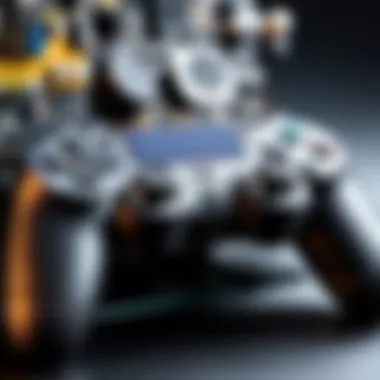

Identifying these problems quickly and addressing them can save you time, money, and a lot of frustration. So, keep your controller in check and game on!
Basic Troubleshooting Steps
In any technological device, the first step to addressing a malfunction is understanding the basic troubleshooting procedures. This holds especially true for the PS4 controller, as these steps can often yield immediate resolutions and prevent the need for more complicated repairs. With games becoming an essential part of our lives, knowing how to address common hiccups can enhance the overall gaming experience. Consider the notion that fixing minor issues early on can save you headaches down the line; it’s like catching a small leak before it floods the basement.
Resetting the Controller
Resetting your controller can be a game-changer. It’s akin to giving your controller a brief nap to shake off any unnecessary stress. To reset, look for the small reset button on the back of the controller, close to the L2 shoulder button. A paperclip or similar object can do the trick. Once you've pushed the button, hold it down for about five seconds. After that, simply re-pair the controller with your PS4.
This process reignites a fresh connection and often clears out any confusing signals that may be causing issues. Many a gamer has breathed a sigh of relief, realizing that something as simple as this can restore functionality.
Battery Management
Effective battery management is crucial for your gaming sessions. The DualShock 4 has a built-in battery, and improperly managing this can lead to frustrating situations. For instance, if you frequently let the battery completely drain, you might notice a decline in performance over time. It’s like driving a car on empty—eventually, somethin’s gotta give.
To maintain battery life, try the following:
- Charge the controller regularly: Keep it plugged in after lengthy gaming sessions.
- Reduce vibration settings: This feature can drain the battery quicker than you’d think.
- Turn off the controller manually: Holding down the PS button allows you to power it down when you’re done, rather than leaving it on standby.
By following these suggestions, you can keep your controller lively and ensure it’s ready to roll whenever you are.
Firmware Updates
Firmware updates may sound daunting, but they're essential to ensuring your PS4 controller works smoothly. Think of it like upgrading the operating system on your computer; sometimes, enhancements and bug fixes can make a world of difference. Even tiny updates can address glitches or improve connectivity that you may not even realize were issues.
To check if your controller needs an update:
- Connect the controller via USB: It’s often more reliable than using Bluetooth.
- Go to Settings in the PS4 menu: Navigate to Devices and then Controllers.
- Look for firmware update notifications: Follow any prompts to ensure your controller is up to date.
Keeping your firmware up to date is a proactive step that simply shouldn't be overlooked.
By incorporating these basic troubleshooting steps into your routine, you can manage your controller better and tackle issues head-on, making sure that your gameplay remains seamless. Regular attention can easily save you a trip to the repair shop, allowing for more quality time lost in your favorite gaming worlds.
Fixing Connection Problems
Connection problems can be one of the most frustrating issues that PS4 controller users encounter. A reliable connection is the backbone of a seamless gaming experience. When your controller is acting up, it can throw you right out of the game and lead to missed shots or lost progress. Moreover, understanding how to fix these issues not only enhances gameplay but can potentially extend the lifespan of your controller. When you take the time to address connection problems, you ensure that your investment pays off in the long run.
Unpairing and Re-pairing the Controller
Sometimes a simple solution can do wonders. When your PS4 controller fails to connect, unpairing it and then re-pairing can often resolve the issue.
- Power Off the PS4: First, make sure to turn off your PlayStation 4 completely. You want to start fresh, right?
- Disconnect the Controller: Go to the settings and select "Devices." Find the controller on the list and unpair it.
- Reboot the Console: After you've unpaired it, it's good practice to reboot the console. Just pull the plug and let it rest for a while.
- Reconnect the Controller: Plug the controller back in using a USB cable. Press the PlayStation button and watch it reconnect. You should be good to go!
This method is effective because it clears any temporary bugs that may be causing connection hiccups between your controller and console.
Using a Wired Connection
If unpairing and re-pairing don’t cut it, consider switching to a wired connection for a more stable experience.
- Gather Your Gear: You'll need a standard USB cable. The one that comes with the PS4 should do the trick.
- Plug it In: Connect one end to your controller and the other to the PS4.
- Check Your Settings: Ensure your console is set to recognize wired connections. Typically, this is automatic.
- Test It Out: Start a game and see if the connection stabilizes.
Using a wired connection eliminates interference from other devices and provides a direct link, ensuring a robust gaming experience without lag, dropout, or disconnection.
"A wired connection might not be as fancy as wireless, but it gets the job done — no ifs, ands, or buts."
While the convenience of wireless is unmatched, knowing how to troubleshoot and fix connection problems solidifies your gaming setup. Whether it's unpairing and re-pairing or opting for a wired connection, these steps are essential in your toolkit, making sure you stay in the game.
Addressing Button Malfunction
Button malfunctions in a PS4 controller can significantly hinder the user experience, turning what should be an immersive gaming session into a frustrating ordeal. These issues often manifest as buttons that stick, do not respond, or perform erratically. Understanding how to tackle these problems is crucial for maintaining both the functionality of the controller and, ultimately, the quality of your gaming experience.
Not only does addressing button malfunctions restore normalcy to your gameplay, but it can also extend the life of your controller. Finding solutions for these irritating button problems can save money in the long run. After all, it’s much cheaper to clean or replace some minor components than to fork out for a new controller entirely.
Cleaning the Controller


Keeping the controller clean is like washing your hands before a meal: a simple precaution that can have a big impact. Over time, dust, debris, and even residue from snacks can accumulate, particularly around the buttons. This grime can impede the functionality of the buttons, leading to malfunctions.
To clean your PS4 controller effectively, follow these steps:
- Gather Your Supplies: You��’ll need a soft, lint-free cloth, cotton swabs, and rubbing alcohol or soapy water.
- Power Off the Controller: Ensure that the controller is turned off to prevent any accidental button presses while cleaning.
- Dampen the Cloth: Lightly moisten your cloth with your chosen cleaning solution—not dripping wet, just damp.
- Wipe the Surface: Gently wipe the top and sides of the controller, focusing on areas around the buttons.
- Use Cotton Swabs: For tighter spots, dip a cotton swab in the cleaning solution and carefully clean between the buttons.
- Dry Off: Finally, use a dry part of the cloth to ensure there’s no moisture left that could cause damage.
Regular cleaning should become part of your routine, much like you would for any electronic device. Not only does this maintain functionality, but it also helps keep the controller looking good. Keeping it tidy may prevent bigger issues down the road.
Replacing Faulty Buttons
In some cases, cleaning might not do the trick, and you’ll need to step up your game with button replacements. Every gamer knows that worn-out buttons are the bane of gaming. Whether it’s a stubborn button that just won’t click or one that’s fallen apart altogether, replacing faulty buttons can reinvigorate your controller.
Here’s a straightforward method on how you can replace faulty buttons:
- Assess the Damage: Check which buttons need replacing. Is it the big buttons or the triggers? Knowing which replacements to buy is crucial.
- Order the Correct Parts: Websites like eBay or specialized gaming parts retailers often have the necessary buttons. Ensure you��’re ordering the right model compatible with the DualShock 4.
- Gather Tools: You should have a screwdriver (often a Torx security screwdriver is needed) and maybe a plastic prying tool to help with opening the case.
- Disassemble Carefully: Open the controller casing, noting where each component goes. Take a picture if necessary, so you can remember how to put it back.
- Replace the Buttons: Swap out the faulty buttons with the new ones, ensuring they fit snugly.
- Reassemble the Controller: Once the new buttons are in place, reverse the disassembly steps and make sure everything clicks back together properly.
By addressing button malfunctions promptly, you not only enhance your gameplay experience but can also extend the life of your PS4 controller significantly. Your future gaming self will thank you for the effort now.
Resolving Analog Stick Drift
Analog stick drift is a common nuisance for gamers, and addressing it is crucial for maintaining an enjoyable gaming experience. When the controller detects movement, despite the sticks being at rest, it can frustrate players and impact performance, particularly in competitive gaming scenarios. Understanding and resolving analog stick drift can restore your controller's precision and enhance overall gameplay, preventing any unfair advantage caused by unintentional inputs.
Calibrating the Analog Sticks
Calibration is the first line of defense against analog stick drift. It involves calibrating the controller's internal sensors to better reflect the position of the analog sticks. Many players forget how important this step is before delving into repairs. Here’s how to calibrate your analog sticks on a PS4 controller:
- Connect to Your Console: Make sure your DualShock 4 is connected to the PS4 console via a USB cable.
- Access Settings: Go to the main dashboard of your PS4 and navigate to 'Settings'.
- Select Devices: In the Settings menu, select 'Devices' then choose 'Bluetooth Devices' to view connected controllers.
- Calibrate: Hold the analog stick in all directions—left, right, up, down. Repeat this process several times. You should notice a difference as the calibration process acknowledges the rest position.
Sometimes, a simple recalibration can do wonders. Yet, if drift continues, it might indicate needing a more profound fix.
Replacing the Analog Stick Module
In cases where calibrating does not yield results, it may be time to replace the analog stick module. This repair is more technical, but it can breathe new life into a well-used controller. If you feel confident in your skills, here’s a step-by-step guide to undertake the replacement:
- Gather Tools: You will need a small Phillips screwdriver, a prying tool, and a replacement analog stick module.
- Disassemble the Controller: Carefully remove the screws from the back of the controller. Use the prying tool to separate the front and back shells.
- Remove the Old Module: Locate the analog stick module; it’s usually held in by a few screws or clips. Gently detach it.
- Install the New Module: Position the new module in place, ensuring it aligns correctly. Secure it with the screws.
- Reassemble: Carefully put the controller back together, making sure everything clicks in place and there are no loose screws.
- Test the Controller: Once reassembled, connect it to your PS4 and check for drift.
Replacing the analog stick module might seem daunting, but following these steps can greatly improve gaming performance. Just remember, if you feel unsure through any part of this process, you could always refer to websites like reddit.com for community guidance or even consider professional repair services.
Advanced Repair Techniques
When it comes to maintaining the life of your PS4 controller, a good understanding of advanced repair techniques can be lifesaving. These methods cater to those who are more hands-on and are willing to dive deeper into the device's inner workings. For tech enthusiasts and gamers alike, comprehending the capabilities and limitations of your controller allows for effective problem resolution and enables you to optimize performance significantly.
Navigating through repairs can be daunting, but knowing what to expect transforms a tough situation into a more manageable task. Before getting your tools ready, it’s essential to weigh the benefits of attempting advanced repairs against the potential risks. While disassembling and fixing can restore full function to a faulty controller, improper handling can lead to additional complications or damage.
Regardless, having some repair skills under your belt adds value to your gaming experience. Thus, let's delve into two critical aspects of advanced repair techniques that can save your beloved DualShock 4 from an untimely demise.
Disassembling the Controller
Disassembling your PS4 controller may sound daunting, but with the right approach, it can be quite straightforward. To start, you'll need a small screwdriver, preferably a T8 security or a Phillips depending on your controller's model. Always make sure you're working in a well-lit area to avoid losing screws or parts.
Begin by turning off your console and disconnecting the controller. Next, look for any visible screws on the back. Carefully remove these screws and gently pry apart the casing using a plastic tool or even a credit card—whatever does the job without scratching the surfaces.
Once you’re in, you’ll see various components like the battery, circuit board, and more. Each piece is interconnected, thus treating them delicately is key. Pay extra attention while detaching connectors, as force can cause irreversible damage. This process isn't just a mere dismantle; it’s about understanding the internal layout, so take mental notes or use your phone to snap images for reference when reassembling.
Replacing Internal Components
After disassembling, you might discover some parts that need replacement, like the battery or even the joysticks. When selecting replacement components, opting for parts from reputable retailers ensures compatibility and longevity.
- Battery Replacement: If your controller isn't holding a charge, consider swapping the battery first. Make sure to disconnect the old battery from the board cleanly. When installing the new battery, it’s crucial it fits snugly and connects securely to prevent any power disruptions.
- Analog Sticks and Buttons: If the analog sticks or buttons are unresponsive or sticky, replacement options are available. Some specialist shops even provide kits with the necessary tools to assist you in this process. Carefully remove the faulty components from the circuit board using a soldering iron and ensure to align the new parts correctly for optimal performance.
- Circuit Board Vision: For those who possess soldering skills, redoing connections or repairing minor circuit board damage could be a worthwhile endeavor. However, this requires a thorough understanding of electronics. Missteps here may cause more pain than gain.
In essence, knowledgeable disassembly and the correct replacement strategies can give your PS4 controller a new lease on life. When done right, not only your gaming enjoyment gets a boost, but the satisfaction of fixing something that seemed broken can’t be matched.
Remember: Proceed with caution and always refer to a comprehensive guide or video tutorials before you dive deep into repairs.
Preventative Maintenance Tips
Taking care of your PS4 controller goes hand-in-hand with enjoying a seamless gaming experience. Preventative maintenance is not just a catchphrase; it’s a way to proactively ensure the longevity of your controller while minimizing the chances of encountering issues down the road. From the condition of the buttons to the stability of the connection, even small actions can lead to significant benefits.


Regular Cleaning Routines
A clean controller is a happy controller. Regular cleaning routines can prevent the buildup of dust, grime, and that infamous stickiness that often plagues the buttons and analog sticks. Here’s how to keep your controller in tip-top shape:
- Surface Wipe: Use a microfiber cloth lightly dampened with water or a mix of isopropyl alcohol to wipe down the exterior. It’s gentle enough not to damage the outer shell but effective at removing dirt.
- Deep Clean the Buttons: For stubborn grime, dip a cotton swab in alcohol and gently clean around the buttons. This step is crucial as debris can impede button function over time.
- Analog Sticks: Give your analog sticks a thorough check. A thin layer of grime can cause drift issues. Using compressed air or a soft brush can help dislodge hidden debris.
Maintaining a clean controller not only makes it look good but also helps in keeping its functionality intact. It’s about caring for your equipment, much like taking care of a fine car.
Optimal Storage Practices
Where you store your PS4 controller can make a world of difference. It might seem trivial, but optimal storage practices can save your controller from unnecessary wear and tear.
- Storage Location: Always store your controller in a dry, cool place. Avoid areas that are humid, as moisture can lead to internal damage over time.
- Using Protective Cases: Investing in a protective case is never a bad idea. It shields against scratches and dust while keeping it safe from accidental falls.
- Avoid Sunlight: Direct sunlight can warp plastics and even fade colors. Store your controller away from windows to maintain its aesthetic appeal and integrity.
Well-planned storage practices not only extend the lifespan of your PS4 controller but also keep it ready for action when you are.
"An ounce of prevention is worth a pound of cure."
By focusing on these preventative maintenance tips, you're not just prolonging your controller's life; you're enhancing your overall gameplay experience. After all, a well-maintained controller means less time troubleshooting and more time battling opponents in thrilling matches.
Understanding Warranty and Repair Options
Understanding warranty and repair options is crucial for maintaining your investment in a PS4 controller. Often, users might overlook these details until they face an issue. By grasping the nuances of warranties and repair services, you can save both time and money. Taking the right steps can not only fix or replace a malfunctioning controller but also help establish whether the damage qualifies for warranty protection or is a repair job for which you might seek third-party assistance.
Manufacturer Warranty Analysis
Every PS4 controller comes with a manufacturer warranty, typically lasting for one to two years from the date of purchase. This warranty is designed to cover defects in materials and workmanship. However, it's important to read the fine print.
- What’s Covered: Most warranties include issues like manufacturing flaws, button malfunctions, and software-related problems. If your controller refuses to connect or has persistent drifting issues due to manufacturing faults, you may be eligible for a replacement.
- What’s Not Covered: Accidental damage, liquid spills, or extreme wear and tear aren’t generally included. For instance, if your controller has minor nicks or scratches, it’s unlikely to fall under warranty, even if those imperfections affect performance.
- Claim Process: To claim warranty service, keep your purchase receipt. Reach out to Sony's customer support with all relevant details about your problem. They will guide you through the repair or replacement process, which usually involves returning the faulty controller to them.
Understanding these aspects can provide peace of mind. Here's a tip: registering your device shortly after purchase can ensure a smoother warranty process down the line.
Third-Party Repair Services
Third-party repair services can offer alternatives when warranties fall short. Sometimes, the wait or hassle involved in a manufacturer's process is less than ideal. Consider these options:
- Advantages:
- Things to Watch Out For:
- Quick Turnaround: Many third-party services can repair controllers much faster than the standard manufacturer route.
- Cost-Effectiveness: Often, you can find reasonably priced services for common issues such as button repair or stick calibration.
- Convenience: Local shops or online services might offer direct mail-in repairs without needing to navigate manufacturer protocols.
- Quality Assurance: Not all third-party services are created equal. It's essential to do your homework by reading reviews or checking forums. A poorly executed repair might leave you with an even more significant problem.
- Warranty Implications: Be aware that opting for third-party repairs may void your original warranty. If you do proceed with third-party services, consider this trade-off carefully.
Key Takeaway: Weigh your options. Sometimes, it’s worth the extra few dollars for a manufacturer repair, while other times, a local service might not break the bank for swift, quality repairs.
Navigating warranty and repair options is a vital part of controller management that ensures not only functionality but also longevity. Understanding these aspects can lead to informed decisions that benefit both your gaming experience and your wallet.
Ending
The conclusion serves as the final curtain call for our exploration of fixing the PS4 controller. It wraps up the various aspects discussed throughout the guide, bringing clarity and focus to the methods and tips shared within. Understanding how to maintain, troubleshoot, and repair one of the most critical gaming accessories is not just beneficial – it’s paramount for anyone fully invested in gaming.
Importance of Maintaining Your Controller
Your PS4 controller is the liaison between you and the game worlds you immerse yourself in. Failing to keep it in good shape can lead to subpar gaming experiences marked by frustrating connectivity issues or malfunctioning buttons. Regular maintenance and awareness of potential problems can not only prolong the lifespan of your controller but also ensure that your gaming performance remains at peak levels.
Benefits of Understanding Repair Options
Equipped with the knowledge to address common controller issues, you can approach problems with confidence. Whether it’s simple button cleaning or deep dives into component replacement, having a range of skills ensures that you won’t be sidelined by minor setbacks. You can handle issues with finesse, saving time and potentially money that would otherwise go to professional repair services.
This guide encapsulates your journey to becoming your own technician, ready to tackle the common woes of the DualShock 4. By gathering insights and techniques, you reinforce your engagement with your gaming setup – fostering a sense of pride in maintaining your equipment.
"A well-kept controller is the best companion for a smooth gaming experience."
In summary, benefitting from this information not only enhances how you interact with your PS4 controller but enriches your overall gaming experience. A combination of proactive upkeep, repair knowledge, and mindful usage will undoubtedly yield better and longer-lasting results, granting you countless hours of uninterrupted gameplay.
Recap of Key Insights
- Maximize Lifespan: Regular cleaning and proper storage significantly extend the life of your controller.
- Troubleshooting Skills: Understanding common connectivity, button, and drift issues allows you to resolve problems independently.
- Repair Techniques: Familiarity with advanced repair methods equips you to handle complex issues, reducing reliance on external services.
Final Thoughts on Controller Care
Caring for your PS4 controller transcends occasional cleaning; it’s about forming a relationship between you and your gaming tools. Investing time in maintenance tasks, such as routine checks for wear and tear or performing firmware updates, keeps performance optimal.
Contemplate your gaming habits and devise personalized strategies for upkeep that cater to your needs. Whether you’re a casual gamer or a die-hard enthusiast, the level of care you give your controller should align with the weight it carries in your gaming experience. Ultimately, your PS4 controller is more than a piece of plastic; it's a bridge to adventure, accomplishment, and enjoyment.





