HDMI Ports Explained: Enhancing Your Chromebook Experience


Intro
In an increasingly digital world, the way we connect devices matters significantly. For Chromebook users, understanding the HDMI port is essential. HDMI, or High-Definition Multimedia Interface, is a common standard for transferring high-quality audio and video streams. While it might seem like a simple connection, the implications of using HDMI on a Chromebook extend well beyond mere convenience.
This article aims to provide a comprehensive look at HDMI ports specifically related to Chromebooks. We will explore various facets of HDMI technology, its significance, compatibility issues, and practical scenarios where it enhances usability. By the end of this guide, you will have a clearer view of how to maximize your Chromebook experience through effective use of HDMI connections.
Intro to HDMI Technology
The High-Definition Multimedia Interface (HDMI) technology is a cornerstone of modern audiovisual connectivity. Understanding this technology is essential for Chromebooks users seeking to maximize their device's capabilities. HDMI enables digital transmission of high-quality video and audio signals, making it a standard interface for various high-definition devices. It is widely used in televisions, projectors, and monitors, enhancing the experience of media consumption and productivity for those who use Chromebooks.
The significance of HDMI technology goes beyond simple connectivity. It supports formats such as 4K and 3D, allowing for immersive multimedia experiences. Furthermore, HDMI simplifies connections by combining video and audio into a single cable, reducing clutter and complexity.
HDMI ports foster versatility in applications. From home entertainment systems to professional presentations, Chromebooks can enhance their functionality through HDMI connections. Users can connect to external monitors for better multitasking or project their screens during meetings. This adaptability speaks to the benefits of integrating HDMI technology within Chromebook functionality.
The Evolution of HDMI
The development of HDMI technology has undergone significant transformations since its inception in 2003. The early standard aimed to provide a straightforward method for connecting high-definition devices. Development aimed to increase bandwidth substantially to support higher resolutions and feature sets.
The evolution can be segmented into several key HDMI versions:
- HDMI 1.0: Introduced basic capabilities for 1080p video and multi-channel audio.
- HDMI 1.4: Added support for 4K video and introduced the Ethernet channel, providing more versatility.
- HDMI 2.0: Enhanced bandwidth capacity to 18 Gbps, supporting 4K video at higher frame rates.
- HDMI 2.1: Expanded support for 8K resolution and features like Dynamic HDR and eARC.
These enhancements show the continual adaptation of HDMI to the evolving technology landscape. As new Chromebooks emerge, understanding these advancements will help users leverage full capabilities as they connect to various displays.
Understanding Chromebooks
The importance of understanding Chromebooks cannot be overstated, especially in the context of connectivity options like HDMI. Technology has evolved rapidly, and Chromebooks have become an integral part of both personal and professional environments. These devices run on Google’s Chrome OS, a lightweight operating system designed mainly for web-based tasks.
Chromebooks stand out for their simplicity, affordability, and excellent integration with Google services. Their design emphasizes speed and efficiency, which makes them attractive to tech-savvy users looking for a reliable alternative to traditional laptops. One key element is their long battery life, which allows users to remain productive during long hours without needing to recharge.
Moreover, the surge in online learning and remote work has given Chromebooks newfound relevance. Understanding this device will help users maximize its capabilities, particularly when using HDMI ports for connectivity.
What Distinguishes Chromebooks
There are several aspects that set Chromebooks apart from other laptops:
- Software Environment: Chromebooks primarily depend on cloud computing. Most apps are web-based, resulting in a light footprint and quick boot-up times.
- Security Features: Google offers robust security through automatic updates and sandboxing, making Chromebooks less susceptible to malware.
- User Experience: The interface is clean and user-friendly. Users familiar with Google services will find a seamless transition.
- Affordability: Compared to traditional laptops, Chromebooks are generally more budget-friendly. This cost-effectiveness appeals to a wide range of users.
- Versatile Usage: With HDMI ports, Chromebooks can easily connect to external displays, projectors, and televisions, expanding their functionality beyond simple tasks. This versatility is vital in various settings, like office meetings or home entertainment.
In essence, understanding Chromebooks provides insight into both their capabilities and limitations. With a firm grasp of these elements, users can leverage their devices effectively, ensuring that they get the most out of their HDMI connectivity.
HDMI Port Specifications
The HDMI port plays a crucial role in enhancing the connectivity options available for Chromebooks. It allows users to connect their devices to a variety of external displays and audio systems. Understanding the specifications of HDMI ports helps in optimizing device performance and compatibility with various multimedia systems. This knowledge is especially important for tech-savvy individuals who want to harness the full potential of their devices.
Different HDMI Versions
There are several versions of HDMI technology, each bringing unique features and improvements. Knowing the differences among these versions is essential when connecting a Chromebook to other devices.
- HDMI 1.4: This version introduced several enhancements, including support for 4K video resolution at 30 Hz and the addition of an Ethernet channel, allowing networking over HDMI. It significantly improved the capacity for high-definition displays.
- HDMI 2.0: This version expanded bandwidth capabilities, allowing for 4K video at 60 Hz. It also introduced support for high dynamic range (HDR), which enhances the color and contrast of the video output. This improvement is particularly beneficial for multimedia presentations.
- HDMI 2.1: The latest version offers even more advancements, including support for 8K video resolution up to 60 Hz and high refresh rates of 120 Hz for 4K. Features such as enhanced audio return channel (eARC) and variable refresh rate (VRR) are also part of this version, catering to more sophisticated audio-visual setups.
When selecting a Chromebook, it is important to consider which HDMI version it supports. A Chromebook with HDMI 2.1 capability will provide a far superior video experience compared to models featuring HDMI 1.4.
"The higher the HDMI version, the better the overall connectivity experience."
For daily users, knowing which version of HDMI is supported can save time and frustration when connecting to different devices. Moreover, using cables that match the HDMI version is just as vital to ensure compatibility and performance. Users can research various HDMI cables to find one that meets their needs and expectations.
In summary, understanding HDMI port specifications allows Chromebook users to make informed decisions about their connectivity choices. This understanding enhances user experience, particularly in multimedia applications. As technology continues to evolve, keeping abreast of these specifications will help individuals enjoy seamless multimedia interactions.
Importance of HDMI Ports for Chromebooks
In today's world, the role of HDMI ports has become crucial, particularly for devices like Chromebooks. The importance of these ports cannot be overstated as they facilitate essential connectivity options and enhance user experience significantly. Understanding how HDMI ports function enables users to get the most from their Chromebooks. This section examines specific elements that illustrate the benefits and considerations of HDMI ports in relation to Chromebooks.
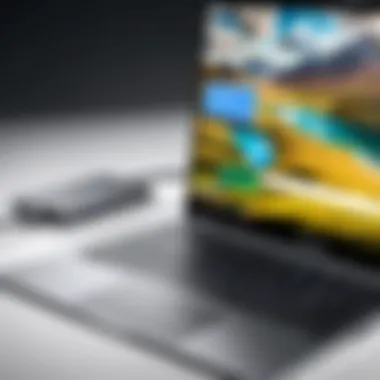
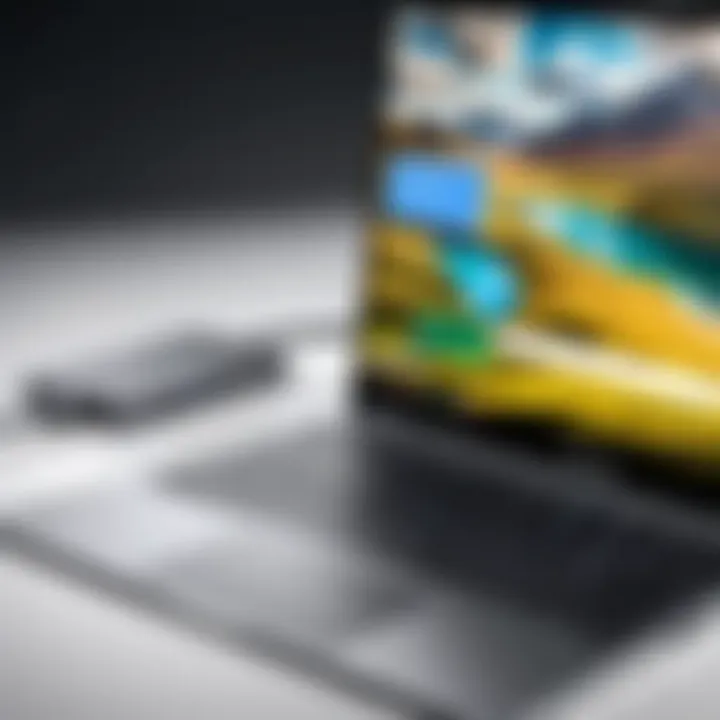
Enhanced Display Connectivity
The primary function of HDMI ports on Chromebooks is to provide enhanced display connectivity. Users can easily connect their devices to televisions, projectors, or external monitors using HDMI cables. This capability is particularly beneficial in a variety of settings.
- For Work: When working on presentations, having the ability to connect a Chromebook directly to a projector or large display is invaluable. This allows for a seamless flow of information and makes delivering presentations much more efficient.
- For Entertainment: Many users utilize their Chromebooks for streaming content. Being able to project a movie or show from a Chromebook to a larger screen using HDMI technology significantly improves the viewing experience.
- For Gaming: Gamers might prefer using a larger screen to amplify their experience. HDMI connectivity allows users to play games on a big screen, offering improved visuals and details.
With the HDMI port, connectivity becomes straightforward and reliable. It ensures high-definition visuals and clear audio, elevating the overall experience across various applications.
Audio Transmission Capabilities
In addition to video connectivity, HDMI ports also transmit audio signals alongside video. This dual capability is vital for comprehensive multimedia experiences. Below are some key points regarding audio transmission through HDMI:
- Multi-Channel Audio: HDMI can support multiple channels, allowing for surround sound systems to be connected easily. This adds depth to the audio experience, which is especially important for movie watching or playing immersive games.
- Simplicity: Having one cable handle both audio and video means less clutter and more convenience. Users do not need to worry about connecting separate audio cables from their Chromebook to other devices.
- Quality: HDMI technology supports uncompressed audio formats, providing the best sound quality available to users without degradation.
In summary, the significance of HDMI ports in Chromebooks spans across enhanced display connectivity and robust audio transmission capabilities. Utilizing these features allows users to maximize their device's potential, whether for work, entertainment, or gaming.
Common Uses for HDMI on Chromebooks
In today’s digital environment, the HDMI port serves as a critical interface for Chromebooks, enhancing their versatility and connectivity. The relevance of HDMI in this context cannot be overstated. Being aware of its common uses can significantly improve one’s productivity and enjoyment of multimedia content. This section will explore the various scenarios where HDMI support enhances Chromebook functionality.
Connecting to External Monitors
Connecting a Chromebook to an external monitor is one of the most straightforward uses of the HDMI port. This capability allows users to extend their workspace effectively. By linking to larger displays, users can work on multiple tasks simultaneously, which is especially valuable for professionals or students managing presentations and documents.
The process is generally user-friendly; simply plug in the HDMI cable from the Chromebook’s port to the monitor’s HDMI input. Once connected, users can adjust their display settings through the Chromebook settings menu, enabling options such as screen mirroring or extending the display. The benefits include higher resolutions that many external monitors offer, which enhances the visual experience significantly.
Facilitating Multimedia Presentations
HDMI ports also play a vital role in business settings, particularly for facilitating multimedia presentations. As many presentations today utilize graphic-rich content, the clarity and quality of external displays can substantially affect audience engagement. Chromebooks, when connected via HDMI, can stream media smoothly, ensuring that video playback is flawless.
When preparing for a presentation, it is essential to check compatibility between the Chromebook and display device. Presenters can easily switch between tabs or applications without worrying about lag or signal loss. This stability fosters a more professional environment during meetings.
Streaming Content on Larger Screens
Streaming content becomes a seamless experience when using an HDMI connection on a Chromebook. Instead of huddling around a small screen, users can enjoy movies, shows, and videos on larger televisions or projector screens. Connectivity options extend to major streaming services, such as Netflix or YouTube, allowing users to access their favorite content effortlessly.
To set this up, simply connect the Chromebook to the larger screen through HDMI. Once connected, the screen usually detects the video output automatically. Audio is transmitted alongside video through the same cable, eliminating the need for separate audio connections. With this setup, users enhance their leisure time and can share content with family or friends easily.
"Chromebook's HDMI capabilities transform the way we interact with digital content across various settings."
HDMI Alternatives for Chromebooks
When discussing the HDMI port for Chromebooks, it is essential to identify alternatives that are equally effective in video and audio transmission. While HDMI remains a popular choice, options like USB-C and DisplayPort offer several advantages. Recognizing these alternatives allows users to maximize connectivity and multimedia experiences.
USB-C as a Versatile Connector
USB-C is rapidly becoming the standard for modern devices, including Chromebooks. The versatility of USB-C is one of its most significant advantages. Not only does it support video and audio output, but it also facilitates data transfer and power delivery through a single port.
Using USB-C to connect to displays means users do not need to worry about multiple cables or ports. Many newer external monitors come equipped with USB-C inputs which simplify setup. This connector supports high-resolution displays, often up to 4K at 60Hz, making it an excellent choice for those needing quality visuals.
Additionally, USB-C is reversible. This design feature eliminates the frustration of figuring out the correct orientation during connection. With its compact format, USB-C is also suited for sleek Chromebook designs without compromising on performance or functionality.
DisplayPort Considerations
DisplayPort is another alternative that tech-savvy users often overlook. It is designed specifically for video and audio transmission, providing high bandwidth capabilities. Compared to HDMI, DisplayPort generally supports higher resolutions and refresh rates, especially beneficial for gamers and professional designers.
Users can connect desktops, laptops, and monitors using DisplayPort, and it often includes features such as Multi-Stream Transport (MST), which allows multiple monitors to be connected from a single output. However, it is noteworthy that not all Chromebooks have DisplayPort outputs. Therefore, users must check their specific device capabilities before opting for this connection.
An interesting feature about DisplayPort is that it can be adapted to HDMI, DVI, or VGA. This adaptability makes it a flexible choice for varied hardware setups. As different display technologies advance, DisplayPort is likely to remain relevant in the competitive landscape of digital connections.
"Considering alternatives like USB-C and DisplayPort enhances device utility and user experience, allowing for more versatile setups."
In summary, while HDMI offers robust options for connectivity, alternatives like USB-C and DisplayPort present unique benefits that cater to specific user needs. Each technology carries its advantages which must be evaluated based on individual requirements and setups.


Setup and Configuration
Setting up an HDMI connection on a Chromebook is straightforward, yet its importance cannot be understated. A proper configuration maximizes the benefits of external devices and ensures smooth functionality. The process encompasses establishing physical connections and adjusting the operating system settings for optimal display output.
Connecting Devices Through HDMI
Connecting devices through the HDMI port is a seamless process that enhances your Chromebook experience. It allows for easy integration with monitors, TVs, and projectors. To connect an external device, simply follow these steps:
- Locate the HDMI port on your Chromebook. It’s usually positioned along the sides.
- Use a standard HDMI cable to connect the Chromebook to your desired device. Ensure the cable is securely plugged in on both ends.
- Turn on the external device to initiate the connection.
Once the connection is established, your Chromebook should automatically detect the device and adjust settings accordingly. If the second screen does not appear instantly, you may need to manually switch to the HDMI input on your display device. This includes navigating through the menu options typically found on the television or monitor remote.
It is worth mentioning that certain Chromebooks may require a USB-C to HDMI adapter, depending on the model and specifications. Always check your device's compatibility before proceeding.
Adjusting Display Settings on Chromebook
Once connected, your next step is adjusting the display settings on your Chromebook. The correct settings ensure the best output quality fitting your preference. Here’s how to modify these settings:
- Click on the status area in the bottom right corner of the screen.
- Select the Settings gear icon.
- Navigate to Device and then click on Displays.
- Here, you will see options for display arrangement, resolution, and orientation.
Adjust the resolution to achieve the desired clarity. Higher resolutions lead to sharper images but can strain performance.
You can also select between mirroring the screen or extending it. Mirroring shows the same content on both displays, while extending allows you to use both screens independently. Choose the setup that best assists your workflow or entertainment needs.
By configuring these settings correctly, you not only enhance your viewing experience but also improve overall usability during presentations, streaming, or gaming. Proper setup amplifies the functionality of your Chromebook, ensuring that you leverage the HDMI capabilities to their fullest potential.
Troubleshooting HDMI Connection Issues
HDMI connection issues can be frustrating and time-consuming, especially for users who rely on their Chromebooks for various tasks. This section discusses common problems encountered with HDMI connections and offers targeted solutions. Understanding these issues helps users maintain an optimal experience while avoiding unnecessary disruptions.
Recognizing Common Problems
Identifying issues with HDMI connectivity is the fiirst step in troubleshooting. Recognizing common problems can save time and effort in seeking resolutions. Some frequent symptoms include:
- No signal detected: The screen remains blank, or an error message appears, indicating that the HDMI source is not being recognized.
- Poor video quality: Users might experience pixelation, distorted images, or color issues, impacting the overall viewing experience.
- Audio problems: Sound may not play through the external device, or there might be a noticeable delay between the video and audio.
- Intermittent connectivity: The display may connect and disconnect frequently, leading to a frustrating experience.
By understanding these signs, Chromebook users can quickly assess their connection problems.
Effective Solutions to HDMI Issues
Once common problems are identified, users can implement effective solutions. Here are steps to resolve these connectivity issues:
- Check Cables and Ports: Ensure that the HDMI cable is securely connected at both ends. Inspect for physical damage to the cable or port, which can cause signal loss.
- Select the Correct HDMI Source: On the external display, ensure that the correct HDMI input is selected. Sometimes, displays have multiple HDMI ports, and it may not default to the correct one.
- Restart Devices: A simple reboot of both the Chromebook and the external display can often resolve many temporary issues.
- Update Drivers and Software: Ensure that your Chromebook OS is up to date, as software updates can fix bugs related to HDMI functionality.
- Change Display Settings: Go into the display settings of your Chromebook and check the resolution and refresh rate. Adjust these settings to match the specifications of the external display.
- Use Another HDMI Cable: If problems persist, try a different HDMI cable to rule out cable-related issues.
"Regular maintenance of HDMI connections enhances the overall performance and reliability of external displays and peripherals."
By taking these steps methodically, users can troubleshoot HDMI issues effectively and enjoy a seamless experience with their Chromebooks.
Future Developments in HDMI Technology
The landscape of HDMI technology is continuously evolving. As new consumer demands arise and as multimedia content becomes more sophisticated, developments in HDMI technology have become essential. Understanding these advancements is crucial for users, especially Chromebook owners, who rely on HDMI for enhanced connectivity.
Recent innovations aim to enhance video and audio transmission quality, improve compatibility, and address emerging trends in user experience. As more devices integrate HDMI technology, its potential is becoming clearer. Enhanced image resolutions and support for high dynamic range (HDR) are becoming standard. These features are critical for users who prioritize clarity and color accuracy in their media consumption.
Emerging Trends in Video Connectivity
Video connectivity is undergoing noteworthy changes. Here are some key trends shaping the future of HDMI:
- Higher Resolutions: Support for 8K resolution is becoming more common. HDMI 2.1 introduced this capability, pushing the boundaries for visual fidelity. Users can expect richer detail and clarity in their displays.
- Bandwidth Increases: The bandwidth of HDMI technology is also expanding. HDMI 2.1 supports up to 48 Gbps, allowing for smoother video playback and the ability to transmit high-quality audio simultaneously.
- Dynamic HDR: Emerging standards are promising better HDR formats. Dynamic HDR adjusts settings on a frame-by-frame basis, enhancing contrast and color matching. This improvement ensures a better viewing experience, particularly in content-heavy environments.
"HDMI technology is not just about connectivity; it’s about enabling richer experiences through better quality and performance."


- eARC: Enhanced Audio Return Channel (eARC) simplifies the audio setup process by allowing high-quality audio streams to travel back from your TV to sound systems. This trend enhances the quality of audio experiences without cumbersome wiring.
- Wireless HDMI: The push for wireless connectivity is fostering innovations that allow for HDMI transmission without physical cables. Brands are exploring technologies to ensure a reliable experience similar to wired HDMI whilst eliminating cable clutter.
- Integration of Other Technologies: HDMI is becoming intertwined with newer technologies such as USB-C and DisplayPort. These combinations enhance versatility, allowing users to connect various devices while maintaining high-quality output.
Comparison of Chromebook Models with HDMI Support
When exploring the ideal Chromebook for your needs, understanding the HDMI support across various models is essential. Each model may differ in its HDMI capabilities, affecting how you can connect to external displays, projectors, or TVs. This comparison can greatly inform your purchasing decision, particularly if multimedia functionality is significant to you.
Evaluating Popular Brands
Different brands of Chromebooks incorporate HDMI support to varying extents. Here are a few factors to consider when evaluating popular brands:
- Asus: Known for their versatile Chromebooks, Asus often integrates standard HDMI ports, making their devices suitable for multimedia presentations and external display setups. Model examples include the Asus Chromebook Flip and Asus Chromebook C434.
- Acer: Acer Chromebooks, such as the Acer Chromebook 14, frequently include HDMI ports. They promote clear user experience with enhanced display options.
- HP: Many HP Chromebooks are designed with productivity in mind. Models like the HP Chromebook 14 feature HDMI ports, allowing seamless connectivity with additional screens and enhancing collaborative workspaces.
- Lenovo: The Lenovo Chromebook Duet includes an HDMI port as well, serving well for users looking to extend their workspace or enjoy media on larger screens.
Understanding the specifications of each model can provide insights on their appropriateness based on your usage patterns. It is advisable to check the product details and reviews to ensure the lithium model you chose aligns with your requirements for HDMI connectivity and multimedia capabilities.
User Experiences with HDMI on Chromebooks
User experiences with HDMI on Chromebooks provide valuable insights into the practical aspects of using this technology. Many Chromebook users rely on HDMI for various functions; this includes connecting to external displays, sharing presentations, and enjoying media content on larger screens. These experiences form a crucial part of understanding how effectively HDMI can enhance the Chromebook experience.
Everyday usage scenarios reveal both advantages and challenges. For example, the simplicity of connecting a Chromebook to an HDMI-compatible device is often praised. Users appreciate the plug-and-play nature of HDMI connections, which allows seamless transition from one display to another. This ease of use appeals particularly to those who frequently present in professional settings or enjoy streaming videos.
However, some issues can arise. Users occasionally face compatibility problems between different HDMI versions, which can lead to confusion. Such challenges can impact the overall experience, and users often turn to community forums for solutions. Feedback from these platforms indicates that knowing about the specific HDMI version supported by their Chromebook can alleviate many problems. Such knowledge empowers users to ensure compatibility with external devices.
Additionally, the quality of visual and audio output via HDMI is another focal point. Many users note that, when functioning properly, HDMI delivers high-resolution graphics and clear audio, enriching both work and entertainment experiences. This capability is especially important for gamers and multimedia enthusiasts who expect nothing less than optimal performance from their devices.
"The lack of HDMI ports greatly limits the flexibility of a Chromebook. Connecting to a monitor or projector is essential in my field, but the varying standards can be frustrating."
— Feedback from Community Forum
In summary, user experiences with HDMI on Chromebooks reveal varying perspectives, illustrating both satisfaction and areas needing improvement. The absence of understanding regarding HDMI requirements can affect performance. Engaging with community insights enables users to enhance their functionality and avoid potential pitfalls.
Security Considerations When Using HDMI
The use of HDMI ports in Chromebooks plays an increasingly significant role in data transmission. While HDMI provides a seamless way to transfer video and audio between devices, it does raise several security concerns that are often overlooked. Understanding these concerns is essential for anyone using HDMI-equipped devices, especially in professional settings.
One of the primary factors to consider is the risk of data interception during transmission. HDMI allows for high-quality video and audio transfer, but a malicious actor may exploit weaknesses in the connection. For instance, when using a public or unsecured network, hackers could use HDMI capture devices to intercept information being sent to and from the Chromebook. This risk necessitates a more cautious approach to connection practices, especially in sensitive environments.
Furthermore, HDMI connections can introduce vulnerabilities related to the devices being connected. If an external device is infected with malware, it can potentially compromise the Chromebook or the content being displayed. Therefore, ensuring that all connected devices are secure is paramount. This vigilance is particularly important when connecting to public displays or shared presentations.
Another key consideration is the privacy aspects of HDMI usage. When sharing screens with others, sensitive information may inadvertently be displayed. Keeping in mind what content is being transmitted can help minimize the risks of exposing private data.
To mitigate these risks, here are a few recommended practices:
- Always check the security status of devices before establishing a connection.
- Utilize trusted and secure HDMI cables; investing in reliable ones can reduce the risk of signal interference.
- Regularly update the software on all connected devices.
- Use screen-sharing options judiciously, ensuring no sensitive information is visible before displaying content.
Being aware of these security considerations allows users to better manage risks and protect data integrity when utilizing HDMI technology in combination with Chromebooks.
Protecting Data During Connections
Protecting data during HDMI connections involves understanding methods to secure interactions and prevent unauthorized access. Several strategies can enhance security:
- Secure Network Configuration: Ensure your network settings are robust. Use a VPN when connecting to public networks to encrypt data.
- Device Authentication: Authenticate all devices prior to making any connections. If uncertain, avoid connecting.
- Regular Monitoring: Monitor the performance and security status of your hardware. Identifying unusual activity can prompt timely interventions.
Implementing these practices can greatly enhance data protection while utilizing HDMI connections.
End and Final Thoughts
The exploration of HDMI ports within the context of Chromebooks is crucial for users looking to maximize their device's capabilities. This article has traversed various aspects, showcasing how these ports serve as vital conduits for enhanced multimedia experiences. Understanding HDMI is not merely about recognizing a physical connection; it imbues users with knowledge about compatibility issues, potential troubleshooting steps, and alternative connectivity methods.
From connecting to external displays to engaging in streaming, HDMI functionality defines how users interact with visual and auditory media. In addition, the nuances of various HDMI versions and their specifications directly affect user experience. As we examined, a clear grasp of the differences between HDMI standards can lead to informed choices regarding hardware.
The conversatition surrounding user experiences and security considerations further underpins the importance of HDMI in modern computing. Missteps in managing HDMI connectivity can lead to data breaches or poor performance. Therefore, a vigilant approach toward security while utilizing these ports is necessary.
In summary, knowledge gained from this guide enhances the usability of Chromebooks profoundly. Such understanding allows users to seamlessly integrate their devices into broader tech ecosystems, enriching productivity and creativity.
"Knowledge is power, especially when it comes to technology. The more you know, the better you can utilize your tools."
Summarizing Key Insights
Overall, this article elucidates key insights into the role of HDMI ports in Chromebooks. The primary elements to consider include:
- Enhanced Display Connectivity: HDMI simplifies connections to external monitors, boosting visual output for presentations and gaming.
- Audio Functionality: HDMI not only transmits video but also supports high-quality audio, allowing for comprehensive multimedia output.
- Versatility of Alternatives: Knowledge of USB-C and DisplayPort as substitutes for HDMI can expand connectivity options based on user needs.
- Troubleshooting Skills: Familiarity with common issues related to HDMI can prevent disruptions while working or entertaining.
- Security Awareness: Being mindful of data protection while utilizing HDMI and connected devices ensures safe operation.







