Install Minecraft on Your Chromebook: A Complete Guide

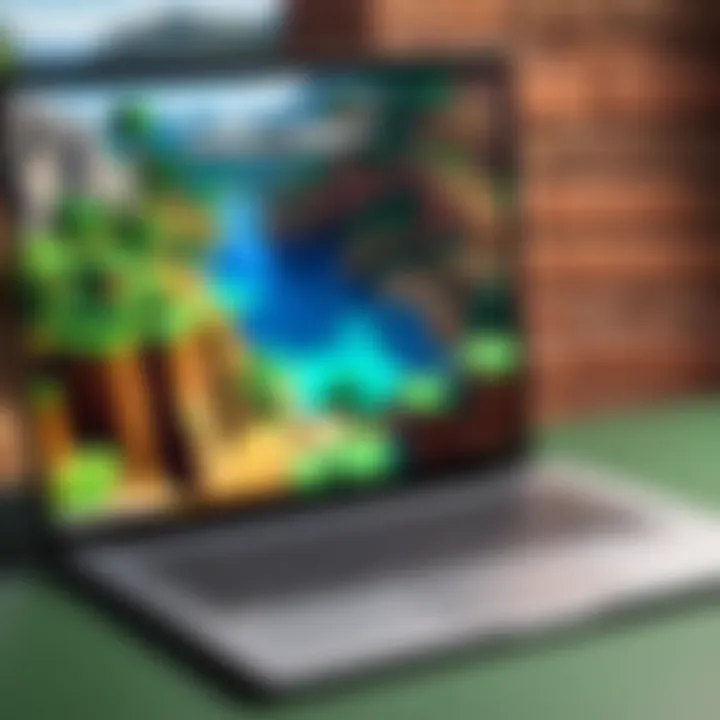
Intro
As the popularity of Minecraft continues to grow, many gamers seek to experience this block-building phenomenon on various devices, including Chromebooks. While Chromebooks are primarily known for their lightweight design and educational use, they can also facilitate gaming under the right conditions. This guide aims to streamline the process for those eager to install and play Minecraft on their Chromebook. It will delve into different methods tailored to varied Chromebook models, while also addressing important aspects like compatibility, performance, and installation processes.
Understanding how to leverage the capabilities of your Chromebook can significantly enhance your gaming experience. This article is structured to provide step-by-step guidance, compatibility considerations, troubleshooting tips, and insights into optimizing performance. The goal is to ensure that you are well-prepared for your Minecraft adventure, regardless of the limitations typically associated with Chromebooks.
Understanding Chromebook Limitations
Before embarking on the journey to install Minecraft on a Chromebook, it is essential to understand the limitations inherent to this type of device. Chromebooks are designed primarily for web-based applications and may not natively support every platform or game, including Minecraft. Understanding these limitations helps set realistic expectations and guides users through the process more effectively.
Operating System Overview
Chromebooks run on Chrome OS, a system that is optimized for speed and security, but differs significantly from traditional operating systems like Windows or macOS. Chrome OS primarily utilizes web applications and integrates seamlessly with Google’s suite of online tools. While this makes Chromebooks excellent for browsing and productivity, it poses challenges for running more resource-intensive applications like Minecraft.
The OS is built around the Chrome web browser. Because of this, many traditional programs cannot be installed or run directly. However, Google has made strides in improving compatibility with Android applications through the Google Play Store, allowing some users to access Minecraft through this avenue. It is vital for potential players to familiarize themselves with the operating system, ensuring they have the right expectations as they pursue gaming on a Chromebook.
Hardware Constraints
Understanding the hardware constraints of a Chromebook is equally important. Most Chromebooks have lower processing power and storage capacity compared to traditional gaming laptops. This difference can impact the game’s performance and loading times. Minecraft, for instance, while not as demanding as some modern AAA titles, still requires a functional GPU and adequate RAM to run smoothly.
Key specifications to consider include:
- Processor Speed: A slower Processor may lead to lag.
- Memory (RAM): Minimal RAM might hinder multitasking with other applications.
- Storage Space: Insufficient storage can prevent the installation of programs and updates.
When choosing a method to install Minecraft, one must ensure the Chromebook meets the necessary hardware specifications for the game to run effectively.
"Be mindful of your device's limitations; being informed helps in exploring the best options for your gaming experience."
In summary, acknowledging the limitations of Chromebooks is paramount when considering how to get Minecraft on your device. Familiarizing oneself with both the operating system and hardware constraints will pave the way for a smoother installation process and a potentially enjoyable gaming experience.
Minecraft Versions Explained
Understanding the different versions of Minecraft is crucial for anyone seeking to play the game on a Chromebook. Each version offers distinct features and compatibility considerations. Knowing the differences can significantly influence your gaming experience as well as your ability to connect with friends and utilize various gaming capabilities.
Java Edition vs. Bedrock Edition
The two primary versions of Minecraft are the Java Edition and the Bedrock Edition. The Java Edition, often termed the classic, is primarily designed for computers using a Java runtime environment. It allows for extensive modding opportunities and community-driven content. Players can explore various enhancements and modifications created by other users.
On the other hand, the Bedrock Edition offers cross-platform capabilities that allow players to join games across devices, including mobile, console, and PC. This version is optimized for performance and is generally more stable on lower-end hardware, which may include some Chromebook models.
Considerations:
- Modding: Only the Java Edition supports mods natively.
- Performance: Bedrock Edition is lighter and can run smoother on underpowered devices.
- Cross-platform Play: Bedrock Edition allows more interaction with different devices.
The choice between these editions often boils down to personal preference as well as the hardware capabilities of the Chromebook.
Chromebook Compatibility
When it comes to compatibility, not all versions of Minecraft can run effectively on every Chromebook. The Java Edition suffers due to its higher resource demands and may not function on many models.


Conversely, the Bedrock Edition is available through the Google Play Store. It makes it more accessible for Chromebook users, confirming that many devices can run it without any major issues. Here are some key points regarding compatibility:
- Supported models: Ensure your Chromebook meets the minimum requirements.
- OS Version: Running Chrome OS that supports Android applications will facilitate installation from the Play Store.
- Performance expectations: Though some will run smoothly, others may face lag due to hardware limitations.
Downloading Minecraft for Chromebook
Downloading Minecraft on a Chromebook is a pivotal step that unfolds multiple avenues for gaming enjoyment. Understanding the necessity of this section is fundamental. With varying models of Chromebooks and distinct operating systems, players must choose the most suitable method to access the game. The downloading process not only requires comprehension of compatibility but also facilitates a smoother installation experience later. Moreover, knowing the benefits of each method can save both time and frustration.
Using Google Play Store
The Google Play Store serves as a primary source for downloading apps and games on many Chromebook models. To start the process:
- Open the Google Play Store from your Chromebook’s app menu.
- Search for "Minecraft: Pocket Edition" in the search bar.
- Locate the correct version and click on the download option.
- Ensure you have sufficient storage space before proceeding with the installation.
By utilizing the Google Play Store, users can seamlessly download Minecraft while enjoying the platform's inherent security features. This method allows for automatic updates, ensuring that the game remains current with the latest features and bug fixes. However, not all Chromebooks support this option, particularly those that do not operate using Android. Checking compatibility in advance is crucial to avoid wasted effort.
Downloading via Minecraft.net
Another efficient approach to downloading Minecraft on a Chromebook is through the official Minecraft website, Minecraft.net. Here’s how you can do it:
- Open your browser and navigate to Minecraft.net.
- Sign in or create an account if you do not already have one.
- Locate the download section for the Java Edition or other available versions.
- Follow the prompts to initiate the download process tailored to your Chromebook's specifications.
This method provides access to some specific versions of Minecraft that might not be available directly through the Google Play Store. Players benefit from the official resources and may find links to helpful guides about installation tailored for various operating systems. Additionally, users can obtain updates directly from the website whenever required.
Installing Minecraft on Your Chromebook
Installing Minecraft on a Chromebook is a significant step for users who wish to enjoy this popular game on their devices. Chromebooks, while powerful in their own right, often come with certain restrictions that can complicate the process of installing traditional games. Therefore, understanding how to navigate these limitations to install Minecraft is essential for a seamless gaming experience. This section delves into the practical considerations involved in installing the game and outlines the steps necessary to do so effectively.
Step-by-Step Installation Process
To successfully install Minecraft on a Chromebook, it is crucial to follow each detailed step carefully. The installation can vary based on the version of Minecraft and the Chromebook model, so awareness of these differences aids in a smoother process. Here is a streamlined guide:
- Check System Requirements: Ensure your Chromebook meets the required specifications for Minecraft.
- Enable Google Play Store: If not already done, go into your Chromebook’s settings to enable the Play Store.
- Search for Minecraft: Open the Play Store, search for Minecraft Pocket Edition, and select it from the results.
- Purchase and Install: Follow the prompts to purchase and download Minecraft. This process may take some time depending on your internet speed.
- Launch the Game: Once the installation completes, find Minecraft in your app drawer and launch it. You may need to log in to your Mojang account to start playing.
Following this process allows users to enjoy Minecraft without significant issues.
Common Installation Errors
While the installation process is generally straightforward, users may encounter some common installation errors. Understanding these issues can help in resolving them quickly and effectively.
Not Supported Error
The Not Supported Error is an installation issue that frequently arises on certain Chromebook models. This error typically indicates that your device lacks the necessary compatibility to run Minecraft. Its significance in the overall process lies in its potential to halt installation and gaming outright.
A key characteristic of the Not Supported Error is that it can vary based on the hardware specifications of your Chromebook. Users may find this error particularly frustrating, as it impacts many otherwise capable machines. The unique feature of this error includes its specificity to particular models and configurations, meaning that while one device might install Minecraft without issue, another may not.
The disadvantages of this error are clear; it can prevent a player from enjoying Minecraft, which can be disappointing for those eager to dive into the game.
Storage Issues
Storage Issues represent another common hurdle in the installation of Minecraft on a Chromebook. These issues arise when there is insufficient storage space on the device to accommodate the game. Given that Minecraft requires a considerable amount of storage, this aspect must be carefully considered before beginning installation.


A key characteristic of Storage Issues includes alerts that indicate low space or prompts for clearing out files to make room. For this article, this error is a noteworthy consideration because storage on Chromebooks tends to be limited compared to other laptops. The unique feature of managing storage includes the necessity to regularly assess what apps and files are essential, which directly affects gaming experience and device usage.
While issues related to storage can be resolved through file management or external storage options, they can also disrupt the gaming experience. Be proactive in managing storage to avoid facing these challenges during installation.
Setting Up Minecraft for Optimal Performance
Optimizing Minecraft performance on a Chromebook is essential for a smooth gaming experience. Achieving stability and responsiveness is critical, especially on machines that might be limited by their hardware. Players who configure their settings properly can expect improved frame rates, reduced lag, and an overall enhanced gaming interaction. This section delves into configuring settings effectively and troubleshooting performance issues that may arise.
Configuring Settings
Configuring settings involves tweaking various game parameters to find what works best for individual systems. Proper configuration can lead to a significant difference in graphical quality and processing speed.
Adjusting Graphics
Adjusting graphics settings is pivotal to achieving optimal performance in Minecraft. The key characteristic of changing these settings is the ability to balance visual fidelity with game performance. By lowering graphics settings, players can reduce the demand on the system’s hardware. This is especially important for Chromebook users, as not all devices can handle high graphics without lagging.
One unique feature of graphics adjustment in Minecraft is the ability to customize the render distance. Lowering the render distance can drastically enhance performance while providing a playable experience. However, this may also result in a less expansive view of the game world. Finding the right balance becomes essential.
Advantages of lowering graphics settings include improved FPS (frames per second) and minimal lag during gameplay. Disadvantages might involve visual elements appearing less detailed. Nevertheless, for those who prioritize gameplay fluidity over stunning graphics, this choice is often beneficial.
Managing Mods
Managing mods is another vital aspect of enhancing the gaming experience on a Chromebook. Mods can potentially improve gameplay and add new features. The key characteristic of managing mods effectively lies in their ability to extend gameplay possibilities. This is a popular choice among Minecraft players who seek customized experiences.
One unique feature of mods is the ability to introduce performance-enhancing features such as OptiFine, which optimizes game performance and adds finer control over graphics settings. This can be advantageous as it allows for both aesthetic appeal and improved performance.
However, there are disadvantages to consider. Not all mods are compatible with all systems, and some may cause instability or crashes. Careful selection and testing of mods are essential to ensure a seamless experience. Thus, players must do their homework and consider the impact of each mod on system performance.
Performance Troubleshooting
Performance troubleshooting is crucial for any gamer, particularly on a Chromebook. Common issues include lag spikes, crashes, and unexpected drops in performance. Players experiencing these problems should consider checking their system resources. Closing background applications can free up RAM. Checking for software updates for both the Chromebook and the game can also be beneficial.
In some cases, resetting graphics settings to default and then adjusting them again systematically can help identify what works best for the hardware.
"The ability to customize settings can be the difference between an enjoyable experience and frustration for Chromebook users playing Minecraft."
In summary, setting up Minecraft for optimal performance on a Chromebook requires careful adjustments and monitoring. By configuring settings thoughtfully and managing mods properly, players can enjoy a smoother, more playable experience.
Exploring Alternatives to Minecraft
As many users look for ways to play Minecraft on their Chromebooks, it is essential to acknowledge that not every device will meet the requirements needed for a smooth gaming experience. While Minecraft is a beloved game, there are various other options available that cater to the gaming preferences of individuals and fit well within the constraints of a Chromebook. Exploring alternatives not only broadens the gaming experience but can also mitigate frustration for those whose devices may struggle with Minecraft performance.
Choosing the right alternative can enhance gameplay, providing different styles, mechanics, and aesthetic appeals. Additionally, many similar games can be played within the browser or through lightweight applications on Chromebooks. This allows users to enjoy immersive worlds and engaging gameplay regardless of whether they can run Minecraft effectively.
Similar Games on Chromebook
Several games share thematic or mechanical similarities with Minecraft. Consider the following alternatives:
- Roblox: This platform offers a variety of user-generated games, allowing players to create and explore virtual worlds with friends. Its accessibility on Chromebooks and vast game library make it a popular choice.
- Terraria: Often dubbed as a 2D version of Minecraft, Terraria focuses on exploration, building, and combat. Its pixel-art style and sandbox elements provide a unique experience minus the hardware limitations.
- Blockheads: This mobile game is influenced by Minecraft’s mechanics and allows crafting, exploring, and building in a 2D world. It performs well on Chromebooks and is easy to learn.
- Survivalcraft: With a similar concept to Minecraft, Survivalcraft emphasizes survival against the elements. Its mechanics revolve around crafting, hunting, and building.


Each of these games provides distinct gameplay experiences while maintaining the creative and exploratory elements users enjoy.
Cloud Gaming Options
For those who remain committed to experiencing Minecraft without hindrance, cloud gaming emerges as a valuable solution. This allows users to access high-performance game streaming without the need for powerful local hardware.
Some prominent platforms offering Minecraft through cloud gaming include:
- NVIDIA GeForce NOW: This service allows users to play their existing libraries from stores like Steam or Epic Games. It provides a seamless experience on less capable devices.
- Xbox Cloud Gaming (Project xCloud): Through Xbox Game Pass Ultimate, this service enables users to stream Minecraft along with other titles without needing a console or powerful PC.
- Google Stadia: As a user-friendly platform, Stadia allows users to play games on any screen. However, it is vital to check Minecraft availability as the library might change over time.
Utilizing cloud gaming options can help overcome Chromebook limitations, providing a robust solution for gaming enthusiasts eager for a higher-quality experience.
Resources for Minecraft Players
Finding reliable resources can greatly enhance the playing experience for Minecraft enthusiasts on a Chromebook. Such resources not only provide invaluable information on how to effectively play the game but also assist users in troubleshooting issues, exchanging ideas, and improving gameplay. In this section, we explore the essential resources available for Minecraft players.
Access to official channels and community forums is crucial. Official resources ensure that you’re receiving accurate and up-to-date information that aligns with Mojang's standards. Community forums offer a broader range of perspectives, allowing players to share experiences, solve problems, and foster a sense of community. Below are two primary categories of resources that players should consider.
Official Minecraft Resources
Official Minecraft resources are the first port of call for anyone seeking help or information about the game. These resources include:
- Minecraft.net: The official website hosts an array of resources including updates, patch notes, and download links. The website is well-organized and serves as the starting point for finding reliable information about everything Minecraft-related.
- Mojang Support: This section provides a knowledge base and troubleshooting guides. If players encounter issues while installing or running Minecraft, the support page can provide tailored assistance and frequently asked questions.
- YouTube Official Channel: The Minecraft YouTube channel shares updates, community creations, and tutorials on how to make the most of the game. This visual guide can be particularly useful for visual learners and those who benefit from step-by-step instructions.
Community Forums and Support
Community forums are another essential resource that should not be overlooked. These forums allow players to interact with one another, share tips, and discuss experiences. Some notable forums and platforms include:
- Minecraft Reddit: The r/Minecraft subreddit is a buzzing community where players exchange tips, suggest mods, and post about their gameplay experiences. Here, you can find discussions on Chromebook-related topics as well.
- Facebook Groups: Various Minecraft-focused Facebook groups are dedicated to players of all experiences. These groups foster discussions around the game, including sharing builds, tips, and finding players to team up with.
- Discord Servers: There are numerous Discord communities that focus on Minecraft. These servers provide real-time support and are great for networking with other players. Many servers also host events, such as build competitions and game nights.
Access to these resources can significantly improve your gaming experience on your Chromebook. Engaging with official and community-driven content not only boosts knowledge but also enriches the overall enjoyment of Minecraft.
Culmination and Future Considerations
The conclusion of this article provides a synthesis of the journey through installing and playing Minecraft on a Chromebook. It underscores the intricate balance between the game's immersive experience and the unique hardware constraints posed by Chromebook devices. This section is essential not only to summarize the methods discussed but also to highlight the necessary considerations for an optimized gaming experience.
Understanding your overall experience while playing Minecraft on a Chromebook is crucial. Numerous users may find themselves caught between the appeal of the game and the limitations of their device. Performance aspects such as loading times, graphics settings, and even control responsiveness play significant roles in whether the gaming experience is enjoyable or frustrating. Users need to be aware that while playing Minecraft is possible, the performance can vary significantly based on the variant of Chromebook they own.
Moreover, familiarizing oneself with how to navigate the troubleshooting steps for common problems can save players significant time and distress. Equipped with this knowledge, users can take proactive steps to tackle issues, enhancing their engagement with the game.
Overall Experience on Chromebook
The overall experience of playing Minecraft on a Chromebook is often perceived as mixed due to various factors. On one side, the game itself remains engaging, providing users with creative freedom and robust gameplay mechanics that are well respected in the gaming community. However, the limitations brought about by Chromebook’s hardware can affect how seamlessly this experience translates.
Many players report that while Minecraft can function on their Chromebooks, performance hiccups like lag, reduced frame rates, or unexpected crashes can detract from the gameplay. Here are some elements to consider regarding the experience:
- Game Lag and Frame Rates: Some Chromebooks may struggle under the weight of graphics-heavy elements, leading to an inconsistent play experience.
- Control Scheme Adaptation: Adapting to using a trackpad or limited keyboard keys can influence gameplay fluidity, compared to traditional gaming setups.
- Graphics Configuration: Properly adjusting graphic settings can enhance performance, allowing the game to run more smoothly.
Keeping Up with Future Updates
Keeping up with future updates is vital for Minecraft players on Chromebooks. As the game evolves, so too do the system requirements and compatibility features. Future updates might introduce new gameplay elements or performance enhancements that could significantly improve the overall experience on Chromebooks.
Staying informed about these developments can enable players to adjust their setups as necessary. This might include upgrades to Chromebook hardware, for instance, opting for models with higher RAM or better processors, which in turn, could support more demanding features introduced through updates.
"The gaming experience on a Chromebook is not static; it evolves with each update and adjustment to the system, promising new opportunities and challenges."
Engaging with community forums, such as those found on Reddit, can provide insights about the latest changes, potential issues with new updates, and how to mitigate them. It’s important to foster this relationship with resources beyond just the game itself, thereby ensuring that players are not only knowledgeable but also prepared for future endeavors in the ever-evolving landscape of Minecraft.







