Comprehensive Guide to Installing WhatsApp on Your Phone
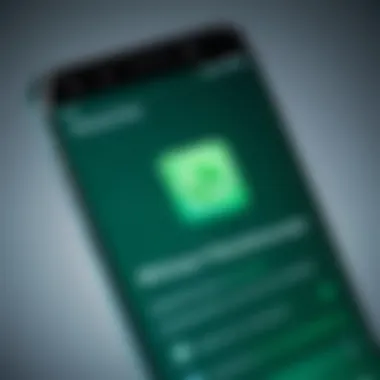
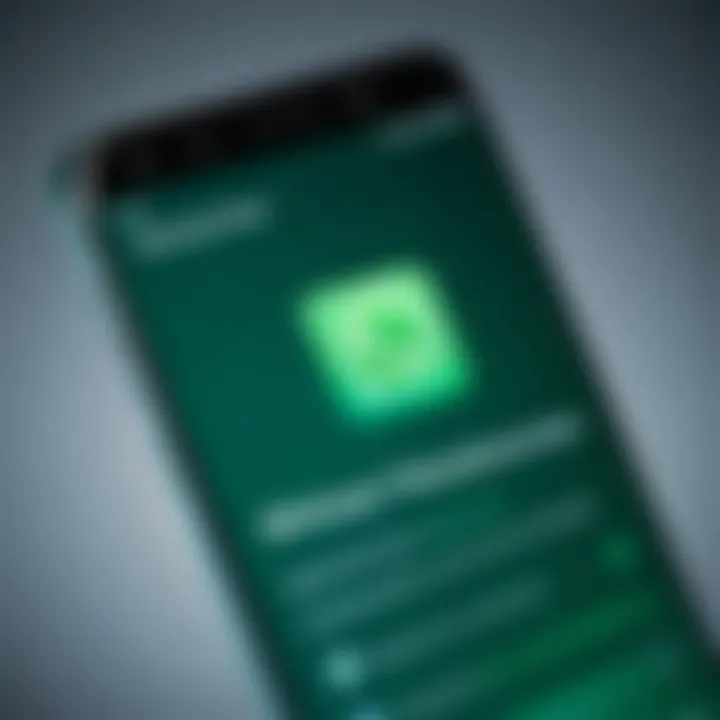
Intro
The process of installing WhatsApp on a mobile device has become essential for many users worldwide. WhatsApp serves as a crucial communication tool, offering seamless messaging, voice, and video calls. This comprehensive guide aims to demystify the installation process for users of various experience levels. With a clear focus, it discusses system requirements, step-by-step instructions for different operating systems, and common issues users may encounter.
By understanding the nuances of WhatsApp's installation and setup, individuals can enhance their messaging experience. This guide is tailored for tech-savvy individuals, offering factual details and insights that align with their sophisticated needs.
Overview of the Technology
WhatsApp is more than just a messaging app. It works on a wide range of mobile phone platforms, including Android and iOS, making it accessible. The technology behind WhatsApp involves the use of end-to-end encryption, ensuring that user conversations remain private.
Key Specifications
- Compatibility: Available on Android (version 4.0.3 and above) and iOS (version 10 and above).
- File Sharing: Allows users to share images, videos, documents, and audio files up to 100MB.
- Voice Calls: Users can make voice calls without additional charges, aside from data fees.
- Backup Options: Data can be backed up through Google Drive for Android users and iCloud for iOS users.
Unique Selling Points
WhatsApp stands out due to its user-friendly interface and reliability.
- Cross-Platform Functionality: Chats sync effortlessly between devices.
- Group Messaging: Communicate with multiple contacts simultaneously.
- Robust Privacy Features: The application employs encryption, giving users control over their privacy settings.
"WhatsApp has fundamentally reshaped how individuals communicate, providing tools that blend practicality with security."
In the following sections, we will explore the installation procedures tailored for each operating system, ensuring that every user can navigate this process with ease.
Preface to WhatsApp
The topic of WhatsApp is vital to discuss given its significance in modern communication. With millions of users worldwide, WhatsApp has transformed how people connect. Understanding this app enhances one's ability to communicate effectively. This understanding lays foundation for proper installation and usage on various devices.
Overview of WhatsApp
WhatsApp is a messaging application that allows users to send and receive text messages, voice messages, images, and videos via the internet. Founded in 2009, it quickly gained popularity due to its simple, user-friendly interface and end-to-end encryption. Users can communicate with just a phone number and internet connection.
The app has evolved with time, adding features like voice and video calls, group chats, and document sharing. This versatility is one of the reasons behind its widespread adoption. Moreover, WhatsApp is available on multiple platforms, making it accessible to a broad audience.
Key Features of WhatsApp
WhatsApp offers several key features that enhance user experience:
- Text Messaging: Send unlimited messages at no cost other than internet data.
- Voice and Video Calls: Enable users to communicate face-to-face irrespective of distance.
- Group Chats: Users can create groups, allowing for easy communication among multiple people simultaneously.
- Media Sharing: Share photos, videos, and documents.
- Security: End-to-end encryption ensures that only the sender and recipient can read messages.
These features make WhatsApp not only a communication tool but also a platform for social interaction and sharing. For many, it's an essential app, helping them to stay connected with family, friends, and colleagues.
"WhatsApp is more than just a messaging app. It’s a platform that connects people globally."
Understanding the essentials of WhatsApp is the first step toward effective usage. This knowledge is critical before diving into installation procedures on different devices.
System Requirements
Understanding the system requirements is crucial when considering the installation of WhatsApp on a mobile device. Each operating system has its own specific needs that must be met. Knowing these requirements helps users avoid installation issues and enhances the overall experience with the app. In this section, we will discuss the necessary specifications for iOS, Android, and Windows Phones to ensure compatibility and smooth performance.
Requirements for iOS Devices
iOS users can easily install WhatsApp, but there are basic requirements to consider. First, you need an iPhone with at least iOS 10 or later. Older versions may not support the latest WhatsApp features, which can limit functionality. Additionally, you should have enough available storage on your device. WhatsApp requires about 70 MB or more for installation.
Keep your software updated; this ensures all security patches and new features are accessible, enhancing the user experience. You may also encounter issues if Apple services are down. Ensuring that your Apple ID is functioning properly can prevent problems during the download process.
Requirements for Android Devices
For Android users, the requirements are similar but tailored for Google's system. An Android device must be running at least Android 4.1 or higher to install WhatsApp successfully. It is essential to have enough storage space — generally 100 MB is advisable — to accommodate the app and its future updates.
Users should also check that Google Play Services is updated, as this can enhance stability and performance when installing apps. If your Android device has reached its end of life and won't receive updates, you might face limitations in using WhatsApp effectively.
Requirements for Windows Phone
Windows Phone users have additional considerations since WhatsApp no longer officially supports this platform. If you do have a Windows Phone, you will need to be running at least Windows Phone 8.0 or higher. The Microsoft Store should still have WhatsApp available for download, but expect limited updates or support.
Due to reduced functionality on Windows Phone, consider transitioning to iOS or Android for a comprehensive WhatsApp experience. As with other systems, users need to ensure sufficient storage and functional Microsoft account for downloading apps.
Understanding these system requirements will prepare you for a successful installation of WhatsApp on your device, making the experience more seamless and enjoyable. This knowledge is essential, particularly for tech-savvy individuals eager to maintain optimal functionality with their communication needs.
Installation on iOS
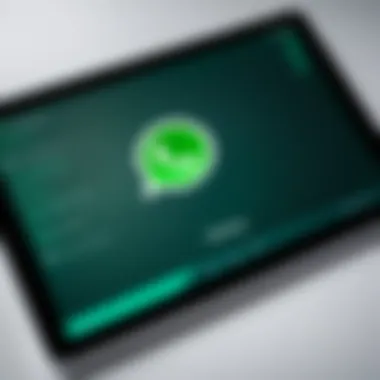
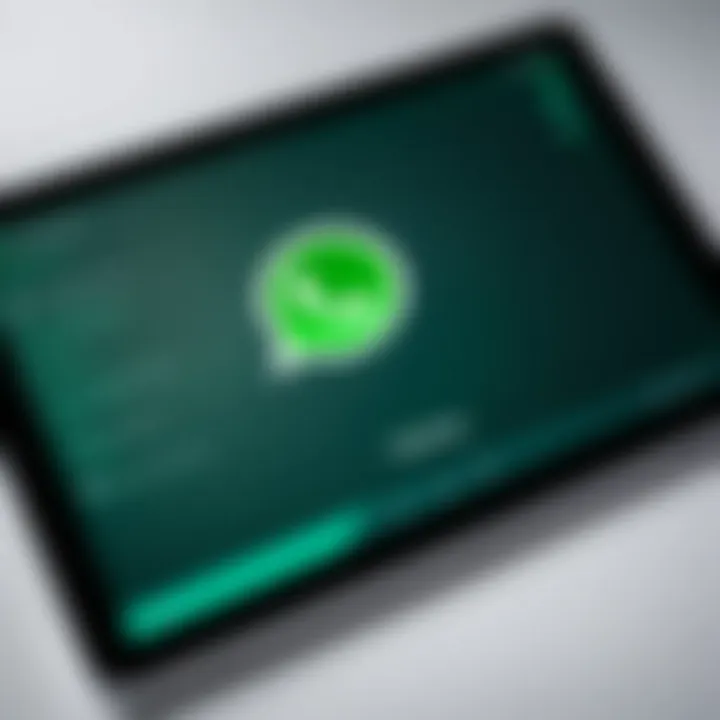
The installation of WhatsApp on iOS devices is a crucial aspect of ensuring effective communication. As one of the most widely used messaging platforms globally, knowing how to set it up on an Apple device empowers users to connect seamlessly with friends, family, and colleagues. The process is generally straightforward but comes with specific requirements and steps that are vital to understand for a smooth experience. This section covers the necessary steps for successful installation, the setup process, and handling common issues that may arise, ensuring users have a complete guide at their disposal.
Downloading WhatsApp from App Store
To begin, users must locate the WhatsApp application in the App Store. This is a simple process; however, ensuring that the device meets system requirements is essential before diving into the download. Users should:
- Open the App Store on their iOS device.
- Use the search bar to type "WhatsApp."
- Look for the official app published by WhatsApp Inc.
- Tap the download button (cloud icon with an arrow) or the "Get" button.
Downloading directly from the App Store guarantees that the user gets the latest version, optimizing performance and security. Make sure there is sufficient space on the device to complete the installation. Once downloaded, the app will appear on the home screen, ready for the initial setup.
Initial Setup Process
After WhatsApp is downloaded, the next step is the initial setup process. This step is significant as it connects the app to the user's phone number, which is essential for messaging. Here is a step-by-step guide to follow:
- Open the WhatsApp application from the home screen.
- Agree to the Terms and Conditions after reviewing them.
- Verify your phone number by entering it and awaiting an SMS verification code. This code is a critical security step to confirm the ownership of the number.
- Set your profile by adding your name and, optionally, a profile picture. This personalized touch helps your contacts identify you.
The setup process can take only a few minutes, and once completed, users are ready to explore the features of the app.
Troubleshooting iOS Installation Issues
Despite the straightforward nature of installation, users may run into issues. Having solutions for common problems is important for an optimal user experience. Here are some common problems and their solutions:
- App won’t download: This can happen due to lack of storage space or connectivity issues. Make sure there is enough space and a stable internet connection.
- Verification code not received: This can be caused by network issues. Ensure that your phone has a good reception or try restarting the device.
- App crashes or does not open: If WhatsApp crashes, try deleting the app and reinstalling it. This often resolves software glitches.
By being aware of these issues and their solutions, users can ensure that their installation is both effective and efficient, leading to a hassle-free experience with WhatsApp on their iOS devices.
Installation on Android
Installing WhatsApp on an Android device is a crucial step for users who want to leverage its communication features efficiently. With a user base in the billions, WhatsApp allows for instant messaging, voice calls, and video chats. The process of installation on Android is straightforward, but understanding its nuances is important. Here, we will cover how to download the app, set it up, and troubleshoot common problems that users may face.
Downloading WhatsApp from Google Play Store
To begin the installation, open the Google Play Store application on your Android device. The Play Store is the primary source for downloading apps on Android, ensuring you're getting a verified version of WhatsApp. In the search bar at the top of the screen, type "WhatsApp". The official app is usually the first result, indicated by its distinct green logo.
- Tap on the app to access its dedicated page.
- Check for updates, if available, to make sure you download the latest version.
- Press the Install button, which will start the download process. Ensure you have a stable internet connection for a smooth download experience.
Once the app has downloaded and installed, you’ll find it among your other applications. Familiarizing oneself with the installation process can enhance usability and allow users to access WhatsApp’s features readily.
Initial Setup Process
After successfully installing WhatsApp, the next step involves setting it up. Open the app to be greeted by the welcome screen. Users are prompted to start the registration process. This is how it typically unfolds:
- Agree to the Terms and Conditions. Understanding these is vital as it outlines user responsibilities.
- Select your Country. Tap on the dropdown menu and choose your country. Your country code is automatically included in the phone number field.
- Input your Phone Number. WhatsApp will use this number to verify your account. Ensure it is a valid number that can receive SMS or calls.
- Receive the Verification Code. You will get an SMS with a code. Input this code into the app to verify your phone number.
- Set Up Your Profile. After verification, you can add your name and optional profile picture. This helps others identify you in their contacts.
Following this, WhatsApp may sync with your contacts, allowing you to quickly connect with other users.
Troubleshooting Android Installation Issues
Despite the straightforward process, some users might encounter installation issues. Here are common problems and potential fixes:
- Insufficient Storage Space: If the installation fails, check if you have enough storage on your device. Clear some space by deleting unused apps or files.
- Google Play Store Issues: Sometimes, the Play Store might malfunction. Restart the store app or your device if you face unexpected errors.
- Compatibility Problems: Ensure your Android version is compatible with the latest WhatsApp version. If not, updating the operating system can resolve this.
- Network Connectivity: A poor internet connection can interrupt the download. Switching to a stable Wi-Fi network often helps.
"If you continue to face issues, consider clearing the cache of the Google Play Store in the settings menu of your device."
By understanding these installation steps, Android users can effectively set up WhatsApp and resolve common issues efficiently.
Installation on Windows Phone
Installing WhatsApp on a Windows Phone holds significant relevance in this guide, as it reflects the specific steps and procedures required for one of the less common operating systems. Although Windows Phone has seen a decline in usage compared to iOS and Android, many users still rely on this platform for their daily communication needs. Thus, providing clear instructions for this demographic is essential.
Understanding how to install WhatsApp allows users to stay connected with friends, family, and colleagues without any interruptions. WhatsApp provides a seamless experience for messaging, calls, and multimedia sharing, making its installation on all platforms, including Windows Phone, critical for ensuring users can engage fully with its capabilities.
Finding WhatsApp in Microsoft Store
To get started with the installation process, the first step is to locate WhatsApp in the Microsoft Store.
- Unlock your Windows Phone and open the start screen.
- Look for the Microsoft Store application. This app is usually pre-installed on Windows devices.
- In the search bar at the top, type WhatsApp and tap Search.
- The search results should display WhatsApp Messenger. Ensure the app is the official version to prevent issues later.
- Click on the correct app listing to view more details.
From this screen, you should see options to download and install the app. This initial step is crucial to move forward.
Initial Setup Process
Once you have successfully downloaded WhatsApp, the next step is the setup process. Here's how to do it:
- Open WhatsApp from your app list.
- You will be greeted with the welcome screen. Tap on Accept and Continue to agree to the terms and conditions.
- Next, you will need to verify your phone number. Enter your mobile number, select your country code, and then tap on Next.
- WhatsApp will send a verification code via SMS. Enter this code in the provided field.
- After verification, you can set up your profile by adding your name and a profile picture if desired.
- Once completed, you may start using WhatsApp to chat and call your contacts.
Completing these initial steps ensures that you have the app up and running, ready to communicate.
Troubleshooting Windows Phone Installation Issues
If you face difficulties during the installation or setup, there are several common issues and their respective solutions. Here are some troubleshooting tips:
- App Not Found: If WhatsApp does not appear in the Microsoft Store, make sure your phone's software is updated. Sometimes, older models may not support newer apps.
- Verification Code Not Received: Ensure that you entered your phone number correctly. Additionally, check your network connection, as a weak signal can cause delays in receiving the verification code.
- App Crashing: If WhatsApp crashes or freezes, try to uninstall and reinstall the app. This often solves any software glitches.
- Storage Issues: Ensure your device has enough storage space available. If memory is low, consider removing unused apps or files.
Important: Always ensure that your Windows Phone is updated to the latest version available for optimal performance with apps like WhatsApp.
By following these steps and keeping an eye on common issues, users can effectively install and enjoy the benefits of WhatsApp on their Windows Phone.
Setting Up WhatsApp After Installation
Once WhatsApp is installed on your device, setting it up properly is a crucial step that ensures a seamless communication experience. This part of the process allows users to tailor the app according to their needs and will enhance overall utility. It includes verifying your phone number, restoring any past chat history, and customizing your profile settings. Each of these steps contributes significantly to how effectively you can use WhatsApp, making this section of the guide essential for users.
Verifying Your Phone Number
Verifying your phone number is the first and most critical step after installing WhatsApp. This process ensures that only you can access your WhatsApp account associated with that number. During verification, you must enter your phone number, and then WhatsApp sends you a confirmation code via SMS.
- Enter Phone Number: Make sure to select the correct country code before entering your phone number.
- Receive Code: Wait for the SMS. If you do not receive it, there is usually an option to receive a call instead.
- Input Code: Enter the code in the app. This confirms your number, linking your identity to your WhatsApp account.
It is important to ensure that your phone is reachable during this step. Without proper verification, you will be locked out of the full features of WhatsApp.
Restoring Chat History from Backup
If you have previously used WhatsApp, restoring your chat history can significantly enhance your user experience. This step is particularly valuable for those who want to retrieve past conversations and important information. When you open WhatsApp for the first time after installation, the app usually prompts you to restore any available backups from iCloud or Google Drive, depending on your device.
- Backup Sources: Ensure you have a backup saved on your respective cloud service.
- Follow Prompts: The app will guide you through the restoration process. Just follow the on-screen instructions.
- Completion: Depending on the size of your backup, this process may take some time, so patience is essential.
Restoring chat history ensures that no valuable conversations are lost and allows for a continuous experience.
Setting Up Profile and Preferences
After verifying your number and restoring chat history, it is time to set up your profile and preferences within WhatsApp. Customizing these aspects is vital for personalizing your experience and ensuring efficient use of the app.
- Profile Setup: You can add your name and a profile picture. This helps your contacts easily identify you.
- Privacy Settings: Adjust whom can see your last seen, profile photo, and status updates. This ensures your communication is secure and as private as you prefer.
- Notification Preferences: Customizing notification settings helps manage how often you are interrupted by alerts.
Setting up your profile and preferences can lead to a more enjoyable and customized use of WhatsApp. These steps form the foundation of your interaction with the app, defining how others perceive you and how you manage your communications.
Tip: Regularly revisit your privacy and notification settings after updates to ensure your preferences remain aligned with your needs.
Exploring WhatsApp Features
In today’s digital communication landscape, WhatsApp is a crucial tool that facilitates both personal and professional interactions. This section delves into the features that set WhatsApp apart from other messaging platforms. Understanding these features not only enhances user experience but also maximizes the app’s potential for effective communication.
Messaging Features
WhatsApp’s core function revolves around messaging, and it offers a range of functionalities that cater to diverse communication needs. The ability to send text messages, voice notes, images, and videos allows users to express themselves in various forms. Group chats provide a platform for discussions, collaboration, and sharing of ideas among multiple users.
Key highlights include:
- End-to-End Encryption: Ensures that messages are secure. Only the sender and receiver can access the content, providing a level of privacy that is increasingly important in the digital age.
- Media Sharing: Users can easily share files up to 100MB, making it convenient for sending documents, photos, and more. This feature is particularly beneficial for professionals sending reports or presentations.
- Status Updates: Similar to stories on other platforms, WhatsApp's status feature allows users to share ephemeral content with their contacts.
Voice and Video Calling
WhatsApp also offers robust voice and video calling features, which are critical in an era where remote communication is commonplace. These services provide an alternative to traditional phone calls without incurring additional costs, aside from the data used.
Benefits include:
- High-Quality Audio and Video: Calls made over WhatsApp maintain a high level of quality. This is especially useful for both personal conversations and professional meetings.
- Group Calling: Users can initiate a group voice or video call with up to 8 participants, enabling seamless collaboration.
- Cross-Platform Capability: Calls can be made to anyone with WhatsApp, regardless of the operating system they use, thus eliminating barriers in communication.
Creating and Managing Groups
Groups are a vital aspect of WhatsApp, allowing users to connect with multiple individuals simultaneously. The management of these groups is flexible, catering to different needs ranging from family and friends to work-related discussions.
Considerations for using groups effectively include:
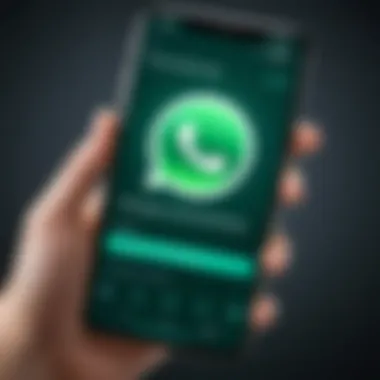
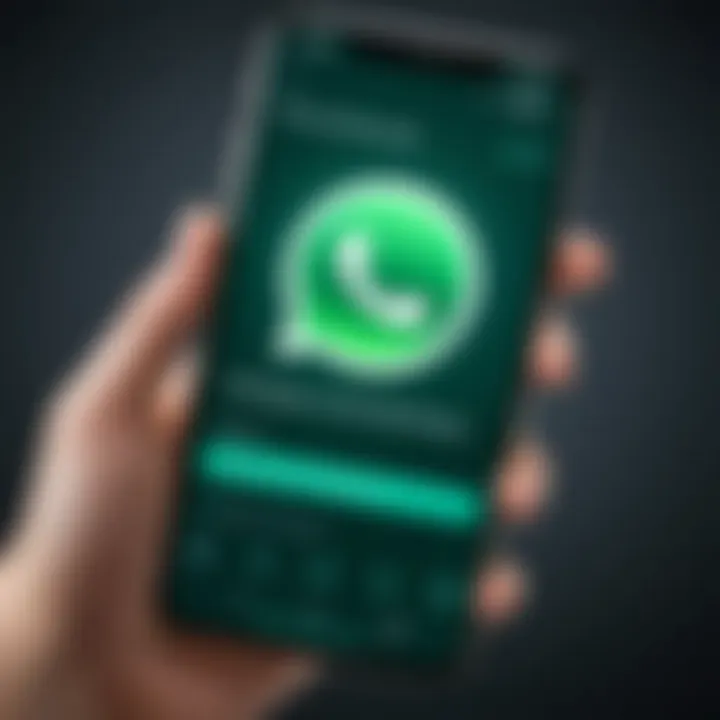
- Role Assignment: Admins have control over group settings, including who can add participants or change group information. This ensures that the group dynamics remain manageable and focused.
- Custom Notifications: Users can customize notification settings for each group, enabling them to prioritize important conversations without being overwhelmed.
- Features for Engagement: Options like polls and mentions enhance interaction within the group, especially in collaborative settings.
"WhatsApp's diverse features not only enrich user experience but also ensure effective communication, making it an indispensable tool for modern interactions."
Through these features, WhatsApp stands out as a versatile platform that meets the multifaceted needs of users today. Understanding and leveraging these capabilities will aid in optimizing the overall communication experience.
Security and Privacy Settings
In today's digital age, where communication applications have become integral to our daily lives, ensuring the security and privacy of personal information is paramount. WhatsApp, a widely used messaging platform, recognizes the importance of safeguarding user data. In this section, we will focus on Security and Privacy Settings that WhatsApp offers and how users can effectively manage these features to enhance their security posture while using the app.
Managing Privacy Settings
Privacy settings on WhatsApp allow users to control who can see their personal information. These settings include options for managing profile visibility, status updates, and even last seen activity. By default, WhatsApp settings may be set to allow all contacts to view certain information. However, users have the option to customize who can see their profile picture, about section, last seen status, and more.
To access these settings, follow these steps:
- Open the WhatsApp application.
- Tap on the three dots in the upper right corner and select Settings.
- Navigate to Account and then select Privacy.
From there, users can choose among options like Everyone, My Contacts, or Nobody, depending on their comfort level with sharing personal information.
It is also essential to make use of the Blocked Contacts feature, which allows users to prevent specific individuals from contacting them or viewing their information. Being aware of these settings can significantly increase the safety of personal interactions on the platform.
"Privacy is not an option, and it shouldn't be the price we accept for just getting on the Internet." – Gary Kovacs
Two-Step Verification Process
The Two-Step Verification process is a vital security feature offered by WhatsApp to prevent unauthorized access to accounts. By enabling this feature, users create an additional layer of security by requiring a unique PIN when registering the phone number with WhatsApp. This means that even if someone were to obtain a user's phone number, they would still need this PIN to gain access to the account.
To enable Two-Step Verification in WhatsApp, follow these instructions:
- Navigate to WhatsApp Settings.
- Go to the Account section and tap on Two-step verification.
- Follow the prompts to set a six-digit PIN and provide an email address for recovery purposes.
It is crucial to choose a PIN that is hard for others to guess and to keep it confidential. Additionally, having an email linked to the account helps in recovering the PIN in case it is forgotten. This simple step of activating Two-Step Verification can drastically enhance the security of WhatsApp accounts, making it much harder for adversaries to gain unauthorized entry.
In summary, utilizing the available security and privacy settings on WhatsApp is essential for users who wish to protect their personal information. Managing privacy settings and enabling Two-Step Verification are fundamental practices to ensure a safer messaging experience.
Common Issues and Solutions
Understanding common issues and solutions is vital for users who wish to enjoy a seamless experience while using WhatsApp. Many individuals encounter difficulties during installation or while using the application. Identifying these problems and resolving them quickly can enhance user satisfaction. This section addresses prevalent issues and provides concise solutions to ensure smooth functionality.
Installation Failures
Installation failures are not uncommon when downloading WhatsApp. Such failures can stem from various factors, including insufficient storage, incompatible operating systems, or network disruptions. During the installation, the app might freeze or terminate unexpectedly, leading to frustration. To mitigate these issues, it is essential to check the available storage on your device. Ensure there is adequate space, as the app requires a certain amount to install and run properly.
If using an Android device, verify that your operating system is compatible with the current version of WhatsApp. Updating your device may resolve compatibility issues. If the installation fails, consider restarting your phone or re-routing your network connection. A simple Wi-Fi toggle might be enough to resume a stalled installation.
Connectivity Issues during Usage
After successfully installing WhatsApp, users may experience connectivity issues. Such problems could manifest as lagging messages, inability to send media, or interrupted audio/video calls. These issues typically relate to the internet connection on your device. First, ensure that your Wi-Fi or mobile data is enabled and functioning properly.
A stable internet connection is crucial for optimal usage of WhatsApp.
You can troubleshoot connectivity by toggling the network connection off and on, as this often resolves temporary network glitches. If issues persist, consider testing other applications that require internet access. Should those also fail, the problem may lie within your network or internet service provider. Restarting the router can also help in many scenarios.
Account Verification Problems
Account verification problems can be significant hurdles for new users. This process requires entering a valid phone number and receiving a verification code via SMS. However, sometimes users do not receive this message, leading to account accessibility issues. To begin with, confirm that the entered phone number is correct, including the country code. Ensure your device has network coverage, as this affects the delivery of the verification SMS.
If the SMS does not arrive, you may be able to request a call instead, which will verbally convey the verification code. If you’re situated in an area with poor connectivity, consider temporarily relocating to see if that resolves the issue. Moreover, users can reach out directly to WhatsApp support for persistent problems. This step can often clarify any underlying issues affecting account verification.
Addressing these common issues ensures a better user experience with WhatsApp. By troubleshooting effectively, users can enhance their digital communication with minimal disruptions.
The End
In this article, we explored the intricacies of installing WhatsApp on various mobile platforms. The importance of having robust communication tools cannot be overstated, especially in today's fast-paced digital world. WhatsApp serves as a pivotal application that connects users across the globe, making the installation process a fundamental step for anyone looking to harness its capabilities.
Summary of Installation Process
To summarize, the installation process for WhatsApp can be broken down into a few key steps:
- Ensure system compatibility. It's crucial to check that your device meets the necessary requirements for the app to function correctly.
- Download the app. For iOS devices, it’s available in the App Store. Android users can find it in the Google Play Store, while those on Windows Phone can download it via the Microsoft Store.
- Setup and verification. After installation, users need to verify their phone number, which is a simple yet essential step to start using the application.
- Troubleshooting common issues. During or after installation, users may encounter hurdles such as installation errors or verification problems. Familiarizing oneself with potential solutions can enhance the overall experience.
The goals of these steps are clear: to ensure a seamless setup that maximizes user engagement with WhatsApp.
Future Updates and Maintenance
Maintaining WhatsApp is just as critical as installing it. Regular updates are vital to keep the app functioning smoothly and to secure your data. Updating can introduce new features and enhance security, thus providing a better user experience.
- Check for updates regularly. Both iOS and Android devices usually notify users about available updates. Ignoring these notifications can leave your app vulnerable and limit the functionality.
- Backup important data. Users should utilize the backup features available. This can preserve chat history and multimedia files. Regular backups ensure that important conversations are not lost.
- Stay informed about new features. WhatsApp frequently rolls out updates with new features aimed at improving communication. Being aware of these can enhance how you use the application.







