Integrating Android Apps into Windows 10


Intro
The integration of Android apps into Windows 10 marks a notable advancement in the landscape of cross-platform technology. As the lines between mobile and desktop environments continue to blur, users seek greater flexibility and functionality across their devices. Understanding how to effectively enable Android applications on a Windows 10 platform can significantly enhance productivity. This article explores practical solutions and insights into the methods, tools, and compatibility considerations that can facilitate this integration.
Overview of the Technology
The integration process between Android apps and Windows 10 is rooted in specific technologies designed to allow efficient operations between the two operating systems. This section will delve into the key specifications and unique selling points that characterize this integration.
Key specifications
To achieve a seamless cross-platform experience, certain specifications are essential. These may include:
- Android Runtime (ART): This component enables the execution of Android apps within the Windows environment, ensuring compatibility and performance.
- Windows Subsystem for Android (WSA): A crucial element that bridges the gap between Windows 10 and Android applications, allowing for a smoother user experience.
Unique selling points
The integration provides several advantages that enhance user experience:
- Increased productivity: Users can access mobile applications directly from their desktops, reducing the need to switch devices.
- Unified experience: The synchronization of apps across devices allows for more streamlined workflows.
- Expansive application library: Windows users can access a growing number of Android applications that may not be available in native Windows formats.
Tools and Methodologies for Integration
The integration of Android applications into Windows 10 necessitates the use of specific tools and methodologies. Here are prominent options that users can consider:
Microsoft’s Windows Subsystem for Android
Microsoft has introduced Windows Subsystem for Android (WSA), a pivotal tool that allows users to run Android apps natively on their Windows 10 systems. It provides a virtual environment necessary for executing Android applications.
Amazon Appstore
To facilitate the download of Android applications on Windows 10, Amazon Appstore serves as a primary platform. Users can access a diverse range of applications through this store, integrating them into their Windows experience.
In today's tech landscape, the ability to use Android applications on Windows emphasizes the shift toward a more connected and unified user experience.
Compatibility Considerations
While many Android apps can be integrated into Windows 10, not all applications are compatible. It is essential to consider the following:
- Application type: Some applications may rely on certain hardware or features specific to Android devices.
- Performance issues: There may be instances where an app does not perform as intended due to the underlying operating system differences.
The End
Understanding the integration of Android apps with Windows 10 opens new possibilities for users seeking to optimize their productivity and expand their digital ecosystem. The tools and methodologies outlined provide a clear pathway for leveraging these technologies effectively. As cross-platform functionality continues to evolve, awareness of potential limitations and future trends will be crucial for maximizing the benefits of this integration.
Prolusion to Android Apps on Windows
The integration of Android apps into the Windows 10 environment marks a significant shift in the landscape of personal computing and mobile technology. This convergence allows users to leverage the benefits of both ecosystems, enhancing productivity and broadening the scope of functionality available on desktop systems. With an increasing number of applications available exclusively on Android, understanding how to run these apps on Windows is vital.
By integrating Android apps, users can enjoy a seamless experience across devices. This integration supports workflows that encompass various activities, whether for personal use, professional tasks, or entertainment. Additionally, this adaptability aligns with the growing trend of cross-platform compatibility, reflecting a broader shift in consumer technology towards unified experiences.
The relevance of this topic is underscored by the need for efficiency in modern work and leisure activities. Users nowadays are not limited to a single device. They demand that their tools function harmoniously, regardless of the platform. The potential benefits include:
- Increased productivity: Accessing mobile apps on a larger screen can streamline tasks.
- Simplified management: Users can manage notifications and applications more conveniently from one device.
- Enhanced engagement: The ability to run Android games or social media apps enhances user experience significantly.
The considerations surrounding the use of Android apps on Windows also warrant attention. Issues such as performance, compatibility, and user interface adaptations need careful assessment to ensure a smooth experience. As users navigate this evolving landscape, understanding both the potential and limitations becomes imperative.
Understanding Cross-Platform Compatibility
Cross-platform compatibility plays a pivotal role in the integration of Android apps on Windows 10. This concept refers to the ability of software applications to operate on various operating systems without the user needing extensive modification.
The significance of this is evident in the way individuals communicate and share information across platforms. Users want to ensure that their applications and data remain accessible, whether they work on a Windows laptop, Mac, or a mobile device. Advantages of cross-platform compatibility include:
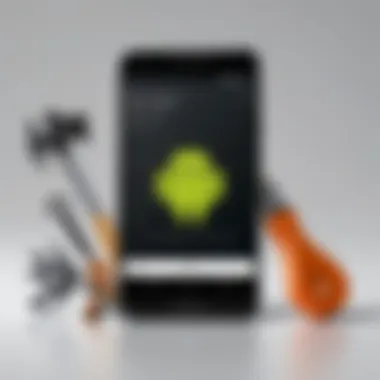

- Cost efficiency: Developers can create apps that reach a larger audience without platforms silos, reducing the need for separate versions.
- User flexibility: Users are not bound to a specific ecosystem and can switch devices as needed.
- Timely updates: A unified codebase means updates and features can be rolled out simultaneously across all platforms.
The Evolution of Android on Windows
The evolution of Android compatibility with Windows systems has been gradual, driven by both technological advances and user demand. In the early stages, Android apps were primarily confined to mobile devices. However, increasing interest in running these applications on desktop environments has prompted significant innovations.
Initially, solutions like Bluestacks emerged, allowing users to run Android applications on Windows. This was a starting point, but it faced challenges such as performance lags and compatibility issues with certain apps. As time progressed, Microsoft took steps to develop more direct integration through initiatives like the Windows Subsystem for Android, which was introduced as part of Windows 11, allowing for a more cohesive experience.
This evolution signifies a larger trend in the tech industry, where barriers between mobile and desktop computing continue to diminish. As desktops adopt mobile functionalities, both consumers and developers stand to benefit from this transformation.
Overview of Android Emulators
The significance of Android emulators in integrating Android applications into Windows 10 cannot be overstated. These tools allow users to simulate the Android operating system on their PCs, enabling them to run applications natively designed for mobile devices. This capability offers a multitude of benefits, particularly for developers, testers, and general users who seek enhanced functionality and productivity across platforms.
One of the primary advantages of Android emulators is their ability to provide a virtualized environment that emulates mobile devices. This is particularly useful for developers who need to test their apps on various configurations without needing multiple physical devices. It streamlines the process of debugging and ensures that applications perform well across different Android versions and device specifications.
Furthermore, for end-users, emulators open a new world of access to mobile applications on larger screens. This can enhance usability, particularly for productivity applications that benefit from a desktop interface. Users can enjoy the convenience of using apps like WhatsApp, Instagram, or even games like Clash of Clans without switching devices. This flexibility plays a crucial role in improving daily workflows and overall user experience.
Nevertheless, several considerations come into play when choosing to use an emulator. Performance can vary significantly based on the emulator selected and the specifications of the host machine. Additionally, there can be compatibility issues with specific applications. Therefore, understanding the landscape of popular emulators is critical for users aiming to achieve the best performance.
"Android emulators are a bridge between mobile applications and desktop environments. Users must choose wisely to maximize compatibility and performance."
Popular Android Emulators for Windows
Several emulators have emerged as standout options for Windows 10 users. Each bring unique features and capabilities that suit different needs:
- BlueStacks: Known for its user-friendly interface and extensive app support, BlueStacks is a popular choice for gamers and casual users. It is optimized for gameplay, allowing high FPS and rich graphics with minimal lag.
- NoxPlayer: This emulator is favored by gamers due to its versatile customization options. NoxPlayer supports keyboard mapping and multiple instances, making it suitable for running multiple apps or games simultaneously.
- MEmu: MEmu offers a balance between performance and features. It allows users to run various Android versions and has a straightforward setup process. It is particularly effective for multitasking between multiple applications.
- LDPlayer: Focused on gaming, LDPlayer provides high performance and compatibility with many games. It is lightweight and emphasizes gaming enhancements without taxing system resources heavily.
- Genymotion: More targeted towards developers, Genymotion offers advanced features like customizable virtual devices and integration with development tools. It allows testing under various conditions that development teams frequently require.
Each emulator comes with its unique set of features, benefits, and potential drawbacks. Understanding these can help users select the one that best matches their requirements and preferences.
Setting Up an Emulator: Step-by-Step Process
Setting up an Android emulator on Windows 10 is generally straightforward. Here is a step-by-step process using BlueStacks as an example:
- Download the Emulator: Visit the official BlueStacks website and download the installation file.
- Run the Installer: Locate the downloaded file and run it. Follow the on-screen prompts to begin the installation.
- Complete Installation: Wait for the installation to finish. This usually takes a few minutes.
- Launch the Emulator: After installation, open BlueStacks. You will be prompted to sign in with your Google account, similar to setting up a new Android device.
- Install Apps: Navigate to the Google Play Store within the emulator. Search for your desired apps and click ‘Install’ to download them directly to the emulator.
- Configure Settings: Adjust emulator settings to optimize performance. Check graphics settings, performance modes, and input options.
- Start Using: After installation and configuration, open apps as you would on a mobile device. Enjoy the flexibility of using Android applications on your Windows PC.
By following these steps, users will have a fully functional Android environment on their desktops or laptops.
Using Windows Subsystem for Android
The Windows Subsystem for Android is a significant advancement in integrating Android apps into a Windows environment. This technology allows users to run Android applications directly on their Windows 10 devices, creating a more seamless experience across platforms. Its importance stems from the ability to enhance productivity, as users can utilize Android applications without switching devices or managing cumbersome emulators.
In recent years, there has been a marked increase in the desire for cross-platform compatibility. This desire drives the evolution of technologies like the Windows Subsystem for Android. By integrating these two robust operating environments, Microsoft has opened the door to an enhanced user experience, allowing for far greater utility from Windows installations.
This subsystem provides multiple benefits, including improved performance compared to traditional emulators. The integration allows for better resource management and a more cohesive experience. Furthermore, it alleviates the limitations often found in using separate applications; users can leverage their Android apps alongside their Windows applications in a manner that feels native.
Prelims to Windows Subsystem for Android
The Windows Subsystem for Android essentially bridges the gap between Android and Windows 10. By doing so, it provides a robust framework that encapsulates Android operating systems within Windows. This framework is adaptable and enables the execution of Android apps as if they were native Windows programs.
Features include:
- Support for multiple applications simultaneously
- Direct access to device resources, such as cameras and microphones
- Networking capabilities that allow for online functionality without a hitch
In addition, this subsystem fuels developers seeking to optimize their apps for Windows systems, opening up new frontline for Android applications in the desktop space.
Installation and Configuration
To get started with the Windows Subsystem for Android, one must first ensure their device meets specific requirements. This includes having Windows 10 version 22000.0 or higher installed. The installation process is intuitively designed to be user-friendly, reflecting Microsoft's commitment to easing the integration of these applications.
The following steps outline the installation and configuration process:


- Enable Virtual Machine Platform:
- Install the Amazon Appstore:
- Configure the Subsystem:
- Download Android Apps:
- Open Windows Features by searching in the Start menu.
- Check the box for “Virtual Machine Platform” and click OK.
- Restart your PC to apply changes.
- Go to the Microsoft Store and search for the Amazon Appstore.
- Download and install it, which will also install the Windows Subsystem for Android automatically.
- Once installed, open the Windows Subsystem for Android settings.
- Customize developer options according to your needs, such as enabling insights into performance metrics and networking settings.
- Through the Amazon Appstore interface, you can now browse and download available Android applications.
The installation process is designed to be straightforward, minimizing technical barriers for the user. Following these steps ensures an optimal configuration, allowing users to immediately begin experiencing the blend of Android’s ecosystem within a Windows context.
The Windows Subsystem for Android not only enhances usability but also sets the stage for innovations in cross-platform compatibility, fundamentally reshaping how users interact with technology.
In summary, the Windows Subsystem for Android represents a leap forward in merging two distinct operating systems. This feature is not merely a trend; it indicates a shift in how technology is evolving to meet user expectations across various devices.
Features of Running Android Apps on Windows
The integration of Android apps into the Windows environment offers considerable advantages for users, streamlining workflows and enhancing productivity. Understanding the features involved is essential because they govern how effectively these applications can function side by side with traditional Windows software. This section will delve into key aspects like integration with Windows features and performance considerations, outlining their significance for tech-savvy individuals who seek efficiency in their daily tasks.
Integration with Windows Features
One of the primary benefits of running Android apps on Windows is the seamless integration with existing Windows features. This interaction broadens the functionality of both platforms. Key integration aspects include:
- Shared Clipboard: Users can copy text, images, or files between Android and Windows apps effortlessly, fostering a more cohesive working experience.
- Notifications Synchronization: Users can receive and respond to Android app notifications directly from the Windows notification center.
- Window Management: Android applications may operate in separate windows, allowing users to multitask smoothly. This allows for settings and workflows that mirror the native Windows experience.
This combination not only enhances usability but also allows for fluid task transitions. A user, for例, can start a project in an Android note-taking app, and then move it to a desktop publishing software on Windows without missing a beat. The coordination made possible through these integrations contributes significantly to productivity across devices.
Performance Considerations
Performance is a crucial aspect when running Android apps within the Windows 10 ecosystem. There are several factors to consider that can influence application efficiency:
- Resource Allocation: Android apps require adequate memory and processing power. Users with higher-spec machines generally experience better performance, while lower-spec devices may struggle with resource-intensive applications.
- Latency Issues: Depending on the way an app is integrated, latency can affect responsiveness. It's vital for users to find native or optimized versions of popular apps whenever possible to reduce lag.
- Compatibility with Hardware: Some Android apps may not support specific hardware features present in Windows, such as certain graphics card capabilities or input devices. Users should be aware of these limitations when choosing which apps to employ.
Performance can vary significantly based on hardware capabilities and application requirements.
By keeping these considerations in mind, users can make informed decisions about which Android applications to run on their Windows systems. Combining the capabilities of both platforms can yield new ways of working and achieving tasks more efficiently. Recognizing the implications of integration and performance is key in maximizing the potential of this cross-platform functionality.
Compatibility and Limitations
Integrating Android apps into Windows 10 presents specific challenges and considerations. Understanding these compatibility issues is vital for users seeking an efficient workflow across platforms. Many Android applications do not run natively on Windows due to differences in underlying architectures and resource management. Identifying compatibility helps to ensure a smoother user experience while optimizing productivity when switching between devices.
Identifying Compatible Applications
Not all apps will function seamlessly within the Windows environment. Compatibility largely depends on the app’s requirements and how it utilizes Android's core features. Some key factors to consider include:
- Architecture: Many apps are built for ARM architecture, whereas Windows typically runs on x86 architecture. This difference can prevent some applications from functioning properly.
- Dependencies: Certain apps depend on Google services or libraries unavailable on Windows 10. Without these, the app may not operate as intended.
- User Interface: Some applications are designed with touch interfaces in mind. They may not provide the same experience when run using a mouse and keyboard.
To determine which applications work best on Windows 10, users should consult compatibility lists provided by tools or platforms such as the Windows Store or specific emulators. Additionally, reading recent user reviews can provide insights into performance and functionality.
Common Issues and Troubleshooting
Even when an application is deemed compatible, users may face various issues during installation or usage. Recognizing common issues can alleviate frustration. Notable problems include:
- Performance Issues: Many applications may run slower on Windows due to hardware differences or inefficient resource allocation by the emulator or subsystem.
- Crashes and Freezes: Instability is common if the emulator isn’t configured correctly. Ensuring the latest version of both the emulator and Android app should mitigate many issues.
- Limited Functionality: Some features may not translate well from Android to Windows. For instance, GPS or camera features might not work as expected.
Troubleshooting these problems often requires a systematic approach:
- Check for Updates: Ensure both Windows 10 and the application are up to date.
- Adjust Settings: Modify emulator settings for optimal performance. This can include allocating more RAM or enabling hardware acceleration.
- Consult Forums: Community platforms or Reddit can be excellent resources for encountering similar issues and finding potential fixes.
"Identifying compatible applications and troubleshooting common issues are crucial steps in ensuring a smooth integration of Android apps on Windows 10, leading to enhanced user experience and productivity."
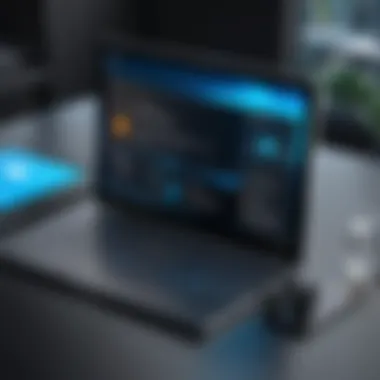

The understanding of compatibility and limitations in this context not only aids in maximizing app performance but also helps users set realistic expectations. By knowing what to look for, tech enthusiasts can navigate their integration efforts more effectively.
User Experience and Interface Design
User experience and interface design are essential components in the integration of Android apps on Windows 10. In an era where users demand seamless interaction across multiple platforms, the design of applications plays a critical role in functionality and satisfaction. Good design increases user engagement, reduces frustration, and maximizes productivity. This section explores UI adaptations that make Android apps more usable on Windows and compares different interface designs to identify best practices.
UI Adaptations for Windows Users
When adapting Android apps for Windows users, several key elements must be considered. One of the most significant adaptations is modifying the layout to fit larger screens. Windows laptops and desktops offer a different experience compared to mobile devices. Larger displays allow for more complex layouts. A successful adaptation includes:
- Window Resizing: Android apps must support resizing when moved between different screen orientations or resolutions. This flexibility ensures a consistent experience across devices.
- Keyboard Shortcuts: Introducing keyboard shortcuts can enhance productivity for desktop users. Common functions like copy, paste, or undo should align with Windows shortcuts to minimize the learning curve.
- Mouse Interactions: Touchscreen interactions need adaptations for mouse use. Functions like swiping should be replaced with clicking and dragging, which should feel intuitive to Windows users.
These adaptations not only bridge the gap between Android and Windows environments, but they also create a more cohesive user experience, enhancing application usability and satisfaction.
Comparative Analysis of User Interfaces
In order to understand how Android apps integrate with Windows, it is insightful to analyze different user interfaces. Android and Windows have distinct design philosophies, and understanding these differences allows developers to create better-integrated applications.
- Design Language: Android follows a flat design style, focusing on simplicity and usability. In contrast, Windows often incorporates 3D elements and shadows, which can affect how users perceive depth and hierarchy in applications.
- Navigation Patterns: Android relies heavily on gestures and swipe navigation. Meanwhile, Windows applications favor direct interactions like buttons and menus. This contrast necessitates an approach that blends these techniques to provide a familiar experience for both Android and Windows users.
- Visual Consistency: Maintaining visual consistency across platforms is critical. Users may switch between devices, and a consistent design language creates a seamless transition. Elements such as color schemes and typography need to be aligned to reduce cognitive load.
"A well-designed user experience is crucial for the success of Android apps on Windows. It shapes the interaction and satisfaction levels users experience."
The comparative analysis highlights the necessity for a thoughtful approach to UI design. Emphasizing user feedback during the design process can lead to better outcomes, as it allows developers to understand user expectations and preferences.
Future of Android Apps on Desktop Environments
The future of Android apps on desktop environments is vitally important for users who seek a seamless integration of mobile and desktop computing. As the lines between these two platforms blur, various benefits arise. Users will gain enhanced productivity through a unified experience, allowing for a smoother workflow across devices. This means accessing essential applications from anywhere without switching devices. Moreover, as developers continue to innovate and adapt their apps for dual environments, the functionality of Android applications will expand significantly.
We are seeing an increased focus on developing applications that are not only compatible with mobile devices but also optimized for larger screens and different input methods, such as keyboard and mouse. This shift makes applications more versatile and user-friendly, catering to diverse user preferences.
Additionally, there are considerations such as security, performance enhancement, and the need for continuous updates as technology evolves. Addressing these elements is crucial as more users engage with Android apps on Windows environments. Without adequate attention to these aspects, the growth of this integration could stall, leaving users with subpar experiences.
Trends in Cross-Platform Development
Cross-platform development is accelerating as more developers recognize the advantages of reaching broader audiences. The trends show a movement toward toolkits like Flutter and React Native, which streamline the building of applications for multiple operating systems. Such frameworks allow developers to write code once and deploy it on various platforms, saving time and resources.
Another trend is the rise of Progressive Web Apps (PWAs), providing an alternative to traditional Android applications. PWAs use modern web capabilities to deliver an app-like experience on any device. This method may potentially reduce the need for separate app versions for different platforms, offering a solution for developers looking to optimize their work.
Moreover, cloud-based solutions are becoming popular. They allow applications to run on any device with an internet connection while storing data remotely. This enables users to access their applications and data from different devices seamlessly. The integration of Android apps on desktop is not just about making them available; it is about enhancing their complete functionality within a desktop environment.
Potential Innovations and Enhancements
The landscape of Android apps on desktop environments holds immense potential for future innovations. One significant area of advancement is artificial intelligence and machine learning. These technologies can improve user experience by personalizing application functions and optimizing performance.
Also, more sophisticated integration of system resources can be expected. This means better utilization of features such as notifications, file management, and cloud interactions, enabling users to perform tasks more intuitively. Developers are likely to focus on improving the user interface, ensuring that applications maintain their user-friendliness, even on larger screens.
Furthermore, there is a growing trend toward the implementation of virtual reality (VR) and augmented reality (AR). These technologies can lead to the creation of immersive applications that enhance user engagement and expand usability in diverse fields, from gaming to professional training applications.
Innovations in technology are not merely additions; they are essential transformations that will shape the user experience across platforms in the coming years.
The End
The integration of Android applications into the Windows 10 environment is a significant advancement in technology. It addresses the growing demand for cross-platform functionality, allowing users to enhance their productivity by working across devices seamlessly. This conclusion will summarize the key insights discussed throughout the article and provide final thoughts on effective integration strategies.
Summarizing Key Insights
The exploration of Android apps on Windows 10 reveals several important aspects:
- Compatibility: Not all Android applications are compatible with Windows. Understanding which apps work well can save time and frustration. Tools and methods exist to identify these compatible applications.
- User Experience: Adapting the user interface of Android apps for a desktop environment is crucial. A seamless experience requires thoughtful design adjustments that cater to Windows users.
- Performance and Limitations: There are performance considerations when running Android apps, especially regarding resource allocation and processing power. Users may encounter limitations, such as reduced functionality of certain apps designed for mobile devices.
Integrating Android apps into Windows changes how we use technology. It bridges gaps between platforms, enhancing user experience and functionality.
Final Thoughts on Integration Strategies
Implementing effective integration strategies requires multiple considerations. Firstly, utilizing the Windows Subsystem for Android provides a robust solution for running applications in a native manner. Additionally, choosing the right emulator can facilitate compatibility with various apps, depending on user needs and available resources.
Moreover, users should remain aware of updates in both the Android and Windows ecosystems. As both platforms evolve, integration capabilities could improve, leading to better performance and usability in the long term.
In summary, cross-platform integration of Android apps on Windows 10 brings both benefits and challenges. Thoughtful examination of strategies, compatibility, and the user experience will play a pivotal role in maximizing the advantages this integration offers.







