Utilizing Your iPad as a Second Monitor: A Guide
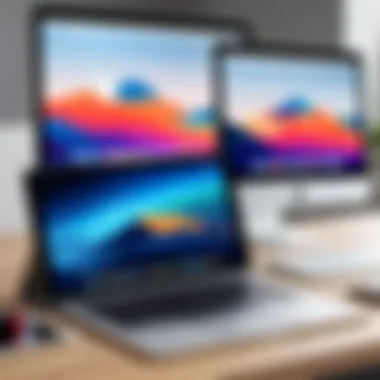
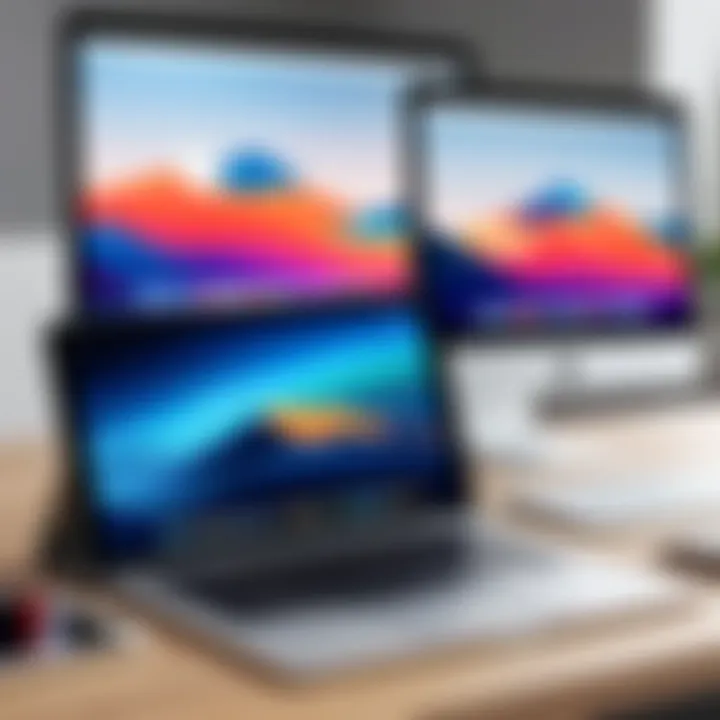
Intro
The use of an iPad as a second monitor has become increasingly relevant in today’s tech-driven world. Many professionals are looking for ways to enhance their productivity and efficiency without investing in dedicated hardware. The iPad, with its robust capabilities, offers a compelling solution. In this guide, we will examine how to effectively set up your iPad as a second monitor, focusing on practical applications, software options, and connectivity methods.
Overview of the Technology
Using an iPad as a second display involves leveraging its high-resolution screen and advanced processing power. Both the iPad Pro and the standard iPad models are capable of running multiple applications simultaneously, making them ideal candidates for this purpose. The versatility of the iPad in creating a multi-monitor setup enhances user experience significantly, especially for those who need to manage various tasks simultaneously.
Key specifications
- Display: iPad models feature Retina display technology, providing clarity and vibrant colors for an immersive viewing experience.
- Performance: Equipped with A14 or A15 chip depending on the model, iPads can handle intensive applications without lag.
- Software Compatibility: iPads support a wide range of applications that can facilitate second monitor functionality.
Unique selling points
- Portability: The lightweight design makes it easy to transport your iPad, allowing flexibility in various work environments.
- Touchscreen Functionality: The touch interface can enhance interaction with applications, providing an experience that a standard monitor cannot offer.
- Multiple Connectivity Options: Users can connect via Wi-Fi, USB-C, or other smart connectivity options, ensuring versatility in how they set up their displays.
Design and Build Quality
The build quality of the iPad is exemplary, ensuring that it not only looks good but also feels premium in hand. The slim profile and the solid materials used contribute to its ergonomic design.
Material used
- Aluminum Body: The unibody aluminum design enhances durability and gives a sleek appearance.
- High-Quality Glass: The glass used for the display is both scratch-resistant and responsive, making it ideal for multitasking.
Ergonomics and usability
The iPad's design supports comfortable usage over extended periods. The weight distribution allows for ease of handling, and its adjustable position supports various working angles. This makes it a suitable addition to a main workstation.
"The ability to use your iPad as an additional screen can transform your workflow and enhance productivity significantly."
Prologue to iPad as a Second Monitor
In today’s fast-paced digital environment, the ability to effectively use multiple displays can be a significant advantage. The iPad offers a versatile solution as a second monitor, expanding your workspace and enhancing overall productivity. Utilizing your iPad in this manner can be particularly useful for those who find themselves juggling various tasks, applications, or documents simultaneously.
Importance of the Topic
The conversation around dual monitor setups has evolved. Individuals and professionals often look for innovative ways to maximize existing technology without substantial investment in new hardware. The iPad, which is already a part of many users' lives, is a logical choice for extending screen real estate.
Benefits of the iPad as a Secondary Display
- Flexibility: The iPad's portability allows it to be used in numerous environments, whether at home, in the office, or on the go.
- Cost-Effectiveness: Rather than purchasing a large auxiliary monitor, leveraging an iPad could yield significant cost savings.
- Familiar Interface: Many users are already acquainted with the iPad’s user interface, making the transition to utilizing it as a monitor smoother.
Key Considerations
While there are several advantages to using an iPad as a second monitor, it is important to approach this setup mindfully. Users should consider the iPad's screen size in relation to their primary display, as well as connectivity options available to them. Each setup might require a different software solution, depending on personal preferences and device compatibility.
"The seamless integration of technology can redefine workspaces, enhancing efficiency and creative potential."
In this article, we will delve deeper into all aspects of using an iPad as a secondary display. From understanding the concept of dual screens to software solutions and setup procedures, we aim to empower readers with the knowledge needed to leverage their devices effectively. This exploration is not just about maximizing screen space; it’s about evolving how we interact with our tools to create a cohesive work experience.
Understanding the Concept of Dual Screens
The concept of dual screens involves utilizing two display devices simultaneously to enhance productivity and functionality. This method is increasingly relevant as remote work and digital tasks become more common. With an iPad functioning as a second monitor, users can manage multiple applications side by side, which can significantly streamline their workflow.
One of the primary benefits of dual screens is the ability to extend the workspace. By placing different content, such as documents, emails, or design tools on separate screens, individuals can minimize the time spent switching between tabs. This leads to improved focus and efficiency while working on complex tasks.
Aside from enhancing productivity, there are considerations to keep in mind when adapting to a dual-screen setup. For example, the screen size and resolution of the iPad may differ significantly from that of a traditional monitor. This can affect how users view and interact with content. Hence, understanding how these differences impact visibility and usability is crucial.
Moreover, there are ergonomic aspects to consider. Users must arrange both screens to prevent strain or discomfort during prolonged use. Proper settings and positions can help mitigate such issues, contributing to a more comfortable working environment.
"Dual screens can transform your working experience, making tasks simpler and faster."
Advantages of Using an iPad as a Secondary Display
Using an iPad as a secondary display offers numerous benefits that can significantly enhance productivity and overall workflow. By understanding these advantages, technology enthusiasts and professionals can make informed decisions about how to utilize their devices effectively. The benefits range from increasing productivity to offering portability, making it a versatile tool in any setup.
Increased Productivity
The primary advantage of adopting an iPad as a second monitor is the potential for increased productivity. When working on a single screen, users often find themselves switching between applications constantly, which disrupts the workflow. With a dual-monitor setup, specifically through an iPad, you can keep essential applications open simultaneously. Imagine editing a document on your primary monitor while referencing research on the iPad. This seamless access to multiple applications can lead to considerable time savings.
Furthermore, many professionals who work with extensive data or graphical information find that larger and multiple displays increase their ability to absorb and process information. Tasks like coding, graphic design, and data analytics become significantly smoother. This setup encourages an organized workspace, where each screen has its distinct purpose. Thus, the iPad serves not just as a supplementary device, but as a dedicated workspace.
Portability and Versatility
Another critical benefit of utilizing an iPad as a secondary display lies in its portability and versatility. Unlike traditional monitors, iPads can easily be moved or rearranged to suit various workspace settings. This flexibility is particularly advantageous for those who may work from different locations or require adaptability in their environment.
Moreover, the iPad's lightweight design makes it easy to transport. You can take your secondary display along on business trips or to client meetings without the hassle of bulky equipment. Additionally, its versatile nature allows it to be used in various ways beyond just a monitor; it can serve as a drawing pad or a dedicated device for video calls, depending on the requirements of your tasks that day.
Enhanced Multitasking Capabilities
Utilizing an iPad as a secondary display also enhances multitasking capabilities. With split-screen functionality, users can drag and drop files and images between applications smoothly. For someone in the creative industry, this is invaluable. For example, designers can take advantage of design software on one screen while researching images or colors on the other.
The benefit of improved multitasking is not limited to creative fields; it also applies to other professions. Financial analysts can monitor multiple data sources simultaneously, improving decision-making processes. Additionally, having an iPad offers multiple opportunities to customize your workspace. You could dedicate one half for video calls, keeping communication flowing while working on the other half reviewing documents or presentations.
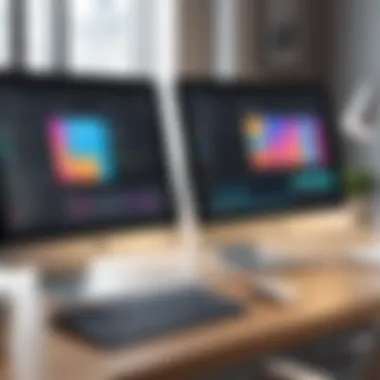

The ability to effectively multitask using an iPad enhances job performance and satisfaction, creating a more efficient working environment.
Limitations of Using an iPad as a Second Monitor
While using an iPad as a second monitor offers various benefits, it is essential to recognize the limitations that come with this setup. Understanding these constraints helps users make informed decisions and set realistic expectations. This section discusses the significant limitations that can affect your experience when leveraging an iPad as an additional display.
Screen Size Considerations
The iPad's screen size can be a primary limiting factor. While models like the iPad Pro have larger displays, they may still be smaller than traditional monitor sizes. This reduced real estate can hinder multi-tasking, especially if the user is accustomed to larger screens. For certain tasks like software development or graphic design, the limited space may result in decreased efficiency, as important details can become cramped or difficult to view clearly. Also, when working with multiple applications, users might find window management cumbersome, which can slow down productivity.
Connectivity Challenges
Connectivity is crucial when using an iPad as a second monitor. Depending on the type of connection used, issues may arise. A wired connection, for instance, requires a compatible cable, and the placement can create physical restrictions. On the other hand, relying on wireless connectivity introduces potential problems. Wi-Fi signal strength can fluctuate, leading to interruptions or instability in the display connection. Users must also consider compatibility between devices, as not all iPads or computers may support the necessary software or protocols to work optimally together.
Potential Lag and Performance Issues
Performance is a significant aspect when using an iPad as a second monitor. Some users may encounter lag—this can be especially noticeable during tasks that require real-time feedback, such as gaming or video editing. Performance can greatly vary depending on several factors, including the iPad's processing capability, the chosen software solution, and the method of connectivity. Not all applications are optimized for dual-display use, which can further exacerbate these lagging or performance issues.
"Understanding the limitations of using an iPad as a second monitor is key to maximizing its potential. Users should carefully evaluate if an iPad fits their specific needs."
In summary, users must weigh these limitations against the various benefits before adopting the iPad as a secondary display. Recognizing how screen size, connectivity issues, and potential lag can influence your overall experience is paramount for setting up an effective dual monitor system.
Essential Requirements for Setup
Setting up your iPad as a second monitor involves several essential requirements. Understanding these requirements is crucial for ensuring a smooth and efficient dual-screen experience.
Hardware Requirements
Your primary consideration must be the compatibility of your iPad and the device it will connect to. Here are some key points to remember:
- Device Compatibility: The iPad must support the particular software you choose for the setup. Ensure your iPad is recent enough to utilize features like Apple Sidecar, which requires iPadOS 13 or later.
- Computer Requirements: Similarly, the computer, be it a Mac or Windows device, should also meet minimum software standards for dual display capabilities.
To check for compatibility with specific software like Duet Display or Splashtop, you should visit their official websites for guidance.
Network Considerations
If opting for a wireless connection, consider the following:
- Wi-Fi Network: Both devices should be on the same Wi-Fi network for a smooth connection. A reliable and fast internet connection improves performance.
- Distance from Router: The iPad should be within a reasonable distance from the router to maintain a strong signal.
Software Installations
Choosing the right software is what connects your devices. Ensure to install the necessary applications on both the iPad and the primary device. Here are the popular options and their basic requirements:
- Apple Sidecar: Requires macOS Catalina or later and the corresponding iPadOS version.
- Duet Display: Compatible with both Windows and macOS, but must be installed on both devices.
- Splashtop Wired XDisplay: Available for both operating systems but requires a USB connection for optimal performance.
Be sure to read user reviews on platforms like reddit.com to decide which software is best for your needs.
Additional Tools
Depending on the method of connection, additional hardware may be needed. For a wired setup:
- USB-C or Lightning Cable: Ensure you have the correct cable that fits your iPad and your computer.
For wireless connections:
- Bluetooth or External Monitors: If using apps that allow multiple devices, ensure Bluetooth is enabled and set up correctly.
Final Thoughts
Setting up your iPad as a second monitor can streamline your workflow and maximize productivity. However, understanding and preparing the essential requirements helps you avoid technical issues and enjoy the full benefits.
"The right setup leads to a seamless user experience, making multitasking simpler and more efficient."
By covering these foundational elements, you are now more prepared to set up and utilize your iPad effectively as a second monitor.
Software Solutions for Dual Displays
In the digital exprience, the role of software solutions in setting up dual displays cannot be overstated. Utilizing your iPad effectively as a second monitor hinges on selecting the right software. Each solution provides unique features and benefits that cater to specific needs and preferences. Selecting the appropriate software ensures seamless integration with your primary device, whether it be a laptop or desktop. Furthermore, understanding the software ecosystem and the diverse functionalities presented by these applications can significantly enhance productivity. By leveraging advanced features, users can enjoy a cohesive workspace that fosters efficiency and creativity.
Apple Sidecar
Apple Sidecar stands out as a native application developed by Apple, allowing iPad users to extend their Mac displays wirelessly. This feature provides notable benefits. Users enjoy a fluid experience thanks to forcefully integrated hardware-software synergy. The setup process is quite straightforward: simply ensure that both devices are logged into the same Apple ID. Once connected, users can easily drag windows from their Mac to the iPad, making multitasking convenient. Additionally, Sidecar supports Apple Pencil functionality, which is beneficial for artists and designers. Importantly, Sidecar only works with compatible devices, so checking the Apple website for a list of supported models is advisable. This solution is an excellent choice for those looking to maximize the value of their existing Apple devices.
Duet Display
Splashtop Wired XDisplay
Splashtop Wired XDisplay is another viable software option for those interested in maximizing their iPad's potential as a second monitor. As the name suggests, this solution requires a wired connection to ensure optimal performance. The advantage of a wired setup is significant: it reduces any potential lag, providing a more reliable display experience. The installation process involves downloading the necessary app on your iPad and the corresponding software on your primary device. Once set up, users can enjoy an extended display that is extremely responsive. An interesting feature of Splashtop is its ability to support various resolutions, allowing users to adjust settings based on needs. This adaptability is a considerable plus for professionals requiring fine control over their display parameters.
Hardware Connectivity Options
When using an iPad as a second monitor, understanding hardware connectivity options becomes vital in maximizing the performance and usability of your setup. Whether you choose a wired or wireless method, each option has its own set of benefits and considerations that can significantly influence your user experience.
Wired Connectivity


Wired connectivity offers reliability that is often indispensable for tasks requiring stability. With a direct connection, the data transfer is instantaneous, which helps eliminate potential lag issues that can occur with wireless options. To set this up, you typically need a USB-C or Lightning cable depending on your iPad model.
Some advantages of wired connectivity include:
- Consistent Performance: You are less likely to experience interruptions due to Wi-Fi issues or signal dropouts.
- Simplicity: Less configuration is required compared to wireless setups. Just plug in and start using your iPad as a second display.
- Charging Capabilities: Many wired options allow your iPad to charge while connected, ensuring that your device remains powered during use.
However, there are some limitations to consider. The primary downside is mobility; being tethered may restrict how you can arrange your workspace. Additionally, you will need to ensure you have the correct cables and adapters to enable the connection.
Wireless Connectivity
Wireless connectivity offers the freedom of movement, allowing you to position your iPad wherever convenient without the need for cables. This is particularly useful in collaborative environments or when you require a flexible workspace.
Popular wireless software solutions like Apple Sidecar and Duet Display utilize Wi-Fi to connect your iPad to your computer. Key benefits of wireless connectivity include:
- Flexibility: You can easily reposition your devices, making it perfect for multi-user settings or presentations.
- Clutter-Free Workspace: Eliminating cables can create a more organized work environment.
Despite these advantages, wireless connections often come with their own challenges. Performance can vary based on network quality. If your Wi-Fi signal is weak or congested, you may encounter lag or disconnection issues. Another point to consider is battery consumption. Prolonged use on a wireless setup could drain your device's battery faster than a wired setup.
"Understanding the advantages and disadvantages of different connectivity options is crucial in optimizing your iPad's performance as a second monitor."
Ultimately, the decision on which connectivity method to use will depend on your specific use case, preferences, and the nature of your tasks. Having both wired and wireless options available can also provide flexibility to adapt to various situations.
Setting Up Your iPad as a Second Monitor
Setting up your iPad as a second monitor can greatly enhance your digital workspace. This process offers more screen real estate, allowing for an improved workflow. With the right configuration, your iPad can act as an extension of your main display, allowing you to manage applications and tasks more efficiently.
The ability to set up an iPad in this way is particularly beneficial for professionals and students. You can easily view documents or communicate with others while keeping essential applications open. Portability is another important factor. Your iPad can travel along with you, making it simple to maintain productivity regardless of your location.
However, there are some essential points to consider. Various software options and connectivity methods need to be considered to achieve the best performance. Understanding the steps involved in setting up the device also requires thoughtfulness. In this section, we will provide a guide to help with the technical aspects, focusing on three primary software solutions that vary in features and connectivity methods.
Step-by-Step Guide for Apple Sidecar
Apple Sidecar is a feature that enables seamless integration between Macs and iPads. This solution is particularly useful for those who own devices within the Apple ecosystem. Utilizing Sidecar requires you to have a compatible Mac and a recent iPad model.
- Check Compatibility: Ensure your devices support Sidecar. Mac devices should run macOS Catalina or later, and iPads need iPadOS 13 or later.
- Connect Devices: Connect the devices either wirelessly via Bluetooth or through a USB-C cable for more stable performance.
- Enable Sidecar: On your Mac, go to System Preferences > Sidecar. Select your iPad from the “Connect to” dropdown.
- Adjust Settings: You can customize settings such as display preferences and Sidebar options according to your requirements.
- Start Using: Your iPad now acts as a second display. You can conveniently drag windows and applications onto it.
This method is particularly intuitive and effective for Apple users who wish to expand their workspace without additional hardware.
Configuring Duet Display
Duet Display offers a different approach. This software allows users to employ their iPads as secondary monitors regardless of the operating system. It works with Windows and macOS, which makes it versatile for various setups.
- Download the App: Purchase and install Duet Display on both your iPad and your primary device.
- Connection: Use a USB cable to connect your devices. This connection type offers lower latency compared to wireless.
- Launch the App: Open the application on both devices. Your iPad should automatically be recognized as a second display.
- Customize Settings: You may adjust display resolution and other settings from the Duet app interface.
This method is popular among those who need a reliable solution that is not limited to Apple devices.
Using Splashtop Wired XDisplay
Splashtop Wired XDisplay is another viable option for those looking to maximize their productivity with an iPad. This solution emphasizes performance, which is ideal for tasks demanding higher graphics fidelity or responsiveness.
- Get the Software: Install the Splashtop Wired XDisplay app on both your iPad and your primary computer.
- Connect via USB: A wired connection is recommended for best results. Plug in your iPad using a USB cable.
- Run the App: Open the application on your iPad and your computer. The connection should establish automatically.
- Set Up Display: You may adjust preferences directly from the application's settings to suit your needs.
This approach ensures a fast and reliable performance very suited for graphics-heavy work, thus enhancing usability and efficiency.
Overall, the process of setting up your iPad as a second monitor is quite achievable. The methods available, whether through Apple Sidecar, Duet Display, or Splashtop Wired XDisplay, allow for versatile use depending on user preference and hardware compatibility.
Optimizing the iPad Second Monitor Experience
Optimizing the experience of using your iPad as a second monitor is crucial for achieving maximum productivity and functionality. By paying attention to specific elements, users can enhance their workflow, improve accessibility, and gain full advantage of their devices. The following sections will explore practical steps to ensure that both setup and daily tasks run smoothly.
Adjusting Display Settings
When utilizing an iPad as a second monitor, adjusting display settings is fundamental. This influences not only the clarity of visuals but also how seamlessly applications operate across the displays.
One of the primary aspects of adjusting display settings involves resolution. Higher resolution not only enhances visibility but can affect performance. Finding a balance is essential. Users should navigate to the display settings on their iPad and adjust the resolution according to their preferences.
Aspect ratios also play a significant role. Ensuring that the aspect ratios of both the iPad and the primary monitor are aligned prevents distortion of images and text.
Consider these points when adjusting display settings:
- Scaling options: Some applications may have specific scaling needs. Adjusting those can optimize viewing.
- Night Mode settings: Utilizing night mode can reduce eye strain, especially when working for extended periods.
- Orientation adjustments: Switching between portrait and landscape modes can enhance how content is displayed, depending on the task at hand.
Navigating App Compatibility
Proper app compatibility is vital for optimizing the iPad second monitor experience. Not all programs are designed to seamlessly integrate with dual displays. Understanding which apps work best can save time and prevent frustration.
First, check for updates on your applications. Developers routinely upgrade their software to improve compatibility with newer hardware and software integrations. Outdated versions can lead to lagging or unsupported features.
Some apps specifically support multi-display setups, allowing for better organization of content. Productivity tools such as Microsoft Office or Google Workspace tend to offer enhanced multi-tasking features that are ideal for a dual-monitor setup. Similarly, design tools like Adobe Creative Cloud have provisions for wider displays.
Consider these points for navigating app compatibility:
- Testing with different applications: Identify which applications work better for split-screen functionality.
- User reviews: Explore forums and user feedback to understand how others navigate app compatibility issues. Websites like reddit.com can provide insights.
- Documentation: Always refer to the documentation provided by the app developers for any tips or specific settings that might enhance compatibility.
By considering display settings and app compatibility, users can significantly enhance their experience of using an iPad as a secondary display. This leads not only to improved workflow but also to a better understanding of their devices' capabilities.


Use Cases for iPad as a Second Monitor
In the contemporary landscape of technology, utilizing an iPad as a second monitor creates various practical use cases. The increasing demand for efficient workflows and enhanced multitasking capabilities drives this trend. A second screen often offers more flexibility and efficiency, especially in a fast-paced work environment. Let us explore different scenarios where this innovative approach proves beneficial, examining professional, educational, and creative contexts.
Professional Usage Scenarios
In the professional realm, the ability to extend your computer desktop using an iPad can transform how tasks are managed. One common use case is during virtual meetings. Having your video conferencing app on the iPad allows you to keep your main screen free for presentations or documents. This organization can lead to a more polished and professional appearance, essential in today’s remote working environments.
Another scenario is for data analysis or coding. Professionals analyzing large datasets can utilize the additional screen space for side-by-side comparisons or logging real-time updates. Coding interfaces can be simultaneously displayed, optimizing productivity without rapidly switching between windows.
Additionally, for those working in customer service, integrating client communications on the iPad while maintaining separate software on the primary monitor enhances efficiency. This setup enables better tracking of inquiries and performance metrics, leading to improved response times and service overall.
Educational Applications
The educational sector has also adopted the iPad as a secondary display, finding unique applications that benefit both teachers and students. Teachers can leverage the iPad for interactive presentations. By displaying learning materials on the iPad while maintaining control of main presentation slides on a computer, they can engage students more dynamically.
For students, this setup fosters better organized studies. They can use their iPads to take notes or collaborate on group assignments while having their reference materials open on the main screen. This dual-monitor approach encourages efficient time management and a streamlined workflow.
Educational tools specific to subjects, such as graphics software for design students, can be segregated into multiple screens. This setup allows a student to actively work on a project while accessing tutorials or feedback simultaneously. It imitates a professional environment, preparing students for future workplaces where multitasking is crucial.
Creative Projects and Design Work
In the creative field, the iPad proves invaluable as a secondary monitor for various design projects. Graphic designers or digital artists can benefit from having their palettes and tool selections on the iPad. This practice keeps the primary display clear for the canvas or project they are actively working on.
Moreover, video editors can utilize both screens to manage timelines and preview footage effectively. By placing the editing timeline on the iPad, editors can increase their efficiency without cluttering their main screen.
Musicians can also make use of this technology. For instance, having sheet music or control panels for music production software on the iPad while keeping the DAW (Digital Audio Workstation) on the main screen fosters an organized and efficient workspace.
In summary, the diverse use cases for employing an iPad as a second monitor span professional, educational, and creative domains. Each context underscores the benefits of improved productivity, enhanced multitasking, and better organization, making it a valuable setup for various users.
Comparative Analysis with Other Second Monitor Options
In exploring the viability of utilizing an iPad as a second monitor, it is essential to consider how this option stacks up against traditional monitor setups and alternative devices. A comparative analysis allows tech-savvy individuals to make informed decisions regarding their workflow and overall productivity.
Dedicated Monitors vs. iPad
Dedicated monitors typically offer larger screen sizes, higher resolutions, and better color accuracy compared to an iPad. The ergonomics of a dedicated monitor can also be favorable since they are designed for prolonged use. Users often find that having multiple dedicated monitors can improve visibility for multi-tasking, especially in professional settings where data analysis or design work occurs.
On the contrary, an iPad as a second monitor provides unmatched portability. It can be used in various locations, allowing for flexible working conditions. The cost is another deciding factor; while dedicated monitors can be expensive, an iPad may already be part of a user's existing technology arsenal.
"An iPad offers convenience but may fall short on performance compared to dedicated monitors."
In terms of connectivity, dedicated monitors typically use HDMI or DisplayPort connections, which can deliver a more stable performance. However, iPads can connect wirelessly or through USB-C, making setup easier in some cases. The need for additional hardware for dedicated monitors might be a disadvantage for individuals who prefer minimalist setups.
Laptops vs. Tablets
When comparing laptops to tablets like the iPad, it is crucial to assess functionality, performance, and usability. Laptops usually provide more processing power and larger screens. They can run more intensive applications that require advanced capabilities, making them a better choice for professionals who need robust performance.
However, tablets are designed for touch interaction, which can enhance usability in certain applications. While laptops are typically stationary, tablets are more portable, allowing users to switch between casual and work modes seamlessly. In this way, an iPad could complement a laptop, offering an additional display without the bulk.
In summary, the choice between using an iPad as a second monitor versus employing dedicated monitors or laptops largely depends on the user’s specific needs. By considering aspects such as portability, performance, and usability, users can better define their ideal setup. This analysis of options will serve individuals in making more informed choices about their technology use.
Future of Dual Monitor Setup with Tablets
The future of utilizing tablets as secondary monitors appears promising and transformative, given the growing reliance on multitasking in both personal and professional settings. By integrating tablets such as the iPad into dual monitor setups, users can achieve enhanced productivity and a more flexible workspace. The importance of this topic emerges from the ongoing advancements in technology, coupled with the evolving work habits of individuals. Tablets are no longer simple consumption devices; they are tools that can significantly enhance the efficiency of varied tasks.
Trends in Technology Integration
Technological integration is advancing at a rapid pace. Devices are becoming smarter, and applications are evolving to take full advantage of these capabilities.
- Increased Compatibility: Newer software and hardware combinations are designed to work seamlessly across devices. This will allow iPads to connect more easily with computers, reducing the need for complicated setups.
- Wireless Technology Expansion: The shift towards wireless display technologies, such as AirPlay and Bluetooth, is making it possible to connect devices without physical constraints. This advancement promotes mobility in workspaces, allowing for smoother transitions between devices.
- App Development: Many developers are focusing on creating applications that enhance display quality and usability. This is crucial for users looking to utilize their devices more effectively in a multitasking environment.
These trends suggest a future where using tablets as second monitors will become commonplace, further encouraging professionals to optimize their workflows.
Predictions for Upcoming Developments
Looking ahead, there are several noteworthy predictions for the evolution of dual monitor setups with tablets.
- Higher Resolution Displays: Future tablets are likely to feature higher resolution displays. This will enhance clarity and provide a better visual experience when used alongside primary monitors.
- Improved Latency: As technology improves, we can expect reduced latency in communication between devices. This will make the experience of using an iPad as a second monitor feel more integrated and responsive, minimizing delays that frustrate productivity.
- AI Integration: Artificial intelligence could play a role in optimizing screen usage. Smart suggestions for window arrangements and app prioritization might improve multitasking efficiency.
"The convergence of hardware and software innovation will redefine how we interact with our devices in multi-screen environments."
In summary, the future of using tablets as second monitors is characterized by technological advancements and changing user behaviors. The trends in technology integration will foster more seamless connectivity and functionality, while predictions suggest a distinctive leap forward in user experience. As we continue to witness rapid developments in this space, the possibilities for enhancing productivity through dual display setups are expanding, making this an exciting area to watch.
Finale
Utilizing an iPad as a second monitor provides notable advantages but also requires careful consideration of certain aspects. This article has laid out the significant elements involved in this tech-savvy practice. The importance of optimizing your workspace cannot be understated, as it directly impacts productivity and efficiency.
First, let's recap the benefits. By integrating your iPad, you are essentially enhancing your multitasking capabilities, allowing for a fluid workflow. This setup enables you to access multiple applications simultaneously without cluttering your main display. Additionally, the portability of the iPad means you can easily carry your additional screen wherever you go, adapting to various working environments.
However, there are limitations that users must acknowledge. Screen size can be a restricting factor, particularly when handling detailed tasks. Users may experience connectivity challenges, especially in wireless configurations. Furthermore, potential lag in performance can affect how smoothly you work on your projects.
Key components of additional resources include:
- User Guides and Manuals: Manufacturers often provide detailed instructions on how to maximize the use of their software and hardware. For example, Apple’s support page includes guidelines for using Sidecar effectively. This can help users understand the nuances of their devices and get the most out of their technology.
- Online Forums: Platforms such as Reddit offer a space for users to share their experiences, troubleshoot common problems, and exchange tips. Engaging with a community can yield creative solutions that might not be covered in official documentation.
- Video Tutorials: Visual learning can simplify complex setups. Websites like YouTube have a plethora of video tutorials that cater to all levels of expertise, guiding users through the steps of configuring their iPads as secondary displays.
- Tech Blogs and Articles: Websites that focus on technology regularly publish articles and guides on dual monitor setups. These resources often include reviews and comparisons of different software options, helping users choose the right tools for their needs.
"A well-informed user is a more effective user. Utilizing extra resources can lead to a smoother experience when setting up your iPad as a second monitor."
Considerations when utilizing additional resources:
- Verify Sources: Ensure that the information from online forums or blogs is credible. Check for user reviews and expert opinions to get a balanced view.
- Stay Updated: Technology evolves rapidly. Regularly check for updates on software applications or system settings that could affect performance.
- Experiment with Different Resources: Everyone's setup is unique. Some users might find forums more helpful, while others could benefit from video tutorials or user manuals.







