Resolving iPhone Startup Issues: Apple Logo Fixes
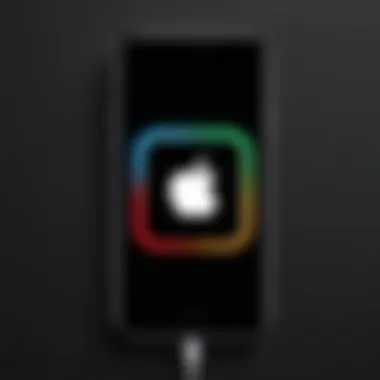
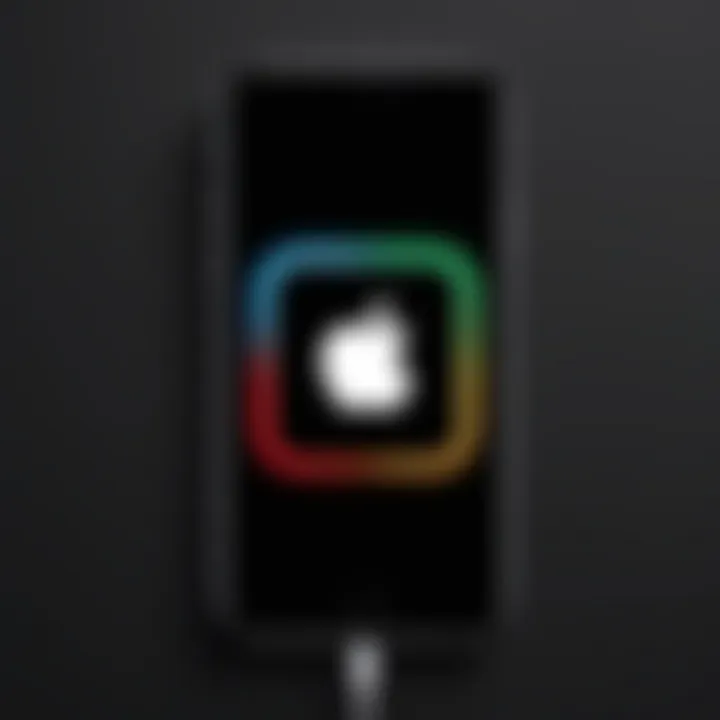
Intro
Dealing with an iPhone that is stuck on the Apple logo is a frustrating experience for any user. It marks the device's failure to boot properly, often leaving the user uncertain about the next steps. Understanding the problem's root causes can significantly aid in resolving the issue. This article will explore various troubleshooting techniques and methods to restore your device functionality, whether you are a novice or an expert.
Overview of the Technology
The iPhone is more than just a smartphone; it embodies a sophisticated interplay of hardware and software designed to offer seamless user experiences. However, glitches can occur, and one common issue involves the iPhone getting stuck on the Apple logo during bootup.
Key specifications
- Operating System: iOS, known for its smooth integration with hardware components.
- Processor: A-series chips that enhance performance and efficiency.
- Memory Options: Variability in RAM and storage across models, tailored to user needs.
Unique selling points
- User Interface: Intuitive design that appeals to a broad audience.
- Ecosystem Integration: Compatibility with other Apple devices like iPads and Macs.
- Regular Updates: Timely software updates that improve performance and security.
Understanding the Problem
When an iPhone gets stuck on the Apple logo, several factors could be at play, including software corruption during updates, issues with hardware components, or conflicts arising from third-party applications. Identifying the cause is crucial in determining the appropriate fix.
It is essential to note that not all solutions will work for every user, as the specifics of the problem can vary.
Preliminary Checks
Before diving into complex troubleshooting, start with some simple checks:
- Ensure the device is charged sufficiently.
- Force restart the iPhone. This can solve many minor glitches.
- Check for external damage that may affect functionality.
Troubleshooting Steps
Resolving this issue often requires methodical troubleshooting. Here’s a step-by-step guide to help:
- Force Restart the Device:
- Update or Restore Through iTunes/Finder:
- Use Recovery Mode:
- Seek Professional Help: If none of these methods resolve the issue, consider reaching out to Apple Support or visiting an authorized service provider.
- For iPhone 8 and later: Quickly press and release the Volume Up button, then the Volume Down button. Finally, press and hold the Side button until the Apple logo reappears.
- For iPhone 7/7 Plus: Press and hold both the Volume Down and the Sleep/Wake button until the Apple logo shows.
- For iPhone 6s and earlier: Hold down both the Home and Sleep/Wake buttons until you see the Apple logo.
- Connect the iPhone to a computer.
- Open iTunes (or Finder on macOS Catalina and later).
- Select your device, and you will be presented with the option to update or restore. Attempting to update may fix the problem without data loss.
- This method is more effective if the previous steps didn't work. Force restart the iPhone, but keep holding the Side button until you enter Recovery Mode.
- Then restore the device using the same method as with iTunes or Finder.
Closure
Getting stuck on the Apple logo is a common challenge that can be resolved with understanding and patience. By following structured troubleshooting, users can often restore their iPhones to full functionality.
In this article, we have outlined not only the specific steps to take but also built an understanding of the technology and design principles behind the iPhone.
Understanding the Apple Logo Stuck Issue
When an iPhone gets stuck on the Apple logo, it can be frustrating. This situation represents a failure in the booting process, which is crucial for starting the device. Resolving this issue is important not only to regain access to your iPhone but also to understand the underlying factors that can lead to such a problem.
A clear grasp of what causes this issue can help users proactively prevent it in the future. For tech enthusiasts, knowing how the boot process works is essential. This knowledge not only aids in troubleshooting but can also enhance one’s overall understanding of iPhone functionality.
Detecting whether the issue stems from software or hardware can make a significant difference in the solution path one chooses. Moreover, having basic troubleshooting steps at hand can empower users, making it less daunting to address potential problems with their devices.
In this section, we will investigate the prevalence of the Apple logo problem and delve into the technical insights behind the iPhone booting process.
Prevalence of the Apple Logo Problem
The issue of iPhones being stuck on the Apple logo is quite common among users, and it often occurs during the startup sequence. Many people have experienced this at least once, regardless of whether they own an older model or the latest version. This prevalence makes it essential to understand the problem.
According to various forums on sites like Reddit, a significant number of users often report this issue after software updates or when restoring their device from a backup. This indicates that software interactions are a major contributing factor to the problem.
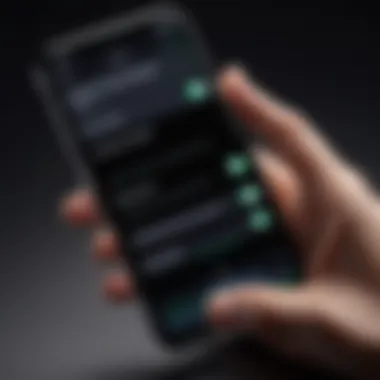
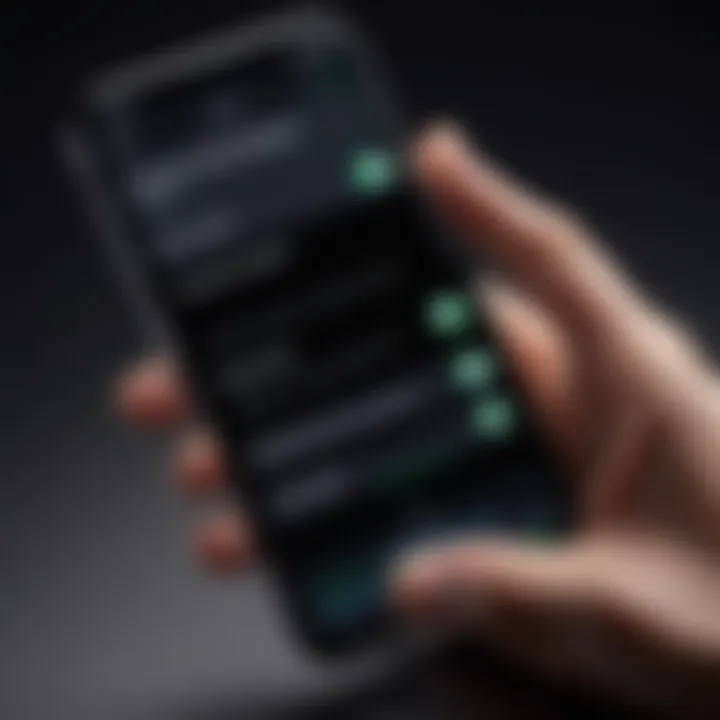
The frequency of encountering this issue suggests that user awareness is crucial. Knowing how to address it can save time and stress. Understanding that this is not an isolated incident but a well-recognized problem can reassure users that help is available.
Technical Insights into iPhone Booting
To comprehend why the iPhone might get stuck on the Apple logo, it is beneficial to understand the booting process. When an iPhone powers on, it undergoes several stages: initialization, loading the operating system, and enabling user settings.
During initialization, the device conducts a self-check to ensure all components function properly. If it encounters any anomalies during this stage, it may fail to complete the booting process, leaving the user stuck on the Apple logo.
The loading of the operating system is also critical. Software updates or corrupt data can interfere with this process. If system files are damaged or unavailable, the iPhone might halt to prevent further complications. This is a protective measure but can be aggravating for users who simply want to use their device.
In summary, understanding both the prevalence of the stuck Apple logo issue and the technical aspects of iPhone booting can significantly inform the steps that follow. This knowledge equips users to tackle the problem more effectively.
Common Causes of the Stuck Apple Logo
Identifying the common causes of the stuck Apple logo is crucial for efficient troubleshooting. Understanding these factors may save time and help users pinpoint the exact issue with their iPhone. It is vital to recognize that problems may stem from software discrepancies or underlying hardware malfunctions. This knowledge base gives users clarity on their device's performance and prepares them for necessary next steps.
Software Issues
Software problems are a predominant reason why an iPhone may become entangled in the boot sequence, remaining stuck at the Apple logo. Corruption in the operating system can arise from various scenarios. For example, interruptions during updates or installations can lead to incomplete files, hindering proper startup. Other factors might include buggy applications or compatibility issues after upgrading iOS. Keeping these points in mind is essential for targeting the source of the problem.
It's also worth noting that an overreach of cached data can impact device performance significantly. Users may experience lag or freezes, leading to the Apple logo situation. Regular software maintenance, such as clearing cache or resetting settings, can help mitigate these risks over time.
Hardware Malfunctions
Hardware issues can also contribute significantly to the Apple logo dilemma. Physical damage to internal components can prevent the iPhone from booting correctly. For instance, a malfunction in the logic board or other integral parts could lead to inconsistent functionality. Irregular power issues due to battery failure or depleted connections might also cause the device to freeze at the logo.
In more severe cases, water damage has been known to compromise the hardware, leading to complex failures. It is essential for users to assess their device's physical condition. If external damage is visible, checking internal components may be necessary.
Failed Software Updates
Failed software updates are another critical element linked to iPhones encountering the stuck Apple logo issue. Users often face interruptions during the update process, leading to incomplete installation and software corruption. Such incidents can arise due to unstable internet connections or misconfigurations in settings.
Failing to verify compatibility with existing software before initiating updates can also be a problem. Hence, it is recommended to perform updates when the device is charged and connected to a stable network. Understanding how failed updates affect device performance can guide users in their troubleshooting processes.
"Recognizing the root causes of the Apple logo issues is key to effective resolution. Accurate diagnosis can preserve the device's longevity."
Overall, understanding these common causes allows users to approach the stuck Apple logo issue with a strategy rooted in knowledge. This insight provides a more systematic perspective on the necessary troubleshooting steps and promotes a thorough examination of the problem.
Basic Troubleshooting Steps
The Basic Troubleshooting Steps provide crucial first actions when dealing with an iPhone stuck on the Apple logo. These steps can often resolve common, minor issues without the need for more complex interventions. Addressing problems at an initial level is significant as it can save time and prevent unnecessary frustration. Additionally, these steps are straightforward for users, regardless of their technical expertise.
Force Restart Your Device
A force restart can breathe life back into an unresponsive iPhone. This action clears temporary glitches that might prevent the device from booting. For iPhones with Face ID, press the Volume Up button, then the Volume Down button, and finally, press and hold the Side button until the Apple logo appears. For older models like the iPhone 7, hold down the Volume Down and the Sleep/Wake button simultaneously. This method can be effective when other procedures do not provide immediate results. Understanding how to execute a force restart is essential for any iPhone user.
Check the Charging Cable and Adapter
Sometimes, hardware issues can lead an iPhone to stall on the Apple logo. A faulty charging cable or adapter may not deliver the necessary power for your device to boot properly. Inspect the cable for frays or damage and make sure the adapter is functioning. If possible, try using a different, compatible charging cable and adapter to be certain the issue does not originate from power supply problems. This step may seem basic, but it is often overlooked.
Inspect for External Physical Damage
Physical damage to the device can also cause it to encounter serious difficulties during booting. Check for possible cracks on the screen or dents on the back. Inspect the charging port for lint, dirt, or any obstruction that might interfere with charging. If any damage is found, it is advisable to consult a professional for further evaluation. Recognizing signs of wear or damage can be critical in identifying the root of the problem.
Consider this: Regular checks for physical integrity can prolong the life of your device and minimize potential issues.
Using Recovery Mode for Troubleshooting
When an iPhone is stuck on the Apple logo, Recovery Mode becomes an essential tool for resolving the issue. This mode allows your device to communicate with iTunes, facilitating various restoration processes. By entering Recovery Mode, you can overcome severe operating system malfunctions that simple troubleshooting methods cannot fix. It acts as a safety net, permitting deeper access into the system files and settings while safeguarding personal data. This method is particularly beneficial if basic troubleshooting steps have already been tried without success.
Benefits of Using Recovery Mode:
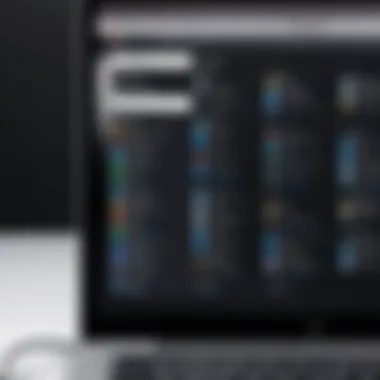
- Enables access to advanced repair features.
- Offers a greater chance of restoring functionality without data loss.
- Works effectively for both software-related issues and significant operating system errors.
- Simplifies the process of reinstalling iOS if needed.
Things to Consider When Using Recovery Mode:
- Ensure your iTunes is updated for compatibility with your iPhone model.
- Back up any important data if possible, as some methods may erase information on your device.
- Have a reliable USB cable and a good computer to avoid interruptions.
How to Enter Recovery Mode
Entering Recovery Mode varies slightly depending on the iPhone model but generally involves a sequence of button presses. Follow these steps carefully:
- iPhone 8 and Later: Press and quickly release the Volume Up button, press and quickly release the Volume Down button, then press and hold the Side button until the recovery mode screen appears.
- iPhone 7 and 7 Plus: Press and hold the Volume Down button and the Side button simultaneously until you see the recovery mode screen.
- iPhone 6s and Earlier: Press and hold both the Home button and the Top (or Side) button until the recovery mode screen appears.
It's crucial to hold the buttons long enough to see the recovery screen but not so long that the device turns off. This process allows the device to exit its normal operating environment and enter Recovery Mode, which is identifiable by the cable and computer image displayed on the screen.
Restoring Your iPhone via iTunes
After successfully entering Recovery Mode, the next step is to restore your iPhone via iTunes. This process can help resolve the issue with the stuck Apple logo by reinstalling the operating system. Here’s how to do it:
- Connect your iPhone to the computer with a USB cable.
- Open iTunes (or Finder if using macOS Catalina or later).
- Select your device when it appears in iTunes or Finder.
- You will see options to Restore or Update your device. Choose Restore.
- Confirm the action and allow iTunes to download the necessary software. If your download takes more than 15 minutes, your iPhone may exit Recovery Mode. Simply repeat the steps to re-enter it.
Once the process is complete, your iPhone will restart and ideally boot up normally. If successful, you will see the welcome screen. At this point, you can set up the device as new or restore from a backup.
Using Recovery Mode is a powerful method for addressing serious issues with an iPhone. It is a critical step in troubleshooting before considering any more drastic measures, such as visiting a service provider.
Advanced Troubleshooting Techniques
Advanced troubleshooting techniques can be invaluable when diagnosing and resolving issues related to an iPhone stuck on the Apple logo. These methods go beyond basic fixes, offering deeper insight and solutions to problems that may not be immediately apparent. Employing these techniques often requires a greater understanding of technology, but they can lead to successful outcomes that simpler methods may miss. Implementing these techniques can save time and frustration by ensuring that more severe issues are addressed effectively.
Using Third-Party Software Tools
Third-party software tools can play a critical role in resolving the Apple logo problem. Many of these applications are designed to repair system errors and restore iOS without needing a complete reset. Programs such as Tenorshare ReiBoot, Dr.Fone, and iMyFone Fixppo offer intuitive interfaces that guide users through the repair process.
These tools typically provide features including:\n
- One-click repairs: Quick solutions to common issues.
- Compatibility: Many software tools are designed to work with various iPhone models and iOS versions.
- Data safety: Most options aim to preserve user data while repairing the operating system.
However, it is essential to choose reliable software. Users should review the credibility, user feedback, and available customer support before proceeding. Note that some tools may require purchase after a trial period, leading to extra costs.
Reinstalling iOS
Reinstalling iOS can be an effective way to resolve persistent issues that leave an iPhone stuck on the Apple logo. This method involves completely erasing the device's current system and installing a fresh copy of iOS. While this can restore the device to its original functioning state, it is crucial to understand that this process will erase all data, necessitating a backup beforehand.
The steps to reinstall iOS are as follows:
- Backup your iPhone: Use iCloud or iTunes to ensure that all personal data is saved.
- Connect your device to a computer: Use a USB cable to link your iPhone to a Mac or Windows PC.
- Open iTunes or Finder: Depending on your macOS version, access the appropriate tool to manage your device.
- Put your device into Recovery Mode: Follow the specific button combinations for your iPhone model. (For example, for iPhone 8 or later, quickly press and release Volume Up, then Volume Down, and finally hold the Side button until you see recovery mode.)
- Select 'Restore': In iTunes or Finder, choose the option to restore your iPhone to factory settings. This will erase the device and install the latest iOS version.
- Wait for the process to complete: This may take time, so it is critical to ensure your device remains connected and charged throughout the operation.
Reinstalling iOS is often a last resort item due to the potential for data loss. Yet, when faced with a bricked device, it can be one of the most effective methods to restore functionality.
When Professional Help is Necessary
When faced with an iPhone stuck on the Apple logo, users often explore various troubleshooting steps. However, sometimes these efforts are insufficient to resolve the issue. It is critical to recognize when the problems may extend beyond software or minor hardware faults. Professional help can be essential in salvaging the device and ensuring continued functionality.
Professional technicians can diagnose issues more accurately. They have access to specialized tools and software that provide insights into the device's state. This knowledge enables them to conduct thorough tests that an average user may not perform effectively. Moreover, attempting repairs without the necessary expertise can lead to further damage, prolonging the problem.
In scenarios where the problems are beyond simple fixes, seeking professional assistance can save time, effort, and potential costs associated with damage. Understanding the severity of the issue can lead to better outcomes, especially if immediate action is taken to get help.
Identifying Severe Hardware Issues
Recognizing signs of severe hardware issues is crucial before seeking help. Not all stuck Apple logos are due to software glitches. Possible hardware faults can manifest in various forms:
- Battery Failures: Symptoms can include rapid battery draining or inability to hold a charge, leading to boot issues.
- Physical Damage: Look for cracks, dents, or liquid exposure that can impact internal components.
- Malfunctioning Connections: Unstable connection between hardware components can trigger boot loops.


These factors can complicate the boot process, making it essential to identify them early. Users should be vigilant and consider seeking help if any of these symptoms apply.
Finding Authorized Service Providers
If professional help is necessary, locating authorized service providers is the next step. Apple offers a network of certified technicians who can ensure high-quality repairs. These professionals have the specific training to work on all iPhone models and possess the tools required for precise diagnostics.
To find an authorized provider, consider the following resources:
- Apple's Official Website: Here, users can search for nearby stores or service centers.
- Apple Support App: This mobile application can guide users to authorized services based on their location.
- Local Apple Retail Stores: Visiting a local store can facilitate direct consultations with experts.
Engaging authorized service providers mitigates the risk of using substandard replacement parts and ensures that repairs don't void warranties. Proper documentation and accountability are maintained throughout the process, which is essential for peace of mind.
Preventive Measures for Future Issues
When dealing with technical devices like the iPhone, prevention can save time and hassle later. Taking certain steps can reduce the likelihood of running into the Apple logo problem again. Understanding these preventive measures is vital for maintaining the device's health. These steps can contribute to a seamless user experience while enhancing device longevity.
Keeping iOS Updated
Keeping your iPhone’s operating system updated ensures that it has the latest features and security patches. Apple regularly releases updates that fix bugs and improve system stability. Failure to update may result in your device becoming more vulnerable to software issues. To check for updates, go to Settings -> General -> Software Update. It is advisable to enable automatic updates, so your device installs patches promptly without manual intervention.
Additionally, users should closely monitor the compatibility of apps with the latest iOS version. Some apps may not function properly with outdated systems, causing conflicts that could lead to startup problems. Regularly keeping iOS updated ensures that users harvest the benefits of the latest technology.
Regularly Backup Your iPhone
Regular backups are essential for anyone using a smartphone. Backing up guarantees that your data is safe in case of device malfunctions or unexpected loss. Users have multiple options for backing up, including iCloud and local backups via iTunes or Finder on macOS.
To back up using iCloud, go to , and select *
For a local backup, connect your iPhone to your computer, open iTunes (or Finder in macOS Catalina and later), and select *
Completing backups regularly helps protect your data. In the event that an iPhone gets stuck on the Apple logo, users can easily restore their device to its previous state without significant data loss. It is a preventive strategy that no iPhone user should neglect.
Utilizing a Quality Charging Method
Charging methods may significantly affect the overall performance and health of your iPhone. Using high-quality charging cables and adapters helps protect your device from potential hardware issues. Cheap or non-certified accessories can degrade your device’s power management system over time.
To ensure you are using quality chargers:
- Always opt for Apple-certified accessories or those from reputable brands.
- Avoid charging your phone while it’s too hot or in direct sunlight.
- Do not unplug the device suddenly from charging, as it may lead to instability in software.
By adopting a proper charging routine, users minimize the risks of damage that could lead to problems such as being stuck on the Apple logo. It is a straightforward yet critical measure to employ.
Epilogue
When addressing the issue of an iPhone stuck on the Apple logo, the conclusion serves as a critical juncture in the discussion. It not only summarizes the main findings but also reinforces the essential strategies users should consider. Understanding that the stuck Apple logo problem can arise from various causes – such as software glitches, hardware malfunctions, or failed updates – prepares the user for the complexities involved in troubleshooting. This article has explored practical resolutions ranging from basic troubleshooting to advanced techniques and sought professional help when needed.
In recapping the resolutions, it's vital to stress that a systematic approach increases the chance of restoring device functionality without data loss or further complications. The ability to perform actions like entering Recovery Mode or using reliable third-party tools becomes an asset for any user seeking to navigate this technical barrier successfully.
Additionally, by emphasizing preventive measures, such as regularly updating iOS and backing up the iPhone, users can mitigate future occurrences of similar issues. This proactive mindset is crucial in maintaining the overall health of the device.
A well-informed user is far more equipped to tackle and resolve technical problems effectively.
This conclusion encapsulates the importance of an informed approach.
Recapping the Resolutions
- Force Restart Your Device: This is often the first step to resolve the issue, reinstating life into an unresponsive device.
- Enter Recovery Mode: Should the initial restart not work, accessing recovery mode allows for restoration or update.
- Using iTunes for Restore: A connection to iTunes facilitates a systematic restoration of the iPhone’s software, often resolving deeper issues.
- Explore Third-Party Software: If Apple’s tools do not resolve the matter, consider reputable third-party software tools designed to fix iOS issues.
- Professional Help: Sometimes, the underlying issue demands expertise that only an authorized service provider can offer.
By following these resolutions in order, the chances of overcoming the stuck Apple logo problem significantly increase.
Encouragement for Users
Users facing an iPhone stuck on the Apple logo should feel empowered rather than discouraged. The technical intricacies of smartphones can seem daunting, yet many solutions are quite manageable. With the knowledge gained from this article, users now have the tools at their disposal to take action.
It's essential to remain calm and methodical when troubleshooting. Relying on a structured approach not only makes problem-solving more effective but also builds confidence in handling future technical issues. Community resources such as forums at Reddit or official support channels can provide further assistance, should you encounter difficulties.
Ultimately, technology is an ever-evolving field. Embrace the learning journey and remember that every challenge faced is an opportunity to become more proficient as a tech-savvy individual.







