Essential Drawing Applications for Laptop Users


Intro
In the digital age, creativity opens up new avenues, and drawing applications play a vital role for artists of all skill levels. Whether you’re a seasoned professional or a hobbyist just starting, the right software can make all the difference. Understanding the features, usability, and technological needs of these applications will guide you to the tools that best suit your artistic style.
Laptop drawing applications are not only about putting pencil to pixel; they encompass a wide spectrum of functionalities that can elevate an artist’s work. Some applications focus on realism, while others lean towards abstraction. By browsing through the offerings available today, one can uncover a treasure trove of tools designed for a range of creative ambitions.
Let’s venture into a detailed examination of laptop drawing applications, evaluating everything from their technological capabilities to their design and user experiences.
Preface to Laptop Drawing Applications
Laptop drawing applications have transformed the creative landscape, granting both professionals and enthusiasts access to an array of tools right at their fingertips. In this article, we aim to explore the multifaceted nature of these applications, diving deep into what sets each apart as technology continues to advance in leaps and bounds.
Understanding the advantages of laptop drawing apps is paramount, especially in the digital age where artists seek efficiency without sacrificing creativity. These programs, beyond mere sketching, offer features that enhance the workflow of artists, crucial for producing intricate works of art. Conceptual artists, illustrators, and graphic designers all utilize these tools, which cater to various styles and techniques.
Defining Laptop Drawing Applications
At their core, laptop drawing applications are software programs designed to facilitate artistic expression through digital means. They range from simple sketching tools to complex software similar to traditional art supplies. For instance, applications like Adobe Illustrator focus on vector graphics, making them ideal for illustration and design, while others, such as Clip Studio Paint, offer specialized tools for comic and manga creation, demonstrating the diversity within this space.
By providing a virtual canvas, these applications allow a more accessible entry point to both aspiring artists and seasoned professionals. Users can adjust their methods and explore new styles with ease without the physical limitations imposed by traditional media.
The Evolution of Digital Art Tools
The growth of laptop drawing applications has roots in earlier digital art initiatives, which laid the groundwork for today’s highly sophisticated tools. Initial graphics programs operated with basic features, often regarded as mere extensions of traditional art supplies. Over the years, as hardware capabilities improved and consumer preferences shifted, this landscape has evolved dramatically.
For an example, consider how desktop environments once dominated the scene. Now, lighter applications optimized for laptops incorporate mobile features that enhance usability. Furthermore, the advent of tablet compatibility has enabled a more hands-on approach, allowing artists to draw seamlessly using styluses on their devices, bridging the gap between sketching on paper and digital artwork.
Key Features of Drawing Applications
When diving into the world of laptop drawing applications, understanding their key features becomes essential. These features significantly impact not only the user’s experience but also their ability to create art that meets their standards. By mastering these aspects, both novice and experienced artists can enhance their creativity and efficiency.
Brush Types and Customization
Brush tools are the heart and soul of any drawing application. Each artist has unique preferences and styles, and the ability to customize brushes can make all the difference. Many applications allow users to choose from an array of brush types such as pencil, ink, watercolor, and texture brushes.
Moreover, customization goes beyond appearance—it includes the size, hardness, opacity, and flow rate of the brush.
For instance, in Corel Painter, artists can even emulate natural brushstrokes, giving a tactile feel that mimics traditional media.
The importance of brush customization cannot be overstated. It empowers artists to create a personal touch in their work. A user seeking to produce intricate details will benefit from having a variety of brush shapes, while another focusing on broad strokes and textures will need tools that fulfill those criteria.
Layer Management and Effects
Layering is, without a doubt, a game-changer in digital art. It allows artists to separate different elements of their artwork, making it easier to edit without fear of ruining the entire piece.
Many applications provide extensive layer management features, letting users create, delete, merge, and reorder layers at will.
Effectively using layers can lead to more complex compositions, as artists can, for example, add shadows or highlights without affecting the underlying image. This flexibility brings a whole new dimension to digital art creation.
In addition, many drawing applications include various effects and filters that can be applied to layers. This includes options like blurring edges, adjusting colors, or even applying textures that can simulate real-world materials. Each layer can thus house different properties, opening a treasure trove of possibilities for the artist.
Importing and Exporting Files
Another critical aspect when selecting a drawing application is its file management capabilities. The ability to import various file formats is incredibly valuable since artists often work across multiple platforms and devices.
Most applications support popular formats such as JPEG, PNG, and TIFF for standard images, along with PSD for users who migrate from Adobe Photoshop. Furthermore, vector files like SVG and AI can also be imported and exported in dedicated vector programs.
Exporting capabilities are equally important. Artists may need to save their work in different formats depending on the end use—whether it's for print, web, or sharing on social media. A seamless import/export process not only increases efficiency but also ensures that the artwork maintains its integrity across different mediums.
"The right tools can elevate the artist’s vision, allowing for creations that resonate beyond the screen."
Types of Laptop Drawing Applications
Understanding the various types of laptop drawing applications is vital for artists at any skill level. Each application serves unique functions, catering to different styles and techniques, making it essential for users to find the right fit for their creative needs. The three main types distinguished in this section are vector illustration tools, raster graphics editors, and 3D modeling software. Each type has its own merits and limitations, influencing the performance and outcome of a digital artwork. By grasping the essence of these tools, users can leverage their strengths effectively, enhancing both their skills and productivity.
Vector Illustration Tools
Vector illustration tools are pivotal for artists focusing on scalability and clean lines. Unlike raster images that may lose quality upon resizing, vector graphics maintain their sharpness regardless of scale, thanks to their mathematical structures. Popular examples include Adobe Illustrator and Inkscape.
Here are a few key features and benefits of vector tools:
- Scalable Designs: Perfect for logos and icons that need to be resized.
- Layer Flexibility: Easy to manage and edit individual elements.
- Precision Editing: Users can manipulate points and paths with high accuracy.
However, not every project is suited for vector applications. While they excel in creating geometric shapes and designs, they might not effectively handle detailed textures or complex color gradients typical in illustrations. Thus, artists should evaluate their project needs beforehand.
Raster Graphics Editors
On the flip side, raster graphics editors are the go-to for detailed artwork and photorealism. Programs such as Adobe Photoshop and GIMP allow for intricate detailing, making them favored by photographers and digital painters alike.
Here are important aspects of raster graphics editors:
- Rich Textures: Excellent for creating lifelike details and depth.
- Brush Dynamics: Offers a broader range of brushes to mimic traditional painting styles.
- Image Manipulation: Ideal for editing and retouching photos or digital art, giving users extensive control.


The downside, however, is that expanding raster images can lead to pixelation. This means that, once an image is scaled beyond its original size, it loses clarity and appears blurry – something artists need to keep in mind.
3D Modeling Software
For artists drawn to the realm of three dimensions, 3D modeling software opens up a world of possibilities. Programs like Blender and Autodesk Maya enable users to create, manipulate, and render 3D objects, making them ideal for game design, animation, and architecture.
Key features include:
- Realistic Rendering: Capable of producing lifelike images and animations.
- Texturing and Lighting: Offers tools to add textures and realistic lighting effects to 3D models.
- Animation Tools: Integrated features for creating animations fluidly.
Nevertheless, 3D modeling software often requires robust hardware due to its demanding nature. This can be a significant consideration when preparing to delve into more complex projects.
The choice between vector, raster, and 3D tools hinges not just on personal preference but on the project's specific requirements.
User Experience and Interface Design
The significance of user experience (UX) and interface design can’t be overstated when it comes to laptop drawing applications. In a world where digital art is becoming more accessible, the tools must offer a seamless interaction that allows artists to focus on their creativity without getting bogged down by technical frustrations. When an application is designed with user experience in mind, it creates an environment that can either spark inspiration or, at worst, drain enthusiasm when the features feel clunky or overwhelming.
Moreover, considering the different skill levels of users, from seasoned professionals to eager beginners, a good user interface must cater to an array of needs. Key elements such as clear layouts, responsiveness of tools, and ease of finding functions play a pivotal role. Not only does an intuitive interface enhance productivity, but it also minimizes the learning curve; ensuring that the time spent fiddling with menus translates effectively into time creating art.
Intuitive Navigation
Intuitive navigation is critical in any drawing application. When users can locate tools and features quickly, their workflow improves significantly. For example, apps like Adobe Photoshop rotate their toolbars for easy access; it can feel like second nature to seasoned users but can be daunting for newcomers.
Key characteristics of intuitive navigation include:
- Logical Organization: Grouping similar tools together, such as brushes and shapes, allows artists to find what they need swiftly.
- Contextual Menus: Features that change based on the current tool or selection make the interface feel alive and adaptive.
- Keyboard Shortcuts: These save time and help advanced users feel in control, creating an overall fluid experience when jumping between tasks.
An application that doesn’t burden users with unnecessary clicks or confusion can make all the difference between a pleasant drawing session and a frustrating one. Users often say, "a tool that is seen is a tool that is used;" meaning if they can see and quickly reach their essential tools, they’re likely to use them more effectively.
Accessibility Features
Accessibility features are a crucial aspect of user experience in drawing applications. Why? Because not every artist has the same needs. Making drawing applications adaptable ensures that everyone has the opportunity to create, regardless of their physical capabilities.
Incorporating accessibility features can include:
- Customizable Interface Options: Allowing users to adjust font sizes, color contrasts, and spacing can assist those with visual impairments.
- Voice Commands and Gestures: These features are game-changers for users who might struggle with traditional input devices.
- Compatibility with Assistive Technologies: Support for screen readers and other technological aids can massively enhance usability.
By addressing accessibility, developers can create an inclusive environment that invites more artists to the digital canvas. As the saying goes, "Art is for everyone," and integrating thoughtful accessibility features embodies this ethos.
"A design that doesn’t serve all its users is simply a design that limits potential and creativity."
Performance Requirements
When it comes to laptop drawing applications, the performance requirements play a pivotal role in ensuring that users can create with ease and fluidity. Given the diverse nature of digital art, from intricate illustrations to complex 3D models, knowing what computing power and resources help the software run smoothly is necessary for both seasoned professionals and novices alike. An application that lags or crashes can stifle creativity and even demotivate the artist.
Understanding performance requirements involves examining factors including computer specifications, system compatibility, and resource allocation. As we delve deeper into this topic, we'll look at the two main facets: minimum laptop specifications and hardware recommendations for optimal performance. Both provide insights that can enhance the user’s experience and optimize the effectiveness of their chosen drawing applications.
Minimum Laptop Specifications
To get started with laptop drawing applications, knowing the minimum laptop specifications is essential. These specifications create a baseline that allows most applications to function, albeit sometimes with limitations.
Typically, you’d want to check these key components:
- Processor: Look for at least an Intel i5 or equivalent AMD processor. This is essential for running most contemporary applications without significant lag.
- RAM: A minimum of 8GB of RAM is recommended. If you plan to work on larger projects, consider 16GB or more, as it allows for smoother multitasking and layer handling.
- Graphics Card: Integrated graphics will function, but a dedicated graphics card, such as NVIDIA GeForce or AMD Radeon, will ensure better performance, particularly with 3D modeling tools.
- Storage: Solid State Drives (SSD) are favored over traditional Hard Disk Drives (HDD). SSDs reduce boot and load times dramatically, which is critical during the creative process.
- Display Resolution: Opt for at least a Full HD (1920 x 1080) resolution to accurately see your work during the drawing process, ensuring better color accuracy and detail alignment.
By keeping these specifications in mind, you can ensure that your laptop can handle basic tasks associated with drawing applications without hiccups.
Hardware Recommendations for Optimal Performance
Once the minimum specifications are met, pushing your performance further can substantially enhance your workflow. Here’s where hardware recommendations for optimal performance come into play. Think of it as the cherry on top of an already solid bagel!
- Processor Upgrade: Moving to an Intel i7 or AMD Ryzen 7 processor will provide a noticeable boost in rendering times and overall performance.
- Enhanced RAM: Upgrading to 32GB of RAM can make multitasking a breeze and improve loading times for larger files. It’s the difference between waiting frustratingly and seamlessly switching between projects.
- High-End Graphics Card: An advanced graphics card not only improves performance in 3D applications but also aids in smoother brush strokes and builds during intricate designs. Cards like NVIDIA RTX series are excellent choices.
- Large SSD Storage: As your projects grow, so does the space needed to store them. A 1TB SSD not only provides ample storage but also offers faster read/write speeds.
- Monitor Calibration Tools: Investing in calibration tools will ensure that your monitor displays accurate colors which is vital for professional work and client projects.
In sum, while the minimum specifications are a necessary starting point, optimizing your setup can vastly improve your experience in creating art digitally. Always aim for synergy between your laptop’s capabilities and the applications you use, as this relationship defines the artist's interaction with technology.
"A laptop is only as good as the tools it utilizes. Invest wisely for optimal creative expression."
By paying close attention to both the minimum requirements and pushing for optimized hardware, artists can enhance their drawing experiences significantly. This attention to detail can lead to less frustration and more time spent honing their craft.
Comparing Popular Laptop Drawing Applications
In an era where digital artistry is flourishing, the variety of laptop drawing applications available can bewilder even the most seasoned of artists. Comparing these options isn't just a trivial exercise; it’s essential for finding a tool that aligns with your workflow, creativity, and specific needs. The software landscape is diverse, filled with programs that each carry unique features, advantages, and drawbacks. By diving into side-by-side comparisons, users can make informed decisions that enhance their artistic pursuits.
Adobe Photoshop vs. Corel Painter
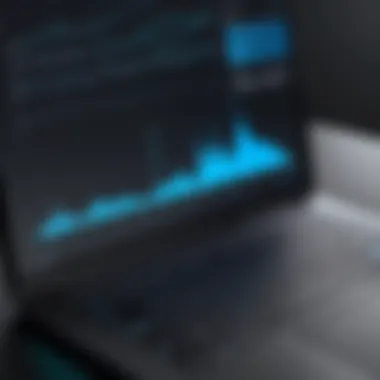

When putting Adobe Photoshop and Corel Painter under the microscope, the standout differences become clear, each catering to distinct artistic styles.
Adobe Photoshop is often hailed as the industry standard. It's not just a drawing tool; it’s a powerhouse for photo editing, graphic design, and digital painting. Its brush engine allows for extensive customization, enabling artists to tweak brushes to their exact specifications. Additionally, Photoshop supports a plethora of file formats, making it a versatile choice for collaborative projects. However, the learning curve can be steep, especially for beginners trying to navigate its many menus and plugins.
On the flip side, Corel Painter takes a more traditional approach, mimicking real-world painting techniques. For artists who appreciate using brushes that simulate actual paint, oils, or watercolors, Corel Painter is a dream come true. It excels in blending and texture capabilities, giving artworks a lifelike quality. Yet, with such depth comes its own challenges; the software can often feel overwhelming with options that may not be necessary for every user.
In summary, if you’re looking for an all-rounder with robust editing capabilities, Adobe Photoshop might tick all the boxes. But for those who lean towards fine art and prefer the feel of natural media, Corel Painter could be the ideal companion.
Procreate for Mac vs. Affinity Designer
Next, we turn our lens to Procreate for Mac and Affinity Designer. Although Procreate has made waves primarily on iPads, its growing Mac compatibility opens new doors for artists who want mobility across devices. Procreate’s intuitive touch controls are its charm, allowing for a smooth drawing experience. It includes a rich set of brushes and powerful layering, making quick work of detailed illustrations. However, it’s worth noting that Procreate lacks certain advanced vector functionalities, positioning it more as a raster-based tool.
In contrast, Affinity Designer is a vector-based application that shines in precision and scalability. Ideal for graphic designers and illustrators who need to create logos, branding materials, or elaborate vector art, its dual environment enables users to work in both vector and raster modes seamlessly. Affinity Designer’s comprehensive toolset is balanced with an interface that many users find easier to navigate than Photoshop or Corel Painter’s complexity.
Choosing between these two depends on your art form. If fluid sketching and a tactile experience are paramount, Procreate may be your best bet. But, for clean, scalable designs that you might need to adapt for various applications, Affinity Designer offers unmatched tools for precision.
"As an artist, the choice of software shouldn’t just be about features but about how it supports your creative voice."
Understanding the differences in features, strengths, and user experience can be the difference between producing lackluster art and breathtaking masterpieces. This comparative analysis gives insight, ensuring you choose the application that complements your artistic vision.
Community and Support
The realm of laptop drawing applications can be overwhelming. It's not just about finding the right software; it's about having a robust community and consistent support as well. When artists—be they seasoned professionals or enthusiastic beginners—dive into digital art, they often seek not only tools but also guidance and validation. A strong support system is crucial, offering a sense of belonging, resources to learn from, and avenues to troubleshoot problems.
"In the world of technology, community support can often be just as important as the technology itself."
Online Forums and Resources
Online forums have long been the meeting ground for creatives. Websites such as Reddit are treasure troves for artists of all skill levels. There, discussions range from technical issues to sharing portfolios or asking for critique. Subforums specifically dedicated to tools like Adobe Photoshop or Corel Painter can help link users with peers who face similar challenges or triumphs.
These forums not only provide a wealth of knowledge but also present opportunities to engage with professional artists. Users can connect through threads, uncovering tips and tricks that are often not covered in official tutorials.
Furthermore, platforms like en.wikipedia.org often have detailed articles about popular software, which helps users understand the history, features, and updates of different applications.
- Key benefits of online forums include:
- Access to Real-Time Solutions: Queries often get quick responses, allowing for immediate troubleshooting.
- Peer Support: Engaging with others can lead to invaluable encouragement and collaboration.
- Resource Sharing: Links to tutorials, brushes, templates, and other materials surface regularly, expanding users' resource libraries.
Tutorials and Learning Opportunities
In today's digital age, learning is more accessible than ever, and many applications come with a slew of tutorials designed to help users. Beyond that, dedicated websites and YouTube channels churn out quality content to guide budding artists. The allure of platforms that offer structured courses—like Coursera or Skillshare—provides enthusiasts with a thorough grounding in both fundamentals and specialized skills.
Moreover, platforms like Facebook host groups where members can share not just their works but also learning resources. These groups often share curated lists of tutorials that cover everything from basic brush techniques to advanced effects.
Some essential aspects of tutorials and learning opportunities include:
- Structured Learning: Courses allow a systematic approach to mastering software.
- Community Feedback: Sharing artworks in a learning forum can lead to constructive critiques and boosts in confidence.
- Diverse Learning Styles: Whether through video, written guides, or live demos, learners can choose what clicks best for them.
Engaging in a community, whether through forums or taking advantage of tutorials, can enhance both the enjoyment and proficiency of using laptop drawing applications. It's not merely about what tool you choose, but how effectively you leverage community resources to enhance your creative journey.
Cost Considerations
Understanding the cost implications of laptop drawing applications is essential for anyone entering the digital art realm. It’s not just about finding the right tool; it’s about finding a tool that fits within your budget while still meeting your artistic needs. As with any investment, being aware of the financial landscape can help you make informed decisions to achieve your creative goals without breaking the bank.
Free vs. Paid Applications
The first consideration is the choice between free and paid applications. Many artists start their journey with free tools which can be surprisingly robust. Applications like GIMP or Krita offer a solid set of features for zero cost. They allow a beginner to experiment without financial pressure. However, these free options sometimes come with limitations. You might encounter less support or fewer advanced tools compared to paid software.
Paid applications, like Adobe Photoshop or Corel Painter, often deliver a more refined user experience. The additional features, such as advanced brushes, extensive tutorials, and regular updates, justify the cost. When evaluating these options, consider your current skill level and what you realistically need from the application. Are you looking to dabble in art, or do you aim for professional quality? If you see art as a long-term pursuit, investing in a paid application could be worth every penny.
"Sometimes, the best investment is in your tools; they can make or break your creative flow."
Subscription Models and Licensing
Furthermore, the pricing structure is crucial to think about. Many software companies have shifted to a subscription model, which allows you to pay monthly or annually. Adobe Creative Cloud is a prime example. The upside to this setup is that you generally get access to the latest features and updates immediately. However, constant payments can add up in the long run, so it’s worth calculating the total cost over a few years.
On the other hand, a one-time licensing fee may appeal more to those who prefer predictability. Software like Affinity Designer uses this model, allowing you to own the software outright after purchase. While you may miss out on ongoing updates, the lack of recurring fees provides peace of mind.
When evaluating these aspects, it’s useful to weigh what financial approach aligns with your artistic goals. A clear understanding of how much you're willing to spend over time influences your choice significantly.
Whether it's a free tool or a high-end subscription, being aware of these cost considerations ensures the sustainability of your creative endeavors.
Integration with Other Software
In today’s digital landscape, being able to integrate seamlessly with other software applications is essential for laptop drawing applications. It goes beyond just being a tool for creating art; it's about fitting into a larger ecosystem where different projects thrive. This connectivity can streamline workflows drastically for artists and designers.


Compatibility with Design Suites
When choosing a drawing application, its compatibility with design suites often takes center stage. Popular design suites like Adobe Creative Cloud, CorelDRAW, or even Affinity Suite have become synonymous with professional artwork. An application that can work alongside these suites isn’t just a bonus; it's a fundamental necessity.
- File Format Support: Different design suites often use unique file formats. Drawing applications that can natively handle formats such as PSD or AI make it easier for users to transfer files without losing quality or data. This also aids artists in collaborating with graphic designers, increasing the overall productivity of a team.
- Workflow Efficiency: Imagine starting a project in a drawing app and needing to bring in elements from Illustrator. When applications are compatible, you can easily transfer elements back and forth, which keeps the creative juices flowing. There's no need for extra steps that disrupt the rhythm of the creative process.
- Enhanced Functionality: Some illustrations require various tools for completion. For instance, using a text editor within a design suite alongside a drawing application can provide the necessary flexibility to tailor your art project. This harmony simplifies adjustments and fine-tuning, making it a breeze to achieve the desired output.
Using Plugins to Enhance Functionality
Plugins can be game-changing. These small extensions often pack a powerful punch by providing additional features that enhance the drawing application itself. Here’s why utilizing plugins is a wise choice for users looking to maximize their creative potential:
- Tailored Customization: Take advantage of plugins that allow for specialized brushes or effects. This customization enables artists to find their unique voice within the digital landscape. Artists can explore myriad styles without being confined to what's standard in the software.
- Access to New Tools: Often, artists find that essential tools are missing in their primary application. Plugins can fill these gaps. Whether it's a complex algorithm for generating fractals or filters for texture effects, the right plugins can morph an ordinary drawing app into an exceptional creative powerhouse.
- Community Support: Many plugins come from community-driven projects. Engaging with these can open doors to exciting new features while also allowing artists to participate in the broader art community. Sharing knowledge and experiences with plugins can foster a sense of belonging to a group of innovators.
"A tool is only as good as the way you use it. With plugins, you get to shape that tool into something that's distinctly yours."
User Reviews and Feedback
User reviews and feedback play a crucial role when it comes to understanding laptop drawing applications. With so many options available, potential users benefit immensely from the experiences of others. These reviews not only shed light on the functionality and features of the applications, but can also highlight the nuances that might get lost in marketing materials.
Incorporating first-hand experiences into the decision-making process can help users gauge whether an application truly fits their needs. Moreover, reviews often reveal performance insights during actual usage, which may not be apparent from product descriptions alone. This aspect is especially vital for tech-savvy individuals who are typically looking for detailed analyses rather than surface-level information.
Another significant element is the community aspect. Feedback from users creates a dialog among artists, helping to foster a sense of camaraderie. By sharing their thoughts, users contribute to a collective database of knowledge which can prove invaluable for someone just starting or for seasoned pros looking to switch tools.
“User feedback is like a lighthouse guiding you through a foggy sea of choices.”
Additionally, user reviews allow for comparative analysis, highlighting both the strengths and weaknesses of each application. Potential buyers can sift through the clutter of marketing jargon, honing in on what truly matters—their own usage experience and outcomes. However, potential users should approach reviews with a discerning eye, understanding that not all feedback is created equal. Knowing the source and context of the review can lend it more or less credibility.
First-Hand Experiences
First-hand experiences with laptop drawing applications provide a treasure trove of insights. Users often discuss their creative workflows—what tools they find most empowering, and which ones sometimes cause frustration. For instance, an artist might share how the brush customization options in Adobe Fresco enrich their illustrations, while others might recount stumbling over the learning curve at the start.
Common sentiments highlight the importance of user interface. Artists appreciate applications that are straightforward and intuitive; they want to spend more time creating rather than decoding complex menus. Those switching from one application to another often share how long it takes to adapt to a new layout. Factors like responsiveness and speed are frequently mentioned, as artists rely on seamless performance while bringing their visions to life. Such insights can steer new users toward the best starting points for their artistic endeavors.
Common Issues and Solutions
While user experience narratives are often positive, they never lack mention of common issues. Users frequently report glitches, slow loading times, or compatibility problems with certain laptop models. For example, some might face challenges when trying to run Clip Studio Paint on older hardware, leading to slowed performance during crucial creative moments.
The good news is that communities are often eager to help. Solutions for common problems flow freely on platforms like Reddit and specialized forums. Following a similar thread, a user might post, "I had trouble with laggy performance on my laptop. Turns out, tweaking the graphics settings made all the difference!"
Vulnerability in sharing issues helps normalize the troubleshooting process, making it less daunting for others. Furthermore, companies often monitor user feedback and may issue software updates to rectify issues when enough users encounter the same difficulty. Thus, both users and developers engage in an ongoing dialogue that promotes continuous improvement of application features.
In summary, tapping into user reviews and feedback provides a holistic view of laptop drawing applications. It empowers potential users to make informed decisions while fostering a community-oriented approach to artistic software.
Future Trends in Laptop Drawing Applications
The landscape of laptop drawing applications is rapidly evolving. With advancements in technology and increasing user expectations, it's crucial to stay ahead of the curve. Understanding future trends not only informs buyers but also inspires them to harness the full potential of their artistic tools. As we delve into this segment, we'll dissect emerging technologies, examine innovations on the rise, and make predictions for software development. These aspects will shape the way artists engage with their craft, regardless of whether they're seasoned pros or budding talents.
Emerging Technologies and Innovations
Technological advancements are at the heart of the next generation of drawing applications. Features that once seemed like distant dreams are now becoming a reality, further bridging the gap between traditional and digital art forms.
- Artificial Intelligence (AI): AI is steadily making its mark in drawing software. It aids in several ways, such as providing smart suggestions for color palettes or even auto-generating backgrounds conducive to a user’s style. These enhancements can significantly speed up workflow and open avenues for creativity.
- Augmented Reality (AR): Imagine sketching in mid-air or overlaying your creative designs onto real-world environments. With AR, artists can merge digital creations with physical spaces, providing a unique perspective. Several applications are already tapping into this technology, allowing for a fresh take on both drawing and presentation.
- Real-Time Collaboration Tools: As remote work becomes more normalized, the ability to collaborate in real time with fellow artists has never been more important. Future drawing applications are likely to incorporate stronger collaborative components, enabling users to share and modify works instantly, regardless of their geographic location.
Innovation Reminder: "Keeping an eye on tech advancements can unlock unprecedented creativity and efficiency in your workflow."
Predictions for Software Development
As we gaze into the crystal ball of software development, certain trends become evident. Indications are that the next wave of updates to drawing applications will focus not just on adding features, but also on enhancing the overall user experience.
- Subscription Models: Emerging applications may move towards more flexible pricing models. With subscription-based services, users can access a broader range of tools without the hefty one-time payment often associated with premium software. This could democratize access to high-quality tools for artists from all walks of life.
- Cross-Platform Functionality: The demand for seamless use across devices continues to rise. In the future, we can expect drawing software to become increasingly cross-platform, allowing artists to shift their work between laptops, tablets, and even smartphones without a hitch.
- Cloud Integration: Storing and accessing files from the cloud offers convenience. Future developments in drawing applications will likely prioritize secure cloud integration, ensuring artists can work on-the-go without the fear of losing their masterpieces.
- More User-Centric Designs: Application developers are taking note of frequent user feedback. Thus, we might see a surge in personalized settings tailored to specific user habits and preferences. This can improve overall efficiency and satisfaction while using these tools.
As surmised, the future holds exciting opportunities not just for tech-veterans, but for anyone wielding a stylus or mouse. Understanding these trends equips artists with the knowledge to evolve alongside their tools.
Finale
The conclusion of this article serves not just as a wrap-up, but as a critical reflection on the journey through the world of laptop drawing applications. In today’s fast-paced digital environment, selecting the right drawing tool has substantial implications, especially for both amateur and professional artists. Reiterating the essential points discussed throughout the article, this section helps in crystallizing the most pivotal takeaways.
Summarizing Key Points
- Diverse Options: Throughout the guide, we explored the myriad of choices available in the realm of drawing applications, from vector tools like Adobe Illustrator to photorealistic capabilities of Corel Painter.
- Features that Matter: Key features such as brush customization, layer management, and importing/exporting files play a crucial role in the usability and appeal of different apps.
- Performance: A brief look at the hardware requirements demostrated how the right specifications can vastly improve user experience, ensuring tools perform seamlessly under pressure.
- User Feedback: User reviews and experiences highlighted common hurdles while helping to showcase the strengths and weaknesses of various applications. This feedback loop is invaluable for prospective users.
- Future Horizons: Finally, we glanced at upcoming technologies that promise to influence the flow of digital artistry, such as advancements in artificial intelligence and augmented reality, forecasting a future where drawing applications become even more intuitive.
Final Thoughts on Choosing the Right Application
Selecting the ideal laptop drawing application involves a blend of personal preference and technical requirements. Here are a few considerations:
- Define Your Needs: Identify whether you need a tool for simple sketches or for complex illustrations. This will guide your choice and prevent overwhelm.
- Try Before You Buy: Many applications offer free trials. Take advantage of these to see what aligns best with your workflow.
- Community Input: Engage with online forums and tech groups. Places like Reddit are excellent for discussions about different applications based on user experiences.
- Stay Updated: Digital art tools are frequently updated. Following tech news or the official pages of these apps can keep you informed about new features and improvements.
Reflecting on the points above, it’s clear that the right drawing application can make a world of difference in one's artistic endeavors. With thoughtful consideration and informed choices, artists can unleash their creativity more effectively, ultimately elevating their craft to new heights.
"The right tool can be the difference between a good piece of art and a great one."
Make your selection wisely, immerse yourself in practice, and let your skills flourish.







