Secure Your Memories: Locking Google Photos Easily

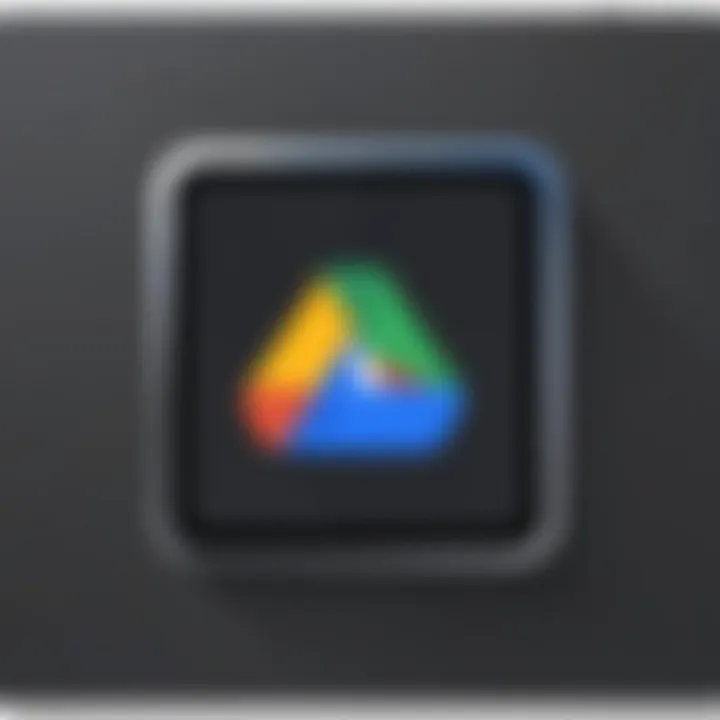
Intro
In an age where digital privacy is of utmost importance, securing personal photos on platforms like Google Photos has become a priority. The cloud storage system that Google provides offers convenience, but it also raises concerns about unauthorized access. This guide aims to furnish users with practical steps to enhance the security of their Google Photos collection. Understanding how to lock Google Photos effectively will empower users to manage their memories with greater confidence and confidentiality.
Proper management of photo privacy not only safeguards personal content but also promotes peace of mind. Whether you are a casual user or someone who relies heavily on digital storage, taking the necessary precautions is vital. This article will delve into various methods to ensure that your valuable memories truly remain your own.
Ensuring that your Google Photos are secure is a multifaceted approach. This involves utilizing app settings, leveraging device features, and implementing additional security measures. Though Google Photos is user-friendly, it requires awareness and proactive measures to keep your images under wraps.
Understanding Google Photos
Google Photos has become an integral part of how people store, share, and manage their digital images. This section aims to establish a fundamental understanding of the platform. A good grasp of Google Photos will enhance your ability to protect your images effectively.
Overview of Google Photos
Google Photos is a cloud-based service that allows users to store an unlimited number of photos and videos in high quality. It was developed by Google, offering features such as automatic backup and the ability to access your media from any device. Once you upload your photos to Google Photos, they are not just saved; they are organized based on various criteria like date, location, and even facial recognition.
One of the most appealing aspects of Google Photos is its ease of use. The interface is straightforward, allowing users to navigate through their images and albums with minimal effort. Additionally, the app provides features for creating collages, animations, and movies from selected photos, making it more than just a storage solution. However, understanding how to configure privacy and security settings is crucial for any user. Without adequate knowledge, valuable personal memories may be exposed to unnecessary risks.
Key Features
Google Photos offers several key features that make it stand out in the landscape of photo management:
- Unlimited Storage Options: Users can opt for free storage at slightly reduced quality or choose paid plans for higher resolution uploads.
- Powerful Search Functionality: The platform utilizes advanced AI to allow users to search for photos based on objects, people, places, and activities.
- Automatic Organization: Photos are automatically sorted and grouped, giving a structured feel without manual effort.
- Sharing Capabilities: You can easily share individual photos or entire albums with friends and family, controlling permissions for recipients.
- Editing Tools: The app includes basic editing features that enable users to enhance images directly.
Understanding these features not only improves the user experience but also aids in implementing security measures. By understanding how Google Photos functions and what features it offers, users can identify the best methods to protect their data and enhance their privacy.
The Importance of Securing Your Photos
Securing your photos in Google Photos is paramount for anyone who values their digital memories. In an era where privacy is frequently compromised, understanding how to protect your images becomes fundamental. This section delves deep into why securing your photos matters, examining privacy concerns and potential risks associated with inadequate protection.
Privacy Concerns
The primary reason for securing your photos revolves around privacy. Digital images can reveal a plethora of personal information, from your location to the people in your life. When you upload images to platforms like Google Photos, they often become accessible to anyone you choose to share them with, or even to third parties in certain situations. Missteps in privacy settings can result in unintended exposure of your personal life.
Many users may not fully grasp the implications of a shared photo or album. Sharing an album with friends may seem harmless, yet it can inadvertently provide access to sensitive images. Everyday scenarios, like a child’s birthday party or family gatherings, can expose private moments. Therefore, understanding and adjusting your privacy settings is crucial. Regularly reviewing who has access to shared folders can empower you to control your digital footprint.
Potential Risks
In addition to privacy concerns, there are tangible risks when it comes to not securing your photos adequately. Cyber threats, such as hacking, can result in unauthorized access to your Google Photos account. Once an intruder gains access, they can view, share, or even manipulate your images, which naturally poses significant emotional stress and potential reputational harm.
Another risk involves data loss. While Google Photos offers cloud backup, reliance solely on a single source can be dangerous. If your account is compromised, you might lose irreplaceable images. Utilizing additional backup solutions or archiving methods can mitigate this risk.
To add to this, misplaced trust in third-party applications can lead to further complications. Applications claiming enhancement or editing capabilities pose a risk; these may not have robust security protocols, potentially leading to data leaks.
In summary, securing your photos is not just about privacy; it's about safeguarding your cherished memories against various threats. By recognizing and addressing these privacy concerns and potential risks effectively, you can better protect your digital life.
Steps to Lock Google Photos
Securing your Google Photos is crucial in today’s digital environment. With the increase in cloud storage usage, understanding how to lock your photos is more relevant than ever. This article explains practical steps to ensure your images remain confidential and only accessible to you. Users will benefit from implementing these methods, protecting their personal memories while utilizing the platform’s features.
Using Device Security Features
Device security features are first lines of defense for any application, including Google Photos. By utilizing biometrics like fingerprint and face recognition, you can significantly enhance security. These methods are efficient and offer rapid access when needed.
Setting Up Fingerprint Recognition
Fingerprint recognition serves as a straightforward biometric option available on many modern smartphones. Its main characteristic is speed; users can unlock their Google Photos almost instantly. This makes it a preferred security method.
One unique feature of fingerprint recognition is its ability to store multiple fingerprints, allowing various family members to access shared accounts while keeping sensitive data locked. The advantage is clear: only individuals with registered fingerprints can gain access.
However, one disadvantage is hardware dependency. Not all devices support this feature. Users should ensure their device is compatible before relying solely on fingerprint security. In addition, some find comfort in using multiple security measures rather than relying on one.
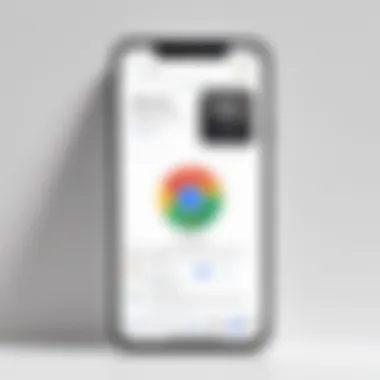
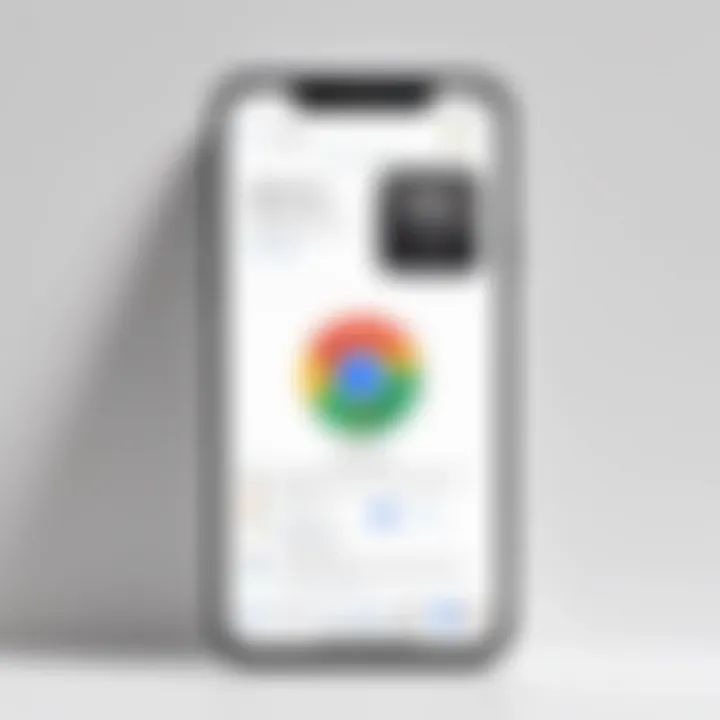
Utilizing Face Recognition
Face recognition is another modern approach and can be an alternative or complement to fingerprint scanning. This technology uses your facial features to unlock access to applications like Google Photos. Its main benefit is the convenience; users often find it faster than typing passwords or entering pins.
This feature adapts to varying conditions, such as changing lighting, which makes it attractive. Additionally, with face recognition, there is no need to touch the device’s screen, minimizing contact in shared environments.
However, it does have limitations. Some devices may struggle with accuracy in certain conditions. This inaccuracy could lead to frustrating experiences, especially in low-light situations. Also, users must maintain awareness of who is nearby, as facial recognition could be compromised by someone attempting unauthorized access.
Enabling Two-Factor Authentication
Two-factor authentication (2FA) adds an essential layer of security. It enhances user account protection for Google and other platforms. The main characteristic of 2FA is requiring users to present two forms of verification before gaining access.
Implementing 2FA is recognized as a beneficial move, especially for safeguarding valuable content like photos. This practice diminishes the risk of unauthorized access significantly. Even if someone acquires your password, they cannot access your Google Photos without the second factor.
One unique aspect of 2FA is the diversity of methods it supports. Users can choose between text messages, authentication apps, or hardware tokens, allowing personalization according to security needs.
Yet, users should be mindful of potential issues such as losing the second factor. If a user loses their phone, accessing their account can become problematic, thus requiring a recovery strategy to address this risk.
Setting Up 2FA for Google Account
Setting up 2FA for your Google account is a streamlined process that typically involves logging into your account settings. The key characteristic of this setup process is its straightforward nature. Google provides clear instructions that guide users through each step.
A primary benefit of implementing 2FA is the additional security it provides. Users can rest assured that even if their password malfunctions or is stolen, their accounts remain safe from unapproved access.
A notable feature of Google’s 2FA setup is its integration with various security apps and services. This flexibility makes it easy for users to choose an option that suits their lifestyle and preferences. However, users must remain diligent and follow setup instructions to avoid common issues during activation.
Utilizing Google Photos App Settings
Utilizing Google Photos app settings is crucial for maintaining the privacy of your photo collection. The app offers various configurations that enable users to control who can see their images and how they are shared. By optimizing these settings, you can effectively manage your personal data and reduce the risk of unwanted access to your memories.
Adjusting Sharing Options
Managing Shared Albums
Managing Shared Albums allows users to create collections of photos that can be viewed by selected individuals. This feature is particularly important because it enables a user to control who has access to specific images without making the entire library public. It is a beneficial option for sharing holiday photos or event pictures with friends and family while keeping them separate from personal or sensitive images.
One key characteristic of Managing Shared Albums is the ability to invite users via their email or phone number. This aspect ensures that only trusted contacts have access to your content. However, it is essential to note that once you share an album, the invited users may have the ability to add their photos too, which can lead to unintended sharing of images you may not wish to be associated with.
Controlling User Permissions
Controlling User Permissions lets you set restrictions on what others can do with your shared albums. For instance, you can choose whether visitors can only view the photos or if they can add their own images or make comments. This choice is vital for maintaining your desired level of privacy for shared content.
The unique feature of Controlling User Permissions is its flexibility. Users can opt for limited permissions, enhancing security by making sure the audience does not alter the album without consent. However, such restrictions may sometimes limit the collaborative experience that Shared Albums can offer.
Restricting Access to Certain Photos
Restricting Access to Certain Photos can ensure that sensitive images remain private. This can involve using the "Archive" feature within Google Photos to move specific images out of view without deleting them.
The importance of this function lies in its ability to declutter your main photo feed while protecting vulnerable content from accidental sharing or viewing by unauthorized users. This feature is beneficial for managing personal data, ensuring that only desired images are easily accessible.
In summary, utilizing Google Photos app settings offers numerous advantages for photo security. By adjusting sharing options and restricting access, users can have greater control over their digital memories, safeguarding them from unwanted exposure.
Creating Private Albums
Creating private albums in Google Photos is vital for maintaining control and privacy over personal and sensitive images. In an era where sharing is ubiquitous, having the option to keep certain photos secluded adds an essential layer of security. This feature empowers users to organize memories without the fear of unauthorized access.
Private albums also support selective sharing. This means a user can create a space to house moments meant only for specific groups or individuals. By doing this, one can ensure that only invited parties have visibility while keeping the rest of one’s collection out of view. Furthermore, creating private albums helps in decluttering the main gallery. It allows users to compartmentalize their memories based on themes, occasions, or personal relevance.
Steps to Create a Private Album
To create a private album in Google Photos, follow these steps:
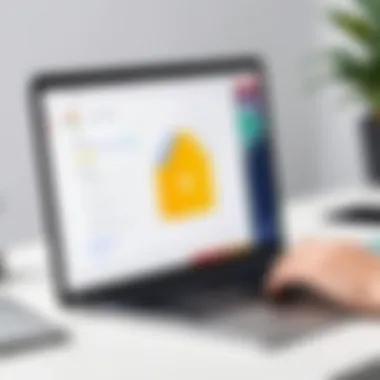
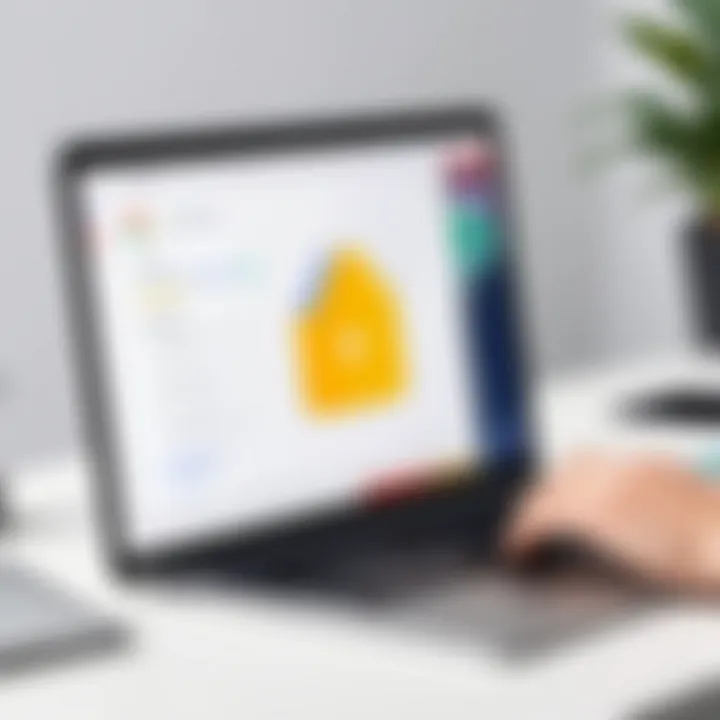
- Open the Google Photos app on your device.
- Tap on the Albums tab located at the bottom of the screen.
- Select the + icon or Create Album option.
- Enter a name for your album.
- Choose photos and videos to add.
- Once you have selected the content, tap on Done.
- After creating the album, adjust the album settings to restrict access, if you wish to keep it private.
Following these straightforward steps will help you to successfully set up a private album.
Inviting Users to a Private Album
Inviting specific users to view a private album allows sharing in a controlled manner. This ensures that only those who matter get access to cherished memories. To invite others, do the following:
- Open the private album you have created.
- Look for the Share icon at the top-right corner.
- Select the option to Share Album and choose your contacts from Google Photos or enter their email addresses.
- You can also customize permissions, opting for either view-only access or more extensive capabilities if necessary.
This feature enables users to tailor the sharing experience based on their needs, illustrating that Google Photos supports both privacy and collaboration effectively.
Creating private albums enhances security and allows personalized sharing of one’s most important visual memories.
Archiving Photos
Archiving photos is a crucial task in managing your Google Photos effectively. This section illustrates why you should consider utilizing the archiving feature, the benefits it affords, and factors to keep in mind while archiving your images.
Understanding Archiving
Archiving in Google Photos allows users to hide images from the main photo feed without deleting them. This can be particularly important for organizing your image collection. When you archive photos, they remain secure but are not visible in the primary view, giving you a cleaner interface.
Benefits you receive include:
- Reduced Clutter: Archiving lets you keep important memories without them becoming a distraction in your everyday browsing.
- Easy Retrieval: Archived photos can be accessed anytime from the archive folder, ensuring you do not lose any precious images.
- Privacy Enhancement: If some photos are less suitable for display, archiving them helps you maintain a more curated and private gallery.
Understanding how archiving works can significantly improve your photo management experience.
How to Archive Photos in Google Photos
Archiving photos in Google Photos is straightforward. Follow these simple steps:
- Open the Google Photos App: Ensure you are logged in to your account.
- Select the Photos: Choose the images you wish to archive. You can select multiple photos at once if necessary.
- Tap on the Three Dots Menu: This will open the options menu.
- Select "Archive": Click on the archive option from the menu.
- Confirm Your Action: Depending on your device, you may need to confirm your choice.
"Archiving photos allows for a simplified interface without the risk of losing your images."
By following these steps, you can remove photos from your main interface while still retaining access to them whenever needed. It provides a balance of accessibility and privacy in your Google Photos library.
Additional Security Measures
As we navigate through a digital age with abundant data, enhancing the security of personal files becomes vital. Additional security measures not only fortify your defenses against unauthorized access but also provide peace of mind regarding your privacy. Securing Google Photos, in particular, requires a conscious effort to understand and utilize all available options.
A well-rounded security approach can empower users while protecting their photo collections. Proper practices can help ensure that only you have control over your images, which may hold personal or sensitive value. These measures serve as your first line of defense against potential breaches that could compromise your visual memories.
Regularly Reviewing Account Activity
Regularly reviewing your account activity is a fundamental component of maintaining security for your Google Photos. This process enables you to identify any unusual actions or access that may indicate unauthorized use. By paying attention to the activity log, you can easily spot any discrepancies.
To access your activity log on Google Photos, follow these steps:
- Open the Google Photos app.
- Tap on your profile picture in the top right corner.
- Select "Manage your Google Account."
- Navigate to the "Security" tab.
- Choose "Your Devices" to see all devices that access your account.
- Review recent activity, paying attention to logins from unfamiliar locations.
Regular checks can help you minimize risks. If you notice anything suspicious, take immediate action, such as changing your password or enabling additional security features.
Best Practices for Password Management
Implementing best practices for password management is crucial in protecting your Google Photos. A weak or reused password can easily become a gateway for breaches. Here are some key practices to strengthen your password security:
- Use Complex Passwords: Create passwords that are long and include a mixture of upper and lower-case letters, numbers, and symbols. Aim for at least 12 characters.
- Utilize a Password Manager: A password manager such as LastPass or Dashlane can help you manage strong, unique passwords without the hassle of remembering each one.
- Enable Password Recovery Options: Ensure that your recovery options, such as a recovery email or phone number, are current. This setup can assist in regaining access if locked out.
- Avoid Common Passwords: Steer clear of passwords that can easily be guessed, such as birthdays or names. Replace these with random phrases or unassociated words.
"A robust password is an essential layer of digital security."
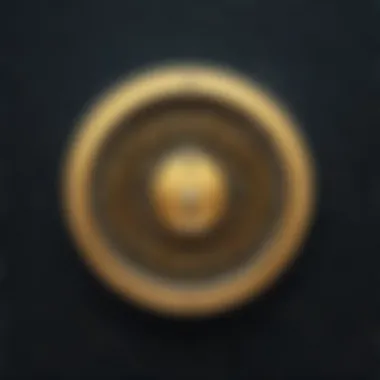

Following these guidelines ensures that your Google Photos—along with their precious memories—remain secure from potential threats.
The Role of Third-Party Apps
In the context of Google Photos, third-party applications play a crucial role in enhancing security and privacy. While Google provides a variety of features to protect your images, sometimes these may not be sufficient for users wanting more control. Third-party apps can fill this gap by offering specialized functions that are tailored for individual needs. They can help in securing images, managing access, and improving overall data integrity. Understanding their capabilities allows users to make informed decisions about integrating these tools into their photo management workflow.
Assessing App Security
When considering third-party apps for Google Photos, security assessment is a priority. Users must evaluate the permissions required by these applications to function properly. It is advisable to only grant access that is necessary for the app’s operation. Here are several factors to consider:
- Data Encryption: Ensure that the app employs strong encryption methods for data storage and transmission. This protects photos from unauthorized access.
- Privacy Policies: Review the app's privacy policy to understand how your data will be used and shared. A transparent policy is often a good sign.
- User Reviews: Check feedback from other users on platforms like Reddit and forums to gauge the app's reputation and trustworthiness.
- Update Frequency: Regular updates suggest that the developers are committed to maintaining the app securely and addressing any vulnerabilities.
By assessing these elements, you can ascertain whether a third-party app aligns with your security needs.
Recommended Third-Party Solutions
Several third-party applications stand out for enhancing the security of Google Photos. Here are a few well-regarded options:
- Bitdefender Mobile Security: Known for its comprehensive protection features, this app can enhance privacy for files, including photos stored on Google Photos.
- nCrypted Cloud: This app focuses on encryption, making it difficult for unauthorized users to access your images. It integrates seamlessly with cloud storage services.
- LastPass: While not directly tied to photo storage, LastPass enhances security through password management, helping to secure your Google account and, consequently, your Google Photos.
- KeePass: This is another password management tool that can assist in securely organizing passwords, reducing the risks associated with weak or reused passwords.
Choosing a reliable third-party solution can significantly enhance your photo security strategy. Make sure to periodically review these applications to stay updated on their efficacy and any potential risks.
"In an age where privacy breaches are common, relying solely on default security measures may not be enough. Evaluating third-party app security can boost your protection against unwanted intrusions."
By integrating these tools mindfully, the efficacy of safeguarding your photos in Google Photos can reach new heights.
Troubleshooting Common Issues
When locking your Google Photos, sometimes you may encounter issues that hinder your efforts. Understanding these common problems is crucial as it influences your photo security so you can enjoy peace of mind. In this section, we will explore two prevalent issues: access denied errors and syncing problems. Recognizing the causes and solutions to these problems allows users to maintain a secured experience with Google Photos while minimizing frustration.
Access Denied Errors
Access denied errors can occur for various reasons. These messages can be frustrating, especially if you expect to access your important images. Such errors usually stem from permissions not being correctly set. For instance, if you have shared an album with another user but didn’t enable them to view it, they might encounter this issue.
Key Considerations:
- Confirm permissions: Ensure that you have provided the correct permissions to those you wish to share your albums or photos with. You can check this by going into the sharing settings of the album.
- Account status: If your Google account is restricted or flagged for some reason, accessing specific albums may be denied.
- App updates: Sometimes, using an outdated version of the Google Photos app can lead to errors. Verify that your app is updated to the latest version to avoid potential bugs.
By addressing these issues, you can often resolve access denied errors effectively. Keeping your app updated and managing your sharing settings properly will significantly enhance your experience with Google Photos.
Syncing Problems
Syncing problems may inhibit the automatic backup of your photos, which is a crucial feature of Google Photos for securing images. When your photos fail to sync, it means they are not being uploaded to the cloud. This failure can lead to panic if you believe your memories are at risk.
Common Sources of Syncing Issues:
- Internet connection: A stable and reliable internet connection is necessary for syncing. Ensure you are connected to Wi-Fi or have sufficient mobile data.
- Device settings: Background data usage settings may restrict the app’s ability to sync. Check your settings to ensure Google Photos can operate without limitations.
- Storage space: If your Google Drive storage is full, syncing will not occur. You might need to free up space or upgrade your storage plan.
Strategies to Resolve:
- Restart app: Sometimes, simply restarting the Google Photos app can trigger a sync.
- Device restart: Restarting your device can also help resolve syncing problems effectively.
By preparing for these common issues, you keep your photo management smooth, ensuring that your memories remain safely stored and easily accessible.
Ending
In the realm of digital photography, protecting your memories becomes increasingly crucial. This article has highlighted several approaches to secure your Google Photos effectively. By applying these security measures, users can take proactive steps to enhance their privacy and safeguard their cherished images.
The discussion began with an overview of Google Photos, establishing the platform's significance in photo management. Understanding the potential privacy concerns is essential. The risks of unauthorized access can have serious implications like identity theft or misuse of personal data. Therefore, implementing security options should not be underestimated.
The core of the strategies discussed revolves around locking Google Photos through various means—device security features, optimizing app settings, and additional layers of security. These techniques are not just additional options; they serve as crucial defenses against potential security breaches. For users invested in preserving their memories, each of these steps is not merely recommended but necessary.
Moreover, taking the time to create private albums or archive photos gives added controls over who sees what. These considerations can provide more peace of mind in an age where digital vulnerabilities are rampant.
Lastly, as technology advances, so do the methods in which these tools can be exploited. Regular updates and adaptations are vital in keeping photo storage secure. The knowledge shared here equips you to navigate these challenges effectively.
"Maintaining your photo privacy is a continual process that requires attention and action."
The importance of understanding and implementing the discussed measures cannot be stressed enough. A fortified stance against risks is a commitment to protect not just your images, but your identity.







