Mastering Other Storage on Your MacBook: Optimization Tips


Intro
In today’s digital age, regular management of storage on devices has become essential. For MacBook users, the term Other Storage often raises questions. This category usually includes files that do not fit into primary classifications like Applications, Photos, or Documents. Consequently, users find themselves grappling with unclear storage usage and subsequent performance issues. Understanding and optimizing this aspect of storage can lead to enhanced system responsiveness and efficiency. This article will delve into practical strategies for managing Other Storage effectively, helping users reclaim valuable disk space.
Overview of the Technology
Key Specifications
MacBooks have evolved significantly over the years, often featuring impressive specifications. Take the Apple MacBook Air, for instance. It comes with:
- M1 or M2 chips for superior performance.
- Retina displays providing vivid color and clarity.
- Varied storage options ranging from 256 GB to 2 TB SSD.
These features contribute significantly to overall computing performance. However, the actual available storage may fluctuate depending on how users manage various files—including those categorized as Other Storage.
Unique Selling Points
One compelling aspect of a MacBook is its seamless integration with the Apple ecosystem. Features like iCloud, AirDrop, and Handoff can enhance the user experience but also affect storage. When files are stored across devices and services, they may inadvertently add to Other Storage. Thus, understanding these technologies helps users make informed decisions for better management of their MacBook’s storage.
Assessing Other Storage
Identifying what falls under Other Storage is a crucial first step. Users should leverage built-in tools by navigating to the About This Mac option under the menu. From there, they can select the Storage tab to view a breakdown of their disk usage. This gives a clear overview of what collection the Other Storage category consists of.
Useful tools available for comprehensive assessment include:
- DaisyDisk
- CleanMyMac
- OmniDiskSweeper
Each of these offers distinct functionalities for scanning and visualizing disk space usage.
Types of Files Contributing to Other Storage
Many different types of files result in Other Storage occupying disk space. Common culprits include:
- Caches: Temporary files that applications create for faster access.
- System Files: Hidden files that the operating system needs for proper functioning.
- Disk Images: Backup files and virtual disks stored locally.
- Old iOS Backups: If users back up their iPhones, these can take significant space.
Understanding these elements is key to deciding what to keep and what to delete.
The accumulation of unneeded files in Other Storage can greatly hinder your MacBook's efficiency. Regular cleaning is vital.
Strategies for Managing Other Storage
Regular Cleaning and Maintenance
An effective way to keep Other Storage in check is through regular maintenance. Allocate time monthly or quarterly to perform the following tasks:
- Remove old backups: Eliminate unnecessary iOS backups from iTunes or Finder.
- Clear caches: Use built-in utilities or third-party apps to clear application caches.
- Delete downloads: Regularly review the Downloads folder and remove files no longer needed.
Utilizing Third-Party Applications
Embracing tools specifically designed for storage management can simplify the process. Applications such as:
- CCleaner: Focused on cleaning temporary files.
- Disk Drill: Offers recovery and optimization options.
These can streamline the process of identifying and removing unwanted files from Other Storage.
System Settings Adjustments
Lastly, users should consider adjusting settings that influence storage. For instance:
- Store files in iCloud: This can minimize the number of local files stored on the MacBook.
- Optimize storage: Enable the Optimize Mac Storage option found in System Preferences to automatically manage files.
Taking these steps can lead to noticeable improvements in available storage.
Understanding MacBook Storage Architecture


Understanding the architecture of MacBook storage is crucial for effectively managing and optimizing disk space. Storage is a fundamental component of any computer system; thus, grasping its framework lays the groundwork for informed decision-making regarding file management. MacBooks employ various storage types that cater to different needs, each contributing uniquely to overall performance.
Types of Storage on a MacBook
MacBooks typically use Solid State Drives (SSDs) and occasionally hybrid solutions. SSDs are known for their faster read and write speeds compared to traditional hard drives. They significantly improve system boot times and application launches. SSDs do not have moving parts, leading to increased durability and lower failure rates.
This architecture also includes various types of network storage, such as cloud storage services. Users can back up data remotely, alleviating local storage demands while ensuring files are accessible from multiple devices. MacBooks often come with a predefined amount of local storage, which can be limited. Understanding the types of storage available allows users to identify when and where to optimize or expand their capacity effectively.
The Concept of 'Other Storage'
The term 'Other Storage' refers to files and data that do not fall into standard categories such as applications, photos, or documents. This classification can include system files, cached data, and various other file types. Often, users do not realize how much these files accumulate over time, leading to a large portion of storage space being consumed.
In some instances, Other Storage can represent critical system operations or temporary files created during regular use. Identifying what comprises Other Storage is essential for better management. By understanding this concept, users can take necessary steps to clean or optimize their storage, ultimately preserving more space for essential files and applications.
"Optimizing storage not only improves performance but ensures that your MacBook runs smoothly over time."
Recognizing the distinction of Other Storage sets the stage for predictive maintenance. It helps users remain aware of their storage health, ensuring correct allocations and timely management. This proactive approach not only benefits the user experience but also extends the longevity of the device.
In summary, understanding MacBook storage architecture equips users with the knowledge to optimize their storage needs effectively.
By knowing the types and categorization of storage, they can take actionable steps to improve performance.
Identifying the Composition of Other Storage
When managing storage on a MacBook, understanding what constitutes 'Other Storage' is vital. This category often includes files that do not fit neatly into the standard classifications like applications, music, or photos. Identifying what fills this space helps to make informed decisions about cleaning and optimizing storage. By knowing the specifics, users can reclaim valuable space and improve system performance.
Categories of Files in Other Storage
System Files
System files are essential for the operating system’s functionality. They include drivers, system logs, and temporary files needed for processes to function correctly. Their contribution to Other Storage is significant because they can accumulate over time, leading to increased storage use. Key characteristics of system files are their often hidden nature and vital role in running the system smoothly.
While they are crucial, they can also pose a challenge. Users must be cautious when attempting to remove these, as incorrect deletions can lead to system instability. The unique feature of system files is that they are automatically generated and managed by macOS, making them both advantageous and somewhat uncontrollable in terms of space usage.
Application Support Files
Application support files include data essential for applications to function correctly. They may hold settings, custom preferences, and cached resources. Their presence in Other Storage can be quite impactful since they expand when applications are used extensively. This characteristic is sometimes beneficial because it allows programs to load faster and operate with custom settings.
However, this can turn into a disadvantage when users have many applications, leading to excessive storage consumption. The unique aspect of these files is their specific connection to individual applications, making them crucial for users who rely on particular software functions.
Cache Files
Cache files play a crucial role in enhancing speed and efficiency. They store temporary data generated from frequent tasks, allowing applications to access previously used information quickly. The key characteristic of cache files is their transient nature. While they can optimize performance, they can accumulate and occupy unnecessary space if not managed properly.
In this regard, cache files serve a double purpose—improving system speed at the cost of storage use. Their unique feature lies in their ability to grow over time, which makes regular cleaning necessary to prevent storage bloat.
Virtual Machine Files
Virtual machine files are large and complex. They are created when running virtualization software, such as Parallels Desktop or VMware Fusion, and can take considerable storage. These files often include entire systems and can be useful for running different operating systems on a MacBook. Their key characteristic is that they replicate entire environments, which, while powerful, leads to significant storage consumption.
The unique feature of virtual machine files is their ability to function like separate machines. While this is beneficial for testing and development purposes, it can be a disadvantage due to the amount of space they occupy. Users often must balance the need for virtual environments against the limited physical storage available on their devices.
Using Built-in Storage Management Tools
The built-in storage management tools on macOS are powerful allies in the quest to optimize storage. They provide insights into how storage is being utilized and suggest areas for improvement. Utilizing tools such as the Storage Management interface allows users to view categories and take steps toward cleaning up Other Storage effectively.
In summary, identifying the composition of Other Storage involves understanding the different file categories that contribute to this often-overlooked space. By analyzing system files, application support files, cache files, and virtual machine files, users can take actionable steps to better manage storage on their MacBooks.
Diagnosing Other Storage Issues
Diagnosing other storage issues is a critical process in optimizing your MacBook's performance. It involves understanding what takes up space on your device and identifying elements that may not be necessary. Effective diagnosis can lead to improved system speed and functionality. Knowing how to assess storage usage allows users to pinpoint specific areas that may require attention. This helps in maintaining a smooth user experience, especially as digital preferences evolve and storage becomes more precious.
Assessing Storage Usage
Checking Storage Overview
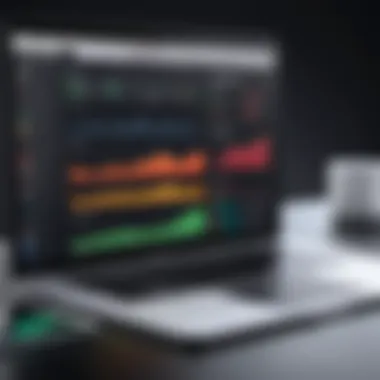
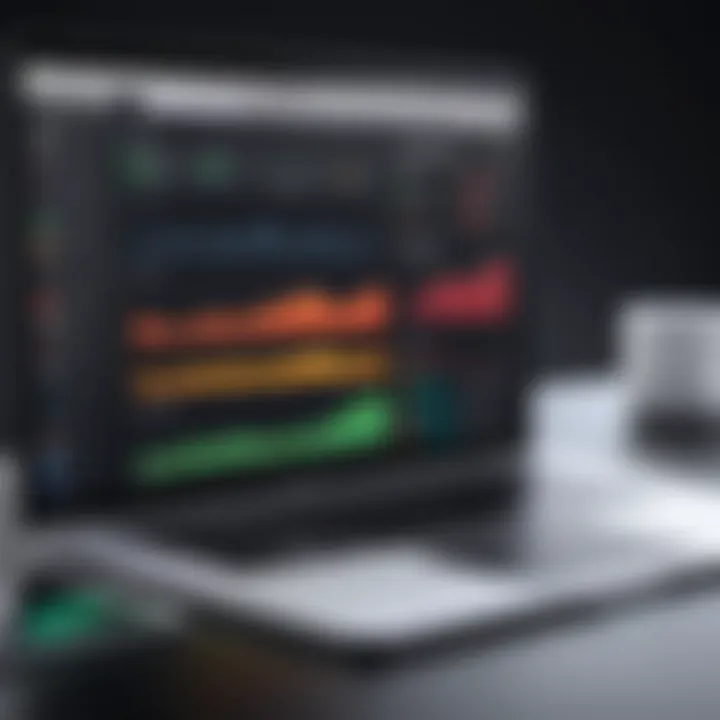
The checking storage overview feature is an integral part of managing storage on a MacBook. This built-in tool provides a clear visualization of the disk space being used across several categories, such as apps, documents, and other files. Having this information readily available makes it easier for users to understand where their storage is allocated. The key characteristic of this method is its simplicity; it allows users to assess their storage without needing third-party applications.
A unique feature of this overview is its graphical presentation, displaying how much space is occupied and how much remains. Its advantages include being user-friendly and available to all MacBook users, eliminating the need for additional software. However, a disadvantage might be that it does not delve deeply into unlisted files, often leaving some invisible storage issues unaddressed.
Using Finder for File Search
Using Finder for file search is another practical approach to understanding storage usage. This tool complements the storage overview by enabling users to locate specific files that can be taking up unnecessary space. The capability to search by file type, size, or creation date is a significant aspect of Finder’s usefulness. Its popularity stems from the efficiency with which it allows users to identify and manage files.
A unique feature of Finder is its flexibility in searching across the entire MacBook or specific folders. This increases efficiency when trying to clean up storage. The advantage of using this method is a more targeted approach to file management. However, it can be time-consuming if one has a large number of files, potentially leading to information overload.
Analyzing Disk Space with Third-party Tools
Analyzing disk space with third-party tools can elevate the understanding of storage usage. These tools often provide more in-depth insights and analytics that macOS's built-in tools do not. Software such as DaisyDisk or CleanMyMac can help visualize storage usage in innovative ways.
The benefit of these tools lies in their ability to provide granular data on file types and storage distribution, making it easier to identify files consuming significant space. Although they may require an initial investment, the advantage they bring in thoroughness can outweigh the cost. However, users should be cautious of potential privacy concerns when using third-party tools, as some may access sensitive information.
Strategies for Cleaning Other Storage
Cleaning Other Storage on a MacBook is essential. This category often holds a mix of system files, cached data, and application support files not directly visible to users. Proper management of this storage can enhance essential performance. When it comes to optimizing usage, considering various strategies will yield positive results. Simplifying how users interact with their data will help keep the system running smoothly.
Removing Unnecessary Files
One of the first strategies involves removing unnecessary files. These files can accumulate over time, contributing to a cluttered storage environment. Regular decluttering enhances system efficiency and user experience.
Deleting Duplicate Files
Duplicate files create confusion and consume valuable disk space. Identifying and deleting these files is crucial for storage optimization. The main advantage of deleting duplicates lies in retrieving storage space quickly. Various tools are available, such as Gemini 2, which helps locate and delete duplicates effortlessly. Users often appreciate this because it reduces searching time significantly.
However, it is crucial to be careful when deleting. Sometimes, files might look identical but serve different purposes. Manual review is advisable before final deletions to ensure that important files are not lost unintentionally.
Clearing Browser Cache
Clearing browser cache is a practical and straightforward task that directly impacts storage significantly. Browsers like Safari or Chrome save cache files to improve load times and performance. While this is useful, accumulated cache data can lead to excessive Other Storage usage.
A highlight of clearing cache is its simplicity—it can be performed in just a few clicks through browser settings. It offers both immediate relief in storage and enhanced browsing performance. However, users should remember that clearing the cache may lead to longer load times the first time they revisit a site post-clearance, as cached data will regenerate.
Managing Application Data
Managing application data effectively can prevent clutter and free up essential disk space. Applications tend to store a great deal of data that users often overlook.
Uninstalling Unused Applications
Uninstalling unused applications is a critical aspect of managing storage. Many users have applications they installed but never use. Removing these can yield significant storage gains. The advantage lies in freeing space occupied by applications and their associated data, making it an effective choice.
In addition, users can utilize the built-in tools on macOS, such as Launchpad or Finder, to simplify this process. However, users should ensure they are not uninstalling applications that they may need in the future.
Cleaning Application Support Data
Cleaning application support data is equally vital. Many applications create extraneous files for support, which can accumulate over time. Regular maintenance ensures these files do not bloat storage unnecessarily. Users should look for larger application packages and cleaning tools, like CleanMyMac X, that can assist in identifying these files.
While beneficial, it is important to note that application support files sometimes contain necessary information for the application. Therefore, users must consult the details before deciding to delete any files.
Regular maintenance of your MacBook's storage, including cleaning unnecessary files and managing application data, ensures a smoother and faster user experience.
Optimizing Storage for Future Use
Optimizing storage for future use is a crucial aspect of maintaining the efficiency and longevity of your MacBook. As digital files and applications proliferate, effective storage management is not just beneficial; it is necessary. Implementing proper storage strategies reduces the risk of overwhelming your device with excess files that contribute to the often-ignored 'Other Storage' category. By integrating regular maintenance practices along with cloud storage solutions, users can keep their MacBook running smoothly and enhance overall performance.
Implementing Regular Maintenance Practices
Regular maintenance practices play a key role in preventing unnecessary accumulation of files. This includes scheduling periodic checks of your MacBook’s storage and systematically reviewing the types of data housed within.
One effective practice is to create a monthly calendar reminder for storage reviews. During these sessions, users should:

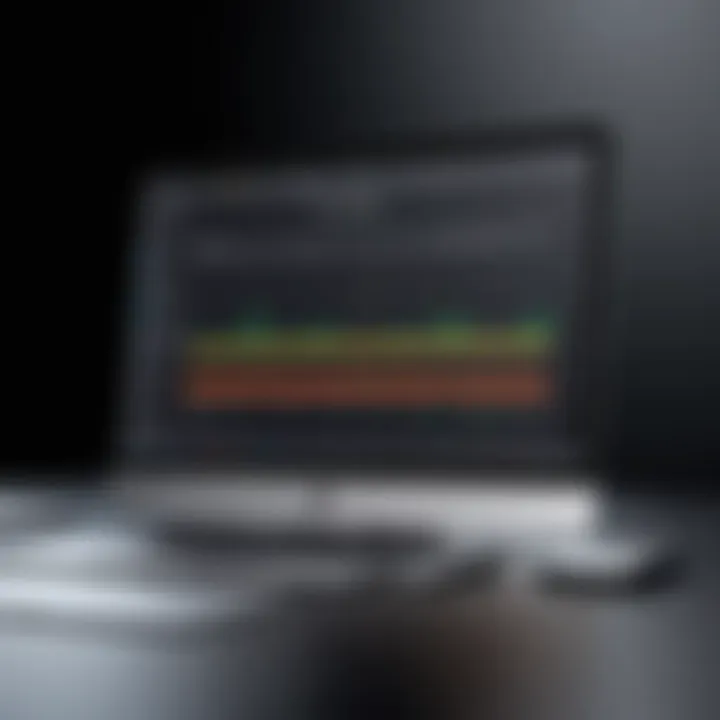
- Check for any large files and decide if they are still needed.
- Delete apps that are no longer in use, making a list of apps that should be revisited periodically.
- Regularly clear cache files from browsers and apps, which tend to build up quickly in the background.
By integrating these proactive measures, you not only save disk space but also impose a healthier system architecture on your MacBook.
Utilizing Cloud Storage Solutions
Utilizing cloud storage solutions offers an effective way to streamline your devices' storage needs. These services provide additional storage capacity while also enabling easy access to files from multiple devices.
Choosing the Right Cloud Platform
Choosing the right cloud platform is essential. Factors to consider include:
- Storage capacity: Different providers offer various storage limits, which can impact long-term usability.
- Ease of use: An intuitive interface can make managing your files significantly easier.
- Security features: Data encryption and privacy protection must align with your needs.
Popular choices include Google Drive, Dropbox, and iCloud. Each has unique features, but all enable you to offload files from your MacBook, reducing the burden on your internal storage. This results in a decluttered device with improved performance. However, users should weigh the pros and cons, such as subscription costs and reliability of the service.
Best Practices for Cloud Storage
Implementing best practices for cloud storage is indispensable for maintaining efficiency. Key aspects include:
- Organizing files systematically: Use folders and tagging to make retrieval straightforward.
- Regular backups: Ensure data is backed up frequently to prevent loss.
- Reviewing sharing settings: Know who has access to your files and regularly update permissions.
These practices enhance security and facilitate better management of your stored data, ensuring your cloud solutions work optimally. Therefore, taking the time to optimize your storage strategy not only helps your MacBook retain performance but provides peace of mind regarding data management.
Understanding File Formats and Storage Impact
In the context of MacBook storage management, understanding file formats and their impact is crucial. This awareness can significantly influence how users manage their storage, particularly regarding the often-overlooked 'Other Storage' category. Different file formats occupy various amounts of space and affect system performance differently. By comprehending these formats, users can make informed decisions about which files to keep, delete, or transfer to other storage solutions.
Key Considerations:
- Type of files: Various applications use distinct file formats.
- File size implications: Larger files take up more space and can impact performance.
- Compression: Some formats allow for reduced file sizes, optimizing storage without compromising quality.
The ability to distinguish between common and less frequent file types enables better storage practices. For instance, understanding the difference between an image file and a video file can lead to more efficient usage of storage space.
Common File Formats in Other Storage
When discussing 'Other Storage,' it is essential to recognize common file formats. Users may encounter various file types that contribute to this enigmatic category. Here are some prevalent formats:
- Document Files: These include PDFs and Word documents which can accumulate over time.
- Media Files: High-definition photos and videos often take substantial storage, especially in formats like JPEG and MP4.
- Virtual Machine Files: These files, such as VMDK or VDI, can consume large amounts of space as they contain complete systems or applications.
- System Backup Files: Formats like .dmg or .zip are used to archive data, and they can pile up if not monitored closely.
- Cache and Temporary Files: Various applications create cache files that serve a temporary purpose but can linger and unexpectedly consume space.
It is crucial for users to identify these file formats within their storage system. Identifying unnecessary files that contribute to the 'Other Storage' category allows users to reclaim space for critical files instead.
Impact of File Size on Storage Management
File size plays a significant role in effective storage management on a MacBook. Larger files can quickly deplete available storage, causing system slowdowns or errors. Understanding file size not only informs users about their current storage state but also enables them to strategize future management.
Key Implications of File Size:
- System Performance: A MacBook's performance can degrade when storage is nearly full, leading to potential system freezes or application crashes.
- Backup Considerations: When backing up data, large files can create challenges, taking longer to upload to cloud services or creating larger backup images than necessary.
- File Management Practices: Knowledge of file sizes allows users to prioritize which files to back up, delete, or archive in secondary storage.
- Compression Techniques: The ability to compress files can significantly affect how much space is available.
"Understanding file size not only allows for better present management but also user’s long-term strategy for storage."
Epilogue: Maintaining Optimal MacBook Performance
Effectively managing storage on a MacBook is crucial for maintaining its performance and longevity. As users increasingly rely on digital applications and large files, understanding how to handle the often-ambiguous category of "Other Storage" can result in noticeable improvements in device functionality.
Regularly cleaning and optimizing storage not only extends the life of a MacBook but also enhances its speed. When storage space is cluttered or filled with unnecessary files, the operating system may struggle to allocate resources efficiently. This can lead to slower performance, longer loading times, and frustrating delays during everyday tasks.
Long-term storage strategies foster proactive management which is essential for all users. It reduces the likelihood of storage-related issues arising, allowing for a more seamless computing experience. Here are some specific benefits and considerations around maintaining optimal performance through effective storage management:
- Improved Speed: A well-optimized storage system assures that the MacBook can retrieve and write data quickly, leading to faster application launches and smoother multitasking.
- Enhanced Reliability: By regularly assessing and cleansing storage, users can reduce the risk of file corruption and ensure data integrity, thus increasing the device's overall reliability.
- Cost-Efficiency: Maintaining storage can also delay the need for upgrading to a new device. This strategy aids in maximizing the lifespan of current hardware and minimizing unnecessary expenses.
In the long term, a consistent approach to managing Other Storage will yield significant dividends in performance, ease of use, and user satisfaction.
Long-Term Storage Strategies
To achieve sustained optimal storage conditions, implementing long-term strategies is essential. Here are some methods to consider:
- Routine Audits: Schedule regular audits of your MacBook's storage. Identifying what takes up space helps users make informed decisions about what to retain or delete.
- File Organization: Maintaining an organized file structure can significantly reduce clutter. Create folders and subfolders that categorize files efficiently, making them easier to locate and manage.
- Regular Backups: Utilize Time Machine or another backup solution regularly. Backups not only protect data but also allow users to confidently move files to external or cloud storage, freeing up local disk space.
- Awareness of File Types: Understand which file types contribute significantly to Other Storage. Regularly review large media files, application data, and support files that can accumulate unnoticed.
- Utilizing External Drives: Consider offloading seldom-used files or applications to external storage solutions. This prevents your MacBook’s internal storage from becoming overloaded.
In summary, optimizing storage on a MacBook is an ongoing process that calls for consistent attention. Understanding the implications of Other Storage, executing effective cleaning measures, and establishing long-term management strategies will significantly contribute to an optimal user experience.







