Mastering Your Computer's Sound Settings


Intro
Navigating the sound settings on your computer can be akin to wandering through a maze. Many users find themselves lost in a sea of options and terminologies. Whether it’s adjusting volume levels or debugging sound card issues, the process can be overwhelming at times.
Understanding sound settings isn’t just for the tech-savvy enthusiasts; it's also essential for anyone who wants to enjoy their multimedia experience, from streaming movies to video conferencing. A deep dive into this topic will not only clear the fog but also open up avenues for better auditory experiences.
Let’s embark on this journey together, breaking down the various aspects involved in sound configuration, troubleshooting, and optimization—empowering you to wield control over your computer's audio nuances.
Prelude to Computer Sound
In a world where digital experiences are intricately woven into our daily lives, understanding sound settings on a computer becomes crucial, especially for tech-savvy individuals. The auditory elements of computing shape how we engage with multimedia, software applications, and even the broader internet. Quality sound can elevate a simple video call into a near-in-person meeting or transport gamers into immersive worlds that feel alive. Therefore, having a handle on sound settings not only enriches personal enjoyment but also enhances productivity.
The Importance of Sound in Computing
Sound acts as a bridge between the user and the computer, transforming data into experiences. In many cases, it’s not merely an accessory to visuals, but a core part of how we interact with technology. Consider how crucial sound is during virtual meetings; clarity of voice can make the difference between seamless communication and misunderstanding. Similarly, think about what an action-packed video game would be like without engaging sound effects—certainly less thrilling.
Moreover, the rise of podcasts and audiobooks highlights the importance of quality audio for education and entertainment. Listening to information can be just as effective as reading, sometimes even more so, depending on the learner’s style. The nuances of sound can convey emotion and context that silent text simply cannot.
In essence, sound is integral to computing. From alert tones that notify us of new messages to podcasts that shape our daily commutes, having sound settings optimized can greatly affect our day-to-day lives. Moreover, sound used for gaming, such as real-time audio feedback, can offer a competitive edge where every detail matters.
Overview of Sound Systems
When delving into sound systems, recognizing the components and configurations is essential. These setups can range from integrated audio solutions found in standard laptops to complex surround sound systems installed in home theaters. Integrated systems have improved significantly, providing decent sound without requiring external towers or speakers.
In contrast, for audiophiles or gamers, external sound cards and audio interfaces often provide enhanced audio quality, allowing for greater manipulation of sound characteristics. Understanding the distinctions between these systems can help users choose the right setup based on their needs, whether it's high-fidelity music, engaging movie experiences, or immersive gaming.
While each sound system has its merits, knowing how to navigate through the intricacies of the sound settings on your computer can significantly influence how these systems perform. A well-configured audio setup not only improves sound quality but also allows for managing various audio sources and devices effectively.
Engaging with your computer's sound appears simple but encompasses a deeper understanding of personal preferences in audio fidelity and the technical elements that bring sound to life. Understanding the essentials equips the user with the knowledge necessary to harness the full potential of their auditory environments.
Understanding Audio Hardware
When it comes to audio on computers, understanding the hardware can make or break your experience. The quality of sound emanating from your device hinges on the components involved. From music editing to gaming, the right audio hardware ensures clarity and precision. With an ever-growing demand for high-quality audio, knowing your options can enhance enjoyment and productivity.
Internal vs. External Sound Devices
Audio devices can broadly be categorized into internal and external, both having unique merits and scenarios of use.
Integrated audio solutions
Integrated audio solutions are built directly into a computer's motherboard. Most modern computers come equipped with these systems, which work well for routine tasks. One notable aspect of integrated audio is its convenience. It's a plug-and-play option that doesn’t require any additional setup. This characteristic makes it a popular choice for everyday users who just want sound without the frills.
However, when looking deeper, integrated audio might fall short in quality. Compared to dedicated sound cards, integrated systems often have less processing power and fewer channels of sound, which can affect the overall experience, especially for audiophiles and serious gamers. If you play a lot of resource-heavy games or work with audio professionally, you might find integrated options limited.
External sound cards and interfaces
In contrast, external sound cards and interfaces offer a significant leap in audio quality. These devices connect through USB or FireWire, providing enhanced sound capabilities. A key characteristic of external sound devices is their customizability. Many models allow users to tweak settings to boost sound quality or tailor audio output to personal taste. This flexibility is a big draw for tech enthusiasts and professionals, as it can lead to a more immersive listening experience.
Moving forward, external options also bring unique features like multi-channel support, which can enhance surround sound setups for gamers and movie lovers. On the downside, they require extra space and come at a premium price. For some, the investment is worthwhile, particularly in demanding audio scenarios.
Headphones and Speakers
In the world of computer audio, headphones and speakers play pivotal roles in personal listening experiences. Their choice can drastically change how sound is perceived and enjoyed.
Wired vs. wireless options
When choosing between wired and wireless options, one must consider the balance between mobility and sound fidelity. Wired headphones often provide better sound quality, having the advantage of a direct connection to the audio source. There's no chance of interference or signal loss, which can affect clarity. This can be a deciding factor for serious listeners or developers who require precision.
On the other hand, wireless headphones offer freedom. You can roam around without being tethered to your device. While modern technology has improved the quality of wireless sound significantly, some individuals notice a slight lag, especially in gaming situations where timing is crucial. It’s a trade-off that each user must weigh according to their needs.
Surround sound systems
Furthermore, surround sound systems take audio to a different level altogether. They provide an immersive experience that standard stereo systems cannot match. This is particularly important for users who enjoy gaming or watching movies. The key characteristic of surround sound is that it uses multiple speakers to create a 360-degree audio profile, making one feel like they're inside the action.


Notably, these systems can be complicated to set up. They require careful placement and configuration to achieve the desired effect, which can overwhelm some users. Still, for those willing to invest the time and effort, the experience can be truly rewarding. High-quality surround sound, although great for movies and immersive games, might not be essential for casual listening. Ultimately, the choice boils down to personal preference and how one intends to use their audio setup.
Navigating Operating System Sound Settings
Understanding sound settings in your operating system is vital as it sets the foundation for your overall audio experience. Whether you are gaming, watching movies, or attending virtual meetings, the sound configuration directly influences the quality of the output. Having a grasp on how to effectively navigate through these settings ensures that you can tailor the sound to your personal preferences, enhance clarity, and reclaim deeper bass. Notably, knowing where to find these options empowers you to troubleshoot issues swiftly, making your tech life much smoother.
Windows Audio Configuration
Accessing the sound control panel
Accessing the sound control panel in Windows serves as the gateway to managing sound settings. This control panel consolidates all sound-related adjustments, allowing users to easily tweak the audio settings as per their needs. Users can find it by right-clicking the speaker icon in the taskbar and selecting "Sounds".
A standout characteristic of the sound control panel is its user-friendliness. With a simple layout, it accommodates users from all skill levels, even those who might consider themselves less tech-savvy. This ease of access makes is a popular choice for anyone looking to dive into audio management.
One unique feature is the ability to manage multiple audio devices simultaneously. This allows users to select different output devices without having to dig too deep into settings. However, a potential downside lies in the abundance of options which can be slightly overwhelming for new users. Nonetheless, the benefit of having all these options in one spot is often worth the initial confusion.
Adjusting output devices
Adjusting output devices is another essential aspect of Windows audio configuration. Once you've accessed the control panel, you can easily switch between speakers, headphones, or any other connected sound output devices. This allows versatility in your audio setup, whether you're shifting from a casual listening experience to a more immersive one.
The key highlight of adjusting output devices is the real-time feedback you get while making changes. For instance, as you select different outputs, you'll often hear a sound through the selected device, ensuring you've made the correct choice. While this feature is beneficial, sometimes the automatic switching can be finicky, and it may take a moment to register changes, leading to some user frustration. Overall, the ability to switch outputs seamlessly enhances the user experience.
MacOS Sound Management
System preferences overview
When it comes to macOS sound management, the System Preferences is where you will find all necessary options. Much like its Windows counterpart, it offers a structured approach to managing audio settings. To find it, simply click the Apple icon in the top-left corner, select "System Preferences," and then head to "Sound."
A major advantage of the System Preferences overview is its seamless integration with the rest of the operating system. This interconnectedness allows for smoother adjustments whenever you need to tweak audio settings while multitasking or engaging in different applications. One unique aspect is the visual representation of input and output levels, giving users a clear sense of volume adjustments. However, some fine-grained configurations may be absent compared to Windows, leaving power users wanting more.
Managing audio inputs and outputs
Managing audio inputs and outputs on macOS is relatively straightforward, yet offers significant control. Users can select from built-in microphones or connected devices, making it easy to switch based on needs, such as using an external microphone for clearer audio during calls.
The characteristic that stands out in this feature is its responsiveness. Changes are reflected immediately as you access different audio sources, which is quite handy during live recordings or video calls. On the flip side, this can lead to confusion if users forget to select their desired input/output from the start. That said, the responsive nature tends to outweigh the minor inconveniences.
"Mastering sound settings on your operating system enriches not only your entertainment experience but also your daily productivity, facilitating effective communication and vibrant listening enjoyment."
By navigating these segments of your sound settings, whether on Windows or macOS, you are positioning yourself to better manage your auditory experience. Prioritize understanding these functionalities for an optimized audio environment.
Common Sound Issues and Solutions
Navigating sound settings often includes a few bumps in the road, and understanding common sound issues can save a lot of headaches. Whether you’re enjoying a movie, jamming to your favorite tunes, or engaging in a video call, sound is crucial. When it falters, it disrupts not just the moment but the entire computing experience. In this section, we’ll unpack some frequent problems you might face and explore practical approaches to resolve them, thereby ensuring that you can enjoy seamless audio performance.
No Sound Output
Troubleshooting through settings
When there’s no sound output, the first instinct is to dive into the settings. This method stands out as an intuitive starting point, giving users quick access to vital configurations. Adjusting settings can uncover overlooked aspects such as muted audio or improper device selection. For instance, a user might discover that the audio has been redirected to a different device—one that’s not currently in use.
A standout feature of this approach is that it’s often all-encompassing. You can tweak volume levels, verify playback devices, and check whether the right audio output is chosen—all from one interface. This makes troubleshooting through settings a popular choice for many users. However, it does take time and patience to explore these settings thoroughly.
Hardware checks
Sometimes, the solution lies outside the software realm, pointing directly towards hardware checks. This aspect involves assessing physical connections and equipment to rule out the possibility of a faulty cable or damaged device. Confirming that speakers are plugged in and that the right output device is selected can sometimes be the simplest but most effective fix.
The appealing characteristic here is its straightforwardness. Hardware checks are tangible actions that give users a sense of control over their situation. If the hardware turns out to be the issue, solutions might require a simple fix or replacement. On the downside, if hardware isn’t the culprit, time can be wasted—sending users back to their software for more troubleshooting.
Distorted Sound or Audio Lag
Software optimization
When sound comes out distorted or lags behind the visuals, it often signals that optimization is needed. Software optimization involves adjusting audio settings to prevent bottlenecks that may cause these disruptions. This process might include scaling back audio enhancement features that could be overloading the system or simply making sure audio buffers are appropriately set.


The hallmark of this practice is that it aims at fine-tuning user experience without overhauling major components. By optimizing the software, users can enjoy clearer sound without needing to dive into complex hardware changes that might prove to be costly or time-consuming. Still, for less tech-savvy individuals, understanding the specifics of what needs to be calibrated can be a stumbling block, making guidance essential.
Driver updates
Last, but certainly not least, we on a crucial aspect of sound performance: driver updates. Drivers act as the bridge between your operating system and audio hardware. Keeping them updated is central to preventing many of the distorted sounds or lag issues that can arise. Regular updates can introduce fixes for bugs that impact performance.
The key feature here is how these updates can enhance not just sound quality but overall system stability. Regularly updating drivers can lead to a better, more cohesive audio experience. However, the drawback is that some updates have the potential to create new conflicts in your system, leading to what’s known as compatibility issues.
"Never underestimate the importance of checking your audio settings. Sometimes, the simplest solutions are right at your fingertips."
In summary, addressing sound issues on a computer is essential for a smooth operational flow. From troubleshooting software settings to verifying hardware and ensuring drivers are current, every step contributes to crafting a flawless audio experience. By understanding these common issues and their resolutions, users can navigate their computer sound settings with confidence.
Configuring Audio Quality
The role of audio quality in your computing experience can’t be overstated. Whether you’re an avid gamer, a dedicated musician, or someone who likes to enjoy high-fidelity music, the nuances in sound can significantly enhance or hinder your enjoyment. Getting the right sound settings ensures that every note, beat, and effect comes through crystal clear. It isn't just about listening—it's about truly hearing.
Understanding Bitrate and Sample Rate
When it comes to audio quality, two key terms often arise: bitrate and sample rate. These concepts may initially seem technical, but understanding them is paramount for optimizing your sound experience.
Impact on audio quality
The bitrate refers to the amount of data processed per unit of time, usually measured in kilobits per second (kbps). A higher bitrate means more data is being transmitted, which often translates to better sound quality. When you play a song at a low bitrate, the sound tissues like treble and bass may get compressed or muffled, sacrificing clarity.
For instance, a 320 kbps file delivers crystal clear sound, where every nuance shines through. On the contrary, a 128 kbps file might make your favorite track sound flat, and you’d lose the richness of the music.
While many may think that a higher bitrate is always the best route, it’s vital to note that greater bitrate can take up more storage space. In a world where memory can be a concern, this factor is worth pondering.
Choosing the right settings
Selecting the right settings can elevate your listening experience significantly. First things first, determine the source of your audio. Streaming services, for example, often compress audio to save bandwidth, so you might want to tweak playback settings within the app. Setting audio quality to high can make a world of difference!
Additionally, consider whether you’re using headphones or speakers, as they can produce varying results based on your settings. This can be a game changer during a late-night gaming session or while editing audio tracks where precision counts. Adapting these settings to your specific hardware is crucial.
Advanced Equalization Techniques
Equalizers are essential tools for those looking to fine-tune their audio experience. From simple bass boosts to intricate frequency adjustments, they give you the power to tailor sound to your liking.
Using equalizers for sound enhancement
One of the primary advantages of using equalizers is their flexibility in sound manipulation. Whether you need a slight boost in bass for a rich music experience or want to temper treble for smoother listening, equalizers allow for this customization.
This utility makes it a favored choice among audio enthusiasts and professionals alike. A well-adjusted equalizer can bring life to previously flat audio tracks, transforming your entire listening experience.
However, worth considering is that over-adjusting can lead to imbalance, making the sound unpleasant. Finding that sweet spot often requires some trial and error.
Balancing frequencies
Balancing frequencies involves adjusting different bands of audio to achieve a harmonious sound. This technique proves particularly useful if you’re working with a variety of genres.
For instance, if you frequently switch between classical music and heavy metal, striking the right balance ensures clarity across the board. The key characteristic here is that balanced audio caters to a more holistic listening experience, preventing any one frequency from overpowering the others.
Software Applications for Enhancing Sound
In the vast landscape of computer audio, software applications serve as vital tools for enhancing sound quality and user experience. These programs allow users to fine-tune audio settings, edit tracks, and manipulate sound according to personal preferences and needs. The flexibility and capabilities offered by these applications are essential for achieving richer, clearer sound output, whether for music production, gaming, or simple media consumption. Exploring such applications sheds light on navigating the complexities of audio settings, helping tech-savvy users get the most out of their devices.
Media Players and Sound Output
Choosing the right media player
When it comes to selecting a media player, the choice carries significant weight. A good media player can make all the difference in playback quality and compatibility. Different players support varied audio formats, so if you want to enjoy high-fidelity sound, it's important to choose wisely. For instance, players like VLC Media Player and Foobar2000 offer a solid selection with great versatility. Their key characteristic lies in their ability to handle various file types without hiccups, catering to both casual listeners and audiophiles alike.
A unique feature of these players is the lack of bloatware—this means faster loading times and less consumption of system resources. While some players may have flashy interfaces, they can weigh down performance.
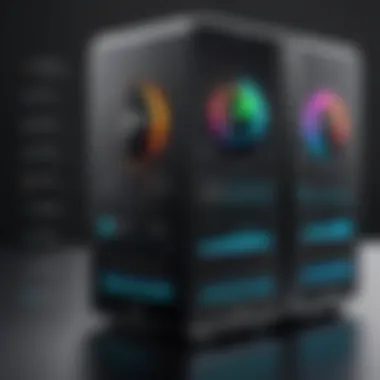
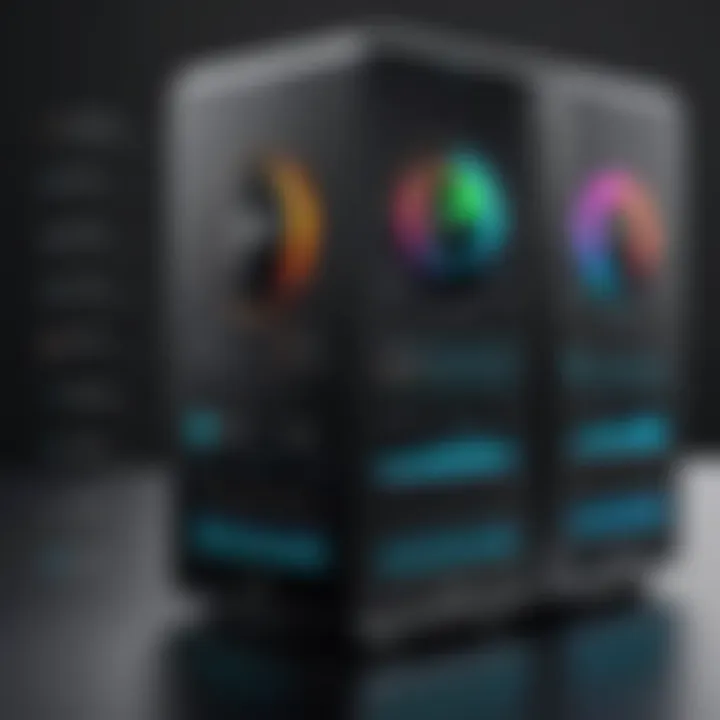
Configuring player settings for optimal sound
Once you've settled on a media player, the next step is customizing the settings. This process is crucial for optimizing sound quality. Most players allow adjustments to equalizer settings, bitrate, and output formats, tailoring sound to match your environment. This key characteristic enhances the listening experience, making it a popular choice among users who seek a personal touch in their audio experience.
One standout setting is the equalizer, where users can balance frequency ranges to suit their taste. However, it’s important to note that going overboard with adjustments may lead to a muddled sound. Keeping a balanced approach is essential.
Audio Editing Tools
Software options for audio manipulation
Audio manipulation software plays a pivotal role in enhancing sound quality. Programs like Audacity and Adobe Audition cater to various needs, providing tools for everything from minor edits to full-blown audio production. Their key characteristic is the range of features available—from basic cut-and-paste editing to advanced effects and noise reduction tools. This flexibility makes them valuable in both professional and home studios.
A unique feature of software options such as Audacity is the vast community support and free resources, allowing users to learn and explore at their own pace. Conversely, some advanced tools may require steep learning curves or costly subscriptions, which can act as barriers to many.
Basics of sound editing
Understanding the basics of sound editing is critical for anyone looking to improve their audio experience. Familiarity with key concepts like trimming, fading, and layering tracks contributes significantly to refining sound quality. These skills empower users to clean up audio files, remove unwanted noise, and even create soundscapes that transform mundane listening sessions into immersive experiences.
The key characteristic of sound editing basics is ease of access. Many tools offer intuitive interfaces that simplify the learning process. However, the caveat is that starting without proper guidance can lead to unintended consequences if basic principles are overlooked, like the importance of maintaining original quality during edits.
"Sound editing is not just a technical skill; it’s an art form that allows the creator to breathe life into their work."
The Evolution of Computer Audio Technology
The landscape of computer audio technology has undergone a remarkable transformation over the years. Understanding this evolution is essential, as it not only informs us about past innovations but also equips us for the future. From the simple beeps of early computer systems to the sophisticated audio experiences available today, each stage harbors lessons that can enhance our appreciation and utilization of sound settings on our devices.
Historical Development of Sound in Computing
The journey of sound in computing began in earnest in the 1950s and 1960s. Early computers, often more akin to room-filling machines than personal devices, emitted basic tones through internal speakers. A common example from this era is the IBM 7094, which could produce simple audio cues, signaling users about operational statuses.
As the decades rolled on, innovations began to take shape. The introduction of sound cards in the 1980s was a pivotal moment, with products like the Creative Labs Sound Blaster allowing users to experience richer audio from computers. Sound cards provided capabilities for playback and recording, and they became fundamental for gaming and multimedia applications.
The 1990s witnessed a boom in audio advancements with the widespread adoption of digital audio formats. CDs replaced cassettes and vinyl, leading to new methods for sound storage and reproduction. Technologies like MIDI (Musical Instrument Digital Interface) became standard in music production, facilitating higher-quality audio performance.
Fast forward to the 21st century, we now engage with diverse audio formats such as MP3, AIFF, and FLAC, all of which cater to varied user preferences. The development of high-definition audio formats ensures richer sound quality, catering to audiophiles who desire clear, crisp music. Emerging technologies, like 3D audio, aim to recreate a lifelike auditory environment, thus redefining our listening experience.
Current Trends in Audio Tech
With every advancement comes new trends, reshaping how we think about and interact with sound. Among the most significant developments is the rise of spatial audio technology.
Spatial audio technology
Spatial audio provides an immersive sound experience, creating a three-dimensional audio field around the listener. This innovation elevates audio beyond mere left and right channels into a more dynamic auditory environment. When watching movies or gaming, users feel sounds emanating from multiple directions, enhancing realism. What makes spatial audio particularly compelling is its ability to utilize headphones or regular speakers to simulate advanced audio setups. One of the key characteristics here is the use of head-related transfer functions (HRTFs) to achieve this lifelike sound experience.
However, the adoption may come with some challenges, as not all sound systems can fully capitalize on spatial audio capabilities, leading to a variable experience depending on the setup.
Artificial intelligence in audio processing
Artificial intelligence is also making waves in audio processing. This technology can optimize sound quality in real-time, adapting it to the environmental conditions and listener preferences. Importantly, machine learning algorithms can enhance audio signals, eliminating noise and adjusting frequencies dynamically. This capacity for smart audio adaptation presents a notable advantage for users, enabling more personalized experiences across diverse scenarios.
The unique feature of AI in audio lies in its predictive capabilities, learning user preferences over time. This is beneficial for both casual listeners and professionals in audio production, as it elevates the listening or editing experience.
However, reliance on AI can create a double-edged sword. Increased automation may reduce hands-on adjustments, which some audiophiles value. The balance between automated enhancements and user control remains a topic of discussion among enthusiasts.
In summation, the evolution of computer audio technology reflects a continuous interplay between user demands and technological capabilities, suggesting an ever-more engaging future for sound settings on computers.
Culmination
In the digital age, sound isn’t just a background detail; it’s an integral part of the computing experience. This article has delved into multiple facets of sound settings on your computer, imparting knowledge crucial for both tech-savvy individuals and casual users. By understanding the intricacies of audio hardware, software applications, and potential pitfalls within sound management, users can enhance their overall interaction with technology.
The importance of mastering these sound settings cannot be overstated. A seamless audio experience not only enriches leisure activities, such as watching movies or gaming but also elevates work-related tasks like video conferencing or content creation. Key elements include configuring hardware correctly, navigating operating system features, and troubleshooting issues when they arise.
Additionally, knowing how to optimize audio quality through bitrate, sample rate, and equalization can substantially improve the listening experience. With ongoing advancements in technology, being aware of trends like spatial audio and artificial intelligence can keep users ahead of the curve. This continual learning fosters adaptation to a rapidly changing technological landscape.
Ultimately, a well-optimized sound environment can lead to increased productivity, clearer communication, and, on the whole, a richer digital experience.
Key Takeaways
- Sound Quality Matters: Focus on bitrate and sample rates to achieve optimal audio fidelity.
- Explain the Importance of correct hardware configuration and audio output settings for a smooth experience across various applications.
- Stay Updated: Be aware of current trends such as spatial audio technology to leverage new features.
- Trouble Solutions: Recognize common sound issues and how to troubleshoot them without becoming frustrated.
- Experiment: Many audio applications and settings are extensive; taking the time to explore can yield rewarding results.
In hindsight, grasping the nuances of sound settings is not merely beneficial—it’s essential. This will empower you, enabling you to tailor your audio experience to match your unique preferences and requirements.







