Mastering FaceTime on iPhone 12: A Complete Guide
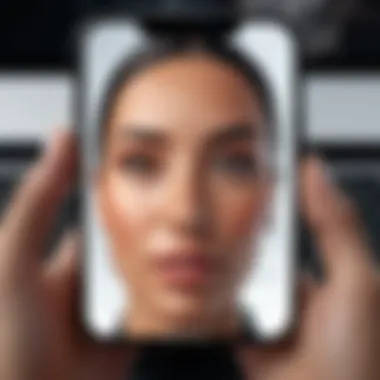

Intro
In the era of digital communication, FaceTime stands out as a key application for iPhone users, especially for the iPhone 12. Understanding how to effectively use FaceTime not only enhances personal interactions but also facilitates professional engagements. This guide aims to provide a detailed examination of this application. It will cover everything from setting up FaceTime to troubleshooting common issues, as well as delving into privacy features.
The importance of mastering FaceTime extends beyond mere socializing. Given the rise in remote work and virtual gatherings, this platform becomes an essential tool for maintaining relationships and conducting business. Therefore, this article serves as a resource for users looking to optimize their experience with FaceTime on their iPhone 12.
In the following sections, we will explore:
- The technology underlying FaceTime on the iPhone 12.
- The specific features that distinguish it from other communication tools.
- Design considerations that affect usability.
- Practical tips for setup and use.
- Security measures to protect your privacy.
This guide endeavors to empower readers with the knowledge necessary to leverage FaceTime fully for both casual and formal communication.
Understanding FaceTime
Understanding FaceTime is essential, particularly for those utilizing the iPhone 12. This application revolutionizes communication, allowing users to make video and audio calls seamlessly. The ability to connect visually with friends and family adds depth to conversations, enhancing personal interactions. Knowing how FaceTime integrates with iOS and the iPhone 12's capabilities can greatly improve user experience. Users can take advantage of high-quality video calls in various settings, whether for work or casual conversations.
What is FaceTime?
FaceTime is Apple’s proprietary video and audio calling application. Launched in 2010, it initially focused on video calls, but has since expanded to offer audio-only options as well. FaceTime operates over Wi-Fi or cellular data, making it versatile and efficient. Users can connect with others who also possess Apple devices, creating an ecosystem that is user-friendly. This application is pre-installed on iPhones, iPads, and Mac computers, ensuring wide accessibility across devices.
Key Features of FaceTime
FaceTime possesses several features that distinguish it from other communication apps. Understanding these traits can improve how one utilizes the app. Some of the key features are:
- High-definition video quality: This provides a clear and crisp view, enhancing the visual experience.
- Audio-only calls: An alternative for those who prefer voice over video.
- Group FaceTime: This allows users to connect with multiple contacts simultaneously, accommodating gatherings or team meetings.
- FaceTime Effects: Users can utilize filters and emojis during calls for a playful interaction.
FaceTime has developed into a robust communication tool, aiming to keep users connected through various methods. Each feature contributes to how the application excels in facilitating communication.
Prerequisites for Using FaceTime on iPhone
FaceTime has become a cornerstone of communication for iPhone users. However, before diving into its various features and functionalities, it's essential to understand the prerequisites for utilizing this application effectively. Ensuring that your iPhone 12 is fully prepared for FaceTime will lead to a smoother experience and better overall satisfaction while using the app. This section will cover two critical elements that must be addressed: iOS Version Requirements and the necessity of an Apple ID. Both of these elements play a significant role in ensuring you can access all the features that FaceTime offers.
iOS Version Requirements
To use FaceTime on an iPhone 12, your device must be running a compatible version of iOS. As of now, FaceTime is supported on iOS 14 or later. Updating your device to the most recent iOS version not only provides you with the latest features and performance enhancements but also ensures you benefit from improved security protocols.
To check your iOS version and update it if necessary, follow these steps:
- Go to Settings.
- Scroll down and tap General.
- Select Software Update.
- If an update is available, tap Download and Install.
It’s important to remember that not updating your system can lead to compatibility issues with FaceTime, which may result in calls not connecting or a lack of features. Keeping your iPhone 12 up to date is beneficial not just for FaceTime, but for all applications and system performance as a whole.
Apple Necessity
An Apple ID is crucial for using FaceTime. It serves as your unique identifier within the Apple ecosystem, allowing you to access various services including iCloud, iMessage, and, of course, FaceTime. Without an Apple ID, you will not be able to make or receive FaceTime calls. Creating an Apple ID is a straightforward process and can be done directly from your iPhone. Here is how to do it:
- Open Settings.
- Tap on Sign in to your iPhone at the top.
- Select Don’t have an Apple ID or forgot it?.
- Follow the prompts to create a new Apple ID.
Once you’ve set up your Apple ID, you can start using FaceTime immediately after activating the feature in your settings.
By ensuring that the iOS version is compatible and that you have an Apple ID, you lay a solid foundation for a smooth FaceTime experience on your iPhone 12. Understanding these prerequisites sets the stage for navigating the app's features more efficiently.
Setting Up FaceTime on iPhone
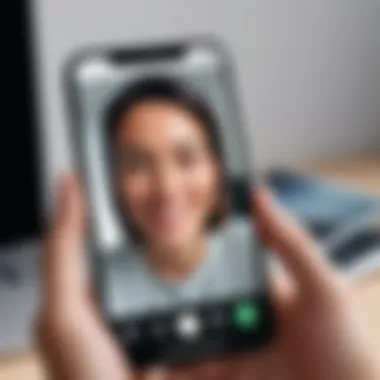

Setting up FaceTime on your iPhone 12 is a crucial step to ensure seamless communication with friends and family. This application provides a unique way to connect through video and audio calls. By configuring FaceTime correctly, users can enjoy a more personalized and efficient calling experience. Setting up FaceTime involves accessing the relevant settings, activating the service, and configuring contact information.
Accessing FaceTime Settings
To begin, unlocking the FaceTime settings is essential. On your iPhone 12, go to the Settings app. Scroll down until you see the FaceTime option. This is where all configurations for FaceTime are managed. It is important to make sure your iOS version is up to date. Running a recent version of iOS helps avoid any compatibility issues. Within this section, users can toggle FaceTime on and off, which can be beneficial if you want to take a break from calls.
Activating FaceTime
Once you are in the FaceTime settings, you will need to activate the feature. Sometimes, FaceTime is already active, but it can be disabled for various reasons. To activate FaceTime, simply tap the switch next to FaceTime. A green indicator means it is enabled. Activation might require you to sign in with your Apple ID or create one if you do not have it yet. Ensuring that you are connected to Wi-Fi or have a cellular data plan is necessary for smooth activation.
Configuring Your Contact Information
After activating FaceTime, the next step is to configure your contact information. This involves specifying how people can reach you on FaceTime. You can choose to be contacted using your iPhone number, Apple ID email address, or both. It is recommended to select more than one option. This ensures that friends and family can reach you even if they do not have your phone number saved. Make sure to review your selections, as they are crucial for avoiding missed calls.
Ensure that your privacy settings are in order; accuracy here can prevent unwanted calls or messaging.
Making FaceTime Calls
Making FaceTime calls is a central feature of the application, bringing social connectivity to the forefront of communication. Unlike traditional voice calls, FaceTime leverages internet connectivity to provide high-quality video and audio interaction. This aspect not only enhances the experience during conversations but also brings people closer, enabling face-to-face interactions even when apart.
The benefits of using FaceTime for calls are numerous. Users can see their friends or family in real-time, creating a more dynamic conversation. The application incorporates various functionalities that improve usability and engagement during calls. Additionally, FaceTime's integration with the iPhone 12 ensures clarity and reliability, allowing for seamless conversations.
Understanding how to make calls effectively contributes significantly to mastering FaceTime. Whether for simple chats or complex group conversations, knowledge of the available options enhances the user's experience. Considerations such as network stability and familiarity with the device can impact the calling experience.
Initiating a Video Call
Starting a video call on FaceTime is quite straightforward. To initiate, follow these steps:
- Open the FaceTime app from your iPhone 12.
- Enter the contact's name, email, or phone number in the search bar.
- Tap on the video camera icon to start the call.
Once the recipient picks up, you will be connected, and the video feed will appear. A stable connection is essential here; thus, ensuring that your Wi-Fi or cellular data is working well will minimize disruptions during the call.
FaceTime provides users with an intuitive interface. You can switch between the front and back cameras during the call by tapping the screen. This flexibility is especially useful for sharing visuals.
Starting an Audio Call
For those preferring not to use video, FaceTime also supports audio-only calls. This can be beneficial in situations where video is not necessary or data usage is of concern. To start an audio call, perform the following:
- Launch the FaceTime app on your iPhone 12.
- Input the contact's details as before.
- Tap on the phone icon instead of the video icon.
Audio calls still leverage FaceTime’s impressive call quality, enabling clear conversations. This feature is an excellent alternative when engaging in lengthy discussions or when video calling is impractical.
Using Siri for FaceTime
Siri integration with FaceTime enhances ease of use significantly. By simply using voice commands, users can initiate calls without needing extensive navigation through the interface. To utilize Siri for FaceTime, activate Siri by pressing the side button or using the voice command.
You can say commands such as:
- "FaceTime [Contact Name]."
- "Make a FaceTime call to [Contact Name]."
This feature is particularly handy when multitasking or when your hands are occupied. Siri will initiate the call on your behalf, saving time and effort.
In summary, making FaceTime calls includes video, audio, and voice command options, creating a versatile communication channel. Understanding these methods enhances the user experience on the iPhone 12.
Exploring FaceTime Features
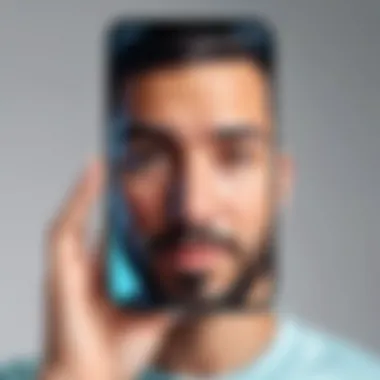

Exploring the features of FaceTime is essential to maximize its potential for communication on the iPhone 12. This application offers a variety of tools and functions that can enhance the user experience. Understanding these features can help users engage more effectively with their contacts. The ability to customize calls, manage group interactions, and share media in real-time adds significant value to the overall communication strategy that FaceTime provides. Let's delve into some of these key aspects to get the most out of FaceTime.
Filters and Effects
FaceTime offers a range of filters and effects that can make video calls more engaging. These features allow users to express their personality during conversations. Filters change the visual appearance of the video feed, while effects can add fun elements like stickers or text. Users can apply these features either before the call starts or during the conversation. As a result, this adds a layer of creativity to video calls, making interactions feel less formal. This can especially benefit users who wish to lighten the mood during discussions or enhance a casual catch-up with friends.
To access filters and effects, follow these steps:
- Start a FaceTime call.
- Tap the screen to reveal the buttons.
- Select the effects button (the star icon).
- Choose your desired filter or effect by tapping on it.
"Using filters can transform an ordinary catch-up into a fun and memorable experience."
Group FaceTime Calls
Group FaceTime calls allow multiple participants to join a single conversation, accommodating up to 32 people at once. This feature is particularly beneficial for family gatherings or team meetings, where communication among a larger group is necessary. Group FaceTime supports both video and audio calls, enabling users to switch between the two modes seamlessly.
Participants can also manage their view. Users can see each participant in a tile format on the screen. If one person is speaking, that tile becomes larger for better visibility. This dynamic layout promotes equality in conversation. Enabling group calls is straightforward:
- Open FaceTime.
- Use the '+' icon to add participants.
- Once added, start the call to connect everyone.
SharePlay Functionality
SharePlay is one of the standout features of FaceTime. It allows users to share their screen or stream media directly during a call. This is ideal for watching movies, listening to music, or collaborating on projects in real-time. The shared experience strengthens connections, making it feel as though everyone is participating together, even when physically apart.
To use SharePlay, the following steps are needed:
- Start a FaceTime call with one or more contacts.
- Open a supported app such as Apple TV or Apple Music.
- Choose the content you'd like to share.
- Tap on "SharePlay" to invite others to join in.
This adds an interactive element to FaceTime, allowing for multi-dimensional conversations that go beyond simple chat.
Overall, maximizing the use of FaceTime on the iPhone 12 means understanding these features. Filters and effects allow for personal expression, group calls facilitate broader communication, and SharePlay adds an interactive layer that enriches the experience. Familiarizing oneself with these tools can significantly enhance the quality of communication, making it more enjoyable and meaningful.
Troubleshooting Common FaceTime Issues
In any communication technology, occasional issues can arise, and FaceTime is no different. Understanding how to troubleshoot common issues not only helps to ensure smooth communication but also enhances user experience. This section will cover three primary problems that users may encounter when using FaceTime: connectivity, sound or video issues, and app crashes. Having a grasp of these factors enables users to resolve issues independently, saving time and effort.
Cannot Connect to FaceTime
A frequent concern among users is the inability to connect to FaceTime. This problem may stem from various causes, ranging from internet connectivity issues to software settings. To address this, ensure that your device is connected to a stable Wi-Fi network or cellular data. Check your internet connection status in the settings.
If the connection is intact, verify that FaceTime is enabled on your device. Navigate to Settings, then scroll to FaceTime and ensure the toggle is turned on.
Additionally, ensure that your Apple ID is signed in correctly. Sometimes, logging out and back into your Apple ID can resolve the issue. If the problem persists, restart your iPhone 12. Restarting can often refresh the system and help in establishing a connection. If none of these steps work, consider updating your iOS to the latest version to fix any underlying software bugs.
No Sound or Video
Experiencing a lack of sound or video during a FaceTime call can be frustrating. This issue can be linked to hardware problems or settings misconfigurations. First, check the volume settings on your device. Make sure that the ringer is not silenced and the volume is turned up during a call.
Also, inspect whether the microphone and camera are functioning properly. You can test this by using other apps such as Voice Memos for sound and the Camera app for video.
If the hardware is functioning well, check your FaceTime settings. Go to Settings > FaceTime and ensure that the audio and video settings are correctly configured. It may also help to toggle the FaceTime feature off and then back on again. Lastly, confirm that your contacts have functional devices that support FaceTime and are also not troubleshooting issues on their end.
FaceTime Crashing
If FaceTime is crashing unexpectedly, it disrupts the communication flow entirely. This crashing could be a result of insufficient memory or outdated software. Start by closing any unused applications running in the background. This action can free up memory and improve performance.


Next, ensure that your iPhone 12 is updated to the latest iOS version. Apple often releases updates that fix bugs and improve functionality. Navigate to Settings > General > Software Update to check for available updates. If an update is available, install it.
In some cases, if FaceTime continues to crash, uninstalling and reinstalling the app may be an option, although FaceTime is typically built-in. The last resort could involve restoring your device to factory settings, which should be done cautiously and after backing up your data.
Addressing these common FaceTime issues enables users to ensure a smoother communication experience, allowing them to make the most of this essential tool on their iPhone 12.
FaceTime Privacy and Security Considerations
When discussing the use of FaceTime, privacy and security are paramount. In a tech-driven world, where digital communication is ubiquitous, understanding the inherent risks and ensuring the safety of interactions is crucial. FaceTime offers numerous advantages, including end-to-end encryption for calls, which adds a strong layer of security to conversations. This feature ensures that only the participants in a call can access the audio and video data exchanged, preventing unauthorized access. However, to maximize these benefits, users must actively manage their privacy settings and be aware of safety protocols during calls.
Managing Your Privacy Settings
To optimize the privacy of your FaceTime usage, it is essential to configure the settings appropriately. Start by navigating to your iPhone’s Settings app. From there, select FaceTime. Here, you can control various aspects of your privacy. For instance:
- Restrict Caller Access: You can choose to accept calls from your contacts only. This helps reduce the chances of unwanted calls.
- Hide Your FaceTime Address: It’s advisable to keep your address, like an email or phone number associated with FaceTime, private. This ensures that only those you want can contact you.
- Disable Live Photos: During a call, participants can take Live Photos without consent if this feature is enabled. Turning this off prevents anyone from capturing personal moments without your permission.
Make sure to review these settings regularly. They play a crucial role in ensuring that you are communicating in a safe online environment.
Safety Protocols During Calls
Safety during FaceTime calls extends beyond technical settings. While the app integrates various security measures, being socially cautious is equally important. Consider these protocols:
- Avoid Sharing Personal Information: During calls, refrain from discussing sensitive information like passwords and financial details.
- Be Mindful of Surroundings: When in public places, be aware of who might be able to see or hear your conversation. It is ideal to choose private spaces when discussing personal matters.
- Report Suspicious Behavior: If someone acts strangely or makes you uncomfortable during a call, it is within your rights to end the call and report the user if necessary.
- Utilize Do Not Disturb Mode: This feature can be useful when you do not wish to receive calls or notifications, ensuring minimal interruptions during important conversations.
Maintaining vigilance during FaceTime calls enhances the protection of your conversations. It empowers you to enjoy the benefits of technology without compromising on safety.
By actively managing settings and adhering to safety protocols, FaceTime users can significantly improve their privacy and security while using the app.
Comparing FaceTime with Other Video Calling Apps
In the ever-evolving landscape of communication technology, the relevance of video calling apps has surged. Comparing FaceTime with other popular alternatives such as Zoom and Skype remains essential for making informed choices in selecting the right application for various needs. This section aims to dissect the unique features and considerations of FaceTime against these alternatives, highlighting its strengths and potential limitations that tech-savvy users must be aware of. By understanding these aspects, users can optimize their video calling experiences based on their communication goals.
FaceTime vs. Zoom
FaceTime and Zoom serve different purposes in the realm of video communications, catering to distinct audiences.
- Audience Focus: FaceTime predominantly caters to Apple users, promoting seamless communication among iPhone, iPad, and Mac users. In contrast, Zoom was designed as a versatile platform primarily for business meetings, accommodating users across various operating systems, including Windows and Android.
- Login and Access: FaceTime requires users to have an Apple ID; an added layer that might not appeal to non-Apple users. Zoom, however, allows guests to join meetings without creating an account, which can be a significant advantage in quick or spontaneous interactions.
- Features: FaceTime allows for one-on-one video calling or group calls with a focus on personal interactions. Zoom, however, offers features tailored for professional settings, like screen sharing, virtual backgrounds, and breakout rooms for discussions with large groups.
- Privacy and Security: FaceTime benefits from Apple’s strong privacy policies, providing end-to-end encryption on calls. Zoom, while strengthening its security measures post-2020, faced criticism over security flaws during the pandemic.
When choosing between these applications, consider the context of use. For personal and simple video calls, FaceTime offers a smoother experience for Apple users. Meanwhile, Zoom excels in professional or large-group settings.
FaceTime vs. Skype
Similarly, comparing FaceTime and Skype reveals distinctive characteristics that cater to various user needs.
- Platform Compatibility: FaceTime is exclusive to Apple devices, whereas Skype is available on multiple platforms including Apple, Microsoft, and Android devices, making it more accessible to a wider audience.
- Call Quality: FaceTime generally provides superior video and audio quality on Apple devices, leveraging advanced technology like HD calls in favorable conditions. Skype’s quality can vary more significantly based on the user's internet connection.
- Features and Functions: While FaceTime focuses on simplicity in personal communication, Skype offers additional features like instant messaging, call recording, and international calling options that could be beneficial for those frequently communicating with users in different countries.
- User Interface: Users often note that FaceTime provides a cleaner interface focused on the video calling experience. Skype has more functionalities, which can sometimes complicate the user experience.
Ultimately, both applications offer reliable services for video communication. Choosing between FaceTime and Skype depends on factors like device preference, required features, and the nature of the calls.
"Selecting the right video calling app is not just about features but also about understanding your own needs and those of your contacts."
Finale
As we reach the conclusion of this extensive examination of FaceTime on the iPhone 12, it is essential to reflect on the vital aspects covered throughout this article. FaceTime has emerged as a significant communication tool, providing users with an efficient platform for video and audio calls. Understanding its functionalities can greatly enhance the user experience.
One of the key takeaways is the significance of setting up FaceTime correctly. Proper setup ensures that users can fully leverage the app's capabilities, from making seamless video calls to utilizing advanced features like Group FaceTime and SharePlay. Moreover, troubleshooting common issues is also a crucial part of ensuring a smooth experience. Knowing how to address typical problems can save time and frustration.
Privacy and security have become paramount in our digital communication era. The article discussed how to manage settings to keep communication secure and ensure that user data remains protected. This aspect cannot be overstated, as misuse of communication tools can lead to privacy violations.
Considering FaceTime in the context of other video calling applications further highlights its unique offerings. Users can discern how FaceTime fits into their overall communication needs compared to alternatives like Zoom and Skype. Different features suit various preferences and requirements.
In essence, this article aimed to empower users with information crucial for maximizing their experience with FaceTime. Each section provided meaningful insights, reinforcing the idea that informed users are better equipped to fully utilize technological advancements, like the FaceTime app on the iPhone 12.







