Mastering Image Cropping: Removing White Backgrounds


Intro
Cropping images with a white background is an essential skill for anyone aiming to produce professional-looking visuals. In today's digital age, an image's presentation can greatly impact its reception. A clean background helps to highlight the subject and ensures that distractions do not detract from the main focus. In this guide, we will delve into various methods for cropping images with white backgrounds, exploring different tools and techniques to achieve flawless results.
Understanding how to effectively manage backgrounds is particularly relevant for businesses, photographers, and content creators. Not only does a well-cropped image elevate overall quality, but it also streamlines the visual experience for viewers.
This article is structured to provide a step-by-step approach. Key points will be discussed, including the importance of background removal, the tools available for the task, comprehensive instructions for various software, and best practices for maintaining high standards in digital imagery.
Understanding Background in Photography
In any photographic endeavor, the background plays a critical role. It influences how the main subject is perceived and can either enhance or detract from the overall composition. The background often sets the tone of the image, providing context and allowing the viewer to focus correctly on what matters most.
When photography involves commercial, fashion, or product shots, a clean background is paramount. It isolates the subject, eliminating distractions and directing the eye immediately to the focus point. Choosing a white background, in particular, can help achieve this effect efficiently and effectively.
Understanding background in photography is not merely about aesthetics; it impacts technical aspects like exposure and lighting. A white background can reflect light, which may influence how the subject is illuminated in the photograph. This is especially crucial for beginners who are still learning the interplay of light and shadow.
Defining White Background
A white background refers to any backdrop in a photograph that is primarily devoid of color, achieving a neutral state. This is often accomplished through the use of photographic paper, seamless background rolls, or even digital editing. The objective is to ensure even lighting, preventing reflections and color casts that may complicate the editing process later.
In photography studios, a white background is typically controlled to maintain consistency. The closeness of the subject to the background can create various effects that enhance professional quality. Notably, it gives the subject a sense of depth and dimension, provided the lighting setup is well managed.
Why Choose a White Background?
Selecting a white background carries several advantages. First, it offers versatility; it works across a range of genres, from fashion editorials to product shots.
- Clarity: A white background provides a clean canvas that allows the subject to stand out without distractions.
- Consistency: This choice ensures that the background doesn't clash with the subject's colors, promoting cohesiveness in a series of images.
- Editing Ease: A white background is also easier to manipulate during post-processing. Removing or changing backgrounds can become straightforward, contributing to better workflow efficiency.
Furthermore, in certain industries such as e-commerce and portfolio presentations, the white background is often preferred due to its ability to maintain professionalism and deliver a polished presentation.
By focusing on the subject with a white backdrop, photographers can enhance the visual appeal of their work, making it an essential consideration in digital imagery.
The Role of Background Cropping
In digital photography and graphic design, cropping the background holds significant importance. A well-executed background crop can elevate the quality of an image, ensuring that the main subject commands attention. This process contributes not only to aesthetic appeal but also directly influences how the viewer perceives the content. Cropping a white background effectively provides a clean canvas that accentuates the subject, promoting a professional look.
Enhancing Visual Appeal
A white background often serves as an ideal backdrop for images. By removing distractions, it allows colors and shapes to stand out, making the subject more visually striking. When backgrounds are improperly managed, images can appear cluttered, detracting from the subject's impact.
Incorporating a cropped white background can lead to better coherence in branding materials. It establishes a consistent look across various media, particularly for product photography. For instance, e-commerce platforms benefit from uniformity in product displays. This requires a keen eye for detail during the cropping process to ensure that products are presented in the best light.
Improving Focus on the Subject
Another critical advantage of effective cropping is the direct enhancement of focus on the subject. This is especially relevant in industries such as fashion, art, and marketing, where viewer attention must be captured instantly. When the background is kept simple and clean, it inherently directs the viewer's gaze toward the subject matter.
This focus can lead to increased engagement and better communication of the intended message. In many cases, the way an image is cropped can influence the viewer’s emotional response. A tightly cropped subject against a white background can evoke feelings of exclusivity and professionalism, making it vital to master this technique.
Thus, understanding the role of background cropping is essential for anyone working in fields that rely on visual content. The benefits of enhancing visual appeal and improving focus on the subject should not be underestimated, as they can dramatically affect the effectiveness of imagery used in various applications.
Tools for Cropping Backgrounds
When considering how to effectively crop a white background, understanding the available tools is essential. The right software can make a significant difference in efficiency and quality. Each tool brings different features, strengths, and weaknesses that cater to various user needs and skill levels.
Choosing the right tool is fundamental to achieving professional results. Whether you're a beginner or a seasoned professional, differing tools allow for flexibility in methods of background cropping. Thus, all users should consider performance, ease of use, and the final output.
Software Options
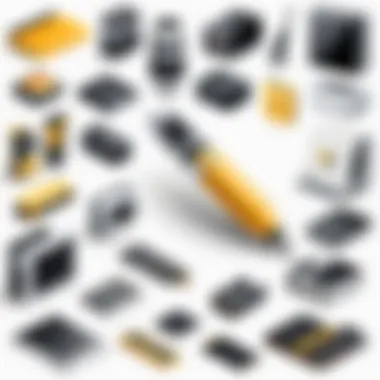
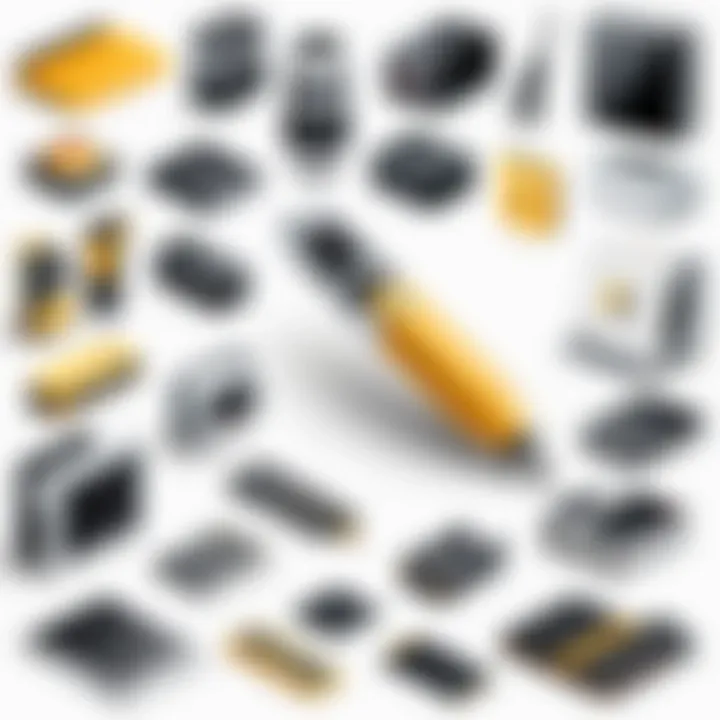
Adobe Photoshop
Adobe Photoshop is a leading software in image editing, known for its comprehensive tools and functionalities. Its ability to handle complex cropping is notable. Photoshop offers a range of selection tools, including the Quick Selection Tool and the Magic Wand. These allow one to isolate a subject from the background with precision.
Photoshop's layer management is also a key characteristic. It enables intricate edits without altering the original image. The software's capabilities are vast, making it a valuable choice for professional use. However, a steep learning curve and subscription costs could be considered as disadvantages.
Canva
Canva is an accessible online graphic design tool that features a user-friendly interface. Its background remover tool is particularly useful for those needing a simple way to crop white backgrounds. This functionality allows quick background removal with minimal effort.
One significant advantage of Canva is its templates and design features, enabling users to create visually appealing images easily. However, the editing features may lack the depth of more complex tools like Photoshop, making it less suitable for intricate tasks.
GIMP
GIMP (GNU Image Manipulation Program) is an open-source alternative to Photoshop. It provides robust image editing capabilities without the need for a subscription. GIMP allows advanced users to customize their workflows by utilizing various plugins and scripts. Its functionality is powerful, with features like path selection and layer masks.
GIMP is a beneficial choice for those who prefer free software for creative tasks. However, there can be a learning curve, and it may not be as intuitive as Canva.
Online Background Removers
Online background removers have gained popularity due to their convenience. These tools allow users to upload images and remove backgrounds automatically. They are quick, often requiring just a few clicks. The main advantage here lies in the speed and simplicity. One example is Remove.bg, which processes images almost instantaneously.
Despite their ease of use, online tools may not provide the level of precision needed for detailed projects. Relying solely on automated processes can lead to unsatisfactory results in more complex images, potentially limiting their effectiveness for professional use.
Understanding Their Features
To maximize your experience with any of these tools, understanding their features is essential. Familiarize yourself with selection tools, layer options, and exporting formats to ensure you achieve the best results in cropping a white background.
Step-by-Step Guide to Crop a White Background
The process of cropping a white background is critical in achieving a professional look for images. A well-executed background removal not only enhances visual appeal but also places greater focus on the subject. This guide will provide concise and practical steps to utilize various tools effectively. Understanding these procedures allows users to create images that are clean and inviting.
Using Adobe Photoshop
Adobe Photoshop is a favored software among professionals for its robust capabilities. Below are the detailed steps to crop a white background using Adobe Photoshop, ensuring high-quality results.
Opening the Image
Opening the image correctly is the first step in editing. To do this, users typically navigate to File > Open and select the intended image. This action assists in ensuring that the image is prepared for editing. Photoshop supports numerous file formats, which makes it a beneficial choice. The unique feature here is that it can handle large files without any performance lag, an advantage for those working on high-resolution images.
Selecting the Subject
The next step involves selecting the subject in the image. Users can utilize the Quick Selection Tool or the Pen Tool for high precision. After selecting the subject accurately, this process directly influences the outcome of the cropping effort. The benefit of using specific tools lies in their ability to create fine edges around the subject. Yet, this can also be time-consuming, particularly in images with intricate details.
Removing the Background
Once the subject is selected, the next logical step is removing the background. This can be accomplished via the Layer Mask or by simply deleting the background layer. Removing the background is crucial for achieving a clean image and focusing on the subject, which is a primary goal in cropping tasks. The option to use layer styles offers more flexibility, enabling users to revert changes if needed, which is an advantage in experimental editing.
Exporting the Final Image
After final edits are complete, exporting the image to a desired format is necessary. Navigate to File > Export > Export As, and choose the appropriate settings based on the usage of the image. Exporting ensures that the image retains quality and is ready for web use as PNG or JPEG formats, which are widely adapted in online settings. However, improper export settings may lead to loss of quality, which should be avoided in professional applications.
Using Canva
Canva is a user-friendly tool that provides effective background removal options, suitable for those who prefer simpler interfaces. Below are key steps in cropping a white background using Canva.
Uploading the Image
To start, users can drag and drop an image into Canva's workspace or use the Upload button. This immediate accessibility positions Canva as a convenient choice for quick edits. The key characteristic of this process is its ease of use, appealing to beginners while also serving experienced users. However, file size limitations may restrict the quality, which is a notable disadvantage.
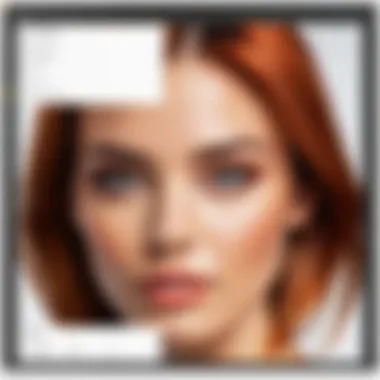
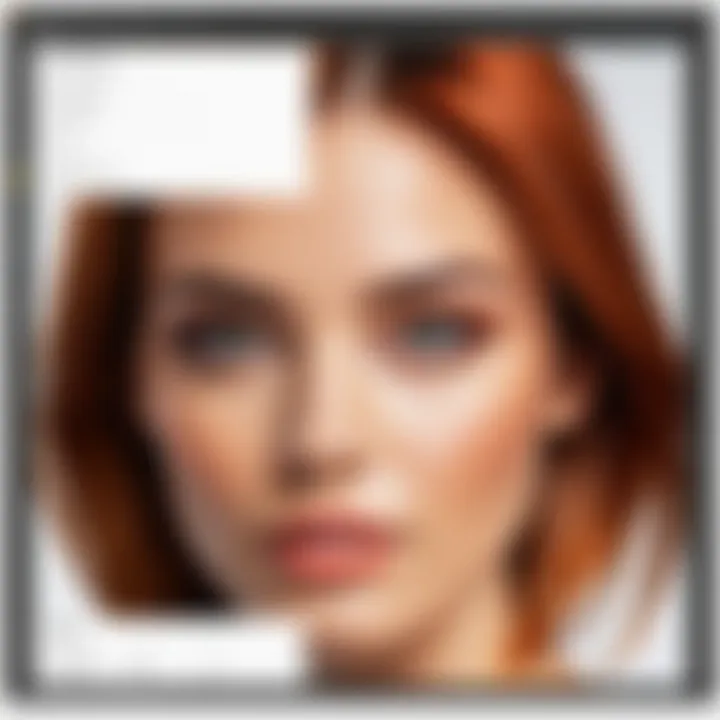
Using the Background Remover Tool
Once the image is uploaded, utilizing the Background Remover Tool is next. Canva's AI-driven tool simplifies this process significantly. This feature allows users to select the background and remove it effortlessly. It is beneficial for those looking to save time. Nonetheless, it may struggle with busy backgrounds, where manual adjustments could be necessary.
Saving the Edited Image
After editing, the final step is saving the image. Click on the Download button, and select the file type to save. Saving images in the appropriate format is essential for maintaining quality and usability. However, options might be limited compared to more comprehensive software.
Using GIMP
GIMP, an open-source software, offers a range of functionalities similar to Adobe Photoshop. Here are the steps to crop a white background using GIMP.
Importing the Image
Users begin by opening GIMP and importing the image via File > Open. Importing images is straightforward, and GIMP supports multiple file formats. This flexibility makes GIMP a popular choice among various user levels.
Selecting the Background
After import, it's vital to select the background, typically using the Fuzzy Select Tool or Select by Color Tool. This method enhances control over what will be removed. The advantage here is the freedom to edit precisely. However, less precision may lead to undesirable remnants of the background appearing.
Deleting the Background
Once the background is selected, it can be deleted by pressing the delete key. Removing the background is a significant action that affects the final outcome. Users find it beneficial to create layers, which allows for easier management of the image elements. A downside may be the learning curve required for effective use of layers.
Exporting the Image
Finally, exporting the edited image is essential. Users save their work via File > Export As, allowing selection between various formats. Choosing the right format is crucial for ensuring quality preservation. The flexibility of saving to different formats can also be a disadvantage where compatibility is a concern.
Online Tools
For those seeking quick solutions, online tools offer simplicity and convenience. Here are the steps for using online background removers effectively.
Choosing an Online Background Remover
Selecting the right online background remover is essential. Users have options such as Remove.bg or PhotoScissors, which are designed for efficiency. The primary benefit is immediate access without the need for installations, which a lot of users prefer. However, many online removers have limitatons for image size and features.
Uploading the Image
Once the tool is chosen, uploading the image is the next step. Most platforms offer a simple drag-and-drop interface. This ease of upload makes it accessible for all skill levels. However, users should be cautious about upload limits and data security concerns.
Result Review and Download
After removing the background with an online tool, the platform usually displays the results. Users can preview the final output before downloading. Reviewing the results is important to ensure that all elements function as intended. The downside is that online tools may require constant internet access for functionality, which can be limiting for some users.
Techniques for Cleaner Edges
In dealing with cropping images that have a white background, achieving cleaner edges is crucial. This section will delve into two primary techniques—using layer masks and refining edges tools. Both methods will help improve the visual quality of your images, ensuring that the subject stands out sharply against the white background. Cleaner edges enhance the overall professionalism of the image, making it more appealing for various uses, such as product listings, portfolios, or social media posts.
Using Layer Masks
Layer masks are a powerful feature found in most image-editing software, including Adobe Photoshop and GIMP. They allow you to hide or reveal parts of a layer without permanently altering the original image. Here’s why they are valuable in your cropping process:
- Non-destructive Editing: You can make adjustments and revert back easily since the original image remains intact.
- Precision: Layer masks provide flexibility in controlling which areas of the image are visible or hidden. This granularity is essential for achieving a clean edge around your subject.
- Fine-Tuning: With layer masks, you can use brushes to refine the edges selectively. This is especially useful when dealing with complex shapes or textures, where exact precision is necessary.
Steps to Use Layer Masks:
- Open your image in your preferred software.
- Create a new layer mask from the layers panel.
- Select a brush tool and set the foreground color to black to hide areas and white to reveal them.
- Carefully paint over the edges you want to refine. Use a soft brush for smoother transitions and a harder brush for defined lines.
- Adjust the mask as necessary until you're satisfied with the edge clarity.
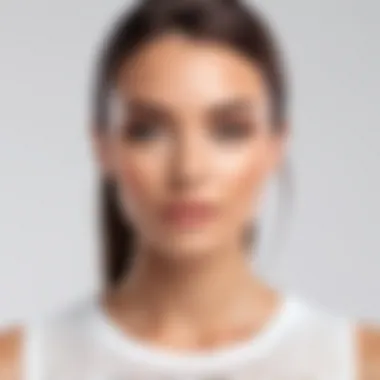

Using layer masks not only allows for cleaner edges but also offers a way to maintain control over your editing process, adapting it as needed without fear of permanent loss.
Refining Edges Tool
The refining edges tool is another technique aimed at enhancing edge quality when cropping images with white backgrounds. This tool is often integrated into software like Photoshop, making it accessible for users who need to improve their image edges quickly. The benefits include:
- Automated Adjustments: It often includes features that automatically detect and improve edge quality.
- Smart Selection: The tool analyzes colors and textures, helping you to separate the subject from the background effectively.
- Adjustment Options: You can manipulate parameters like smoothness, feathering, and contrast to perfect the edges before finalizing the image.
How to Use the Refining Edges Tool:
- Select your subject using selection tools like the quick selection tool or lasso tool.
- Locate the refining edges option from the menu (often under Select).
- Adjust the parameters in the panel that appears to suit your image—a good starting point can include low smoothness for sharper edges and some feathering to soften any harsh lines.
- Review the preview to ensure the edges meet your expectations.
- Once satisfied, apply the changes and finalize your crop._
Both techniques play vital roles in achieving the clean edges that professionals strive for. Mastering layer masks and the refining edges tool will significantly improve image quality while enhancing control over your editing process.
"Precision in editing is not just a skill; it is an art form that culminates in quality outcomes."
Find out more about photo editing techniques on Wikipedia or engage with communities on Reddit for tips and discussions.
Common Challenges
Cropping a white background can seem straightforward, yet various challenges can arise during this process. Understanding these common obstacles is essential for achieving professional-looking results. Addressing issues like shadows and complex backgrounds ensures that the final image meets desired standards. Effective management of these challenges can greatly enhance the visual quality of images for any tech-savvy individual aiming to present their work impeccably.
Dealing with Shadows
Shadows can complicate the background cropping process. They create a visual depth that may blend with the background, making it tougher to achieve clean edges. This can be especially problematic when the shadow falls onto the subject's outline. If shadows are not handled properly, they can make the image look artificial or incomplete.
To manage shadows effectively, consider the following steps:
- Adjust Lighting: Before taking photos, ensure even lighting to minimize harsh shadows. Soft, diffused light sources can reduce shadow intensity.
- Define Shadow Removal: Use tools available in software like Adobe Photoshop to differentiate between shadows and the main subject. The magic wand tool or quick selection tool can help isolate and remove unneeded shadow areas without affecting the subject.
- Refine Edges: Utilize edge refinement techniques, which allow for better transitions between subjects and backgrounds. This is where tools like layer masks become instrumental.
Addressing shadows effectively can significantly improve the aesthetic appeal of the image. It allows for a more defined focus on the subject, giving a polished and professional look to the final composition.
Handling Complex Backgrounds
Complex backgrounds pose another challenge during the white background cropping process. These backgrounds often have multiple colors or intricate patterns that make it difficult to delineate the subject clearly. Such scenarios require a strategic approach to preserve the essence of the main subject while managing the overwhelming details of the background.
When dealing with complex backgrounds, consider the following strategies:
- Select the Right Tool: Choose a more advanced selection tool in your software, such as the lasso tool or pen tool in Adobe Photoshop. These tools allow for precise control over the selection process, ensuring that complex elements can be navigated successfully.
- Use Layer Masks: Implementing layer masks gives you the flexibility to make non-destructive edits. This means you can go back and refine selections without ruining the original image.
- Test Multiple Methods: Different tools and techniques can yield varied results. Sometimes, using a combination of techniques like selecting and deleting areas of the background may work better.
By efficiently handling complex backgrounds, the cropping process can retain the vital elements of the subject while eliminating disruptions that detract from its clarity. This leads to a final product that is not only visually pleasing but also serves its intended purpose magnificently.
Final Considerations
In the realm of photography, particularly when working with a white background, several key elements emerge that warrant careful consideration. These final insights are not merely theoretical; they directly impact the effectiveness of your image presentation. This segment serves to synthesize the techniques and choices made throughout this article, reinforcing their significance while offering practical advice that aids in optimizing your results.
Saving Formats for Web Use
When saving edited images for online use, format selection plays a vital role. The right format not only preserves the quality of your images but also influences loading speeds and compatibility across various websites. Here are some formats to consider:
- JPEG: This is the most commonly used format on the web. It is efficient for photographs but may cause a loss in quality due to compression. Ideal for images with complex colors and gradients.
- PNG: This format supports transparency and is best suited for images with sharp edges, such as logos or images with text. The quality is preserved better than JPEG, although the file size may be larger.
- GIF: While this format is limited to 256 colors, it is suitable for simple images or animations. It is less relevant for photographs with a white background but might benefit graphic elements.
- WEBP: This is a newer format that offers superior compression techniques, meaning smaller files without sacrificing quality. Not all browsers support it yet, so consider your audience before choosing.
Selecting the right format can enhance user experience, ensuring images appear crisp and professional across devices.
Best Practices for Image Quality
To maintain high image quality after cropping and editing, several best practices should be implemented:
- Perform Non-destructive Editing: Use tools such as layers and masks, which allow you to make adjustments without permanently changing the original image.
- Use High-Resolution Images: Start with the highest resolution possible. The more detail you have in the original image, the better the result after cropping.
- Adjust Lighting and Color Balance: Before saving, ensure your image's lighting and colors are appropriately balanced. Adjustments enhance clarity and vibrancy, which can be particularly beneficial when highlighting subjects against a white background.
- Sharpen Before Saving: Slightly sharpen images before exporting. This step can counteract the softening that may occur during compression in formats like JPEG.
- Test Loading Times: After saving your images, check how quickly they load in various conditions. Optimize further if they take too long to appear on websites, affecting user engagement.
Adhering to these practices will not only improve image quality but also contribute to a more polished and professional appearance in your digital work.
"In photography, every detail counts. Excellence in presentation often stems from the smallest choices made along the way."
By considering the above elements and integrating the guidelines offered, you are better positioned to enhance your photography skills, especially when working with white backgrounds. Overall, the aim is to create images that are visually appealing, accurate, and impactful.







