Mastering iPhone Widgets: A Complete Guide
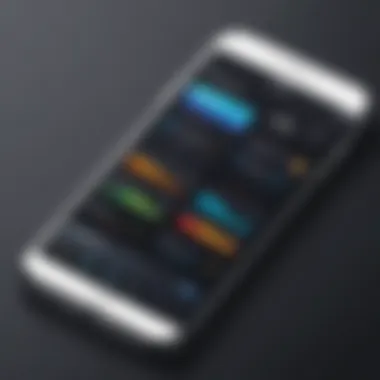
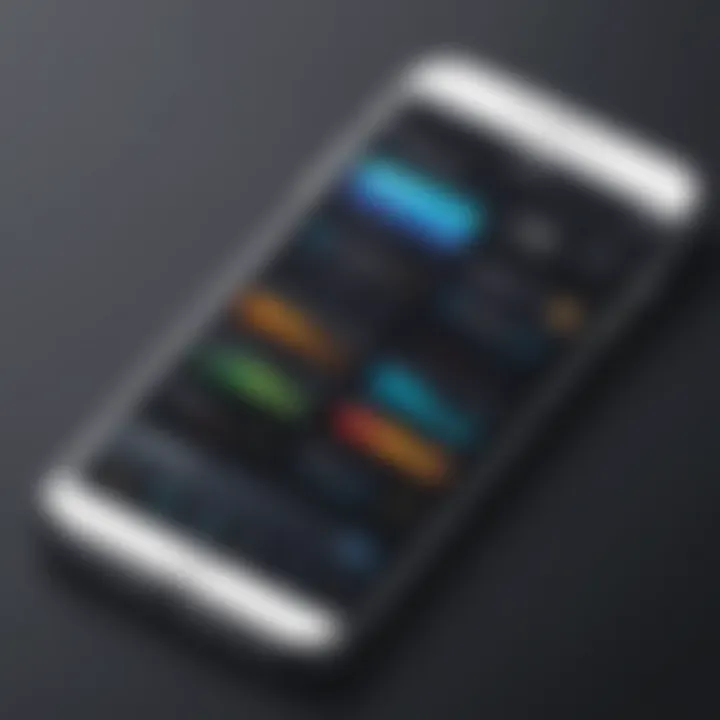
Intro
In the era of smartphones, keeping up with functionality and personalization is crucial. For iPhone users, widgets provide an excellent way to do both. They’re not merely decorative; widgets can enhance the user experience significantly by offering quick access to critical information and frequently used apps. As you browse through this guide, you'll discover how to seamlessly integrate new widgets into your home screen, transforming your device into a highly efficient tool tailored to your needs.
Widgets come in various shapes and sizes, offering a plethora of information at a glance. Want to see your calendar events without opening an app? There's a widget for that. Prefer checking the weather or stock prices instantly? Yep, you guessed it—widgets have your back.
Not only do they breathe life into your home screen, but they also contribute to a more organized digital environment, allowing for quicker interactions and a more personalized feel. By the time you finish this guide, you’ll feel well-prepared to explore and implement these small yet powerful tools, effectively elevating your iPhone experience.
Understanding Widgets
Widgets have become a vital part of customizing our smartphones, particularly on the iPhone. These dynamic tools offer a snapshot of information right on the home screen, saving users a few taps and providing immediate access to the data they care about most. When you understand widgets, their purpose, and how they operate, you gain a significant edge in optimizing your daily interactions. This knowledge not only enhances your user experience but also allows you to tailor your iPhone to better suit your habits and preferences.
Definition and Purpose of Widgets
At its core, a widget is a small application that provides specific functionality to the user, whether it’s displaying weather updates, upcoming calendar events, or news headlines. Unlike traditional apps that require opening, widgets deliver essential information in real time, letting users maintain context without bouncing around the device. Their main purpose is to streamline interactions, giving you a bird's-eye view of what’s happening without diving deep into multiple applications. The convenience and immediacy of widgets cannot be overstated; they keep the most critical information at your fingertips, fostering efficiency in a world that increasingly demands our attention.
Types of Widgets Available for iPhones
Understanding the different categories of widgets is crucial for selecting the ones that best fit your needs. Generally, widgets can be classified into three main types:
- Informational Widgets
Informational widgets primarily focus on delivering data. Think of weather apps that show the current temperature or news apps that flash today’s top stories. They’re a one-stop shop for quick updates. One of their standout features lies in their ability to aggregate information from several sources, which proves to be very beneficial for users looking for a quick glance at essential details. However, they don’t allow for much interaction; for a deeper dive into the information, users still need to open the full app. - Functional Widgets
These types of widgets give users direct access to functions without needing to navigate through apps. For instance, a music player widget allows you to control playback with just a tap. This characteristic of functional widgets makes them particularly appealing for users seeking efficiency in their day-to-day tasks. One unique advantage is the time saved by minimizing the back-and-forth of navigating through different applications. Yet, there can be a drawback when functionality is limited; users sometimes have to switch back to the application itself for more features. - Custom Widgets
Custom widgets offer personalization, allowing you to tailor the display and functionality according to your preferences. They can pull data from various sources, such as productivity tools or social media feeds, and display them in a format that you choose. This flexibility is what makes custom widgets so popular among tech-savvy users looking for a personalized touch. The challenge with custom widgets lies in the initial setup; creating a custom layout may require a bit of time and experimentation to get it just right.
"Widgets allow for a personalized, at-a-glance view of the essential information that makes navigating life a bit easier."
In summary, grasping the various types of widgets and their distinct functionalities empowers you to better manage how information is presented on your iPhone. Regardless of whether you want to keep track of your schedule, monitor your favorite playlists, or show real-time data, there’s a widget suited to your preferences.
Preparing Your iPhone for Widget Integration
Getting your iPhone ready for widget integration is a crucial step that sets the stage for an enhanced user experience. It’s akin to prepping a canvas before painting; if you skip the foundations, the final product may not turn out as envisioned. This preparation involves multiple components, primarily centered around updating the iOS version and verifying the compatibility of your apps with potential widgets.
Updating Your iOS Version
Before diving into the world of widgets, it's essential to ensure your iPhone is updated with the latest iOS release. Updating your device not only brings new features to the table but also guarantees that any newly released widgets function correctly.
- How to check for updates:
- Open the Settings app on your iPhone.
- Scroll down and select General.
- Tap on Software Update.
This process will show if you’re on the latest version or if an update is available. Installing updates can also fix bugs and improve the overall performance of the device.
"Keeping your iPhone updated is like sharpening a tool, enhancing its efficiency and allowing for a smoother performance."
Assessing Widget Compatibility with Apps
Not every application sports a widget, and those that do might not be compatible with all iOS versions. Assessing compatibility might seem like a tedious task, but it’s a necessary step to avoid future headaches.
- Steps to check compatibility:
- Visit the App Store and search for the app in question. Look for descriptions regarding widget support. Some developers specify if their app can integrate widgets.
- Alternatively, consult reviews or forums such as Reddit to gather insights from other users who might share their experiences.
By ensuring that the apps you plan to use are widget-friendly, you increase the likelihood of a seamless integration experience. A little foresight can go a long way in making your iPhone a personal hub of information and tools.
Accessing Widgets on iPhone
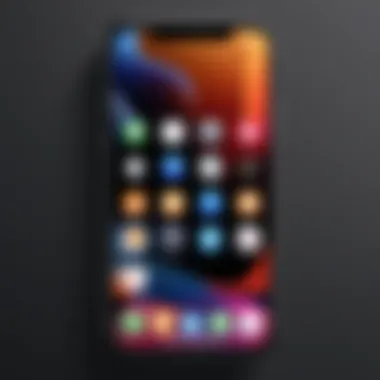

Integrating widgets into your iPhone experience not only makes your device more functional but also empowers you to personalize it to fit your lifestyle. Accessing widgets effectively serves as the gateway to harnessing their full potential. They provide quick access to information and functionality without the need to sift through multiple apps. This section discusses how to access widgets, a crucial step in maximizing their utility.
Navigating to the Widget Gallery
To find the Widget Gallery, start by long-pressing on your home screen until the icons begin to jiggle. This action lets you know you’re in edit mode. From there, hit the little plus sign (+) located at the top left corner of the screen. This is your ticket to the Widget Gallery, which presents a wide assortment of widgets available for your installed apps.
Once in the gallery, you’ll see a scrolling list of apps that offer widgets. Each app might have one or more widget options, ranging from tiny snippets that give brief updates to larger versions featuring detailed information. The importance of this feature cannot be understated; it allows you to visualize and compare how each widget might fit into your design or layout preferences. Clicking on any widget opens a preview, enabling you to assess how it will look and function before adding it to your home screen.
Exploring Widget Options Within Apps
After identifying the widgets you want, it’s time to explore more about how they work. Many applications have optimized their widget offerings, so diving into each app’s widget options can unveil features that might not be immediately apparent. For instance, an app like Weather might allow you to see not only the current temperature but also the week's forecast without even opening the app.
Over time, different apps continue to adjust and refine how they present these widgets, often adding new functionalities or designs through app updates. Here are some key considerations:
- Functionality: Some widgets are purely informational; think calendars or weather updates, while others may allow limited interaction, such as toggling settings or playing music.
- Appearance: The aesthetics matter. Each app has a unique widget style, so aligning them with your personal taste and home screen theme is helpful for a cohesive look.
- Customization: Don’t overlook the customization features; for example, some widgets allow adjustments in size, data source, or even color palettes to fit your style.
By thoroughly exploring widget options within various apps, you can streamline your home screen setup. This not only enhances efficiency but also ensures you are getting the most current functionality from your commonly used apps. Widgets can become tailored extensions of your digitized life, offering a peek into what you need at just a glance.
"Customizing widgets is akin to customizing your workspace; it simplifies your tasks and keeps you organized."
Taking the time to properly access and explore widgets on your iPhone can lead to a more productivity-enhancing setup. It’s a highly beneficial aspect of integrating technology into daily routines, making it a worthy pursuit for anyone keen on optimizing their mobile experience.
Adding Widgets to Your Home Screen
Adding widgets to your home screen can transform the way you interact with your iPhone. Not only do they serve functional purposes, but they also enhance the visual appeal of your device. By integrating widgets, you’re not just populating your screen with information; you’re creating a personalized space that prioritizes your daily needs and preferences. Think of it as curating your digital gallery: each widget is a portrait of what matters to you.
Widgets allow for real-time updates and quick access to your most-used apps and information. Whether it’s a weather widget showing the forecast at a glance or a calendar widget updating you about upcoming appointments, you can save time. The beauty of adding widgets lies in the arrangement, allowing customization that reflects your style and functional preferences.
Using the Widget Picker
The Widget Picker is your gateway to the world of home screen accessories. It is pretty simple to navigate once you know the way around. Start by long-pressing on an empty area of your home screen, which prompts your apps to jiggle. In the upper left corner, you’ll spot a small “+” sign. Tapping on this opens the Widget Picker, showcasing all the widgets available to you.
Here are some essential points to consider:
- Categories: Widgets are sorted by apps, making it straightforward to locate your desired widget.
- Sizes: You can choose from small, medium, or large options, depending on how much info you want displayed.
- Interactivity: Some widgets offer interactive features, allowing you to take actions directly from them without navigating into the app.
With a bit of exploration, you'll find widgets that align perfectly with your day-to-day activities. And remember, just because a widget is an option doesn't mean it’s the right fit. Choose wisely to keep your home screen uncluttered yet functional.
Adjusting Widget Size and Layout
Once you’ve selected the widget you want to add to your home screen, the next step is to adjust its size and positioning. This allows you to tailor your screen according to your preferences and needs. After placing the widget using the Widget Picker, you can adjust its size by tapping and holding until you see a few options.
- Size Variability: Some widgets come in various sizes. A small widget might present vital stats while a large one offers deeper insights or more content. Choosing the correct size helps you manage how much screen real estate you want to utilize.
- Layout Positioning: You can drag the widget around on your home screen. Place it where it’s easily visible, maybe even near other related widgets for easier access to similar information.
- Grid organization: Aim for an organized look. Mixing different sizes can create a lively home screen, just ensure it doesn't turn chaotic.
By properly utilizing the size and layout features, you ensure a smoother user experience while enhancing the overall aesthetics of your device. Choosing the right placement makes frequently accessed information just a glance away, contributing greatly to overall productivity.
Customizing Widgets for Optimal Use
Customizing your widgets is essential for ensuring they serve your needs effectively. Widgets aren’t just nifty little icons; they are designed to provide information at a glance and streamline interactions with your iPhone. Proper customization can significantly enhance your user experience by making your home screen not only more informative but also visually appealing. This section covers two vital aspects of widget customization: selecting data sources and personalizing appearances and settings.
Selecting Widget Data Sources
Choosing the right data sources for your widgets is crucial. After all, what’s the point of a widget if it doesn't present information that matters to you? First, you need to consider the apps you use regularly. For instance, if you're a fitness enthusiast, syncing your widget with a health app like Apple Health can keep your exercise stats front and center. Likewise, if you're an avid news reader, linking your widget with an app such as BBC News or Flipboard can provide you with timely updates.
- Consider Compatibility: Ensure the app you choose seamlessly integrates with the widget feature of iOS. Some apps may not support widget functionality effectively.
- Relevance to Your Lifestyle: Take a moment to assess which aspects of your daily routine could benefit from quick information access. Is it your calendar events, weather forecasts, or email notifications?
- Data Frequency: Think about how often the data needs updating. For example, a stock market widget should refresh frequently, whereas a weather widget might suffice with a daily update.
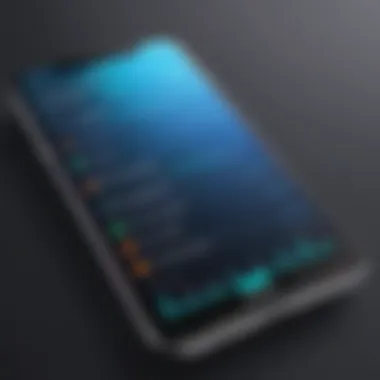

Personalizing Appearance and Settings
Once you’ve aligned your widget with the right data sources, you can take things a step further by personalizing its appearance and settings. This not only boosts functionality but also complements your aesthetic preferences. Here’s how:
- Choose Colors and Themes: Many widgets allow customization in terms of appearance. Pick colors that match your home screen or even specific themes that express your personality. A vibrant, colorful widget might work better for someone energetic while a minimalist style might suit others.
- Adjust Layout: Depending on the space available on your home screen, decide how the widget should be arranged. A larger, more detailed widget might provide more insights at a glance, but a smaller one can keep your screen uncluttered.
- Widget Configuration: Dive into settings where you can frequently adjust how your widgets display information. For instance, some apps could allow you to toggle between daily views or weekly views in their widgets.
"A well-placed widget not only makes your life easier but reflects your personal style."
Managing Your Widgets
In today's fast-paced digital world, managing your widgets on an iPhone is not just a nice-to-have feature; it's a necessity for enhancing productivity and personalizing your device. Widgets serve as powerful tools, presenting important information at a glance while minimizing the need to dig through apps. This section will explore the importance of effectively managing these elements to optimize your user experience.
Rearranging Widgets on the Home Screen
Rearranging widgets on your home screen provides a customized layout that caters to your personal habits and needs. The process is simple yet impactful. First, ensure you’re in the edit mode by pressing and holding a widget until all icons start to jiggle. From here, you can select widgets and drag them to your desired location. By grouping similar widgets together or placing the most-used widgets at the top, you create a more intuitive flow that enhances accessibility.
Consider this: If you often check your weather updates, placing the weather widget near the top of the home screen can save you precious seconds. Thus, rearranging widgets isn’t just about aesthetics; it significantly affects how you interact with your device.
Here are some considerations when rearranging:
- Group by Function: Keeping related widgets together can streamline the way you access information.
- Consider Size: Some widgets take up more space; position them wisely to avoid clutter.
- Quick Access: Frequently used widgets should be front and center for quick navigation.
Removing Widgets When Necessary
While not every widget will earn its keep on your home screen, knowing how to remove them efficiently is equally crucial for maintaining a clean and functional interface. To remove a widget, again, press and hold until the icons jiggle, then tap the ‘-’ icon on the widget you wish to remove.
But why would one remove a widget? Here are a few reasons:
- Redundancy: Sometimes, a widget overlaps with app functionality, and if it serves no additional purpose, it might be better removed.
- Decluttering: Too many widgets can lead to a chaotic home screen. Limiting them can help focus on what truly matters.
- Performance Issues: In rare cases, certain widgets can slow down your device or cause glitches; removing them can resolve these issues.
"Effective widget management transforms your device from a mere tool into a tailored extension of your needs."
By actively engaging with your widget layout and contacting the unifficial widgets, you will not only improve your productivity but also shape a device that genuinely reflects how you work and play.
Troubleshooting Common Issues
When integrating widgets onto your iPhone, the experience should ideally be fluid and rewarding. However, like all tech, it can sometimes lead us down a frustrating path. Addressing the common hiccups with widgets is crucial. It ensures that not only users remain engaged, but they also can maximize the advantages that widgets offer.
Understanding these troubleshooting techniques can save you time and prevent unnecessary vexation. Quite often, it’s the little things we overlook that cause the biggest headaches.
Widgets Not Displaying Correctly
One of the most common complaints from iPhone users pertains to widgets that just won’t show up as intended. There could be a variety of reasons behind this. Sometimes it’s as simple as a glitch, while other times it may be an issue tied directly to the app itself.
Here are a few action steps to consider:
- Restart Your iPhone: A classic move, yet often very effective. Restarting can refresh the software and might just resolve the issue automatically.
- Check Your Internet Connection: Many widgets require an active internet connection to display real-time data. If your internet is spotty, the widget may be struggling.
- Readd the Widget: Sometimes just removing it, and then adding it back can clear up the glitch. In the widget picker, just swipe left to delete, then find that little gem afresh.
- Update the App: Ensure that the app offering the widget is up-to-date. Often, developers push changes that fix issues, and you don’t want to be left in the lurch, missing out on shiny features.
As always, patience is key. If you’ve checked all of the above and nothing has changed, it’s time to consider that something deeper might be at play, and seeking help from forums or customer support could be your next best bet.
Resolving Compatibility Problems
Compatibility is another layer where could impacts might arise, especially if you’re running older apps or iOS versions. It can feel like trying to fit a square peg in a round hole when you have mismatched versions.
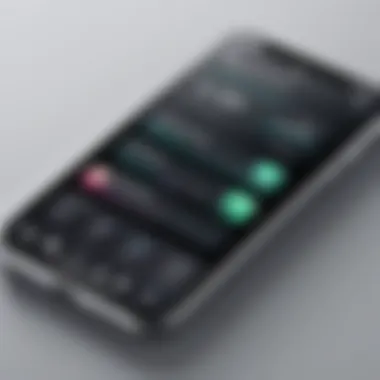

Here’s what to focus on:
- Check iOS Version: Widgets on newer iOS updates may not work with outdated systems. Head to Settings > General > About to see if you’re running the latest version.
- App Compatibility: Not all apps support widgets, especially if they’re not designed for the latest updates or features of iOS. Look for notes from the app developers.
- Delete and Reinstall: If you’re facing persistent compatibility issues, sometimes deleting the app entirely and then reinstalling can help. It clears up any bugs that stubbornly refuse to budge.
"It’s always easier to troubleshoot known issues than to chase unknown mysteries."
Taking the time to look into these common issues pays off by ensuring your widgets keep running like a well-oiled machine.
The way you interact with your device can be drastically improved once these snares are resolved. The greater accessibility that functional widgets provide is what makes troubleshooting all the more worthwhile.
In the next sections, we will delve deeper into the benefits of using widgets, showcasing how they enhance overall productivity as well as user experience.
The Benefits of Using Widgets
When it comes to personalizing your iPhone, integrating widgets can truly transform how you interact with your device. These small yet potent tools not only beautify your home screen but also add a layer of functionality that simplifies your daily tasks. Understanding the benefits of using widgets is essential for anyone looking to maximize their iPhone experience.
Widgets offer an array of advantages, such as improved access to vital information, enhanced productivity, and an overall richer user experience. These features are increasingly relevant in today’s fast-paced digital world, where efficiency and personalization are prized commodities. By embracing widgets, users can tailor their iPhones to meet their individual needs while streamlining their workflows.
Enhancing User Experience and Productivity
Widgets can significantly improve your interaction with apps on your iPhone, making daily tasks smoother and more efficient. Imagine having a weather widget right on your home screen, displaying the current temperature and forecast at a glance. Instead of digging through the app, you get instant information without lifting a finger. This can save you precious seconds, which, over time, add up to a notable increase in productivity.
Here are a few key ways widgets enhance user experience:
- Quick Access: With widgets, accessing your favorite apps and information is faster than ever.
- Visual Appeal: Customizable widgets can be color-coordinated with your wallpaper, creating a visually pleasing aesthetic that can elevate your mood.
- Multi-Tasking Made Easy: Functional widgets often allow you to perform tasks directly from the widget. For example, a notes widget lets you jot down quick ideas without opening the app.
These benefits make a clear case for using widgets as an integral part of your iPhone experience.
Increasing Accessibility to Information
One primary strength of widgets lies in their ability to facilitate easy access to information. In a world where time is of the essence, having timely data at your fingertips can be a game-changer.
For instance, a calendar widget can show you events for the day, reminding you of meetings and deadlines without needing to open your calendar app. Similarly, a news widget can keep you updated on current events, letting you scan headlines quickly, without diving into the full articles.
"Widgets act as a gateway to essential info, saving users from sifting through multiple apps."
Here are some examples of how widgets improve accessibility:
- Notifications at a Glance: Get a concise overview of your notifications without interrupting your workflow.
- Fitness Tracking: Health apps can present stats on your home screen, motivating you to stay on track with your fitness goals.
- Music Control: A music widget lets you control playback without needing to navigate to the music app, keeping your other activities uninterrupted.
By integrating new widgets into your iPhone, you elevate your capacity to access the information you need quickly and efficiently. This prowess gives you the control necessary to optimize your device’s overall functionality.
Epilogue
In wrapping up this comprehensive guide on integrating new widgets on your iPhone, it's crucial to underscore the significance of thoughtfully utilizing these dynamic features. Widgets serve not merely as decorative icons on your home screen but can fundamentally reshape how you interact with your device. This article has detailed essential steps and considerations that allow you to harness the full potential of widgets, catering to efficiency and personalization in your daily digital encounters.
What You’ve Gained
The journey through this guide has illuminated several key benefits associated with widget integration:
- Enhanced Visibility: With relevant information just a glance away, you streamline access to critical updates and data, be it from your calendar, notifications, or third-party applications.
- Improved Efficiency: You’ve discovered that the right widgets can significantly cut down the time spent navigating multiple apps. Why dive deep into an app when a widget can dish out that needed info right up front?
- User Empowerment: You are empowered to customize your experience. Visibility into which widgets suit your needs best can lead to better decision-making about how your device works for you.
Key Considerations
As you embark on this button-pushing journey, keep these handy:
- Regular Updates: Apps often release updates that influence widget behaviors. Staying updated ensures you enjoy smoother functionality.
- Compatibility Check: Occasionally, new iOS updates can alter how existing widgets function. Be proactive in checking app compatibility for the latest versions.
- Personal Reflection: Regularly reflect on which widgets genuinely improve your experience. Unused or redundant widgets can clutter your home screen, shifting focus away from what's essential.
"Success isn’t about how much time you spend on your device, but rather how well you utilize its tools to enrich your life."
In essence, this guide is not just about adding widgets to your iPhone, but about enhancing your overall digital experience. The capability to curate information at your fingertips can lead to a more organized and intentional use of your device. The insights you've gained here position you on a path towards a more tailored, efficient, and engaging interaction with technology.
Ultimately, as technology continues to evolve, embracing and integrating innovative tools like widgets can transform how you perceive and utilize your devices. So, take the plunge, explore, and exploit the wealth of resources widgets offer to transform your iPhone into more than just a phone—it’s about making it an extension of how you function in today’s fast-paced digital world.







