Mastering YouTube TV Navigation with Samsung Remote

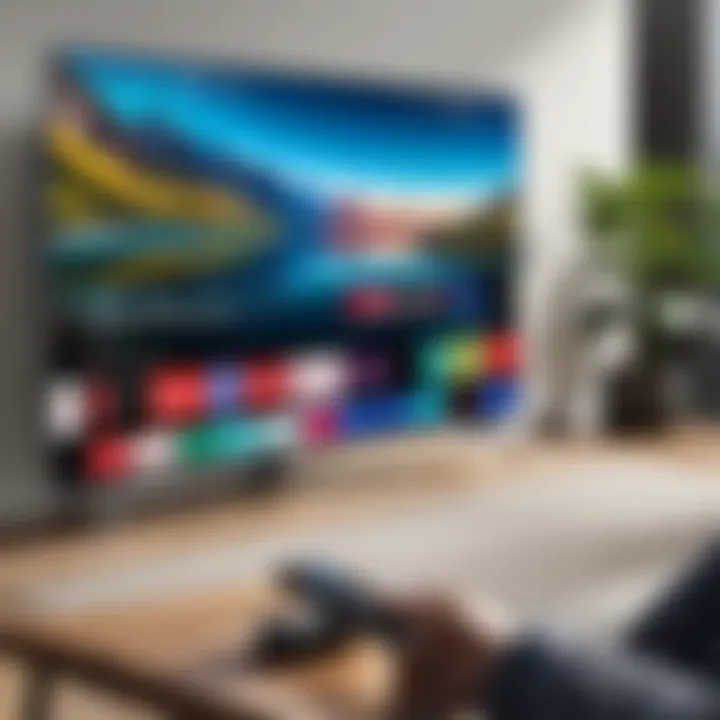
Intro
Navigating YouTube TV can be a simultaneous experience of entertainment and technology. For users with a Samsung remote, this journey takes on a unique perspective, blending efficiency and ease with the power of an intuitive interface. The integration of Samsung's technology with YouTube TV provides not just a simple viewing solution but a multimedia experience tailored to meet the expectations of modern viewers. This guide aims to equip you with everything you need to know about harnessing the full potential of YouTube TV using your Samsung remote.
Overview of the Technology
Understanding the technology behind the Samsung remote greatly enhances your ability to utilize it effectively. The remote is designed to support various devices and is particularly optimized for seamless interaction with smart platforms like YouTube TV.
Key Specifications
The Samsung remote features an ergonomic layout that provides easy access to all essential controls, from channel changing to volume adjustments. It typically operates on Bluetooth, allowing for a wireless connection that eliminates the hassle of direct line-of-sight.
Unique Selling Points
- Voice Control: One of the standout features is the built-in voice recognition. This allows users to search for shows, movies, or channels hands-free, making navigation quicker and more efficient.
- Simplicity: The remote's layout is streamlined with dedicated buttons for YouTube TV and other popular streaming services, enabling direct access.
- Programmable Buttons: Certain models offer programmable options, which let users customize the remote to meet their viewing habits, thus optimizing the experience.
Design and Build Quality
The design of the Samsung remote contributes significantly to its overall functionality. Understanding its build can help users appreciate its usability.
Material Used
Constructed from high-quality plastic, the remote is lightweight yet durable. The keypads are designed to withstand daily use while providing a tactile feel that enhances user interaction.
Ergonomics and Usability
The compact design fits comfortably in users’ hands, allowing for easy navigation during prolonged use. Buttons are well-spaced, reducing accidental presses. The natural grip ensures that navigating through YouTube TV becomes a comfortable task.
"A remote should not just control a device; it should enhance the overall experience, making every interaction smooth and engaging."
Understanding YouTube TV
Understanding YouTube TV is pivotal for users aiming to maximize their viewing experience. This streaming service provides an extensive range of live and on-demand content, catering to diverse tastes and preferences. With the rapid evolution of media consumption, recognizing how YouTube TV functions and its core elements can significantly impact how one interacts with the remote control.
YouTube TV is not just a replacement for traditional cable; it explores new dimensions of content accessibility. This includes live sports broadcasts, the latest news, and a slew of entertainment options. As such, a solid grasp of YouTube TV is essential not only for novice users but also for seasoned technology enthusiasts who desire efficiency in navigation.
Overview of YouTube TV
YouTube TV offers an alternative to conventional television services by delivering a plethora of channels over the internet. Launched in 2017, it quickly gained popularity with its user-friendly interface and robust channel lineup. Subscribers have access to major networks and various additional channels, giving them the flexibility to personalize their viewing experience.
In essence, YouTube TV combines the familiarity of traditional TV with the innovative features of streaming technology. This allows users to watch shows live, record content, and later revisit favorite moments. The service provides an appealing ecosystem for those keen to move beyond typical television offerings.
Features of YouTube TV
The features of YouTube TV are designed to enhance the user experience, ensuring that subscribers can enjoy seamless content consumption.
- Cloud DVR: In contrast to traditional DVRs, YouTube TV includes cloud-based recording. Users can store content for up to nine months, eliminating the need for physical devices.
- Multiple User Profiles: This option allows several individuals to maintain their own preferences and viewing history. Each user can create a unique profile, making it more suitable for family setups.
- Simultaneous Streaming: Subscribers can stream on three devices simultaneously, making it convenient for families or roommates who wish to watch different programs at once.
- Live TV Guide: YouTube TV provides an intuitive guide that displays live programming, helping users find and access content quickly.
These features empower users, making YouTube TV a comprehensive solution for modern viewing needs. Effective understanding of these elements improves interaction with devices like the Samsung remote, facilitating a fluid navigation experience.
The Samsung Remote: An Essential Tool
The Samsung remote holds significant relevance in navigating YouTube TV seamlessly. This tool is designed to cater to users who seek an efficient and user-friendly experience while interacting with their devices. The remote combines functionality and convenience, enhancing the overall viewing experience on YouTube TV. Understanding its role is essential for anyone wanting to utilize their Samsung device to its full potential.


Description of the Samsung Remote
The Samsung remote is a sleek, ergonomically designed device that fits comfortably in the hand. It features a minimalistic layout with a clear display of buttons for easy access. Typically, it includes dedicated buttons for essential functions such as volume control, channel navigation, and direct access to YouTube TV. Additionally, it is equipped with smart technology that allows users to control multiple devices, streamlining the viewing experience. With its Bluetooth and infrared capabilities, the remote can connect to various Samsung products without the clutter of wires.
Key Functions of the Remote
The Samsung remote provides various functionalities that allow for an enhanced interaction with YouTube TV. Some key functions include:
- Voice Control: Many Samsung remotes come with built-in voice recognition, enabling users to search for content or control playback hands-free.
- Quick Access Buttons: Users can find dedicated buttons for major apps, including YouTube TV, allowing for rapid navigation without scrolling through menus.
- Universal Remote Functionality: For those with multiple devices, the Samsung remote can often manage different types of electronics, such as sound systems and gaming consoles, minimizing the need for numerous remotes.
- Smart Hub Integration: The smart hub allows users to access various applications and services directly, making navigation more intuitive.
- Battery Efficiency: Designed with longevity in mind, the remote uses energy-efficient technology to prolong battery life, reducing the frequency of replacements.
"Utilizing the Samsung remote effectively can dramatically improve your experience with YouTube TV, making navigation intuitive and straightforward."
Understanding these features ensures users can make the most out of their Samsung remote, enhancing the experience of using YouTube TV.
Setting Up YouTube TV on Samsung
Setting up YouTube TV on your Samsung device is a crucial step for anyone wishing to enjoy a seamless streaming experience. The integration between Samsung devices and YouTube TV enhances the user experience by allowing easy access to vast content collection. Setting this up is often the foundation for utilizing the Samsung remote effectively. One must understand the initial setup procedures and how to connect the remote to the YouTube TV platform.
A successful setup not only provides basic functionality but enhances interaction with content. Easy navigation between shows, channels, and settings is paramount for viewing enjoyment. Moreover, issues in the setup process can lead to frustration, limiting the potential benefits of using YouTube TV altogether. Therefore, mastering the setup process is essential for a smooth experience.
Initial Setup Procedures
The initial setup of YouTube TV on a Samsung device involves several straightforward steps. First, ensure that the device is connected to the internet. Without a stable connection, streaming will not be possible. Check that your Samsung device is updated to the latest firmware, as this can impact compatibility with YouTube TV. Next, follow these steps:
- Open the app store on your Samsung device.
- Search for "YouTube TV" in the app store.
- Download and install the YouTube TV application.
- Once installed, open the application and sign in or create a new account if necessary.
- Follow the on-screen prompts to configure preferences.
Once completed, the YouTube TV application will be ready to navigate. This setup process is simple, but ensuring connectivity and correct installation is critical.
Connecting the Remote to YouTube TV
Connecting the Samsung remote to YouTube TV is critical for efficient navigation. Your remote should automatically work with the YouTube TV application once the application is open. However, if any issues arise, troubleshooting can ensure proper connection. Follow these steps:
- Ensure that the remote control has fresh batteries.
- If the remote is not responding, check if it is properly powered on.
- You may need to perform a software update on your Samsung device for improved compatibility.
Additionally, familiarize yourself with the remote controls available specific to YouTube TV. Some controls, such as volume, play/pause, and channel navigation, are used primarily in this context. Properly connecting the remote will allow users to fully experience the interactive capabilities of YouTube TV, making it convenient for accessing a variety of content.
Connecting your Samsung remote ensures you utilize YouTube TV's full functionality and enhances your overall streaming experience.
Navigating YouTube TV with the Samsung Remote
Navigating YouTube TV using the Samsung remote is a critical aspect of an effective viewing experience. Having the right tools can transform how viewers interact with the platform. With a sophisticated interface and broad content selection, YouTube TV can present challenges, particularly for those who may not be accustomed to varying navigation styles of streaming platforms.
An understanding of the Samsung remote's layout and its specific functions enhances ease of use. This is important for those who appreciate technology and want a seamless connection to their entertainment. Proper navigation techniques can lead to discovering hidden features and optimizing the viewing experience.
Basic Navigation Techniques
Basic navigation on YouTube TV with the Samsung remote involves familiarising oneself with its buttons and functions. The layout is typically intuitive, although new users might feel overwhelmed initially. Here are some vital elements to consider:
- Home Button: This takes you back to the main dashboard of YouTube TV. It is the starting point for browsing channels or accessing different sections of the app.
- Directional Pad: This is used for moving through the content. Up, Down, Left, and Right buttons allow you to scroll through channels and shows with ease.
- Select/Enter Button: This is necessary for confirming your choice. Whether you want to start playing a show or select a channel, pressing this button is crucial.
- Back Button: Use this to return to the previous screen or exit a menu. It allows for quick corrections if you navigate to an undesired option.
To support a smooth experience, users should also become familiar with any shortcuts available. For instance, jumping between your library of recordings and live TV can be streamlined with specific key combinations. Keeping the remote close and ready can greatly assist in special cases where quick adjustments are required.
Advanced Features of Navigation


Once proficient with the basic controls, users can explore advanced navigation features that enhance the YouTube TV interface further. These include:
- Voice Search Capabilities: Many Samsung remotes come with voice recognition technology. By pressing the microphone button, viewers can directly search for programs, channels, or keywords. This functionality saves time, enabling quick access to what you want to watch.
- Favorites List: Users can customize their viewing experience by marking channels or shows as favorites. This is done through the guide and helps in accessing preferred content directly from the home screen.
- Personalized Recommendations: As you watch content, the algorithm learns your viewing preferences. By navigating to the recommendations section, you can discover new shows suited to your interests.
- Multi-View Feature: Supported by some devices, this allows users to watch multiple channels or streams at once. This is particularly useful for sports events or news coverage that features multiple sources.
Understanding these advanced features not only improves efficiency but also maximizes the comprehensive offerings of YouTube TV. Emphasizing these techniques can lead to a richer experience, demonstrating the fusion of technology with entertainment.
Troubleshooting Common Issues
When using YouTube TV with the Samsung remote, issues may occur that affect the overall viewing experience. Problems may arise from connectivity issues, software glitches, or compatibility conflicts. Understanding these common problems and their solutions is essential for users who want a seamless experience. Addressing these issues not only improves functionality but also enhances user satisfaction with both the remote and the streaming service.
Remote Not Responding
A non-responsive remote can be frustrating. It disrupts the user's ability to navigate the streaming service effectively. First, check the batteries. Weak or dead batteries can prevent the remote from sending signals. If the batteries are fine, try resetting the remote by taking out the batteries and pressing any button for around 10 seconds. Then, reinsert the batteries.
Next, investigate whether there is any interference between the remote and the TV. Ensure there are no obstructions blocking the sensor. If you are using a Samsung smart TV, check that it is powered on and connected to the internet. If the problem persists, consider re-pairing the remote.
- Hold the Home button.
- Press the Pairing button until the remote pairs again.
This process usually solves the issue. If not, it might be time to look into possible remote defects or consider contacting Samsung support for assistance.
Problems with YouTube TV Streaming
Issues with YouTube TV streaming are common and can stem from multiple sources. Connectivity is often the main culprit. Check your internet connection. A slow connection can lead to buffering or freezing. Use a speed test to ensure your connection is strong enough to handle streaming video.
Another area to consider is the app itself. Sometimes, the YouTube TV app may not function correctly due to outdated software. Ensure that you have the latest version of the app installed on your Samsung device.
Some users might encounter an error message related to account issues. If you are not signed in correctly or your subscription has expired, this will affect your ability to stream content.
Here are some reliable steps you can take:
- Restart your Samsung device.
- Clear the app cache by going to Settings > Apps > YouTube TV > Clear Cache.
- Delete and reinstall the app if issues continue.
Maintaining a stable connection and updated software is key for uninterrupted streaming.
Comparing Samsung Remote Functions with Other Devices
The comparison of the Samsung remote's functions with other streaming remotes is essential for several reasons. It highlights not only the features and capabilities of Samsung's offering but also helps consumers understand its unique advantages in a crowded market. Knowing these distinctions allows users to make informed choices, optimizing their media consumption experience.
When considering streaming devices, different remotes come with their distinct set of features. Here are several elements worth examining before making a purchase:
- Integration: How well does the Samsung remote work with other devices? For instance, its ability to control multiple functions across different tech platforms is important.
- User Interface: The layout and design influence usability. An intuitive interface allows for smoother navigation, while a clunky remote can lead to user frustration.
- Customization Options: Some devices offer customizable buttons. The flexibility to tailor functions can elevate the user experience.
- Voice Control Capabilities: Many modern remotes support voice commands. Examining how Samsung's remote stacks up can reflect its current technological standing.
Samsung Remote vs. Other Streaming Remotes
In considering the Samsung remote for YouTube TV, it can be evaluated against remotes from key competitors like Amazon Fire TV Stick and Roku.
- Samsung Remote: Notably sleek and ergonomic, it provides seamless access to the Samsung Smart Hub features. The remote supports both voice input and gesture controls, elevating user interaction. The one-touch access to YouTube is a considerable advantage for browsing.
- Amazon Fire TV Remote: While it also includes voice controls through Alexa, and dedicated buttons, the interface might feel slightly less adaptive when switching between various apps. Users often find lesser integration compared to Samsung’s ecosystem.
- Roku Remote: Renowned for its simplicity, the Roku remote is straightforward and functional. However, it lacks the advanced controls offered by Samsung, such as the elaborate gesture commands.
User Experience: A Comparative Analysis
Analyzing the user experience of Samsung’s remote compared to its competitors offers a deeper insight into its effectiveness and efficiency in daily use. It directly correlates to the ease with which viewers can interact with streaming content.
- Ease of Navigation: Samsung remote users often report smoother browsing through content thanks to its layout and design. The buttons are comfortably placed and responsive, reducing the chances of accidental presses.
- Access to Content: One-touch access to frequently used applications such as YouTube streamlines the viewing process. While other devices require multiple steps to navigate, Samsung’s setup permits quicker transitions between shows.
- Overall Satisfaction: Feedback from users indicates higher satisfaction rates with Samsung remotes. Many appreciate the balance it offers between functionality and convenience, which its competitors sometimes lack.


"The Samsung remote not only simplifies my viewing experience but enhances how quickly I access my favorite programs. It just feels more integrated with the overall device.”
Overall, examining Samsung's remote against competition exposes both strengths and weaknesses. Such insights equip tech-savvy consumers with the necessary knowledge to enhance their media experience. Understanding the distinctions fosters greater appreciation for the technology at hand.
Future of YouTube TV on Samsung Devices
The landscape of streaming video continues to evolve rapidly, and YouTube TV stands at the forefront of this transformation. As viewers expect more from their entertainment experiences, understanding the future of YouTube TV when integrated with Samsung devices becomes increasingly important. This integration not only enhances user experience but also aligns with the broader trends in digital media consumption.
Emerging Trends in Streaming
Streaming services, including YouTube TV, are not static; they adapt to audience demands and technological advancements. Here are some emerging trends that are likely to shape the future of YouTube TV on Samsung devices:
- Increased Personalization: Users increasingly favor platforms that offer personalized content recommendations based on their viewing habits. YouTube TV’s recommendation algorithms are anticipated to evolve, becoming even more sophisticated on Samsung devices.
- Integration of AI and Machine Learning: The use of artificial intelligence and machine learning is likely to improve user interaction with YouTube TV, making navigation more intuitive and responsive. This will also assist in content discovery.
- Expanded Live Streaming Options: Live sports and events are significant draws for users. The future may see YouTube TV expanding its offerings in live streaming, enhancing the experience on Samsung devices.
"The future of streaming is defined by convergence of advanced technology and genuine user engagement."
- Cross-Platform Functionality: As more viewers own multiple devices, seamless transitions between devices will be essential. YouTube TV will improve its compatibility with other platforms while maintaining a smooth experience on Samsung devices.
Anticipated Updates to YouTube TV
As technology progresses, it is crucial for platforms like YouTube TV to keep evolving. Anticipated updates are essential in maintaining competitiveness in the crowded streaming market. Key expected updates include:
- Enhanced User Interface: Improvements in the user interface may streamline navigation, making it even easier for Samsung users to find content quickly.
- New Features in Live TV: Features such as cloud DVR enhancements and the ability to pause and rewind live broadcasts will likely be rolled out. Such advancements can significantly elevate the viewing experience.
- Greater Integration with Smart Home Devices: Integration with Samsung's ecosystem, including SmartThings, will allow users to control YouTube TV through voice commands and automated settings.
- Content Partnerships: YouTube TV is expected to forge more partnerships with various content providers to widen its library, attracting a broader audience on Samsung devices.
In summary, the future of YouTube TV on Samsung devices is promising, aligning with changing user expectations and technological advancements. By embracing these changes, both users and the platform can enjoy a more enriching viewing experience.
Tips for Enhancing User Experience
Tips for enhancing user experience with YouTube TV on a Samsung remote are essential for maximizing viewing satisfaction. These suggestions aim to boost efficiency, streamline navigation, and make interaction effortless. By understanding these tips, users can navigate their favorite shows and channels with ease. This section will explore concrete strategies that cater to the needs of tech-savvy audiences, ensuring they derive maximum enjoyment from their devices.
Optimizing Remote Settings
Getting the most out of a Samsung remote can hinge on how well one optimizes its settings. Here are some practical recommendations:
- Customize Button Functions: Many Samsung remotes allow users to customize certain buttons. This can save significant time when accessing commonly used apps or functions. For instance, assigning a button to open YouTube TV directly can eliminate extra steps.
- Adjust Volume Control: If users prefer accessing sound settings quickly, configuring volume settings is vital. Setting up volume control to manage both the TV and other connected devices enhances playback enjoyment.
- Use Voice Control Options: Samsung remotes often come with voice recognition capabilities. Leveraging this feature can simplify navigation and searching for content, providing a more hands-free experience.
- Update Software Regularly: Keeping the remote's firmware up to date can fix bugs and introduce new features. Regular updates can enhance overall functionality and compatibility with new YouTube TV features.
By putting these settings into action, users can create a tailored experience that aligns with their viewing habits.
Using YouTube TV Features Efficiently
Maximizing the features of YouTube TV while using a Samsung remote can significantly improve how one engages with the platform. Here are some approaches that users can adopt to use the features more effectively:
- Explore Personalized Recommendations: YouTube TV provides content suggestions based on viewing history. Checking these regularly can uncover new shows and channels that might interest the user.
- Leverage ‘My Library’: This feature lets users track their favorite shows. Keeping this section organized makes it easier to manage content that users want to watch. Users should update it often to keep it relevant.
- Utilize the Search Function: Quick access to the search function via the remote can help users locate specific content faster. Whether searching for a genre, show, or channel, becoming familiar with this function is crucial.
- Take Advantage of Live TV and DVR Options: Many users may not realize the benefits of the live TV feature and the ability to record shows. Learning how to navigate these features can maximize the content available to viewers.
Incorporating these strategies ensures that users are not merely passive viewers but engaged participants in their entertainment experience.
Culmination
In concluding this article, it is vital to recognize the significance of understanding how to navigate YouTube TV effectively using a Samsung remote. This guide emphasizes not just the technical aspects but also the user experience, thus catering perfectly to tech-savvy individuals who seek sophistication in their device interactions.
Summarizing Key Points
To distill the knowledge shared throughout this article, consider the following key points:
- Comprehensive Setup: Setting up YouTube TV on your Samsung device is straightforward, requiring attention to initial procedures and remote connectivity.
- Navigation Skills: Basic and advanced navigation techniques are essential. Familiarity with remote functions enhances your ability to switch between channels and access features quickly.
- Troubleshooting: Understanding common issues, such as remote responsiveness and streaming problems, can save time and frustration.
- Comparison Insights: Evaluating Samsung remote functions against other streaming devices provides clarity on its unique offerings.
- Future Considerations: Recognizing emerging trends and updates can prepare users for shifts in their viewing experience.
Final Thoughts on YouTube TV Utility
The utility of YouTube TV when coupled with a Samsung remote cannot be overlooked. Not only does this combination provide access to a vast array of content, but it also helps improve user interaction through its intuitive design. The organized layout of YouTube TV, paired with the functional design of the Samsung remote, promotes a viewing experience that combines efficiency with simplicity. Furthermore, continuous advancements in technology promise to enhance this relationship, making YouTube TV a powerful tool for entertainment.
By integrating the insights from this guide into your experience, you will undoubtedly maximize your engagement with YouTube TV, ensuring an enriching journey through the ever-expanding world of streaming.







