Maximizing Productivity with Your iPad as a Second Screen


Intro
In today’s digital landscape, productivity often hinges on the ability to juggle multiple applications and tasks simultaneously. The integration of devices into one cohesive workflow can significantly enhance efficiency. One such device that has gained traction is the iPad, particularly when used as a second screen. This article delves into the merits of utilizing the iPad for this purpose, exploring its advantages in boosting productivity, its compatibility with various applications, and effective multitasking strategies.
Overview of the Technology
The iPad has evolved into a powerful tool for both professionals and casual users. Leveraging its impressive specifications and technology can lead to substantial improvements in productivity.
Key specifications
The latest models, such as the iPad Pro and the standard iPad, are equipped with high-performance processors, including the M1 chip for the Pro version. This allows for smooth performance of resource-intensive applications. The Retina display ensures vibrant visuals and crisp text, making it easier to work dual-tasking.
Some noteworthy specifications include:
- Screen Size: Available in multiple sizes, from 10.2 inches to 12.9 inches for the Pro.
- Resolution: High resolution, often exceeding 2,000 pixels to provide clarity.
- Battery Life: Exceptional battery life, lasting up to 10 hours under normal usage.
Unique selling points
The iPad's unique selling points in a second-screen setup are its portability and intuitive interface. Users can easily move it around their workspace or take it on the go. Furthermore, the App Store offers a variety of applications specifically designed for dual-screen setups, enhancing the potential for multitasking.
Design and Build Quality
The iPad features a sleek design that is both functional and aesthetically pleasing. It is lightweight, which contributes to its usability as a second screen.
Material used
Crafted from high-quality materials, such as aluminum and glass, the iPad provides a premium feel. This robust build ensures durability, making it suitable for various working environments.
Ergonomics and usability
Ergonomically, the iPad is designed to be user-friendly. The touch interface allows for quick navigation between applications. Coupled with the Smart Keyboard or Apple Pencil, the device transforms into a versatile tool for productivity. Users can adjust the angle of the iPad to suit their viewing preferences, which reduces strain during prolonged use.
"Using an iPad as a second screen can potentially change how you manage your time and tasks, transforming chaos into structured productivity."
Closure
Integrating the iPad into a dual-screen setup presents significant potential for productivity enhancement. Its technical specifications, combined with its design and usability, make it an ideal candidate for anyone looking to optimize their workflow. In the following sections, we will explore specific applications, practical tips, and strategies to maximize the benefits of using the iPad as a second screen.
Prolusion to Second Screen Technology
The concept of second screen technology has gained significant traction in recent years. It refers to the use of an additional display alongside a primary screen, enabling users to enhance their efficiency. This arrangement is becoming increasingly relevant in our technology-driven world, where multitasking is not merely an option, but a necessity. By utilizing a second screen, individuals can streamline their workflow, reduce time spent switching between applications, and manage tasks more effectively.
Second screen setups allow for a variety of benefits, especially for professionals engaged in design, finance, education, and other sectors that require constant engagement with multiple applications. The primary screen can focus on core tasks, while the secondary screen handles supporting functions. This division not only reduces cognitive load but also aids in maintaining a clearer perspective on ongoing projects.
Definition of Second Screen
A second screen is typically defined as a supplemental display that can be utilized in tandem with a primary screen. This could be any additional monitor, tablet, or even a smartphone. The essence of a second screen lies in its ability to extend the visual workspace, allowing users to keep essential information at their fingertips. For instance, one might use their main computer for writing documents while simultaneously referencing research material on a tablet. This functionality is not just about having more screen real estate; it’s about optimizing tasks and enhancing productivity.
Evolution of Second Screens
The history of second screens is closely tied to advances in digital technology. Traditionally, most tasks were conducted on a single screen. However, with the rise of mobile devices, especially tablets like the iPad, the notion of using an additional screen became practical and accessible. Early second screens were often limited to simple tasks, such as displaying chat windows or notifications. Nowadays, with improvements in wireless connectivity and app development, users can engage in more sophisticated operations.
In the workplace, the evolution of second screens mirrors technological changes. Professionals now actively utilize tablets as second screens, expanding their capabilities significantly. This trend reflects a broader shift towards more dynamic workflows, where the synergy of multiple devices enhances user experience and productivity. By harnessing the power of second screens, users can navigate complex tasks with greater ease and precision.
Why Use an iPad as a Second Screen
Using an iPad as a second screen presents several benefits that can significantly enhance user experience in various tasks. With the growing complexity of workflows and increasing demand for multitasking, it's essential to utilize tools that can streamline these processes. The iPad stands out as a versatile device suitable for this role. This section delves into the reasons why incorporating an iPad as a second screen is a practical choice for many.
Portability and Convenience
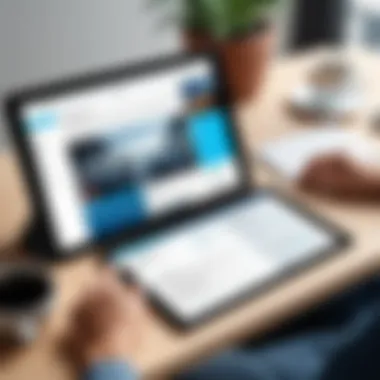
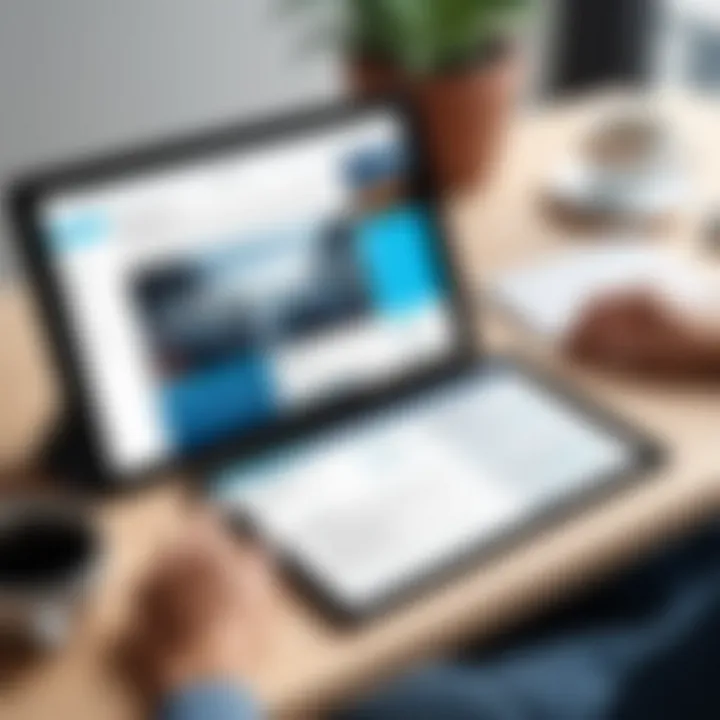
One of the primary advantages of the iPad is its portability. Unlike traditional monitors, the iPad is lightweight and easy to transport. This trait makes it ideal for professionals who work in multiple locations or those who prefer a mobile setup. You can easily take it to meetings, coffee shops, or even while traveling.
Setting up the iPad as a second screen requires minimal space and effort. Users can simply place the device next to their primary computer, creating an efficient workspace without the clutter of extra hardware. This portability also means that while you are adjusting to different environments, your productivity tools can remain consistent and reliable.
Moreover, the convenience of having a mobile screen allows users to interact with apps on a touch interface, providing a different user experience that traditional monitors cannot offer. You can make quick adjustments or view content easily without extensive setup.
Enhanced Productivity
The utility of an iPad as a second screen translates directly into enhanced productivity. Utilizing the device allows users to manage multiple applications seamlessly. For instance, one can have a video call via Zoom on the main screen while having notes or relevant data displayed on the iPad. This setup reduces the need to constantly switch tabs or applications on a single screen, saving time and mental energy.
In terms of functionality, there are various applications optimized for use on the iPad as a second screen. Productivity applications like Trello or Asana can be effectively managed, providing prompts or reminders without interrupting the flow on your primary display. Creative professionals also benefit greatly; for example, designers can show their work on a large screen while utilizing the iPad for color palettes or design tools. Such distinctive setups foster an environment of focus and creativity.
"By integrating your iPad into your work routine, you create a dynamic workspace that adapts to your needs."
In summary, the iPad's combination of portability, convenience, and the ability to streamline tasks contributes significantly to maximizing productivity. With effective organization and familiar interfaces, users can navigate their workflows with greater ease and efficiency.
Technical Requirements
Understanding the technical requirements for using an iPad as a second screen is crucial. This section highlights the necessary hardware specifications and software compatibility which play significant roles in the effectiveness of this setup. By acknowledging these requirements, users can optimize their experience and avoid common pitfalls.
Hardware Specifications
The hardware specifications fundamentally dictate the performance of an iPad when used as a second screen. Firstly, the model of the iPad itself matters. Recent models such as the iPad Pro or iPad Air are designed with more powerful processors and advanced graphics capabilities compared to older versions. For effective multitasking and smooth display, a minimum of 3GB of RAM is recommended.
Additionally, users need to consider the connection methods available. Most modern iPads support wireless connections via AirPlay while some prefer wired options using USB-C for stability. Both methods have pros and cons: wireless allows for more freedom of movement while wired connections offer a more stable and lag-free performance.
Here are key hardware elements to examine:
- Processor: Look for an A12 chip or higher.
- Display Quality: Retina display is preferable for visual clarity.
- Battery Life: Ensure the battery can withstand extended use, particularly during long work sessions.
Software Compatibility
Software compatibility is equally important. Not all applications or operating systems synergize well with an iPad as a second screen. The user’s primary device, whether a Mac or PC, should support second screen utilities like Sidecar or Duet Display, which allows for seamless integration. The latest versions of macOS and iOS are generally required to access most features effectively.
Among applications, productivity tools and creative software that support multi-display setups will yield the best results, often allowing users to extend their workspace across devices. Here are important considerations:
- OS Version: Ensure your devices run compatible operating systems.
- App Selection: Look for apps optimized for dual display setups, like Notability or Adobe Creative Suite.
- Network Capability: A stable Wi-Fi connection is critical for wireless setups to minimize lag and ensure fluid interaction.
To maximize productivity, a combination of capable hardware and suitable software enables users to streamline their workflow effectively.
In summary, recognizing the technical requirements for using an iPad as a second screen means prioritizing both hardware capabilities and software compatibility. This foundation supports a productive environment conducive for both personal and professional use.
Setting Up the iPad as a Second Screen
Setting up the iPad as a second screen holds significant relevance in maximizing productivity. In an age where efficiency is paramount, integrating your iPad can enhance your workflow considerably. It allows for seamless multitasking while promoting better organization of tasks across your devices. Using an iPad in this way can help alleviate the clutter on your main screen, leading to less distraction and higher focus on the task at hand. Moreover, the portability of the iPad means you can adjust your work setup to better fit your environment or preferences, a crucial advantage for professionals constantly on the go.
Connecting Your Devices
The first step to effectively utilizing your iPad as a second screen is establishing a connection with your primary device, whether it's a Mac or a Windows PC. This connection can be achieved either via wired or wireless methods.
Wired Connection:
Connecting with a cable is often the most stable option. You will typically need a USB cable for this method. Simply plug one end into your iPad and the other into your computer. After this step, the system should recognize the iPad automatically.
Wireless Connection:
A wireless connection provides flexibility. To set this up, ensure both your iPad and your primary device are on the same Wi-Fi network. Features like Apple's Sidecar or third-party apps such as Duet Display allow easy wireless connectivity. Just install the required app on both devices, follow the on-screen prompts, and you should be connected within moments.
Once connected, you may wish to take a moment to arrange your display settings for maximum productivity. Screen orientation and resolution can impact how effectively you use the additional space.
Configuring Settings


After connecting your devices, the next critical step is configuring your settings to ensure optimal use of your iPad as a second screen. This process typically involves adjustments on both your primary device and iPad.
Display Settings on Your Computer:
Access the display settings on your computer. Here, you have the option to extend or mirror your screen. Extending your screen allows for more effective multitasking, as it gives you distinct spaces to operate separate applications. Adjust the resolution if needed, ensuring that everything displays clearly and distinctly on the iPad.
iPad Settings:
On the iPad, navigate to the settings of the specific app you are using to act as a second screen. Here you can often customize the display and functionality. Adjusting settings as per your workflow needs can greatly enhance usability.
Overall, recognizing the importance of the connection process and configuration cannot be understated. Taking the time to properly set these features will lead to a more engaging and productive experience, ultimately allowing you to work smarter.
Optimal Applications for Second Screen Use
In today's digital landscape, using an iPad as a second screen can significantly enhance workflow efficiency. This newfound capability allows users to elevate their productivity by utilizing various applications tailored for specific tasks. Whether you are working in business, education, or creative industries, optimizing how you use your second screen can make a difference. A well-defined setup not only increases engagement but also streamlines multitasking.
Productivity Apps
One of the primary categories of applications beneficial for second screen setups includes productivity apps. Tools like Trello, Notion, and Microsoft Excel can easily transform how tasks are managed. For example, having a project management tool open on your iPad while working on documents or emails on your main screen allows for real-time updates without constant switching between tabs.
The advantages include:
- Improved focus on current tasks.
- Quick access to updates and deadlines.
- Enhanced organization of work content, which aids mental clarity.
Furthermore, apps such as Google Drive and Dropbox facilitate easy file access and collaboration. These tools help users store their files securely and share them with colleagues or clients as needed. The accessibility of documents on a second screen contributes to more fluid collaboration efforts.
Creative Work Applications
In creative fields, the iPad offers unique applications that can help enhance artistic processes. Software like Adobe Photoshop, Affinity Designer, and Procreate are suitable for professionals in graphic design or illustration. These programs benefit from larger screens for visual inspiration while allowing the main screen to focus on the final outputs.
For example, using Adobe Premiere on your primary computer while showing reference videos or mood boards on the iPad creates an efficient workflow. This division allows creators to stay organized and inspired while working on complex projects.
Communication Tools
In a world where remote work is increasingly the norm, communication tools are essential. Applications like Slack, Zoom, and Microsoft Teams provide additional screens for managing chats and video calls more effectively. Having a dedicated space for these communications can minimize distractions.
By placing Slack or your video conferencing tool on the iPad, you maintain the primary screen for critical work without interference. This separation of tasks leads to better concentration during meetings or discussions.
Multitasking Capabilities with iPad
The ability to multitask effectively is crucial in today's fast-paced work environment. The iPad offers excellent multitasking features that significantly enhance productivity. With the right setup, users can manage multiple applications seamlessly. This capability transforms the iPad from a simple tablet into a powerful productivity tool. Harnessing these features can change how tasks are approached, making it more efficient to work on complex projects.
Split View Functionality
Split View is one of the standout features on the iPad that supports multitasking. It allows users to run two apps side by side. This is ideal for professionals who need to access information from one app while taking notes or drafting a document in another. For instance, a user can have a document open in Microsoft Word while simultaneously reviewing a web page in Safari. The flexibility of resizing each app window enables a tailored workspace, which can lead to improved focus and efficiency.
To enable Split View, users can simply swipe from the right edge of the screen to access the app you wish to open. This can be done while another app is already in use, making transitions quick and fluid. Users benefit from:
- Immediate access to multiple sources of information.
- Reduced time spent switching back and forth between apps.
- Enhanced organization of work through side-by-side viewing.
Picture in Picture Mode
Picture in Picture mode is another formidable tool for juggling tasks on the iPad. It allows video content to play in a small window while users continue to utilize other applications. Whether it is a conference call on Zoom or a tutorial on YouTube, having the video in a floating window provides a way to stay engaged without interrupting other work processes.
To activate Picture in Picture, the user can tap the home button or swipe up while a video is playing, which enables the video to continue playing on the side of the screen. This feature is especially beneficial for:
- Multi-taskers who need to consume visual content while working.
- Individuals engaged in virtual meetings who may need to reference documents simultaneously.
- Enhancing learning experiences by allowing users to follow along with video tutorials while trying out the techniques in real-time.
Use Cases for Professionals
Professionals across various industries can significantly enhance their efficiency by utilizing the iPad as a second screen. This capability not only facilitates better organization of tasks but also enables seamless transitions between different applications. Using an iPad in this manner can lead to improved workflow and time management, essential traits in today's fast-paced work environments.
Design and Creative Fields
In the design and creative sectors, the iPad serves as an invaluable tool. Graphic designers and artists can leverage the larger workspace that a second screen provides. By using applications such as Procreate or Adobe Photoshop on the iPad, they can view reference images or palettes while working on their main device. This dual-display setup allows for greater concentration on the creative process. Moreover, the ability to use the Apple Pencil on the iPad provides precision that is hard to replicate on traditional laptops.


Business and Finance
In business and finance, professionals need to process information quickly. An iPad can facilitate this by displaying real-time data, graphs, or spreadsheets. For instance, financial analysts can use Apple’s Numbers app to manage and visualize data while conducting research on their primary device. The convenience of having multiple data points visible at once reduces errors and speeds up decision-making. Additionally, conference calls can be conducted on the main screen while notes or agendas are displayed on the iPad, simplifying multitasking.
Education and Learning
For educators and students, employing an iPad as a second screen enhances the learning experience. A teacher can present their lesson on a main screen while having access to digital resources, student assignments, or chat applications on the iPad. This setup allows for interactive sessions where educators can refer to materials without disrupting the flow of the lesson. Similarly, students can take notes on one device while watching lectures or participating in group discussions on another. This method fosters an engaging environment for both teaching and learning.
Using an iPad as a second screen not only streamlines tasks but also improves the overall productivity of professionals across various fields.
Adopting these use cases showcases the versatility of the iPad as more than just a standalone device. This ability to integrate multiple platforms enhances focus and efficiency, which, in turn, leads to a more productive work environment.
Challenges of Using iPad as a Second Screen
In any technological setup, there are challenges that one must navigate. When it comes to using an iPad as a second screen, the experience can come with specific hurdles. Recognizing these can help users manage their expectations and optimize their setups efficiently. Ignoring potential pitfalls may impact productivity significantly. It is essential to consider the following intricacies to fully harness the capabilities of the iPad in a second-screen context.
Connectivity Issues
One of the frequent challenges encountered with using an iPad as a second screen is connectivity. Maintaining a seamless connection between the iPad and primary device is critical for smooth functionality. Several factors can contribute to connectivity issues:
- Wi-Fi Strength: Most second screen applications rely on Wi-Fi connections. Weak signals can lead to lag or disconnections.
- Bluetooth Interference: If using Bluetooth for connectivity, competing devices can impact performance.
- Compatibility: Not all devices work harmoniously together. Ensuring that both the iPad and the primary device support the needed software is key.
Addressing these concerns might require users to invest time in troubleshooting network settings or even upgrading hardware. For instance, a router that supports dual-band frequencies can offer a more stable connection compared to older models.
App Limitations
Another significant challenge is app limitations. While the iPad supports a wide array of applications, not all are tailored for second-screen functionality. Some common issues include:
- Limited Features: Certain applications may not offer full functionality when used on a secondary screen. This can inhibit productivity, as users may not have access to all required tools.
- Poor Integration: Some apps do not integrate well with iPad as a second screen. Users might face problems with responsiveness or display quality.
- Incompatibility with Professional Tools: Many professionals rely on specialized software. The lack of suitable applications for the iPad can disrupt workflow.
In summary, effectively using an iPad as a second screen requires careful consideration of both connectivity and app capabilities.
Understanding these challenges equips users with the knowledge to address potential barriers proactively. This foresight might lead to more productive interaction with technology.
Future of Second Screens in Technology
The future of second screens in technology is both exciting and complex. This section is critical because it addresses the ongoing evolution of how we interact with our devices. Second screens, particularly when used as an iPad, can enhance user experience in significant ways. As productivity demands rise, the need for seamless integration between devices becomes clear. The iPad stands out in this domain, as it is not just an accessory but a comprehensive tool that can transform workflows.
Emerging Trends
In the rapidly changing landscape of technology, several emerging trends are noteworthy when considering the use of iPads as second screens. One of the prominent trends is the integration of AI into app functionality. This development will allow applications to optimize their performance based on user behavior. For instance, software could predict which apps the user is likely to need next, streamlining their access and enhancing their workflow.
Additionally, there is a shift towards remote work solutions. The explosion of remote work has led to a demand for better ways to multitask and communicate. The iPad's portability complements this trend well, allowing users to participate in meetings while simultaneously taking notes or performing research. The trend of collaborative tools is rising too. Software that allows multiple users to interact in real-time on a second screen can significantly improve team collaboration.
Potential Innovations
Looking ahead, several potential innovations can further refine the use of iPads as second screens. One significant possibility involves augmented reality (AR). AR could allow users to overlay digital information over physical objects, enhancing how we use our devices in professional settings. This functionality can be advantageous for designers and architects, where visualization is crucial.
Another area for growth is multi-device connectivity. Innovations in Bluetooth and Wi-Fi technologies may enhance how devices communicate. Imagine being able to seamlessly switch your screen output from an iMac to your iPad, preserving your workflow without interruptions.
Moreover, the future may see the introduction of advanced gestures and voice commands. This could eliminate the need for constant tapping and swiping, making interaction smoother. As technology continues to advance, the integration between hardware and software will redefine productivity in ways that are currently beyond our imagination.
"The next generation of technology will further blur the lines between work and personal life, making second screens an essential tool for professionals."
Culmination
In reviewing the multifaceted role of the iPad as a second screen, several critical elements emerge that underscore its value in enhancing productivity. This article has examined not only the practical benefits and applications but also the technological capabilities that underpin using the iPad in a dual-screen setup.
Summary of Key Points
- Portability and Convenience: The iPad’s lightweight design and wireless capabilities make it an ideal candidate for a second screen. Its ease of setup allows users to create a mobile workspace without cumbersome wires and hardware.
- Enhanced Productivity: By acting as an additional display, the iPad can significantly improve workflow. Users can manage numerous apps simultaneously, optimizing their efficiency during tasks.
- Technical Compatibility: Essential requirements for using an iPad as a second screen include appropriate hardware and software, which were discussed in detail. The right applications facilitate seamless connectivity and usability.
- Multitasking Functions: Features such as Split View and Picture in Picture allow users to navigate between applications effortlessly, fostering a productive environment.
- Challenges and Future Trends: While challenges exist, such as connectivity issues and app limitations, emerging trends hint towards more refined solutions and functionalities that may address these concerns.
Final Thoughts on Utilization
Utilizing an iPad as a second screen is not merely a convenience; it is a strategic choice that enhances workflow and productivity in numerous professional fields. The key to maximizing the iPad’s potential lies in understanding not just its current capabilities but also its ongoing evolution in technology.
As users become more adept at leveraging their devices, the efficiency gained from a dual-screen setup can have profound implications on their output, time management, and overall work satisfaction. Integration of this technology requires thoughtful consideration of tasks and a willingness to adapt to new methods of work. The future is promising, and those who embrace these advancements will likely find themselves ahead in a rapidly evolving digital landscape.







