Maximize Your Mac Storage: Smart Cleaning Strategies


Intro
In a world where data keeps piling up, optimizing storage on your Mac is not just a luxury; it's a necessity. The efficiency of your device can stem, in large part, from how you manage the space within it. Storage clutter not only hampers performance but also slows down essential tasks. That's why knowing tricks and tools to keep things tidy is crucial. A clean Mac is a happy Mac, as they say.
Through this article, we aim to delve into practical methods that help keep your Mac’s storage in check. Whether you're dealing with booming file sizes or finding it challenging to identify what truly occupies your device, you'll find value in the strategies we present. Efficiency breeds creativity, and by maximizing your storage, you create more room for your ideas.
Thus, let’s start the journey towards an organized and high-performing Mac!
Understanding Mac Storage
When it comes to optimizing your Mac's performance, understanding storage is crucial. Your Mac is not just a piece of hardware; it’s a robust platform that accommodates everything from work documents to music libraries. Knowing how storage works allows for better management and can significantly enhance your device's efficiency.
Storage Types: It’s essential to recognize the various types of storage found in Mac devices. You have your solid-state drives (SSD), which are flash-based and much faster, and traditional hard disk drives (HDD), which are slower but often offer larger capacities. Every file saved, every application installed, and every system update takes a bite out of your available space. As users, being aware of what you have and how much is in use is foundational to effective storage management.
The Basics of Storage Management
Storage management is effectively the art of maintaining balance on your device. It’s not merely about deleting files here and there; it involves an organized approach to where and how things are saved.
- Understanding Usage: Check what is taking up space. Is it applications, media files, or system files? By regularly assessing your storage, you can make informed decisions.
- Allocation: The way files are organized matters. Keeping files in easily navigable folders can save time and reduce clutter.
- Monitoring: Leveraging macOS alerts can help track storage usage. When your device warns you that storage is tight, that's your cue to take action.
Why Storage Cleanup is Necessary
As we get accustomed to technology, it’s easy for digital clutter to accumulate. Just as we periodically tidy our homes, our digital spaces require the same attention.
"Underestimating digital clutter is like ignoring a leak in your roof; it may be small at first, but left unchecked, it can lead to significant problems."
- Speed and Performance: A clean drive ensures that your system runs smoothly. When your device is bogged down by excess data, it struggles to function efficiently. This can manifest as slow startup times or lag when launching apps.
- Security Concerns: Storing unnecessary files can also pose security risks. Outdated documents or old application backups could become a pathway for vulnerabilities. It’s better to keep your digital environment streamlined.
- Backup and Recovery: A well-organized storage system minimizes the risk of losing important files. If something goes wrong, knowing where everything is stored simplifies the recovery process.
In sum, grasping the concepts behind Mac storage isn’t just about numbers; it’s about creating an ecosystem where efficiency thrives. By understanding storage, you can not only maintain a fast and functional device but also promote a healthier relationship with technology.
Built-in Tools for Storage Management
When it comes to enhancing Mac performance, the built-in tools for storage management shouldn't be sidelined. Utilizing these features can simplify your process of identifying troublesome files, reclaiming precious space, and maintaining overall system health. The beauty of these tools lies in their integration with macOS—designed to work seamlessly, they can help even the most casual user keep their device in top shape without requiring tech expertise.
Using the Storage Management Feature
One of the first places to start is the Storage Management feature. This handy tool can be accessed simply by clicking on the Apple icon at the top left of your desktop, selecting "About This Mac," and then navigating to the "Storage" tab. A visual breakdown of your storage starts to emerge—how much is used, what’s taking up the most space, and what can be optimized.
Here are the key aspects you can leverage:
- Recommendations: macOS provides tailored suggestions to free up space. For instance, it might suggest storing files in iCloud, optimizing storage for movies and TV shows, or emptying the trash automatically.
- Storage Usage Overview: You see a color-coded bar that categorizes the data, which can help in quickly spotting what’s eating up most of your storage. Large files, applications, and backups are typically highlighted.
By engaging with this feature, users can effectively reorganize their files and applications with just a few clicks, turning the daunting task of storage management into something almost effortless.
Optimizing Storage Settings
Turning attention to optimizing storage settings, this option is an extension of what the Storage Management feature offers. Within the settings, you can customize how your Mac handles files and data, making it align with your habits and needs.
One critical setting is toggling the Optimize Mac Storage option. When enabled, it automatically stores your files to the cloud and downloads them only when necessary, which can be a lifesaver for those who frequently work on the go.
There are several noteworthy things to consider when optimizing your settings:
- Ensure you have enough iCloud storage if you opt for this feature. Overlooking this could lead to unexpected storage issues when your iCloud limit is reached.
- Regularly check the system settings. Updating these preferences based on your current usage and storage needs can prevent issues from cropping up again in the future.
Overall, the built-in tools for storage management and optimization do not just save space; they foster a more efficient and productive Mac experience. As technology advances, keeping tidy with these integral utilities offers a blend of simplicity and effectiveness that can't be ignored.
Identifying Space Hogs
Identifying space hogs on a Mac is like finding hidden treasures buried in your backyard. It’s crucial to keep tabs on what’s taking up your valuable storage space. Many users find themselves perplexed as their storage space dwindles without a clear reason. Understanding which files, applications, and components consume the most space often leads to a cleaner, more efficient system.
The importance of recognizing space hogs cannot be overstated. When users neglect to manage their storage efficiently, they may experience slow performance, reduced system responsiveness, and may even trigger frequent reminders from macOS about low disk space. These issues can hinder productivity and creativity, disrupting workflows that depend on a smooth-operating machine.
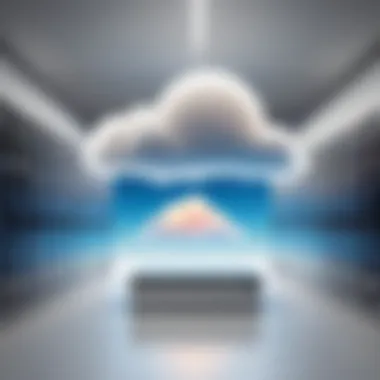
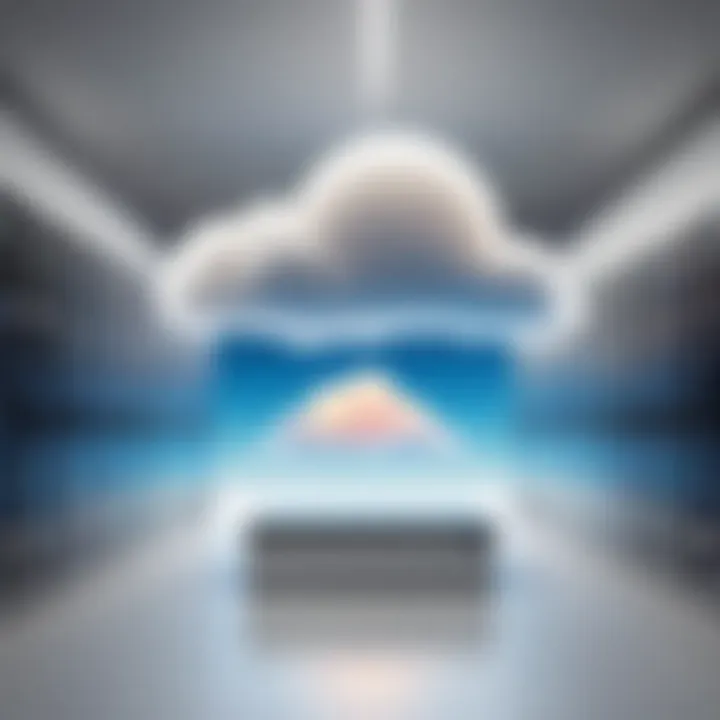
Finding Large Files and Applications
To begin the process of identifying large files and applications, a simple approach is needed. Users can utilize the built-in storage management tools offered by the macOS. Navigating to the "About This Mac" section, then selecting the "Storage" tab, provides a visual representation of the storage usage. This breakdown illustrates how much space photos, applications, documents, and other file types consume.
- Use Finder for More Details: You can open Finder and use the search functionality to locate the largest files. Simply enter in the Finder search bar to pinpoint files that exceed a gigabyte.
- Third-Party Applications: Consider opting for third-party applications that specialize in finding large files, such as DaisyDisk or GrandPerspective. These tools create visual maps of your storage, allowing you to see large files at a glance, making it easier to decide what to keep or remove.
Additionally, keep an eye on large applications that you might not be using frequently but occupy a hefty chunk of storage. Storing applications, especially games or graphic design software, can quickly consume available space. Identifying these apps will enable the user to make informed decisions about what can be removed or archived.
Assessing Duplicate Files
Another significant aspect of optimizing storage involves assessing duplicate files. Duplicates can creep in unknowingly, often caused by downloads, backups, or syncing across devices. Taking the time to identify and remove these redundant files can free up ample space significantly.
- Manual Search: Use Finder to search for duplicate files manually by sorting through folders and names. This method can be somewhat tedious, but it's effective for those who like to maintain control over their system.
- Dedicated Software Solutions: Alternatively, several dedicated software solutions are accessible that streamline this process. Programs like Gemini 2 or Duplicate File Finder can scan your system for duplicate content and offer options for removal, often determining which files are the larger or more recent versions.
"The goal isn't just to recover space but to maintain an organized file system that enhances overall efficiency."
By keeping track of large files and duplicates, users can develop an efficient approach to storage management. This method not only maximizes storage but also leads to an organized and responsive system, making every user's Mac experience smoother and more effective.
File Management Techniques
When it comes to maintaining a smooth-running Mac, file management techniques play an essential role. Not only do they help keep your digital clutter at bay, but they also aid in optimizing performance, making it easier to retrieve important information when needed. In an age where data storage capabilities are vast, it's easy to overlook the importance of organization. Yet, a well-managed file system can directly impact your productivity and your Mac's performance.
Organizing Files into Folders
One of the most straightforward yet often overlooked techniques is organizing files into folders. Imagine diving into a disorganized sea of documents; it can easily lead to confusion and wasted time. By creating designated folders for different types of files, whether they be work documents, personal photos, or school projects, you cultivate an organized digital workspace. Here are a few strategies on how to structure your folders:
- Hierarchical Organization: Start with broad categories, then narrow down. For example, create a folder for "Work" and under that, subfolders for each project.
- Logical Naming Conventions: Use clear, descriptive names for your folders. Instead of vague titles like "Miscellaneous," opt for something more specific like "2023 Tax Documents."
- Regular Updates: Schedule time weekly or monthly to review and update your folders, removing any outdated files and rearranging as necessary.
This simple technique fosters efficiency, making finding files a breezy task instead of a mountainous chore.
Archiving Unused Files
Archiving serves as another pivotal technique in the realm of file management. Archiving involves moving files that are not currently in use to a designated storage location, thereby freeing up space on your primary drive. This can be particularly valuable for large files such as videos and old project documents that you may not need immediate access to. Here’s how to effectively archive files:
- Select the Right Medium: Depending on the volume of data, consider using external hard drives or cloud storage options that cater specifically to archived materials.
- Maintain a Clear Structure: Even in your archive, using folders will help you locate items quickly when the need arises. Consider a similar hierarchical structure that you use for your active files.
- Regular Check-Ins: Every six months, revisit your archived files. This allows you to assess what can be deleted and what really needs to be preserved long-term.
Archiving not only declutters your active storage but also helps in keeping your Mac’s operational agility intact.
Utilizing External Storage Options
In a world where digital data seems never-ending, utilizing external storage options can provide significant relief. External drives, like the Seagate Backup Plus or the Samsung T7 SSD, offer the benefits of expanded storage without cluttering your Mac's internal space. Consider these advantages of external storage:
- Increased Lifespan for Internal Drive: Offloading data to an external source can reduce wear on your internal drive, potentially increasing its lifespan.
- Portability: Many external drives are compact and lightweight, making them easy to transport for users who may need to access files across different locations.
- Versatility: Whether it's backing up photos, storing large video files, or just keeping that hefty project off your local drive, external storage options are a versatile solution.
"Efficient storage management is about making sure that your Mac remains quick and responsive, as slow performance due to clutter is no one's idea of a good time."
Cloud Storage Solutions
In today’s digital age, keeping your Mac tidy is only half the battle. The other half calls for leveraging cloud storage solutions, which have rapidly transformed how we manage and store our files. Not only do these services offer a dependable way to store documents, photos, and other essential data, they also aid in conservation of your Mac’s internal storage. By maintaining a solid balance between local and cloud storage, users can optimize their machine’s performance while ensuring critical files are still accessible wherever and whenever they need them.
Choosing the Right Cloud Service
With a plethora of cloud storage options on the market, selecting the right one might feel like finding a needle in a haystack. You’ve got big names like Google Drive, Dropbox, and Microsoft OneDrive battling for your attention. Here’s a brief rundown to help you navigate through the countless features:
- Storage Space: Most providers offer a limited free tier, but if you have a lot of files, you’ll need to explore paid plans. For example, Google Drive gives 15GB for free before they start charging.
- User Experience: Choose a service that is intuitive. You don’t want to waste time figuring out how to upload files or share folders. A user-friendly interface can save you plenty of headaches down the line.
- Compatibility: Make sure the cloud service works seamlessly with macOS. While many services support multiple systems, it's essential that their features perform well within Apple’s ecosystem.
- Security Measures: Protecting your data should be paramount. Look for encryption options and additional security measures like two-factor authentication.
Ultimately, it boils down to your specific needs and how much space you require. Choosing wisely can lead to significant gains in efficiency and ease of management.
Syncing with iCloud and Other Services
When it comes to macOS, linking up with iCloud is one of the more seamless experiences. Not only does it allow for effortless syncing across your Apple devices, but it also integrates well with the operating system itself. Here are some insights:


- Ease of Access: With iCloud, documents and other items are automatically updated. If you create a document on your Mac, you can easily access it via your iPhone or iPad.
- Collaboration: iCloud Party allows for real-time collaboration on shared documents, enabling you to work with others while keeping your files organized and up-to-date.
"Cloud services like iCloud don’t just free up space; they also create a cohesive digital experience across your devices."
- Other Services: While iCloud is great, don’t overlook complementary services. Google Drive is often praised for its collaborative features, while Dropbox is known for its file sharing simplicity. Each service has its place depending on what you aim to achieve with your storage.
Like any other aspect of maintaining a Mac, utilizing cloud storage requires a bit of foresight. Get into the habit of storing less frequently accessed files in the cloud, allowing your internal storage to breathe and perform better.
Managing Applications Effectively
Managing applications on your Mac is not just an occasional chore; it's a vital part of keeping your system running smoothly and efficiently. With numerous apps cluttering the shelves of your digital workspace, neglecting them can lead to significant slowdowns and frustration. Think of it like cleaning out your closet—if you don’t toss out the old clothes, you’ll struggle to find your favorites among the mess, right? And just like that closet, your Mac’s performance can improve markedly once you streamline application management.
One of the first aspects that come to mind when discussing effective management is the potential for resource hogs. Some applications can consume significant amounts of memory and processing power, draining your Mac's performance. Therefore, having a clear strategy enables you to maintain a healthy balance of functionality and speed, allowing essential applications to flourish without interruption.
Evaluating Installed Applications
The first step in effectively managing applications is evaluating what you currently have installed.
- Assess Functionality: Begin by asking yourself how often you use each application. Are they just gathering digital dust? If you haven't opened an app in months, it might be time to reconsider its place on your Mac. This could be as simple as keeping a list and cross-referencing it with your actual usage.
- Check System Resources: Use tools like Activity Monitor to see which applications are using the most CPU or memory. A high resource utilization can be an indicator that it might be time for some hard decisions. The last thing you want is for a low-impact task to be dragon down by a heavy lifter.
- Look for Updates: Sometimes the issue isn’t the application itself, but an outdated version that no longer integrates well with your system. Keeping your applications updated can improve performance, grant you access to new features, and fix bugs that may hinder efficiency.
By undertaking this evaluation process, you can clearly see which applications are serving you well and which ones may no longer deserve their space.
Removing Unnecessary Applications
Once you've identified the applications that take up valuable space without substantial benefit, it's time for cleanup duty. The process of removing unnecessary applications can be a revelation:
- Uninstalling with Care: For a clean uninstallation, don't just drag the app to the trash—use a dedicated uninstaller when available. This can prevent remnants that linger like fall leaves in a forgotten yard, which could still occupy your precious storage space.
- Consider Alternatives: Sometimes, the need for a particular application may persist even if you don't use it that often. Maybe you could opt for a lighter substitute that takes up fewer resources but fulfills your needs.
- Use Built-in Solutions: macOS offers tools like Launchpad that can help streamline the app removal process. Keeping things simple can make a task seem less daunting.
The essence of managing applications is maintaining a workflow that supports productivity rather than hinder it. If applications are well-curated, they can function synergistically, elevating your experience instead of stalling it.
"A clean Mac is a happy Mac; when applications don’t crowd each other, both performance and organization shine brighter."
In essence, managing applications effectively requires vigilance and a willingness to reevaluate your digital resources. A disciplined approach to application management not only maximizes your Mac's storage but also enhances your overall tech experience.
Third-Party Tools for Enhanced Cleanup
When it comes to managing storage on a Mac, built-in tools go only so far. That’s where third-party tools for cleanup come in, acting as a secret weapon to elevate the storage game from merely good enough to truly optimized. These applications provide a comprehensive approach to cleaning up storage space, and can often identify issues that default Mac features might miss. Whether you’re dealing with hidden junk files or want to streamline your workflow, third-party cleanup tools can provide the leverage needed for a more expansive and effective cleanup strategy.
Comparing Popular Cleanup Software
There’s a smorgasbord of cleanup software available for Mac users, each with its own flair. Here are a few heavyweights worth considering:
- CleanMyMac X: This tool is a crowd favorite, combining multiple functionalities into one user-friendly interface. Its deep scan feature digs up files you didn’t even know were there—like cache files or leftover files from uninstalled apps. Plus, its maintenance tool can optimize system performance in one click.
- DaisyDisk: This application is renowned for its visual representation of your disk usage. It provides an intuitive interface that shows large files and folders in a colorful pie chart, making it easy to spot space hogs at a glance. Its drag-and-drop feature for deleting files is particularly handy.
- Disk Drill: Though often associated with recovery, Disk Drill also features a disk cleanup tool that helps recover space from unused files. It’s robust in identifying hidden files, making it an excellent choice for those needing a two-for-one.
- CCleaner: Traditionally a Windows favorite, CCleaner made its way to Mac as well. Its simplicity in cleaning temporary files and cache makes it an appealing option for users looking for no-frills efficiency.
Each of these tools has strengths tailored to various user needs, from casual cleanup to more intensive optimizations. Evaluating what exactly you need helps in choosing the right one.
Using Disk Cleanup Utilities
Disk cleanup utilities stand at the forefront of effective Mac optimization. Unlike the standard tools, these utilities are designed expressly for the purpose of freeing up disk space and improving system performance. They can vary from simple to complex but the results often speak for themselves.
To get started with a disk cleanup utility, download your chosen software. Installation is typically straightforward, with most offering user-guided prompts. Once installed, run the utility as follows:
- Open the Software: Launch your cleanup utility and familiarize yourself with its interface.
- Select Scan Options: Choose the types of files you want the utility to find—this could range from system caches, old backups, and even application logs.
- Initiate the Scan: Allow the software to scan your disk. Depending on your Mac’s storage size, this could take a few minutes.
- Review Findings: Once the scan completes, review the files identified for cleanup. Most utilities provide detailed listings, making it easier to understand what can go.
- Execute Cleanup: Confirm the files you want to delete. Be cautious! Ensuring you don’t delete anything important is key.
- Monitor Performance Post-Cleanup: After cleanup, keep an eye on system performance. You might notice that your Mac runs smoother, starts up faster, and has more breathing room for new files.
Using disk cleanup utilities regularly can help keep your Mac’s storage pristine. Regular maintenance not only ensures optimal performance but also mitigates the chances of storage issues cropping up down the road.
"A stitch in time saves nine." Taking proactive steps with third-party tools can save you from bigger storage headaches later on.
Regular Maintenance Practices
Maintaining optimal storage on your Mac isn't just a one-time task; it's a continuous process that forms the foundation of effective storage management. Regular maintenance practices not only help in cleaning but also in maximizing your device's performance. The straightforward act of simplifying your digital space contributes significantly to your overall user experience. Here’s why keeping tabs on your Mac’s storage matters:


- Prevention of Storage Problems: Experts recommend adopting a watchful eye on your storage. Ignoring clutter can lead to slowdowns and, worst case, worries about potential data loss.
- Memory Management: Regular checks prevent your device from becoming overwhelmed with unnecessary files and applications. After all, a tidy workspace on your Mac translates into smoother operation and responsiveness.
- Improved Performance: A well-maintained Mac performs better. By ensuring that your hard drive isn’t bogged down with redundant files, you set the stage for quick access times and prompt application launches.
"An ounce of prevention is worth a pound of cure." This old adage rings especially true in the digital world, where foresight can save you from future hassle.
Setting Up Regular Cleanup Reminders
To create a streamlined storage system, setting up regular cleanup reminders can be essential. This practice is akin to having a spring cleaning day but for your digital files.
Here are some practical pointers to implement as part of your routine:
- Calendar Alerts: Utilize your built-in calendar application to set weekly or monthly alerts. Remind yourself to check for large, unused files and applications.
- Task Applications: There are numerous task management tools available, like Todoist or Trello, that let you establish recurring tasks. These can gently nudge you towards your storage maintenance goals.
- Physical Reminders: Sometimes, low-tech solutions are just as effective. Sticky notes or planners can help reinforce commitment toward your storage upkeep.
The goal here is straightforward—making maintenance a natural part of your routine cultivates a long-lasting digital environment and robust performance.
Creating Backup Schedules
Creating a backup schedule is just as vital as routine cleanup. It’s about preserving what matters most and ensuring that your precious data isn’t lost in the digital abyss. A clear strategy aids in disaster recovery and protects you from unexpected failures. Here’s how you might approach it:
- Daily Backups: Depending on how often you update or modify files, daily backups through Time Machine can be beneficial. This automatic system makes recovery seamless and easy.
- Cloud Backup: In partnership with an external hard drive, consider utilizing cloud solutions like Google Drive, Dropbox, or iCloud for added safety. Having copies in different locations minimizes the risk.
- Incremental Backups: Instead of a full backup each time, look into methodologies that save changes from your last backup. This is efficient and saves both time and storage space.
Remember to review your backup strategies periodically. Your needs will likely change over time, and adapting to those shifts is key in managing your Mac’s storage effectively.
Monitoring Mac Performance Post-Cleanup
After undertaking a clean-up of storage on your Mac, it's paramount to keep a close eye on how your machine is performing. This phase is often overlooked; however, it serves as the bridge between decluttering your system and optimizing its speed and efficiency. Understanding the connectivity between storage space and system performance can unveil insights that lead to prolonged device lifespan and enhanced user experience. By monitoring performance post-cleanup, you can identify if your efforts translated into the anticipated improvements or if further adjustments are required.
One of the primary benefits of this monitoring phase is the ability to pinpoint slowdowns or resource-heavy applications. Many users might not realize that just freeing up space isn’t the only solution; rather, how your Mac manages that space remains key. Regular checks can unveil areas where your precious resources are being gobbled up, ensuring that your optimizations yield results.
Using Activity Monitor for Insights
Activity Monitor is like the dashboard of a car, displaying various aspects of your Mac's performance in real time. This built-in tool provides insight into how resources such as CPU, memory, energy usage, disk activity, and network connections are functioning. After cleaning your Mac, it’s essential to open this application to gauge whether your actions benefitted your system.
- CPU Usage: Check which applications are running hot and consuming CPU cycles. You might find that some programs could simply be left in the dust.
- Memory Impact: Keep an eye on how much RAM your running applications use. A drop in memory consumption can indicate better management post-cleanup.
- Disk Activity: This shows you the number of reads and writes happening. A considerable decrease here usually means success in your storage management efforts.
- Network Activity: If apps are utilizing your internet connection heavily, it may indicate background downloads or streaming services that need attention.
To access Activity Monitor, simply search for it in Spotlight or find it in Applications under Utilities. This tool allows you to identify discrepancies and subsequent trends overtime.
Evaluating System Speed and Efficiency
After running through the Activity Monitor, the next logical step is to take the time to evaluate the system's overall speed and efficiency. How does your Mac feel? This subjective measure can be substantiated with some objective benchmarks.
- Boot-up Time: Has your Mac's booting performance improved since the declutter? A swift startup is often a great indicator of a well-maintained system.
- Application Launch Speed: Are your applications responding more quickly? Applications that lag may indicate underlying issues.
- File Transfer Rates: If you frequently transfer files, checking the speed at which files move can highlight improvements in performance.
- System Updates: Sometimes, enabling automatic updates could introduce new features or fixes that enhance performance.
Future Considerations in Storage Management
When it comes to maintaining a Mac’s storage, merely addressing the immediate concerns is not enough. Future considerations in storage management are crucial for tech-savvy individuals who wish to keep their devices running smoothly and efficiently. This section helps readers understand the need to foresee how their storage requirements might change and encourages proactive measures.
The importance of anticipating storage needs cannot be overstated. One must recognize that technology is a fast-paced world. As new software, applications, and multimedia files evolve, the demands on storage capacity will grow. Moreover, it’s not just about how much space you have, but about how you plan to use that space moving forward.
Anticipating Storage Needs
To make informed decisions about storage management, users must think ahead. Consider the following elements:
- Changes in Usage Patterns: Think about how your device is used. Will you be downloading programs that require large capacities? Have you started getting into photography or video editing? These changes can significantly impact storage requirements.
- Regular Updates: Software updates often come with larger file sizes and new features requiring additional storage. Keeping track of these updates can help you preemptively manage space.
- Emerging Trends: Keep an eye on trends like higher-resolution media or the increasing popularity of remote work, which may lead to more data-intensive applications being used.
Understanding and reacting to these trends can save headaches down the line, helping prevent last-minute scrambles to clear space. You won't want to be in a crunch just when you're about to capture that perfect moment or dive into a big project.
Guidelines for Long-Term Storage Solutions
Preparing for future storage needs goes hand-in-hand with establishing reliable long-term storage solutions. Below are several guidelines to help navigate this essential task:
- Cloud Storage Utilization: Consider services like Google Drive or Dropbox to store files that might be needed less frequently but are still important. This kind of off-device storage takes the pressure off your local hard drive and allows for easier access across devices.
- External Drives: Investing in quality external hard drives can be a viable strategy for physically archiving data. Look for drives with good reviews and high reliability ratings. Consider drives like Western Digital My Passport or Seagate Backup Plus.
- Regular Data Audits: Schedule time, perhaps quarterly, to assess what’s being stored. Are old documents or media files still relevant? If not, these could be deleted or archived elsewhere.
"An ounce of prevention is worth a pound of cure." - Benjamin Franklin
This holds true in storage management. Ensuring a clean slate today always leads to more room for tomorrow’s needs.
- Data Encryption: For those who prioritize security, consider encrypting sensitive files especially those stored in the cloud. This not only protects your data but can also help maintain necessary compliance with regulations.
By adhering to these guidelines, individuals can keep their digital lives organized and avoid the pitfalls that come with an overstuffed Mac. With some forethought and strategy, optimal storage can be achieved with less stress and more efficiency.







