Efficiently Navigate PDF Files on Your iPhone
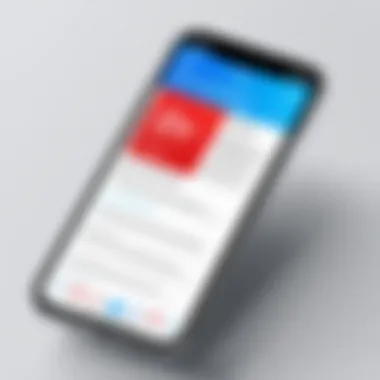
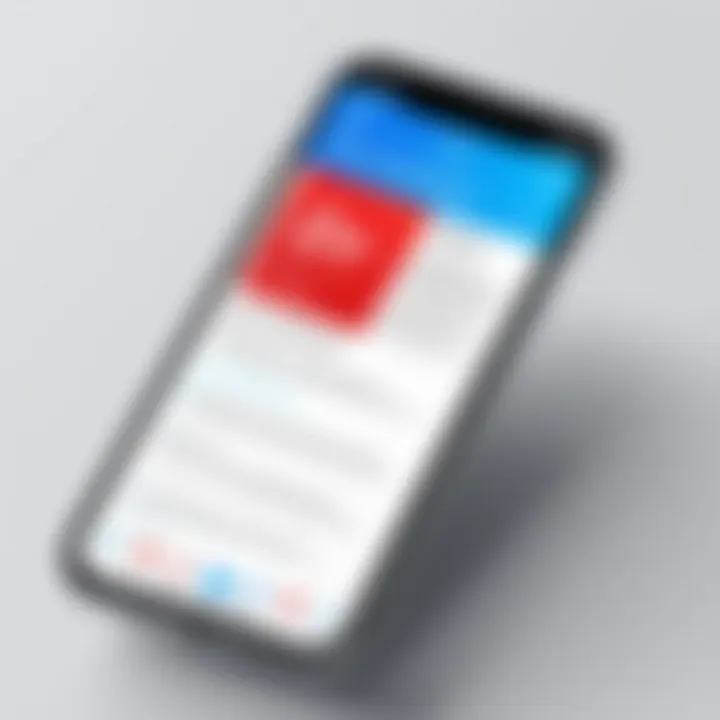
Intro
In today's fast-paced digital landscape, the importance of being able to efficiently manage files cannot be overstated. Among various file types, PDFs (Portable Document Format) reign supreme due to their versatility and widespread use in personal and professional environments. On an iPhone, PDFs are not just files that sit in the corner waiting to be opened; they serve as crucial tools for managing everything from contracts to presentations. This article will explore the myriad ways one can navigate PDF files on iPhones—using built-in tools, relying on third-party applications, and sharing practical strategies to enhance your productivity.
As Apple enthusiasts have come to realize, their iPhones are equipped to do more than just send messages or browse social media. Understanding how best to utilize these capabilities can transform the mundane into something powerful. From saving essential documents to annotating new ones, mastering PDFs on your iPhone can pave the way for a smoother workflow. Here, we break down everything you need to know about making the most of your iPhone’s PDF-handling abilities.
Let's dive into the technology that makes this possible and see how each of its features caters to our needs.
Understanding PDF Files
In the realm of digital documentation, knowing how to navigate PDF files is essential, especially on an iPhone where efficiency and convenience are paramount. Understanding PDF files means appreciating their design and function, enabling users to manage and utilize them effectively across different platforms and contexts.
One must grasp that PDF, or Portable Document Format, is a file format developed by Adobe in the early 1990s. It's the go-to choice for sharing documents because it maintains the layout regardless of the software, hardware, or operating system. Unlike Word or Excel files that can look different on various machines, a PDF stays true to its intended appearance.
The importance of PDFs lies in their versatility. They are widely used in many sectors, from business to education. Contracts, reports, e-books, and forms are often distributed in this format. This universality is what makes understanding PDFs crucial for anyone using digital devices today. Whether you are an executive needing to send a proposal or a student compiling research, familiarity with PDF files streamlines the process.
Furthermore, managing PDFs effectively ensures that you can retrieve crucial documents quickly while also securing your sensitive information. Being able to navigate and manipulate these files on your iPhone means you are not only keeping up with technological advances but also enhancing your productivity.
"Understanding the foundation of PDF files equips you to handle diverse scenarios efficiently, ensuring seamless workflows in your professional and personal life."
Definition and Uses of PDF
To define a PDF, one could simply say it’s a container for a finished document. It can include text, images, links, and even multimedia elements, all formatted in a way that invites no alteration. The main purpose of this design was to allow documents to be shared and viewed on different devices without losing their integrity.
In practical terms, PDFs serve multiple purposes:
- Business Documents: Many corporations utilize PDFs for contracts, proposals, and manuals because they can be easily locked to prevent unwanted edits.
- Educational Materials: Teachers distribute syllabi and assignments in PDF format to ensure all students receive a clean version.
- E-books: Many e-readers support PDF formats, making it easy to enjoy literature without reliance on a specific app.
Why PDFs are Popular
The popularity of PDFs can certainly be linked to a couple of key factors. First, they are remarkably reliable. The format ensures that a file will look the same to everyone. You don’t have to worry about garbled text or misplaced images that can happen with other formats.
Second, PDF files can be easily compressed without significant loss of quality. This characteristic is particularly important today, as many users are mindful of storage. With the ability to store large amounts of information in compact files, PDFs become the optimal choice in an era of limited storage space on mobile devices.
Moreover, with the rise of remote work and digital document sharing, the functionality of PDFs complements this new norm. Users can annotate, sign, and share PDF files effortlessly through platforms available right on their iPhones, which can increase collaboration efficiency in teams.
In short, understanding the PDF format is a building block for anyone looking to improve their digital fluency, especially for tech-savvy individuals who value efficiency and clarity in document handling.
iPhone's Built-in Applications for PDFs
Navigating PDF files on an iPhone becomes much more intuitive with its built-in applications. These tools are essential not only for managing files, but they also offer functionalities that enhance the overall user experience. Whether you're a casual user trying to organize your travel documents or a busy professional managing reports, utilizing these applications can significantly streamline your workflow.
Using the Files App
The Files app is a cornerstone for many iPhone users when it comes to PDF management.
Accessing Files
Accessing files in the Files app is straightforward. Users can quickly navigate through their PDF files stored locally or in the cloud. This simplicity is a key characteristic of the app, making it a go-to choice for accessing documents on the fly. With iCloud Drive integration, files sync effortlessly across devices, ensuring continuity whether you’re using your iPhone or another Apple device.
One unique feature of the Files app is its search functionality, allowing users to quickly find specific PDFs without having to sift through countless folders. While this ease of access is advantageous, a potential drawback is that users may sometimes miss out on organizing their files properly if they rely too much on the search feature.
Organizing PDFs
When it comes to organizing PDFs, the Files app shines brightly. Its ability to create folders and categorize files enhances the user experience significantly. Users can establish personalized folders for various projects or themes, making the retrieval process smoother when juggling multiple documents.
Moreover, the drag-and-drop feature simplifies the movement of files between folders, creating a very user-friendly environment. However, if your organization is not systematic, you might end up with a cluttered folder structure, which could complicate things in the long run.
Sharing Options
Sharing PDFs through the Files app is another practical aspect. Users have multiple sharing options, including AirDrop, mail, and various messaging platforms. Such versatility makes it convenient for users to collaborate or simply send documents to others, enhancing productivity.
The capability to share files directly from the app without needing to open additional software is a standout feature. However, the downside might be that not all platforms support every file type, so users need to verify compatibility beforehand.
Previewing PDFs with Books App
The Books app provides a fantastic option for those who prefer reading PDFs in a more book-like format. It caters to a different aspect of PDF utilization, focusing more on the readability and interaction with documents.
Importing PDFs
Importing PDFs into the Books app is easy. Users can add their files directly from email attachments or the Files app with just a few taps. This ease of importation is crucial for users who deal with various documents daily.
Once imported, PDFs can be organized into collections, ensuring everything’s easy to find. A notable feature is the seamless syncing with other devices linked to the user's Apple ID; this means you can start reading on your iPhone and continue on your iPad without missing a beat.
However, users should note that not all interactive elements from PDFs will translate well in the Books app, which might be a limiting factor for some.
Bookmarking Features
Bookmarking in the Books app allows users to easily revisit important sections of their PDFs. It is this characteristic that makes the app a favorite for students and professionals alike.
Users can simply tap the corner of a page to create a bookmark, allowing for quick access later. This unique feature supports efficient navigation, particularly in lengthy documents. Yet, if a large number of bookmarks are created, they may become cumbersome, making organization necessary.
Annotations
The annotation tool within the Books app is particularly useful when collaborating on documents or studying. Users can highlight text, add notes, and even draw directly on the PDF, enhancing comprehension and engagement.
This feature is favored for its flexibility and user-friendly interface. However, the downside may lie in the limited export options for annotated PDFs, as users might have to use additional applications to share their modified documents seamlessly.
In essence, utilizing the built-in applications on iPhone for PDF management not only enhances the accessibility of documents but also fosters a more organized and efficient workflow for users across diverse needs.
Third-Party Applications for PDF Management
Navigating the world of PDFs on an iPhone can be much smoother with the right third-party applications. While the built-in solutions certainly have their merits, they might not always deliver the extensive functionality needed for specialized tasks. Third-party apps can facilitate everything from advanced editing to better organization. Think of them as a Swiss Army knife for PDF management. The variety of options available means users can choose what fits their workflows best.
Dedicated PDF Readers
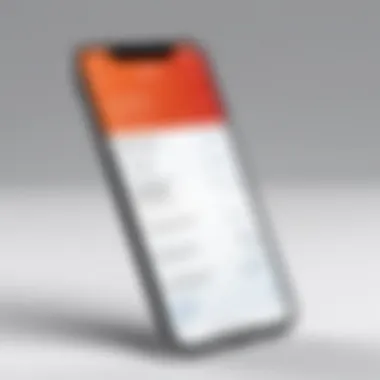
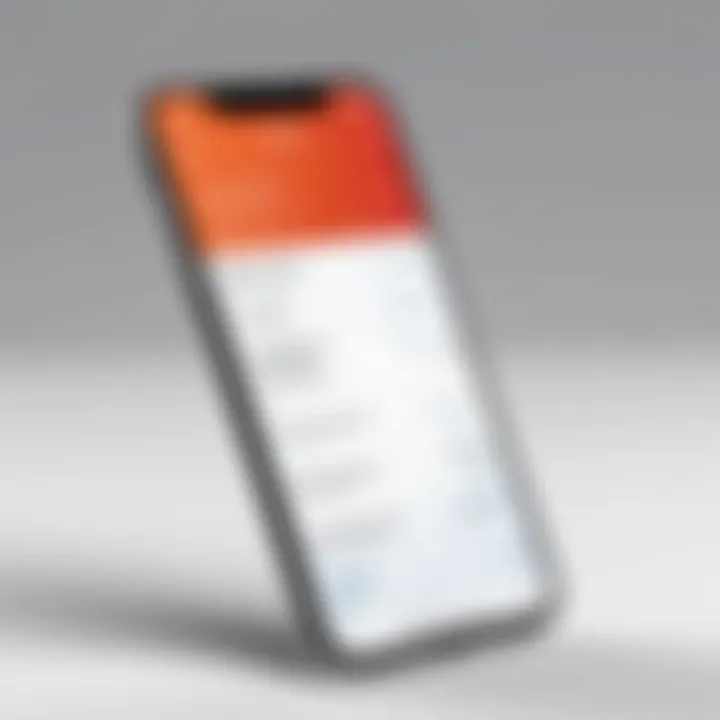
Adobe Acrobat Reader
When it comes to dedicated PDF readers, Adobe Acrobat Reader stands out, solidifying its reputation with a solid set of features. This app is essential for anyone dealing with PDFs regularly. One of its key characteristics is the comprehensive tools it offers for viewing, annotating, and signing PDFs.
The unique fill and sign feature is particularly beneficial, allowing users to complete forms effortlessly. This facility is especially useful in professional settings, where signing documents can often be cumbersome. Furthermore, Adobe’s Cloud integration allows seamless access to files across devices, so you don't have to worry about missing important documents when switching platforms.
However, a minor downside to consider is that while the app is free, some features, especially advanced editing tools, require a subscription. This can be a turn-off for some users who prefer one-off purchases over ongoing costs.
Foxit PDF Reader
Next on the docket is Foxit PDF Reader, which has carved its niche in PDF management. One of its main selling points is its lightning-fast performance and low resource consumption, which makes it ideal for users who may have older iPhone models or are just looking for a swift experience.
The standout feature of Foxit's document collaboration tools allows multiple users to comment and edit PDFs simultaneously. This makes it a solid option for teams working on the same document—a notable advantage in today’s collaborative work environments.
That being said, while the app shines in collaboration, some users have experienced hiccups with its file formatting when converting documents. So, if perfect presentation is key, it’s wise to review outputs carefully.
Comprehensive Document Management Apps
Notability
Notability offers more than just a PDF reader; it acts as a complete note-taking and document management solution. The app excels in its ability to combine typed notes with handwritten annotations, making it perfect for students or professionals who prefer jotting down thoughts on the fly. A significant aspect contributing to its popularity is the audio recording feature, which syncs recorded audio with your notes, providing a holistic way to capture and review lectures or meetings.
However, its complexity could be a double-edged sword. While its many functions cater to advanced users, newcomers might feel a bit overwhelmed navigating through the vast array of features.
GoodNotes
Another heavyweight in the document management space is GoodNotes. This app focuses on providing an interactive and customizable experience for users. Its hallmark feature is its intuitive handwriting recognition, which allows users to write naturally on their iPads with the Apple Pencil or on iPhones while converting their scribbles into text. This is terrific for those who find keyboard typing cumbersome or limited in creativity.
Moreover, GoodNotes excels at organizing notebooks by creating easily navigable folders and categories, which can make searching for documents a breeze. Some users, however, may miss certain collaborative features that other apps boast. If working in a team is your jam, you might find GoodNotes lacking in that regard.
As you sift through these options, keep in mind that the right app often comes down to personal preference and specific needs. Assess your typical PDF interactions and choose accordingly.
Accessing PDF Files from Different Sources
Accessing PDF files from various sources is essential for any user looking to manage and utilize their digital documents efficiently. Each method brings its own set of conveniences and drawbacks, reshaping how one interacts with these files on their iPhone. By understanding the different sources from which PDFs can be accessed, users can enhance their productivity and ensure they have the necessary documents at their fingertips whenever needed.
Downloading PDFs from the Web
Browser Compatibility
Browser compatibility plays a vital role in how users access PDF files online. Most iPhone users rely on Safari, but other browsers like Chrome and Firefox are also popular. Each of these browsers has its own operating intricacies that can affect PDF downloading capabilities. For instance, Safari allows seamless integration with the iOS system, making it easier to open and store PDFs instantly.
A key characteristic of browser compatibility is its ability to support multiple PDF formats and functions. This versatility is essential as it ensures that users can access a variety of PDFs, whether they’re simple text documents or more complex files with embedded graphics. However, some users may encounter issues with certain browsers not fully supporting interactive elements or forms within PDFs, which can hamper usability.
One unique feature in browser compatibility is the built-in PDF viewer that many browsers offer. This allows users to preview documents directly without needing to download them first, saving time and storage space. While this is generally a beneficial choice, it can sometimes lead to confusion regarding file management; users might miss the opportunity to save important files if they aren't aware of their downloading options.
Storage Considerations
Storage considerations are critically important when it comes to managing PDF files, particularly on devices with limited storage space, such as the iPhone. The iPhone's storage can quickly fill up, especially if large PDFs are frequently downloaded, which can create challenges for users aiming to maintain an optimal device performance.
A primary consideration in this area is the ease of accessing cloud storage solutions like iCloud or Google Drive. By utilizing these services, users can store PDFs without taking space on their devices, contributing to better overall management of files. This method is highly favorable as it promotes efficiency and accessibility across devices. However, relying heavily on cloud solutions means users need a stable internet connection to access their documents.
Another aspect of storage worth mentioning is the option of compressing PDFs before downloading. This unique feature allows users to save space while still retaining the necessary content in a readable format. However, compression can sometimes affect the quality of images or text within the PDF, leading to a compromise on readability which might not suit every user’s needs.
Receiving PDFs via Email
Opening Attachments
Opening attachments from emails is a straightforward yet vital method of accessing PDF files. This is especially pertinent in professional settings where documents are frequently shared through this medium. Users can quickly access PDFs sent as attachments, offering them immediate flexibility without needing to navigate various applications.
A prominent characteristic of this process is its convenience. With just a few taps, users can open an email, locate the attachment, and view the document almost instantly. This functionality is particularly beneficial for those who need to review materials on the go. However, some users may find larger attachments cumbersome to handle on their devices, which could potentially slow down the email application and create frustration.
A unique feature of email attachments is the option to preview PDFs directly within the email client, allowing users to assess the document before deciding to download it. While this reduces unnecessary storage use, it might still present challenges as some email providers limit the size of attachments, which can prevent the sharing of larger, more complex PDF files.
Saving to iPhone
Saving PDFs directly to the iPhone is another common method of accessing documents, allowing users to retain necessary files locally and access them offline. This particular aspect is crucial for those who tend to work outside of stable internet coverage or prefer to have all the needed resources readily available.
The ease of saving PDFs on the iPhone is a key characteristic that underscores the convenience of this method. With just a few taps, users can move attachments directly into the Files app or other compatible applications. This contributes to a more efficient workflow as important documents can be located quickly, avoiding the hassle of sifting through emails later. However, it’s important for users to have a strategy for managing these files as it can lead to clutter without proper organization.
A unique feature to consider here is the option of using AirDrop, which allows users to share PDFs easily across Apple devices. This function is advantageous for multi-device users but also could lead to confusion if not managed effectively. Files can end up scattered across different folders, which may make locating specific documents a bit of a needle-in-a-haystack situation.
Remember that better management of your PDFs relies on understanding where and how to access them from different sources.
Managing PDFs Effectively
Managing PDFs effectively on an iPhone is an essential skill for anyone who frequently works with documents. The ease of access to PDFs can be a double-edged sword. While you have the ability to download, modify, and distribute papers with relative simplicity, it also means your files can quickly pile up, leading to disorganization. Proper management can streamline your workflow and ensure you never waste time searching for the critical document again.
Organizing and Categorizing
Creating Folders
Creating folders is crucial for maintaining order among numerous PDF files. Think of it as creating a filing cabinet on your mobile device. When you set up folders for specific projects, categories, or clients, you’re essentially creating a structure that enables quick access to any document you need. The key characteristic of creating folders is its simplicity. It allows users to visually organize their files, making important documents easier to find.
One unique benefit of utilizing folders is that they help to segregate different types of content. For instance, if you have client contracts, reports, and personal notes, placing each in distinct folders minimizes the risk of confusion. Users can create hierarchies if needed—subfolders for even more specific categorization.
However, one potential drawback may arise if folder names are not intuitive. If you do not label folders clearly, you could end up with a situation where the same issue of disorganization still presents itself, just under a different guise.
Labeling Files
Labeling files plays a pivotal role in the broader context of organization on your device. Unlike creating folders, which establishes a visual hierarchy, labeling enhances file identification, allowing users to grasp the content at a glance. A well-chosen label conveys immediate context—say, "2023_Tax_Return" versus simply "Document1".
The key characteristic of labeling files is its flexibility. It allows you to categorize documents succinctly without complicating the structure of folders. Hence, this method promotes accessibility even if you're sifting through a vast collection of files.
Unique features of labeling include the ability to sort or filter files based on those labels. If you have many different contracts under various clients, a quick search for a label can save you from scrolling through all documents.
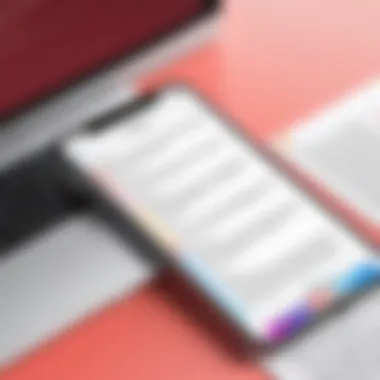
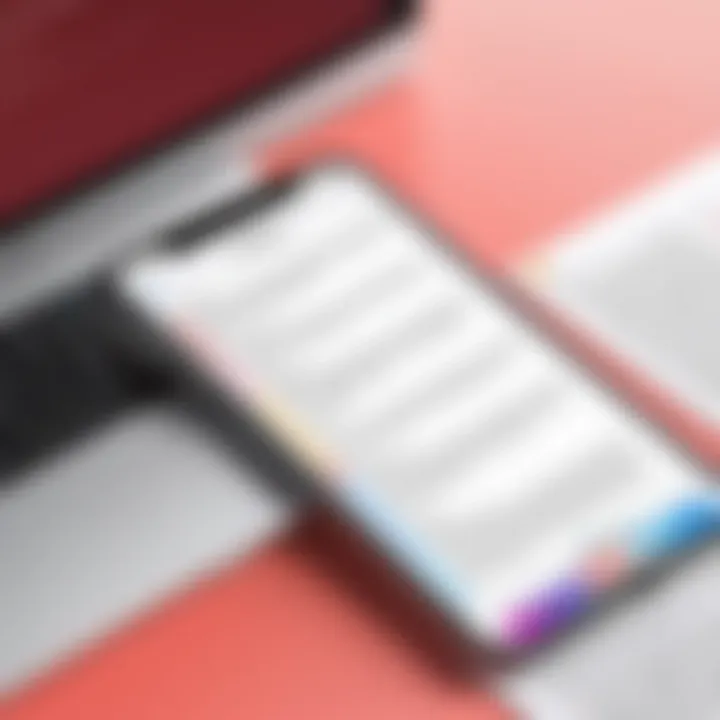
However, there is a risk to consider: if labels become too vague or if multiple variations exist, you may just create more confusion instead. It’s essential to remain consistent in your labeling conventions to maximize effectiveness.
Searching for PDFs
Using Search Functions
Utilizing search functions effectively can be a game changer for managing PDFs. Whether you’re racing against the clock to find a vital document or simply organizing files, the search function can help pinpoint exactly what you need in seconds. The key characteristic here is its speed and convenience. It cuts down the navigation time significantly.
A unique advantage of employing search functions is the potential to use keywords associated with specific documents rather than fully remembering file names. This means that even poorly labeled files can sometimes be found with the right search query, allowing for better recovery of information.
However, the effectiveness of this method hinges on how well your files have been labeled and organized in the first place. If a considerable number of files lack a straightforward naming convention, even the best search tool can fall short, leading to frustration.
Filters and Tags
Filters and tags add another level of mastery to PDF management. By applying filters, users can narrow down the files they see based on date, relevance, or various other parameters. The key characteristic of this method is its customization, allowing users to slice and dice their files according to distinct needs or situations.
Adding tags serves a similar purpose. When you need to access files related to a specific project or topic quickly, tags expedite this process. They enable a multi-dimensional approach to organization—one file might be labeled as "urgent," "client A," and "2023 project."
However, this method comes with its quirks. If tags are overused or inconsistently applied, it can lead to a chaotic mess, making the entire system counterproductive. Hence, implementing a coherent tagging system is essential for realizing the benefits without inciting confusion.
Editing PDF Files on iPhone
Editing PDF files on your iPhone is crucial, especially for those who rely on these documents for work, school, or various personal projects. The ability to manipulate a PDF without having to switch between devices or programs allows users to be more efficient. Whether it’s breaking down a lengthy report into manageable sections, adding notes for clarity, or merging documents for a presentation, having the right tools at your fingertips makes all the difference.
The task of editing involves several aspects: inserting annotations, merging or splitting PDFs, and maintaining the content's integrity. Each of these tasks comes with its considerations, challenges, and recommended practices, making it essential to understand what’s available on your device. A seamless editing experience can enhance your productivity and ensure that your output is as polished as possible.
Inserting Annotations
Highlighting Text
Highlighting text serves as a fantastic way to draw attention to specific information within a PDF. This is particularly handy when reviewing important points or summarizing arguments in documents like academic papers or contracts. The primary characteristic here is visibility—a highlighted text stands out, making it easier to reconnect with key content during revisions or discussions.
One unique feature of highlighting text on iPhones is the ease of use; typically, you just select the text and tap 'highlight.' Many applications allow changing the colors of highlights, which can aid in categorizing information (e.g., yellow for key facts, blue for questions). However, it's worth noting that excessive highlighting can lead to confusion, as too many colors might overwhelm the reader.
Adding Comments
Adding comments within a PDF can foster clearer communication, especially when team collaboration is at play. Being able to append thoughts, ask questions, or give feedback directly onto documents creates a dialogue without cluttering the text itself. This is essential for maintaining focus on the primary content while still addressing important notes.
The standout feature here is the ability to pinpoint a specific area in the document for your remarks. This targeted approach helps to avoid miscommunication, as anyone reviewing the document can quickly locate your notes. However, users should be mindful that leaving too many comments can lead to a cacophony of opinions, which may muddy the original message of the document.
Merging and Splitting PDFs
Using Apps for Merging
Merging PDFs is a game changer when you want to compile multiple documents into one neat package. There are several applications available, like Adobe Acrobat and Foxit PDF Reader, that streamline this process. The main feature of these apps is their user-friendly interfaces that allow you to drag and drop files, making it as simple as pie.
Merging documents ensures that related information is housed together, reducing the clutter of multiple files. While many apps do come with free versions, premium options might offer more advanced features, including batch processing – merging multiple files at once. However, some users have experienced unwanted formatting changes when merging, so it’s a good practice to double-check the final product before sharing.
Splitting Techniques
Splitting PDFs is another essential task that comes in handy when you need to separate a lengthy document into smaller, more digestible parts. This technique is especially useful for lengthy eBooks, contracts, or guides that may overwhelm readers. Applications often provide options to split based on specific pages or even bookmark sections.
The defining aspect of splitting techniques is flexibility. Users can tailor documents for their distinct needs—be it trimming down a 100-page report to just the essential chapters or creating handouts from a lecture. However, as with merging, separating documents can sometimes lead to formatting loss, so caution should be exercised to maintain the integrity of the resulting PDFs.
The journey of efficiently managing and editing PDF files doesn't end with merging or splitting; it continually evolves as new applications and techniques come into the spotlight.
Best Practices for PDF Usage
Using PDFs effectively on an iPhone doesn’t just stop at opening or sending files. It requires a few best practices to ensure that you’re getting the most out of these documents, both for personal and professional use. This section will explore maintaining file integrity and optimizing storage, as mastering these elements can be transformative in managing your digital documents.
Maintaining File Integrity
Maintaining the integrity of your PDF files is crucial. This refers to keeping your files secure and properly formatted while ensuring that your work is saved and retrievable. There are a couple of key components to consider here: backup solutions and version control.
Backup Solutions
One aspect of backup solutions that stands out is the peace of mind it brings to users owning sensitive or important documents. Regularly backing up PDFs protects against accidental loss or damage, which can be a headache to restore, especially if you work with a lot of documents. A popular choice in this space is using cloud services like Google Drive or Dropbox. The appeal of cloud storage lies in its accessibility; you can retrieve your files from any device, as long as you have internet access.
However, there are some downsides to bear in mind. Relying solely on an internet connection can be problematic if you find yourself in a spot with limited connectivity. Additionally, gradual changes made on a file may not easily allow you to revert to a previous state without elaborate version history checks, which may complicate things when time is of the essence.
Version Control
Another crucial aspect is version control. This practice allows users to keep track of changes made to their PDF files over time, providing flexibility in how edits are managed. Whether you are collaborating with others or making internal revisions, being able to revert to a prior version of a document can save a lot of trouble down the road.
Some iPhone compatible apps like Adobe Acrobat offer features that note the changes sequentially, providing a chronological record. This can be particularly beneficial when dealing with complex documents where maintaining a clear history is essential.
However, one downside might be complexity. For less tech-savvy users, the management of multiple versions can become unwieldy, making it easy to mix things up if not chosen wisely.
Optimizing Storage
With storage limitations on mobile devices, optimizing your PDFs is of paramount importance. It can impact not just your device's performance but also your efficiency when managing files. Below, we’ll cover the essentials involving compressing PDFs and cloud storage options.
Compressing PDFs
In the world of tech, compressing PDF files is like packing a suitcase efficiently; the aim is to save space without sacrificing the essentials. This technique reduces the file size for easier storage, which is particularly useful on mobile devices where every megabyte counts.
Several applications can compress your PDFs with ease. For example, apps like Smallpdf are straightforward and user-friendly, making the process as easy as pie. The drawback? Some compression methods can potentially lead to loss of quality, particularly in scans or images embedded in the document, which may not be ideal if presentation matters.
Cloud Storage Options
Choosing cloud storage options can be an incredibly strategic way to optimize your PDF management. Not only do they provide large data storage solutions, but they also often offer security features that keep your documents safe from unauthorized access. Services like iCloud or OneDrive have different plans and features that allow for easy organization and sharing of your PDFs.
Yet, it's vital to consider that a reliance on cloud storage necessitates good internet access. If you encounter network issues, you may find yourself unable to access critical documents at a moment's notice.
Keep in mind that balancing your PDF needs with careful practices surrounding storage and integrity can elevate your experience significantly.
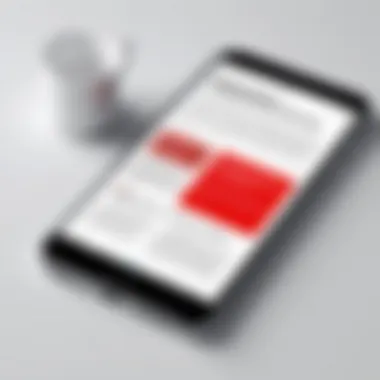

By integrating these best practices, you can ensure that your experience with PDFs on your iPhone becomes smoother and more efficient.
Troubleshooting PDF Issues on iPhone
When it comes to managing PDF files on your iPhone, sometimes it's not all smooth sailing. Troubleshooting indicates the proactive measures needed when PDFs misbehave or refuse to cooperate. This part of the guide highlights common issues while offering solid solutions. Understanding these challenges can ensure that users maintain their productivity and manage their digital documents effectively, making it essential for anyone looking to optimize their PDF experience.
Common Problems and Solutions
Not Opening Files
Facing a PDF that just won’t open can be infuriating. This particular problem is central to the user experience surrounding PDFs on iPhones. Often, it's a matter of files being incompatible with the app being used or a glitch in the device itself.
One key characteristic of this issue is its frequent occurrence, especially after recent updates or app changes. Many users realize that the default reader may not support certain types of PDFs, particularly those embedded with unusual elements, like forms or multimedia. For users, the pressing need to access essential documents underscores how critical it is to address this problem.
Unique Features of Not Opening Files:
- File Compatibility: Not all apps handle every PDF type equally.
- Corruptions During Transfer: If a file was not transferred correctly or got interrupted, chances of complications rise.
The advantages here are knowing the culprits behind this behavior helps users troubleshoot more quickly. On the other hand, the disadvantage lies in the frustration of potentially having to deal with multiple apps or file types before finding a compatible solution—talk about trial and error!
Corrupted PDFs
Corrupted PDFs can crop up unexpectedly and can significantly hinder work. This scenario could arise from a failed download, interrupted transfer, or even a faulty app. It’s a real thorn in the side cause when one receives multiple PDFs and can open only a few while others are locked in some digital limbo.
The characteristic of corrupted files boils down to unpredictability. Just when a user thinks they have a handle on their files, a corrupted PDF surges forward like a specter, disrupting the workflow. Users often find themselves needing to re-download or request the document again, which, let's face it, can knock a person off their game.
Unique Features of Corrupted PDFs:
- Detection Challenges: Sometimes, users don’t know a PDF is corrupted until they try to open it.
- Potential Data Loss: In some cases, important information might be lost when a PDF gets corrupted, which is truly of dumb luck if one doesn't have a backup.
The advantage is knowing that a corrupted file is often a solvable issue through attempts at re-acquisition. The downside is that this can be annoying and may lead to unnecessary delays in what should be a swift process.
When to Seek Help
Support Resources
When personal troubleshooting doesn’t yield results, knowing when to tap into support resources is vital. Utilizing official resources can save users from their hair-pulling moments. Companies usually offer robust customer support for their apps and devices. They're worth consulting when running into issues that feel like they’re over one’s head.
A major feature of these support systems is their accessibility. Many provide FAQs, live chat, or even ticketed support to help you get back on track. It brings reassurance knowing there are trained personnel eager to assist with intricate problems.
The advantage lies in the likelihood of finding tailored solutions that one might not have considered otherwise, while disadvantage may depend on wait times or troubleshooting processes that take longer than expected.
Community Forums
Community forums serve as an indispensable resource for tech-savvy users. Within these platforms, like Reddit or specific Facebook groups, various individuals share experiences and solutions relating to PDF concerns. Diving into community wisdom can often uncover innovative tips or procedures outside of official documentation.
The hallmark of community forums is their user-generated content. Real users discuss their successes and failures, often revealing practical insights missed in formal manuals. A key benefit of these forums is the chance to learn from others’ experiences, which can cut down on headaches when a quick and effective solution is needed.
However, the difficulty with community forums lies in the possibility of misinformation or outdated advice that may still persist within a lively discussion. It’s important to evaluate tips critically, ensuring that one doesn’t follow a path that leads to further problems.
By addressing these common issues surrounding PDF management and knowing when to seek help, iPhone users become significantly better equipped to deal with potential setbacks that could affect their PDF experience. Regardless of the pace of technological advancement, every user will benefit from understanding the troubleshooting landscape.
Future Trends in PDF Management
The landscape of PDF management is evolving at a rapid pace, driven by technological advancements and users' increasing need for efficiency. This section dives into the future trends that promise to enhance how PDF files are created, managed, and utilized on devices like the iPhone. Understanding these trends is crucial for anyone keen on staying ahead in digital document management.
Emerging Technologies
AI and PDFs
Artificial intelligence is reshaping various sectors, and PDF management is no exception. AI integration allows for automated processes that save time and reduce manual effort. One of the key characteristics of AI and PDFs is the ability to utilize machine learning algorithms to enhance text recognition and data extraction capabilities. This is particularly useful for those who frequently handle large volumes of PDFs, such as researchers or legal professionals.
A unique feature of AI in PDFs is the smart categorization of files. Imagine a system that can not only read the content of your documents but also organize them based on context, keywords, or even sentiment analysis. This capability can significantly streamline workflows, although there can be privacy concerns regarding sensitive information.
Integration with Other Formats
The ability to integrate PDFs with various formats is rapidly gaining traction. This trend involves ensuring that PDFs can not only stand alone but also work seamlessly with other file types, like Word documents, Excel spreadsheets, or even multimedia files. A major characteristic of this integration is flexibility. Users are increasingly seeking solutions that allow them to convert, edit, and combine different files into a cohesive format.
One notable feature of this integration is the ability to embed multimedia elements, such as audio and video, directly into PDF documents. While this can make files more engaging, it also raises the question of compatibility across different platforms. Thus, while integration offers numerous benefits, one must also consider the trade-offs in terms of accessibility and file size, which can affect ease of sharing.
User Experience Enhancements
Mobile Optimizations
As more users depend on their mobile devices for document management, optimizations specific to mobile platforms are key. Mobile optimizations focus on creating user-friendly interfaces that enhance navigation and accessibility on smaller screens. A primary characteristic of this trend is the responsive design of PDF applications, which ensures a smooth experience whether users are reading a lengthy report or annotating a presentation on their iPhone.
A distinct feature in mobile optimizations is gesture control, enabling tasks like zooming in on important sections or quickly switching between documents with swipes. This makes PDFs more interactive. However, while these enhancements improve usability, there's a risk that they may not support older devices or less common operating systems, limiting accessibility for some users.
Cross-Platform Functionality
In an increasingly interconnected world, cross-platform functionality has become a vital aspect of PDF management. It concerns integrating various operating systems and devices, allowing users to access, edit, and share PDF files seamlessly, regardless of the platform being used. A key characteristic of cross-platform functionality is consistency, as users seek an experience that feels uniform whether they are on an iPhone, Android device, or desktop.
A standout feature of this trend is the real-time collaboration capabilities. Users can work together on a document while accessing it from different devices, which enhances productivity. There are, however, disadvantages, such as dependency on stable internet connectivity and potential synchronization issues that could lead to data loss or conflicts in document versions.
"The future of PDF management is not just about handling documents; it's about creating an adaptable environment that fits the user’s lifestyle and workflow."
Closure
As we wrap up this guide, it's crucial to understand that mastering PDF management on your iPhone transcends mere convenience; it equips you with essential skills that can significantly enhance your productivity. With the myriad of built-in tools and third-party applications available, managing PDF files is not only straightforward but highly efficient. By knowing how to access, annotate, and share documents directly from your device, you optimize both your personal and professional workflows.
The discussion on PDF management highlights several key elements:
- Diverse Applications: iPhones come packed with options. The Files app and Books app serve as powerful starting points for PDF management, but don't overlook the robust capabilities of third-party apps.
- User Control: Navigating PDFs allows for an individualized experience; you can tailor your approach based on your needs, whether that’s organizing files methodically or optimizing for fast access. You hold the reins on how you handle your documents.
- Future-Proofing Your Skills: Learning how to effectively manage these files today prepares you for the potential shifts and advancements in technology tomorrow. With the ever-evolving landscape of mobile tech, being adept with PDF management tools ensures you remain relevant.
Managing PDFs isn't just a task; it’s a skill that empowers you to sift through information efficiently.
"In the world of digital documents, efficiency is king, and mastering your PDF skills can set you apart."
Final Thoughts on PDF Management
In the end, let your approach to PDFs mirror your digital habits—intentional and fine-tuned. The holistic understanding and keen application of these insights can transform how you interact with digital documentation. So, take a step back, assess your habits, and refine your skills; the digital world of PDFs awaits your mastery.







