Understanding Offline Status in Google Maps
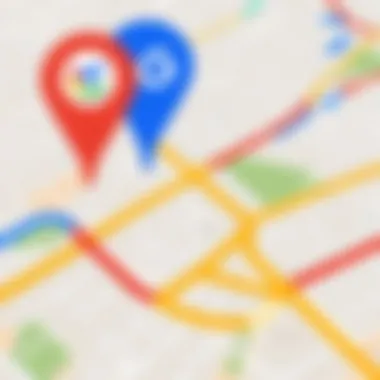
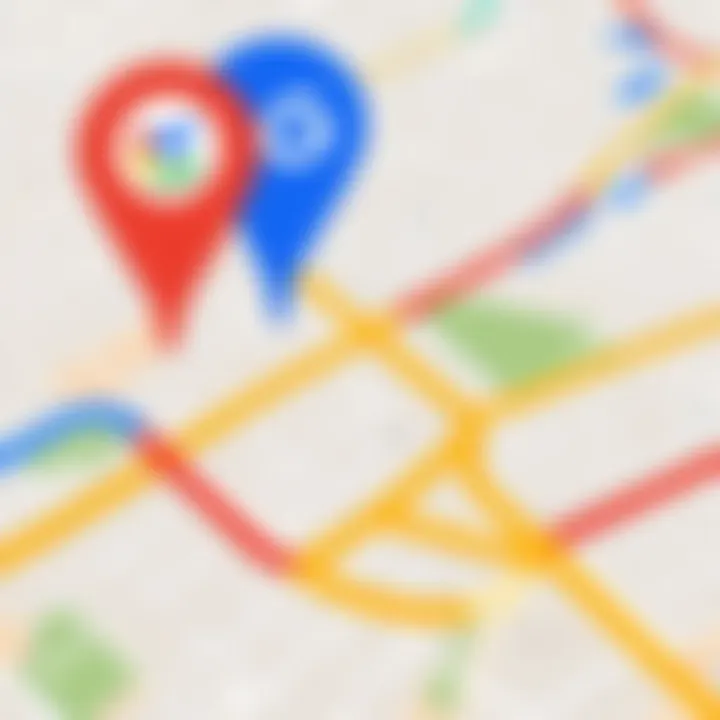
Intro
Google Maps is ubiquitous in modern navigation. It offers detailed maps, real-time traffic updates, and various features that guide users to their destinations. Yet, users sometimes encounter an offline status, which can severely impede their navigation experience. Understanding this offline designation, its causes, and solutions is essential for maintaining seamless connectivity while using the application.
In this article, we will delve into the reasons why Google Maps may show that it is offline. By examining possible connectivity issues and providing troubleshooting tips, we aim to equip users with the knowledge needed to navigate effectively, even in offline situations. The significance of understanding these elements cannot be understated. Whether you are commuting for work or embarking on a road trip, knowing how to resolve offline status can save time and frustration.
Overview of the Technology
Google Maps utilizes various technologies to provide accurate and up-to-date information. At its core, it relies on the Global Positioning System (GPS) for location tracking and data processing.
Key specifications
- GPS Functionality: Google Maps operates by leveraging satellite data, allowing users to pinpoint their location with high accuracy.
- Real-time Updates: The app constantly receives data from local servers, updating routes and traffic conditions to enhance user experience.
- User-submitted Data: Feedback from users helps refine mapping accuracy, alerting others to issues like road closures and hazards.
Unique Selling Points
- Integration: Google Maps integrates seamlessly with other Google services, such as Google Search and Google Photos, offering a cohesive digital experience.
- Offline Maps: Users can download specific areas for offline use, making navigation possible in environments lacking cellular service.
- Customizable Routes: The app provides multiple route options based on user preference, including driving, walking, and cycling.
Implications of Offline Status
The offline status on Google Maps has a range of implications for users. Primarily, it restricts access to real-time traffic data and live location updates. Users may rely solely on pre-downloaded maps, which can lead to inefficiencies in navigation.
"Offline status on Google Maps can hinder effective navigation, particularly in unfamiliar areas without downloaded maps."
Multiple factors contribute to this phenomenon, including connectivity issues, device settings, or the app's own limitations. Understanding these factors is crucial in troubleshooting and ensuring uninterrupted navigation.
Common Causes of Connectivity Issues
Several elements can result in Google Maps showing an offline status. Identifying these causes is the first step in resolving the issue.
- Poor Internet Connection: Slow or interrupted data services hinder Google Maps' ability to connect to its servers.
- Device Settings: Location services may be disabled, preventing Google Maps from functioning correctly.
- App Malfunction: Software bugs or outdated app versions can lead to connectivity problems.
By understanding the potential causes behind offline status, users can better prepare for overcoming these challenges.
Troubleshooting Tips
Here are some effective troubleshooting tips to consider when facing offline status on Google Maps:
- Check Internet Connection: Verify that your device has a stable connection, either through Wi-Fi or mobile data.
- Enable Location Services: Ensure that location services are turned on in the device settings, specifically for Google Maps.
- Update the App: Regularly check for updates to the Google Maps application and install them, as these often include bug fixes.
- Restart the Device: Sometimes, a simple reboot can resolve connectivity issues.
- Reinstall the App: If issues persist, uninstalling and reinstalling Google Maps may resolve underlying problems.
Epilogue
Understanding the offline status in Google Maps is essential for effective navigation. The implications of being offline, combined with the potential causes of connectivity issues, underline the need for awareness and preparedness. By following the mentioned troubleshooting tips, users can regain connectivity and continue using Google Maps effectively.
This knowledge not only enhances the navigation experience but also builds confidence in managing technology effectively.
Prelims to Google Maps Offline Issues
In an increasingly connected world, where instant access to information is the norm, the offline status displayed by Google Maps can be quite a perplexing issue. Understanding this phenomenon is crucial for assuring reliable navigation and user satisfaction. When Google Maps indicates that it is in offline mode, it suggests a disruption in the user’s ability to access real-time location data. This can hinder travel, impact timing, and create unneeded stress for those relying on this widely used application for navigation.
Understanding Offline Functionality
Google Maps allows users to navigate through various landscapes and cities as long as they maintain a strong data connection. Its offline functionality serves as a backup to ensure users can still access necessary map data even when internet connectivity is lost. However, downloading maps requires foresight, and not every feature may be available. Users must understand how to adequately prepare for offline navigation. The ability to download map areas in advance is invaluable for travelers venturing into areas with limited service, ensuring they have access to critical information without an internet connection.
The Importance of Connectivity
Connectivity is the backbone of Google Maps. It not only provides users with live data updates on traffic conditions but also allows access to location-based services that enhance the navigational experience. Poor connectivity can lead to inaccurate directions or result in being unable to load critical map sections. This makes understanding the different scenarios that can cause a loss of connectivity pivotal for any user. Moreover, connectivity issues emphasize the necessity of consistent data management practices, which can mitigate disruptions and enable a smoother experience with the app.
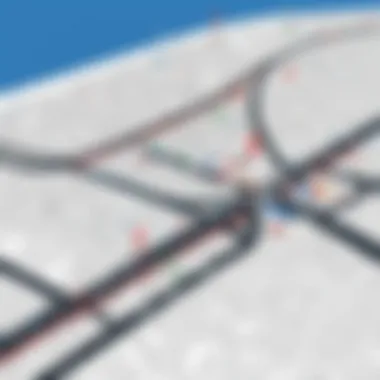
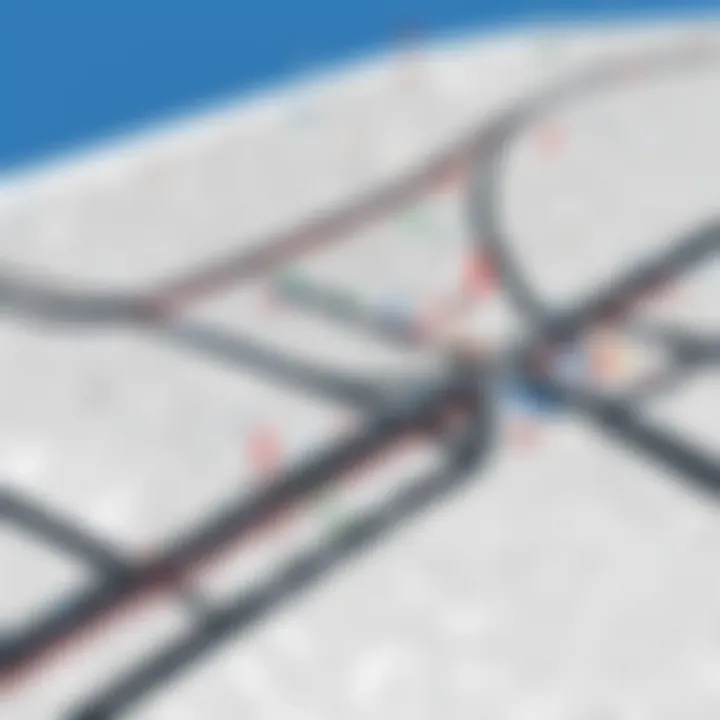
"The offline status of Google Maps can drastically affect your travel plans and overall efficiency. Recognizing the causes and preventive measures can make a substantial difference in your navigation experience."
Common Scenarios Leading to Offline Status
Understanding why Google Maps may indicate an offline status is essential for navigating effectively, particularly for individuals who rely heavily on the app for direction. When Google Maps shows this status, it can be attributed to various scenarios, many of which can easily be corrected. This section will explore key factors that contribute to offline status, allowing users to better mitigate such issues in the future.
Weak or Limited Internet Connection
A significant cause of Google Maps displaying offline status is a weak or limited internet connection. Users often overlook this factor, but it is critical. Maps require a stable data connection to download routing information and traffic updates. If the signal is too weak due to location, such as being in a remote area or inside a building with thick walls, the app might fail to retrieve essential data.
To address this, users should test their connection prior to long-distance travels. Simple methods include checking signal strength on their device or switching from mobile data to Wi-Fi if available. Repairing connectivity issues may also involve restarting the router or reconnecting to the mobile network.
Data Usage Settings and Restrictions
Another common problem is related to data usage settings and restrictions. Users may have set restrictions on data consumption, inadvertently affecting Google Maps capacity to function optimally. For instance, many smartphones allow users to limit background data for certain applications. If Google Maps is on this list, it may not update or fetch necessary data when attempting to route, causing the offline status.
To resolve this, navigate to the device’s settings to verify Google Maps is not restricted. Users should ensure that data usage is enabled and, if necessary, adjust individual app permissions to prioritize essential applications. It could be beneficial to disable data-saving modes when relying on navigation.
Device Location Services Disabled
A third critical scenario involves the device's location services being disabled. Google Maps needs precise location information to provide accurate navigation. If the location services are turned off or set to a low accuracy mode, users may find themselves unable to access real-time location updates, leading to an offline status.
To resolve this, users must enable location services through their device settings. It is advisable to set location services to high accuracy whenever using Google Maps to ensure the app can pinpoint the user's whereabouts accurately. This change drastically enhances the overall navigation experience and prevents confusion when accessing maps, especially in obscure areas.
In summary, being aware of common scenarios that can lead to Google Maps displaying an offline status is crucial for effective navigation. By identifying connectivity issues, adjusting data settings, and ensuring location services are enabled, users can optimize their experience.
Technical Factors Affecting Google Maps Offline Status
Understanding technical factors that lead to Google Maps showing offline status is vital for users who rely on the app for navigation. These factors intertwine with how the app functions and can directly affect user experience. Addressing these elements can enhance performance and provide more reliable functionality when connectivity issues arise.
App Updates and Compatibility Issues
One significant factor to consider is app updates. Google Maps frequently receives updates that introduce new features, fix bugs, and enhance existing functionalities. Failing to keep the app updated can lead to compatibility issues with the operating system or other apps. Users with older devices may experience more drastic issues since they might not meet the technical requirements for newer versions of the app. Regularly checking for updates is essential for optimal performance and to minimize offline occurrences. Moreover, users should also take note of their device's operating system version. Keeping this updated alongside the app ensures a smoother interaction and reduces the number of errors users may face.
Cache and Storage Restrictions
The cache storage plays a critical role in how efficiently Google Maps operates. Caching helps speed up the loading of frequently accessed data. However, if the storage space on the device is limited, the app may malfunction, leading to an offline status. Users should actively manage their device’s storage. Regularly clearing unnecessary files and applications can ensure that Google Maps has the space it needs to function properly. Additionally, knowing how to adjust cache settings can prevent issues that arise from overreaching storage limits. Not only does this keep the app running smoothly, but it also avoids mismanagement of data that may be crucial for navigation.
Server Downtime or Maintenance
Occasionally, Google Maps may display an offline status due to server-related issues. Scheduled maintenance or unexpected downtimes can disrupt the service, rendering the app temporarily unusable. Understanding that this is out of the user's control is important. Users should keep an eye on Google’s official channels for any announcements regarding server status. In these scenarios, patience is essential, as downtime can affect many users simultaneously. Employing tools like social media or forums for real-time updates can help users to stay informed about operational issues that may affect their usage of Google Maps.
Keeping abreast of these technical factors can help avert unfortunate surprises while navigating.
Troubleshooting Google Maps Offline Issues
Troubleshooting issues with Google Maps showing offline status is crucial for ensuring reliable user experience. Many users rely on Google Maps for daily navigation, business travel, and even discovering new places. When the app indicates it is offline, it can lead to confusion and frustration. Understanding how to effectively troubleshoot this status can save time and help maintain seamless connectivity.
Verifying Internet Connection
The first step in troubleshooting offline issues is to verify the internet connection. A stable internet connection is essential for Google Maps to function optimally. Users should check if they are connected to Wi-Fi or mobile data.
- Check Wi-Fi or Mobile Data: Ensure the device is connected. Toggle between Wi-Fi and mobile data to see if a difference occurs.
- Signal Strength: Weak signals can cause disconnections. Move closer to the router or try to find a better signal area.
- Network Restrictions: Some networks may impose restrictions that affect apps like Google Maps. Check with local network regulations or provider.
If the internet connection is stable and strong, it might be necessary to look into device settings.
Adjusting Device Settings for Optimal Performance
Device settings can significantly influence how Google Maps operates. Users should ensure permissions and settings are correctly configured for the app:
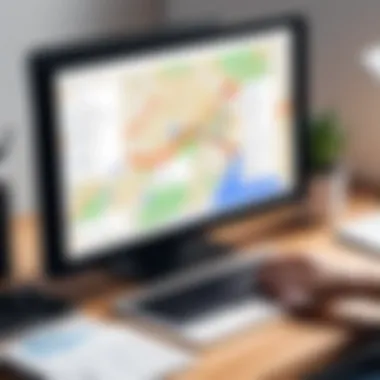
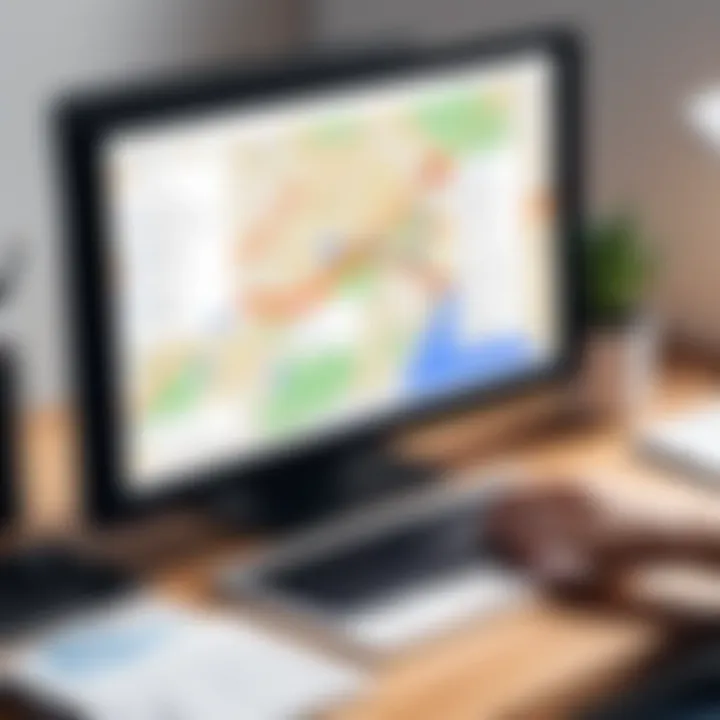
- Location Services: Confirm that location services are enabled for Google Maps. This allows the app to access essential data.
- Battery Saver Mode: This mode can limit app functionality. Try disabling battery saver to see if it improves connectivity.
- Background Data: Ensure that Google Maps is allowed to use data in the background. This can aid in maintaining connection even when not actively using the app.
Optimizing these settings can lead to better performance, reducing the probability of offline status.
Clearing Cache and Data
Another effective troubleshooting method is clearing the app cache and data. Sometimes, accumulated data can hinder app functionality. Here’s how to clear cache and data:
- Navigate to Settings: Access the device settings and find the apps section.
- Select Google Maps: Tap on the Google Maps app.
- Clear Cache/Data: Choose the storage option to clear cache. If issues persist, clearing data may also help but consider this removes downloaded maps.
Regularly clearing cache can prevent offline issues and improve the app's speed and responsiveness.
Reinstalling Google Maps
If all else fails, reinstalling Google Maps can be a straightforward resolution to persistent offline status. Removing and reinstalling the app can eliminate underlying issues contributing to its offline state:
- Uninstall the App: Tap and hold the Google Maps icon and select the option to uninstall.
- Reinstall from Store: Visit the App Store or Play Store to download the latest version of Google Maps.
Reinstallation refreshes the application and may resolve issues that other troubleshooting steps could not.
By understanding these troubleshooting steps, users can effectively address offline issues with Google Maps, maintaining reliable access to navigation and location services.
Preventive Measures to Avoid Offline Issues
Understanding how to prevent offline issues in Google Maps is vital for ensuring a seamless navigation experience. Being proactive can save time and frustration, especially for those depend on these services. The significance lies in the ability to anticipate potential connectivity problems and take necessary action before they affect usability.
Downloading Maps for Offline Use
One noteworthy feature of Google Maps is the ability to download specific areas for offline usage. This function allows users to access map data without an internet connection. Here are some steps and benefits:
- How to Download: To download maps, go to Google Maps, search for the desired location, and tap on the option to download. This can be done while connected to Wi-Fi to conserve data.
- Accessibility: With downloaded maps, users can navigate without worrying about signal strength or data limits.
- Storage Considerations: However, it is essential to manage storage space on your device. Offline maps can consume considerable storage, so regular management of these files is recommended.
Downloading maps ahead of time can be a crucial step for anyone traveling to areas with poor connectivity or for those who prefer not to use mobile data extensively.
Regular App Maintenance
Keeping Google Maps up to date is another vital preventive measure. Regular app maintenance helps ensure optimal performance and reduces the likelihood of encountering the offline status. Consider the following points:
- Updates: Regularly check for updates in the Google Play Store or Apple App Store. Updates can fix bugs and improve functionality.
- Permissions: Ensure that location and network permissions are appropriately set. This allows the app to access necessary data for real-time navigation.
- Configuration: Occasionally, users may need to reset settings to default. This can solve unexplained issues that may arise over time.
Regular maintenance may seem tedious, but it is a small effort compared to the convenience a well-functioning app provides.
Monitoring Data Usage and Limits
For many users, data limitations can lead to unexpected offline statuses. Monitoring how much data Google Maps uses can help manage these limits effectively. Here are a few tips:
- Track Usage: Many devices have built-in settings to track data usage. Use these features to see how much data Google Maps is consuming.
- Adjust Settings: Modify app settings to restrict background data. This can reduce overall data consumption while allowing essential navigation activities.
- Avoid Surprises: Set alerts for when you approach your data cap. This way, you can control data usage proactively rather than facing sudden offline challenges.
Understanding Location Permissions
Location permissions significantly influence how effectively Google Maps operates. Understanding these permissions helps users maintain seamless navigation experiences, reducing the likelihood of encountering offline status. Users often expect real-time guidance from navigation apps. When permissions are misconfigured, the app may not function as intended.
By ensuring the appropriate location permissions are enabled, users can enhance their mapping experience. This not only helps in getting directions accurately but also in using features such as location sharing, traffic updates, and discovering nearby places.
Furthermore, missing permissions can lead to increased frustration when interacting with the app. The intricacies of these settings differ between Android and iOS devices, making it crucial to address platform-specific adjustments in their configuration.
Reviewing Android and iOS Specific Settings
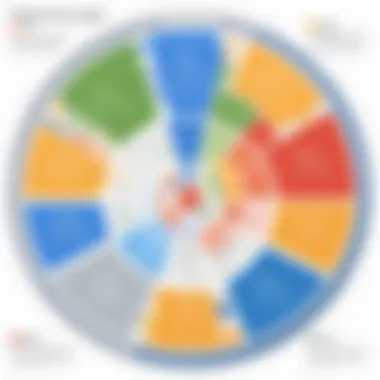
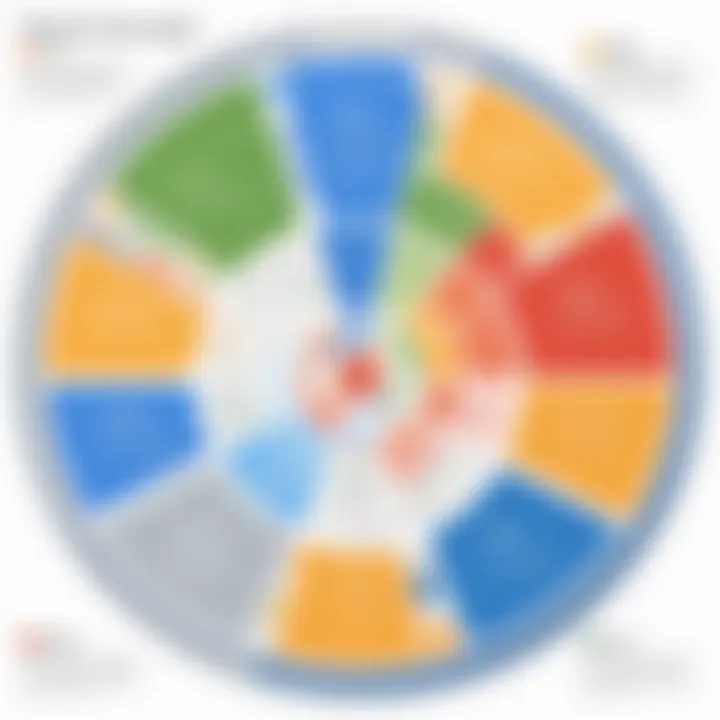
Android and iOS have distinct methods for managing location permissions. With Android, users typically navigate to the app settings. Here, they can enable or disable location access for Google Maps. Users should select the option that allows location access all the time to benefit fully from the app.
In contrast, iOS manages location settings through its Privacy menu. Users can choose 'While Using the App' or 'Always,' but for optimal performance, selecting "Always" would be advisable. Both platforms provide straightforward pathways to modify these settings, allowing users to rectify any issues promptly.
- Android Settings:
- iOS Settings:
- Open Settings > Location > App Permissions
- Choose Google Maps
- Select “Allow all the time”.
- Open Settings > Privacy > Location Services
- Find Google Maps
- Choose “Always” for best functionality.
Impact of Location Permissions on Map Functionality
The presence or absence of correct location permissions can either empower or hinder Google Maps. When allowed, the app can access real-time positioning data, leading to accurate navigation and updates on traffic conditions. If permissions are limited, the app may not retrieve precise location data, resulting in varied navigation experiences.
Ultimately, users are encouraged to reevaluate these settings regularly. Maintaining proper permissions ensures that users can rely on Google Maps for their navigation needs without encountering unexpected offline issues.
"Ensuring correct location permissions is crucial for the functionality of navigation apps. Misconfigured settings often lead to frustrating experiences, causing users to miss essential features."
Proper management of location permissions allows users to enhance their understanding of their surroundings, stay connected while navigating, and mitigate offline status problems.
Insights from User Experiences
In the digital age, user feedback serves as a valuable resource for understanding the intricacies of applications like Google Maps. Users frequently share their experiences, revealing patterns that can significantly impact our comprehension of offline status issues. These insights not only highlight key problem areas, but they also provide opportunities for improving the overall user experience. Paying attention to user complaints and resolutions can inform both developers and users about best practices for navigating offline challenges.
Consider the benefits of analyzing these insights. For users, understanding common issues can lead to practical solutions, ensuring they remain connected while navigating. Developers, on the other hand, benefit from user perspectives when making updates or fixes, allowing them to address real-world problems effectively. This reciprocal exchange of information cultivates a more robust application, aligning features with user expectations.
In the pursuit of optimizing Google Maps usage, insights from user experiences serve as a guiding compass, allowing us to identify underlying issues and devise solutions.
Common User Complaints
Users contribute a wealth of feedback regarding their experiences with Google Maps and offline status. Common themes emerge among their complaints:
- Unexpected Offline Status: Many users report sudden changes to the offline status, often during critical navigation periods. Such interruptions can cause confusion and frustration.
- Limitations in Offline Maps: Although users can download maps for offline use, complaints often arise regarding the incomplete data available when offline. This lack of detail can be detrimental to users relying on accurate navigation.
- Inconsistent Performance: Users sometimes note discrepancies in functionality, particularly when switching from online to offline modes. This inconsistency may confuse users who expect seamless transitions.
- Battery Drain Concerns: A recurring complaint pertains to the app consuming excessive battery when searching for connectivity, leading users to disable certain features to conserve power.
These user complaints shed light on the more intricate challenges facing Google Maps usability, underscoring areas needing attention for improvement.
Resolution Stories and Solutions
Despite the issues users face, there are numerous success stories and solutions emerging from shared experiences. Users frequently suggest several effective strategies:
- Updating the App Regularly: Many users emphasize the importance of keeping the app updated. Regular updates often include performance enhancements, bug fixes, and new features that can alleviate offline issues.
- Properly Downloading Offline Maps: Users recommend a thorough approach to downloading maps. Ensuring that all necessary areas and routes are downloaded before going offline can prevent sudden issues during navigation.
- Checking Settings: When offline issues occur, users have found it helpful to revisit their location settings. Verifying that permissions are correctly set can resolve unforeseen complications.
- Engaging with Online Communities: Platforms like Reddit and Facebook host diverse user discussions that yield practical advice. Engaging with these communities can provide innovative tips and peer support for troubleshooting problems.
"Community support and shared knowledge can reduce downtime and empower users to make the most of Google Maps."
The experience shared by users not only enlightens other users facing similar challenges but also underscores the collective wisdom that forms around technological tools. By evaluating these stories, we can develop an understanding of effective remedies, fostering a better experience for all Google Maps users.
End
The conclusion serves as a vital section in this article, encapsulating its main insights regarding the offline status of Google Maps. With increasing reliance on mobile navigation, understanding why the app might display offline can drastically enhance user experience.
Summarizing Key Takeaways
In summary, several key factors contribute to the offline status of Google Maps. Users should be aware of their internet connectivity, app updates, and location permissions. Recognizing the significance of caching and device storage can prevent unexpected disruptions. Regularly downloading necessary maps for offline access guarantees smoother journeys, especially in areas with poor connectivity. Here are the main takeaways:
- Connectivity Awareness: Monitor internet status prior to using the app.
- App Maintenance: Keep Google Maps updated to avoid compatibility issues.
- Location Services: Ensure settings permit Google Maps to access location data.
- Cache Management: Clear cache and data regularly to improve performance.
Future Considerations for App Users
Looking ahead, users of Google Maps must consider advancements in technology and features. As more areas adopt better connectivity solutions and devices become increasingly sophisticated, expectations for navigation apps will rise.
Some important considerations include:
- Enhanced Features: Await updates that could introduce offline features, such as real-time traffic updates while offline.
- Data Management: Be mindful of setting limits on data usage while navigating, particularly in areas where connections might be sporadic.
- Feedback Mechanisms: Engaging with the Google Maps community on platforms like Reddit or Facebook can help users stay informed about new issues and solutions. By participating, they can share insights and learn about common challenges users face while navigating.
"A well-informed user is more empowered to navigate their routes efficiently, minimizing offline frustrations."







