Converting PDF to Text on iPhone: A Comprehensive Guide

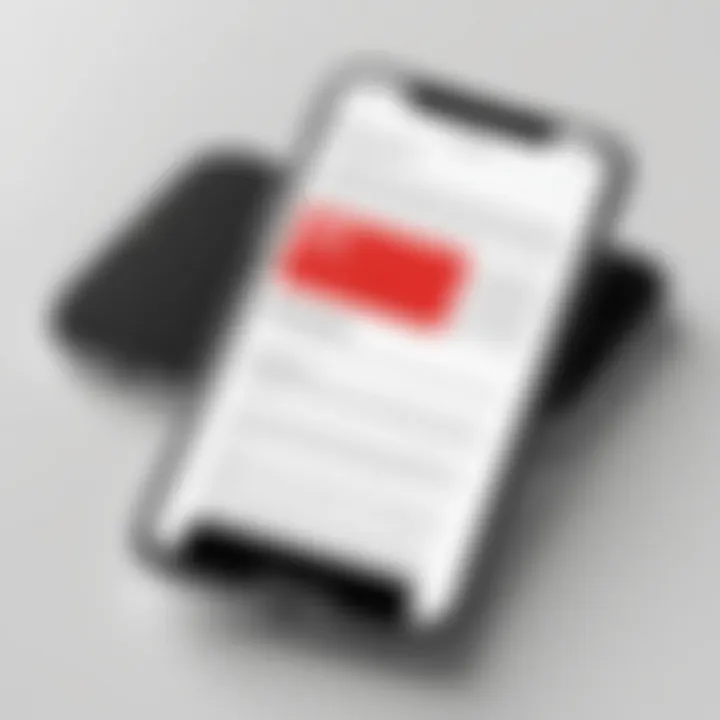
Intro
The demand for converting PDF documents into text files is growing in our digital age. This requires users to extract content from static PDF formats for easier manipulation, editing, or sharing. Many iPhone users face challenges when dealing with such conversions. Understanding how to efficiently navigate this process is vital for both personal and professional needs.
This guide will lay out effective methods and tools for converting PDF files into text, tailored specifically for iPhone users. By the end of this article, you will have a clearer grasp of various applications available, their functionalities, and tips for optimal conversion.
Overview of the Technology
Converting PDF to text involves specific technologies that enable accurate recognition and extraction of text data. Mobile applications leverage Optical Character Recognition (OCR) and advanced algorithms to accomplish this task.
Key specifications
- OCR Capabilities: The core component allowing for the conversion of scanned documents into editable text.
- File Format Support: Most apps support various formats beyond PDF, like TXT, DOCX, and RTF for better versatility.
- User Interface: A clean and intuitive interface generally enhances user experience, making navigation simpler.
Unique selling points
When evaluating applications, consider features such as:
- Accuracy: The effectiveness of text recognition is crucial. Many tools boast high accuracy rates, with some achieving over 95%.
- Multi-language Support: Useful for users dealing with documents in different languages.
- Integration Options: The ability to sync with cloud storage services like Google Drive or Dropbox for easier access.
Applications Available on iPhone
- Adobe Scan: Known for its robust OCR feature. Converts forms, receipts, and notes into text easily.
- Prizmo: Offers an in-depth OCR solution with multiple language support and workflow features.
- PDF to Text Converters: Various apps provide straightforward conversion with minimal settings required.
Analyzing these applications thoroughly can lead to informed decisions, optimizing efficiency for users.
"Understanding the tools available is just as important as mastering their use."
Best Practices and Tips for Conversion
- Ensure Clear Scans: Clear and high-quality scans lead to better OCR results.
- Check for Updates: Regularly update your applications to benefit from improved features and bug fixes.
- File Management: Organize files systematically after conversion for easy retrieval.
Equipped with this knowledge, iPhone users can navigate the world of PDF conversion with greater confidence. Future sections will delve deeper into specific tools and detailed step-by-step processes for effective conversions.
Prolusion to PDF and Text Conversion
Understanding PDF and text conversion is essential for anyone who works with documents on an iPhone. Converter tools enable users to transform files from one format to another, a necessity in an increasingly digital world. With the growing reliance on mobile devices for both work and personal tasks, knowing how to convert PDF files to text allows for greater flexibility and usability. You can extract information from documents easily and make edits without needing specialized software, which enhances productivity, especially for professionals.
PDF files often serve as the standard format for sharing documents because they maintain formatting. However, raw data within these files can become less accessible. This guide offers insights into effective methods for converting these files into editable text. An understanding of this topic not only simplifies document management but also reduces time spent in handling information.
Understanding PDF Files
PDF, short for Portable Document Format, is a widely used file format developed by Adobe. The format is designed for capturing and sending electronic documents in exactly the intended formatting. PDFs support text, graphics, and images, making them suitable for various types of content including reports, letters, and presentations. The structure of PDF files can be complex, ranging from simple text layouts to intricate designs that include multiple elements.
Recognizing how PDFs work is crucial for anyone seeking to convert them to text. Unlike standard text documents, PDFs can lock their content in a fixed layout. This means that while they appear the same on all devices, extracting text and making modifications can be challenging without the right tools. It is vital to use reliable conversion methods to ensure that the resulting text preserves as much of the original formatting and organization as possible.
Importance of Text Conversion
Text conversion takes on significant importance in the context of efficiency and accessibility. Converting a PDF file to text makes it easier to share information across platforms or with individuals who use different software tools. It eliminates the need for specialized PDF readers when the primary goal is simply to access or edit the textual content.
By transforming PDF documents into editable text formats, like TXT or DOCX, users can easily edit, analyze, or repurpose content. This can be especially valuable for researchers, students, and professionals who often need to extract specific information from lengthy documents. Moreover, employing effective conversion tools maximizes accessibility for individuals with disabilities, enabling them to interact with content that may not originally be user-friendly. While converting PDF to text might seem straightforward, understanding the method and tools to use properly is key to achieving a seamless transition without loss of quality and context.
"Effective conversion from PDF to text not only enhances accessibility but also maximizes productivity for various users."
Knowing how to perform conversions effectively can transform the way individuals manage information, making it easier to keep up with the fast-paced, technology-driven environment.
Benefits of Converting PDF to Text on iPhone
In an increasingly digital world, the ability to convert documents between formats is essential. Specifically, converting PDF files to text on an iPhone presents numerous advantages for users, particularly those engaged in academic, professional, or creative pursuits. This conversion not only expands accessibility but also offers substantial improvements in editing capabilities and information extraction.
Enhanced Accessibility
Accessibility is a crucial aspect of document management. Converting a PDF to text makes it easier to interact with content. Text files can be read aloud using various screen readers available on iOS. This is particularly beneficial for individuals with visual impairments. Furthermore, text files are often smaller in size compared to PDF documents, making them easier to share via email or messaging apps.
- Ability to use screen readers effectively
- Enhanced compatibility with other apps and tools
- Reduced file size for easier communication
In addition, extracting text from a PDF allows the user to transfer content to other formats or applications. This is valuable for tasks like writing reports or creating presentations. The ease with which text can be accessed and manipulated greatly enhances user efficiency.
Improved Editing Capabilities
Editing a PDF often requires specialized software, which can be limiting when you are on the go. Converting the document to text opens a variety of possibilities. Users can edit the content with common text processors available on iOS, such as Notes or Pages. This flexibility to modify, format, and personalize documents is vital for users who frequently update or refine their work.
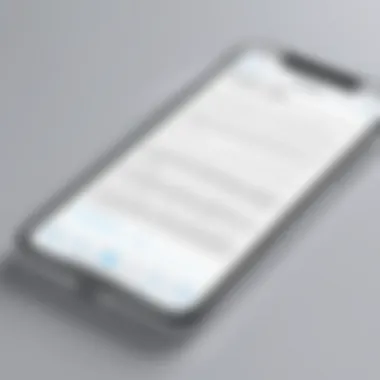
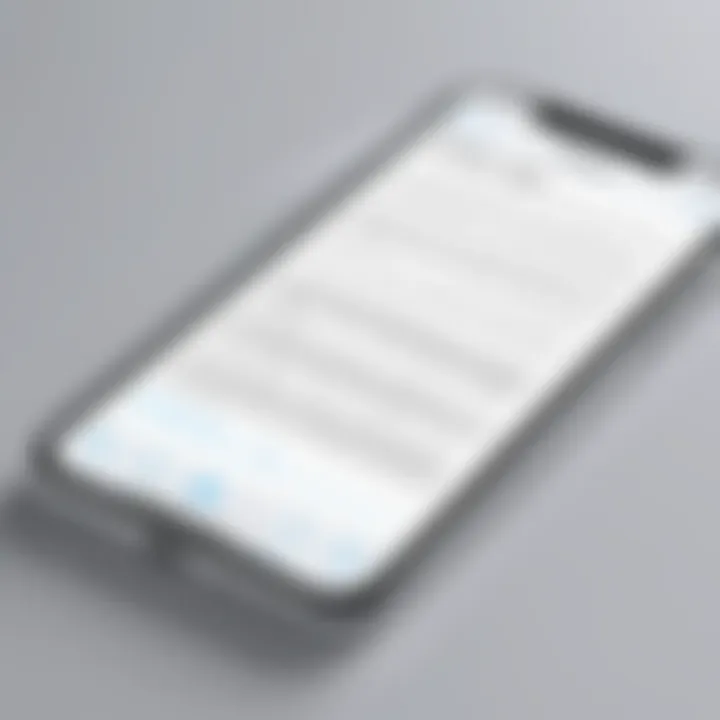
- Allows use of native text editing applications
- Facilitates easier collaboration with others
- Makes updates and revisions less time-consuming
Moreover, converting to text minimizes formatting issues commonly encountered in PDFs. With text files, users can rearrange sections or add notes without worrying about losing original formatting. This is especially relevant for students and professionals who need to present their work in clear, concise formats without the clutter of unnecessary graphics or background.
Efficient Information Extraction
The extraction of information from documents is a fundamental need for many users. By converting PDFs to text, a user can quickly locate the information they need without scrolling through pages of content. Text documents enable features such as text search and highlighting, making it easier to identify key sections of a document.
- Time-saving when searching for specific information
- Ability to highlight or annotate text easily
- Greatly increases productivity in research activities
This capability is particularly valuable in academic settings, where students may deal with numerous articles, essays, and reports. Instead of manually sifting through each document, a quick search of the converted text can yield results in seconds, saving precious time and effort.
"Converting PDFs to text on an iPhone is not just about format preference; it fundamentally alters how information is accessed and utilized on a daily basis."
Overview of iOS Apps for PDF to Text Conversion
In the journey of converting PDF documents into editable text format on an iPhone, the role of applications cannot be understated. These apps provide the necessary tools and features tailored for easy handling of PDFs. Whether they are built into the operating system or available for download, iOS apps streamline this conversion process efficiently. This section will dive into native applications and popular third-party alternatives that excel in converting PDF files to text on iPhones. By understanding the unique characteristics and capabilities of these applications, users can make informed choices that align with their specific conversion needs.
Native iOS Applications
Files App
The Files app is an essential tool for iOS users. It acts as a centralized hub for all file management. With the ability to access various file types, this app notably supports PDF files. It allows users to view, organize, and initiate the conversion of PDFs. The primary characteristic of the Files app is its integration with the iOS ecosystem. This means users have immediate access to their documents without needing additional software.
A unique feature is the ability to share files via iCloud, making it convenient for users who need access across multiple devices. However, it lacks some advanced editing features found in specialized apps. This may be a drawback for users who require more comprehensive tools.
Preview in iBooks
Preview in iBooks offers another option for PDF viewing and conversion. This application stands out due to its focus on reading and annotating PDFs. A key feature is its seamless integration with Apple Books, allowing users to store their PDFs in a familiar interface. Users appreciate the ability to highlight text and add notes directly within the PDF file, enhancing their reading experience.
One advantage is the clean, user-friendly interface that appeals to many readers. However, while it excels in providing annotations, it may not offer robust conversion tools for users seeking to extract text for editing purposes.
Popular Third-Party Applications
Adobe Acrobat Reader
Adobe Acrobat Reader is widely renowned for its PDF management capabilities. This application is noted for its comprehensive feature set, including reviewing and editing PDFs. Its prominent characteristic is its powerful OCR (Optical Character Recognition) technology, which transforms scanned documents into editable text. Many users consider it a preferred choice due to its established reputation and reliability.
The unique feature of Adobe Acrobat Reader is its cloud services, enabling users to store and access files from anywhere. However, the interface can feel overwhelming for beginners, and some features may require a subscription.
PDF Converter
PDF Converter is another name that frequently comes up in discussions about PDF conversion. This app is designed specifically for converting PDFs to other formats, including text. A key characteristic is its simplicity and quick conversion process, making it user-friendly.
The app allows bulk conversion, which is a time-saver for users dealing with multiple documents. On the downside, the app may lack some advanced features that power users might seek, limiting its appeal to those with complex needs.
TextGrabber
TextGrabber focuses on capturing text from images and PDF documents effectively. This app’s significance lies in its ability to scan documents and extract text in various languages. It appeals to users who frequently work with printed material or images that need conversion to text.
Its real-time text recognition is a notable feature that enables users to copy text directly from their camera view. However, capturing quality can vary with document quality, which may frustrate some users.
In summary, understanding the capabilities and limitations of these applications allows users to choose the right tool for their needs and optimize their PDF to text conversion experience on iPhone.
Step-by-Step Guide for Converting PDF to Text
Converting PDF to text on an iPhone is a process that can enhance productivity and accessibility. It allows users to edit or repurpose information from PDF documents easily. Many people have encountered scenarios where extracting text is vital for their tasks, be it for note-taking, editing, or data analysis. This section provides a comprehensive guide that details methods to convert PDF files into text, using iPhone functionalities—both native and third-party apps. The step-by-step instructions help demystify the process, making it accessible and efficient for the users.
Using the Files App
Accessing the App
To start, accessing the Files app on your iPhone is quite straightforward. This app is a native feature in iOS, making it widely available for users without needing additional downloads. Its integration with iCloud and local storage makes it easy to find and manage documents. When you open the Files app, you are immediately presented with a user-friendly interface. This characteristic makes it a beneficial choice for PDF conversion since users can access all their documents in one place without confusion. However, it may lack some advanced features found in third-party applications but remains effective for basic conversions.
Selecting a PDF
Selecting the PDF you want to convert is another simple yet crucial step. Within the Files app, you can navigate through folders and files easily. Users can tap on a specific PDF, which highlights the document for further actions. This straightforward selection process is beneficial, especially for those who deal with multiple files regularly. The Files app allows users to organize their PDFs into folders, which contributes significantly to a smooth workflow. However, selecting a document may become cumbersome if many files are stored without adequate organization.
Exporting to Text
Exporting the selected PDF to text is where the Files app showcases its utility. Upon choosing the document, users can tap on the share button and select the 'Export' or 'Convert' option, depending on the iOS version. This function typically converts a PDF to a text format like TXT or DOCX. The key feature here is the simplicity and directness of the conversion. Exporting to text ensures that users can continue working in formats that are easier to edit or share. While there may be instances of formatting issues after conversion, the Files app provides a quick solution for straightforward needs.
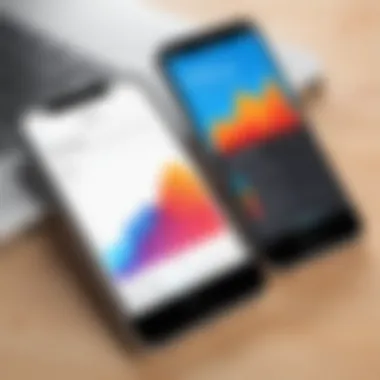
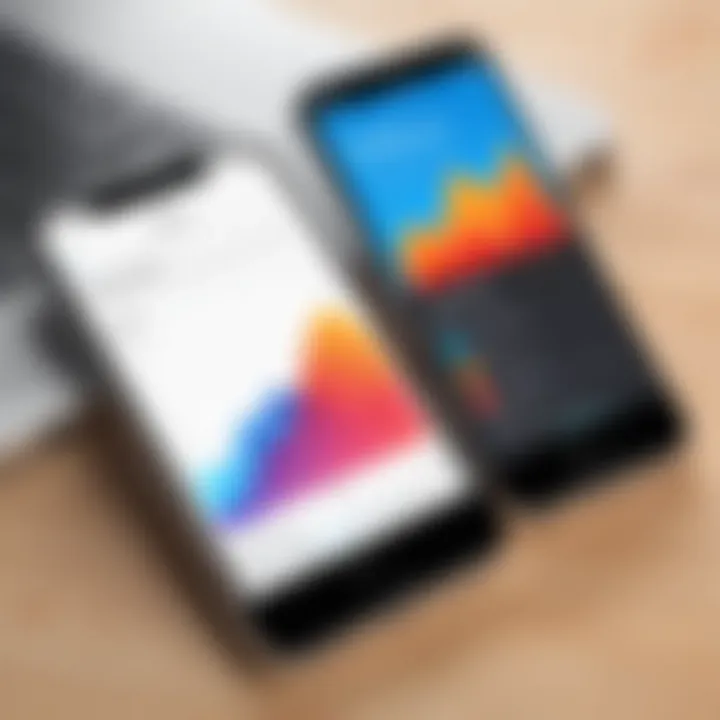
Utilizing Third-Party Apps
Installing the App
Third-party apps can offer more features and flexibility than native solutions. Installing an app is generally easy, requiring you to visit the App Store, search for a preferred PDF conversion app, and tap on 'Get'. Most of these apps offer intuitive interfaces and a variety of functionalities tailored to different needs. Apps like Adobe Acrobat Reader, for example, can provide a deeper set of tools for managing PDFs in ways that the Files app may not facilitate. However, users should keep an eye on app permissions and ads, which can cloud the user experience in some cases.
Importing PDF Files
Importing PDF files into a third-party application is typically user-friendly. After installation, most apps will prompt you to open files from the Files app or directly import from cloud storage. This ease of importing means that users can access their PDFs from various sources without difficulty. A unique aspect of utilizing third-party apps is their ability to handle multiple file types and simultaneous conversions. However, not all third-party applications maintain high-quality conversions, leading to potential frustrations.
Converting and Saving
When converting and saving PDF files, most third-party applications provide various options that enhance usability. After selecting the file, users can choose from different formats for conversion. Some apps support direct saving to cloud services, which is beneficial for keeping documents accessible. The convenience of multiple saving options boosts productivity since users can choose the format that best suits their needs. Nevertheless, it is essential to test these applications, as the amount of accuracy during conversion may vary.
In summary, this step-by-step guide outlines how iPhone users can efficiently convert PDFs into text. By harnessing both the native capabilities of the Files app and advanced functionalities in third-party tools, users have a plethora of options at their disposal.
Factors Affecting Conversion Quality
When converting PDF files to text on an iPhone, several factors can influence the output quality. Understanding these factors is crucial for achieving the best results and ensuring that the text retains its original meaning and structure.
PDF Structure and Layout
The structure and layout of a PDF significantly affect how well it can be converted to text. PDF files can range from simple documents to complex designs that include images, tables, or multi-column layouts. For instance, a PDF created from scanned images or one with varied fonts and sizes may result in misleading text output if the conversion tool cannot interpret these nuances.
Some key aspects of PDF structure include:
- Text Blocks: If text is arranged in distinct blocks, a conversion tool may not correctly recognize the order of these blocks, leading to jumbled output.
- Fonts and Symbols: Unique fonts or special characters may not be accurately converted if the OCR technology is not robust enough to identify them.
- Graphics and Images: When essential text is embedded within images, tools without advanced OCR capabilities may entirely miss converting that content, leaving gaps in the resulting text file.
Text Recognition Limitations
Text recognition technology, or OCR (Optical Character Recognition), is pivotal in converting PDF files into editable text. However, it has its limitations. While OCR has advanced, it is not infallible, especially with certain types of documents. Here are some limitations to keep in mind:
- Accuracy: Depending on the quality of the source PDF, OCR may produce errors in text recognition. This often happens with low-resolution images or poor quality scans.
- Languages and Fonts: Some OCR tools may struggle with documents that contain non-standard fonts or multiple languages. As a result, the text output may not accurately reflect the original document.
- Layout Complexity: Complex layouts can challenge some OCR systems, which may lead to improperly formatted or misaligned text in the converted file.
Text recognition is not perfect, and users must often review the output carefully to ensure accuracy.
Understanding OCR Technology
In the realm of converting PDF files to text on the iPhone, understanding OCR technology is crucial. OCR stands for Optical Character Recognition. This advanced technology deciphers text within scanned documents or images. In many cases, PDFs are not merely text files but they can include images where text is embedded. Thus, OCR plays an essential role in making this text searchable and editable.
What is OCR?
Optical Character Recognition is a technology that translates images of text into machine-encoded text. This process is necessary for converting scanned documents or image files where the text needs to be recognized. OCR uses complex algorithms to identify characters, words, and lines within a scanned document and convert them into a format that can be viewed and edited.
For iPhone users, OCR is vital when converting PDFs that contain scanned pages. Without OCR, the text in these files cannot be extracted, making it impossible to edit or search. Understanding OCR allows users to appreciate its value in transforming the way they interact with PDF documents.
How OCR Improves Conversion Accuracy
The effectiveness of converting PDF to text depends significantly on the accuracy of OCR technology. Here are several ways it enhances conversion:
- Character Recognition: High-quality OCR systems have algorithms that can recognize various fonts and styles. This ensures that the text extracted resembles the source material closely.
- Layout Preservation: Good OCR tools maintain the original layout of documents, which aids in understanding the context better.
- Language Support: OCR technologies support multiple languages. This makes global documents accessible and translatable into various languages without losing context.
A better understanding of OCR leads to improved outcomes in conversion. Users should carefully select applications that incorporate advanced OCR capabilities for optimal results.
File Management Post-Conversion
Managing files after converting PDF to text is a critical step that can often be overlooked. Once you've successfully extracted the text content from your PDF, organizing and understanding these files becomes essential. Proper file management ensures that you can easily locate, utilize, and maintain your converted documents over time. This section will delve into the significance of file organization and the nuances of different text file formats.
Organizing Your Text Files
After conversion, it is advisable to categorize your text files in a manner that suits your workflow. Think about how often you will access these files and for what purposes. For example, creating folders by project, date, or even topic can streamline the retrieval process. Here are some strategies to consider for effective organization:
- Create Clear Folder Structures: Establish a logical hierarchy in your file storage. For instance, you could have a main folder named "Projects" with subfolders for each individual project or client.
- Use Descriptive File Names: A good practice is to name your files descriptively, incorporating key details such as the project name, relevant date, or version number. This can drastically improve your ability to find the right document quickly.
- Utilize Tags: If your iPhone supports tags, use them to annotate your files. Tags can denote urgency, importance, or category, making it easier to filter through your files.
- Regularly Review and Clean Up: Periodically assess your text files. Delete those that are no longer relevant or that you've already transferred to other systems. Regular maintenance helps prevent clutter.
Understanding File Formats
When converting PDF files to text, the format of the text file you choose can significantly impact usability. Each format has unique characteristics, advantages, and potential drawbacks. Here we will focus on three common formats: TXT, DOCX, and RTF.
TXT
The TXT format is among the simplest file types available. Primarily, it contains unformatted text. This makes it lightweight and easy to handle across multiple platforms.
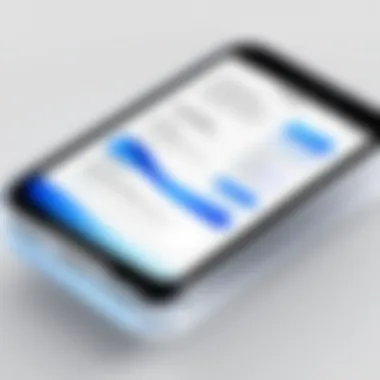
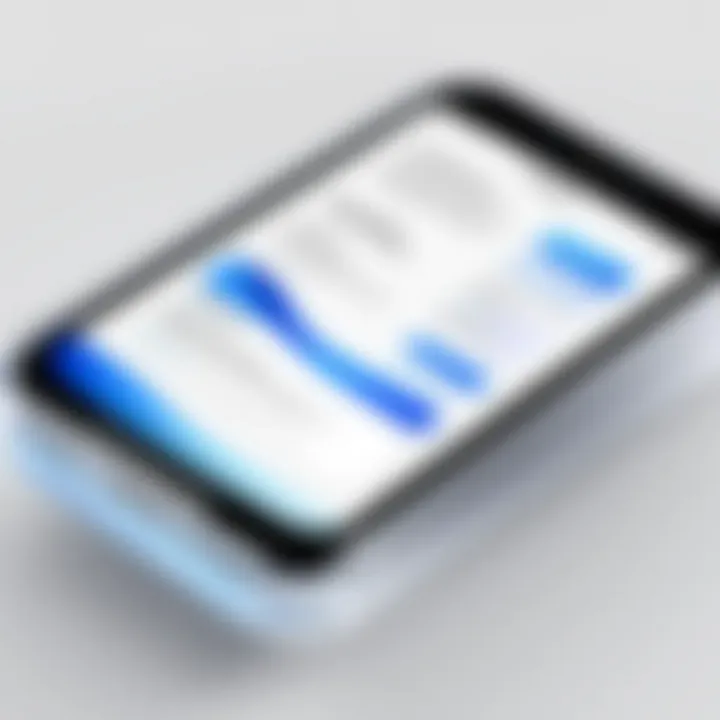
- Key Characteristic: Contains plain text without formatting options such as fonts, colors, or images.
- Benefit: It is universally compatible and can be opened by virtually any text editor.
- Advantages/Disadvantages: While its simplicity is beneficial, the lack of formatting can be a drawback if you need documents that require structure or style. However, TXT files are ideal for data storage or notes.
DOCX
The DOCX format is a Microsoft Word file type that incorporates both text and rich formatting. This makes it one of the most widely used formats for text documents.
- Key Characteristic: Supports various formatting options including font styles, images, tables, and hyperlinks.
- Benefit: It is particularly useful for creating professional documents or reports.
- Advantages/Disadvantages: While flexible, DOCX files can be larger in size. Compatibility can sometimes be an issue if the recipient does not have Microsoft Word. Additionally, complex formatting might not convert perfectly when transitioning from PDF.
RTF
RTF, or Rich Text Format, is a file format that allows text to be formatted but retains compatibility across different word processors.
- Key Characteristic: Supports basic formatting such as bold, italics, underlining, and font changes, yet remains openable in various applications.
- Benefit: RTF files are a good balance between file size and formatting features, making them highly versatile.
- Advantages/Disadvantages: While RTF files are generally reliable, they may not support advanced features available in DOCX, making them less ideal for highly formatted documents. Yet, they stand out for their cross-platform capabilities.
Proper file management is not just about organization; it's also about ensuring accessibility and usability in future tasks.
This overview demonstrates the importance of thoughtfully managing your text files post-conversion and understanding the different text formats available. By organizing your files well and choosing the right format, you can enhance productivity and streamline your workflow.
Troubleshooting Common Issues
When converting PDF files to text on an iPhone, users may encounter several common issues that can hinder the process. This section addresses these problems, providing insights into resolutions and best practices. Understanding these challenges is essential for seamless conversion, thus enhancing user experience and efficiency. A clear grasp of troubleshooting can save time and improve the effectiveness of conversion efforts.
Failed Conversions
Failed conversions can occur for numerous reasons, including incompatible formats, corrupted files, or limitations in the software being used. When the conversion does not work, it can lead to frustration and wasted effort. It's crucial to verify that the app you are using supports the PDF version and format of your file. Also, ensure the PDF is not password-protected or encrypted, as these complexities can prevent successful conversion.
A few key steps can help with failed conversions:
- Check the app compatibility: Always confirm if the app supports the specific features of your PDF files.
- Test with different files: If one PDF fails, try converting another less complex PDF to rule out issues with the file itself.
- Reinstall the App: Sometimes, bugs in the application may cause failures. Reinstalling may resolve these software-related problems.
By being proactive and understanding these factors, users can mitigate the chances of conversion failures.
Text Formatting Problems
After successful conversion, users often face text formatting problems. These may include issues like incorrect line spacing, missing characters, or altered layouts. Such challenges usually stem from the original PDF layout and how the conversion tool interprets it. Different applications employ varying algorithms for conversion, which can cause discrepancies in how the text appears post-conversion.
To tackle text formatting problems:
- Use Editing Tools: Utilize built-in editing tools in the text apps to make adjustments post-conversion, ensuring readability and coherence.
- Convert in Parts: For PDFs with complex formats, consider converting sections one at a time to maintain better control over the text layout.
- Re-check Conversion Settings: Some applications provide settings that can improve the outcome of formatting. Ensuring the correct settings can significantly enhance the result.
In summary, being aware of these common issues is crucial for those converting PDF to text on iPhones. Adequate knowledge about potential obstacles allows users to act swiftly to solve them, improving overall efficiency in the conversion process.
Best Practices for Efficient Conversion
Efficiently converting PDF files into text on your iPhone requires more than just using the right app. It demands a series of best practices that can enhance the conversion process, ensuring the output is not only accurate but also usable. Focusing on these practices allows users to avoid common pitfalls and maximize the potential of the technology available to them. This section highlights key practices that will facilitate a smoother conversion experience.
Regularly Update Applications
Keeping your conversion applications updated is crucial. Developers frequently release updates to fix bugs, improve performance, and enhance security. An outdated app may have issues with functionality. For instance, conversion accuracy may be affected if the app is not optimized for the latest iOS version. You should check the App Store regularly for updates and install them promptly.
By staying updated, you also gain access to the latest features and improvements. New tools might streamline the conversion process, making it faster and more effective. Escaping the limitations of older versions can expand the capabilities of your PDF to text conversion efforts.
Utilize Cloud Storage
Another best practice is to leverage cloud storage for managing files. Services like iCloud Drive, Google Drive, or Dropbox provide secure file access and storage. By saving PDFs in the cloud, you can access them from any device and avoid storage constraints on your iPhone.
Using cloud storage also simplifies the sharing process. Sharing files with others becomes seamless, allowing for collaborative editing of the converted text. Furthermore, cloud services usually back up your files, minimizing the risk of data loss.
"Utilizing cloud storage is essential for efficient file management and collaboration, particularly when dealing with multiple devices and users."
Finale
The topic of converting PDF to text on an iPhone is particularly relevant for anyone working with information in digital formats. As outlined throughout the article, this process offers numerous benefits that improve workflows and access to information. By understanding the various methods available, users can select the most suitable approach that aligns with their needs, whether they prioritize ease of use, accuracy, or specific features.
Summarizing Key Points
Throughout this guide, we have explored several key aspects of PDF to text conversion:
- Understanding PDF: Knowing what a PDF is and why converting it to a text format is necessary.
- Benefits of Conversion: Enhanced accessibility, improved editing capabilities, and efficient information extraction stand out as core advantages.
- Apps Overview: Several applications, both native and third-party, offer unique strengths for users aiming to convert files.
- Practical Steps: Clear, actionable steps for using both native and third-party apps help demystify the conversion process.
- Quality Factors: The structure of the PDF and the capabilities of text recognition technology affect the conversion outcome significantly.
- File Management: Proper post-conversion organization and understanding of file formats are essential for maintaining productivity.
- Troubleshooting and Best Practices: Common issues have solutions, particularly with regular application updates and cloud storage use.
The Future of PDF and Text Formats
Looking ahead, the landscape of document formats is likely to evolve further. As technology advances, tools and methods for PDF to text conversion will become more sophisticated.
We can expect:
- Increased Use of AI: Artificial intelligence will likely enhance the accuracy and speed of text recognition.
- Greater Integration: The lines between different file formats may blur, allowing for more seamless transitions between PDF and text formats.
- User-Centric Designs: Applications will continue to evolve, focusing on user experience and simplifying processes for diverse professionals.
In summary, both the demand for accurate text extraction and the technology to meet that need will grow, making it an exciting time for those who regularly deal with digital documents.







