Personalizing iOS 14: A Comprehensive Guide


Intro
Navigating the world of iOS 14 can feel daunting. The powerful array of features and customization options can elevate both the look and functionality of your device. However, many users may not fully exploit these opportunities. This guide provides a thorough examination of how to personalize your iOS 14 experience, from aesthetic tweaks to enhancing core functionality. By understanding available features, you can tailor your device to cater to your specific needs and preferences.
Overview of the Technology
iOS 14 introduced a spectrum of advancements that reshape the user experience. This version brought an intuitive interface along with improved performance, emphasizing user-centric customizations.
Key specifications
- Widgets: Redesigned for the home screen, allowing users to add a range of information at a glance.
- App Library: Automatically organizes apps for easy access.
- Privacy Enhancements: Offers more transparency on data collection practices.
Unique selling points
iOS 14 stands out due to its focus on personal customization and user privacy. The integration of widgets, for instance, allows individuals to curate their home screens pragmatically. Furthermore, the App Library declutters your interface, ensuring a seamless navigation experience.
"Personalization fosters a deeper connection between users and their devices, encouraging a tailored approach for efficiency."
Enhancing Aesthetics and Functionality
Customizing the visual aspect of iOS 14 plays a crucial role. Users can select app icons, wallpaper, and clock styles in ways that resonate with their personal taste. The inclusivity of widgets lets you choose information in an appealing format, making your home screen not just functional, but also visually engaging.
Steps to Personalizing Home Screen
- Add Widgets: Long press on the home screen and select the '+' icon. Choose the widget you prefer from the options provided.
- Change App Icons: Use the Shortcuts app to create custom icons, adding personal flair to your home screen layout.
- Select Wallpaper: Update wallpaper by going to Settings > Wallpaper > Choose a New Wallpaper. This simple step elevates the overall aesthetic.
App Organization and Accessibility Features
In iOS 14, app organization is simplified through the App Library, enabling unique sorting to manage space effectively. Furthermore, accessibility features like VoiceOver, Magnifier, and Sound Recognition cater to diverse user needs.
App Organization Techniques
- Use Folders: Group similar apps together into folders for easier access.
- Leverage App Library: Utilize the automatic organization of apps to streamline your experience.
Accessibility Enhancements
- VoiceOver: A screen reader that assists visually impaired users.
- Magnifier: Allows users to zoom in on objects.
- Sound Recognition: Alerts users to important sounds in their environment.
The End
Personalizing iOS 14 is an enriching journey. The multitude of features available directly enhances user experience and productivity. By exploring both aesthetic and functional options, each user can cultivate a unique environment, tailored to their individual preferences. The controls at your fingertips can transform how you interact with technology daily.
Understanding iOS
Understanding iOS 14 is fundamental in navigating the rich array of personalization options available to users. Apple's latest operating system iteration offers significant enhancements that elevate user experience and customization capabilities. Knowing the framework and features of iOS 14 can help users optimize their devices based on personal preferences and productivity needs. This section lays the groundwork for delving deeper into the myriad customizations available.
Overview of New Features
iOS 14 introduces multiple innovative features that transform the way users interact with their devices. Firstly, the introduction of home screen widgets represents a notable departure from previous versions. Users now have the ability to choose from various widget sizes and functions, allowing them to display more relevant information directly on their home screens.
Another key feature is the App Library, which organizes apps automatically and keeps the home screen decluttered. This is particularly beneficial for users with extensive app collections, as it enhances accessibility and improves workflow by simplifying app navigation.
Additional features include improved privacy settings and enhancements to Siri. Users gain control over personal data with more transparency regarding app data usage, fostering a sense of security. Overall, the new features in iOS 14 lay the foundation for personalization, making it easier for users to configure their devices to meet individual needs.
Significance of Personalization
The significance of personalization in iOS 14 cannot be overstated. Personalization transcends mere aesthetics; it directly impacts usability and functionality, allowing users to tailor their devices according to their lifestyles. Customizing home screens, themes, and notifications not only enhances the visual appeal but also streamlines workflow and increases productivity.
Moreover, personalizing one's device fosters a deeper emotional connection with the technology. When users adapt their devices to reflect their preferences and habits, they are essentially creating a personalized digital environment that resonates with their identities. This enhances overall satisfaction with the device, making it an integral tool rather than just a gadget.
In summary, the ability to personalize iOS 14 is essential for maximizing both the functional and emotional experience of using an Apple device. As we explore various sections, it becomes clear that the system's flexibility allows for a well-rounded user experience that prioritizes individual needs and preferences.
Setting Up Your Home Screen
Setting up your home screen serves as the cornerstone for personalizing your iOS 14 experience. This area is where you interact most frequently with your device, and how you arrange your apps and widgets can significantly affect your overall user experience. Personalization at this level enhances not just aesthetics but functionality, allowing for a more organized and efficient way of accessing your applications.
A well-organized home screen can lead to improved productivity. With the introduction of widgets in iOS 14, users can place important information at a glance. Making strategic choices about what apps to display and how to access them can help streamline your daily tasks. Considerations like frequently used apps versus rarely accessed ones will guide you in creating an optimized layout.
Widgets: A New Paradigm
Types of Widgets
There are three main types of widgets available in iOS 14: small, medium, and large. Each serves different purposes and can show various types of information. This flexibility allows users to tailor their home screens based on personal preferences and needs.
For example, small widgets display streamlined data, like a weather update or calendar entry. Medium widgets offer more content, showcasing news headlines or upcoming events. Large widgets, on the other hand, can present extensive information, such as a full day’s schedule or a collection of photos.
The adaptability in sizes enables a custom look that suits both functionality and aesthetics. The unique feature of custom widgets is their ability to display information without needing to open the associated app, enhancing accessibility at a glance. However, users may find that an overabundance of large widgets can clutter the screen.


How to Add Widgets
To add widgets on your home screen, tap and hold an empty area until the apps jiggle. Then, tap the plus sign in the upper left corner. This brings you to the widget gallery, displaying all available options. You can select and add the desired widget simply by choosing the size and tapping 'Add Widget.' This straightforward process makes it easy for even less tech-savvy individuals to personalize their screens.
A key characteristic of this process is the intuitive design of the widget gallery. Users can visually browse various widgets, making selection a quick task. A unique advantage here is the real-time preview. Users can see how the widget looks before placing it, allowing for seamless integration into their layout. But keep in mind, bombing your home screen with too many widgets may lead to a disorganized appearance.
Customizing Widget Sizes
Customizing widget sizes directly impacts the appearance of your home screen. A user can tailor the widget dimensions before placing them. This adjustment allows for an aesthetic balance that matches individual preferences. For instance, if a user opts for a few large widgets, they can create an airy look. Alternatively, stacking various small widgets can offer a compact yet informative layout.
This flexibility is beneficial because it enables more personalized design. The unique feature of this customization process is that you can adjust sizes for aesthetic harmony or utility. However, a disadvantage lies in the potential for overlap, where sizes clash, thus defeating the neat organization.
App Library Functionality
Understanding App Library
The App Library is a significant feature introduced in iOS 14. Instead of scrolling through numerous pages of apps, users can access a consolidated library that organizes apps by category. This functionality is a crucial aspect of optimizing iOS usage as it declutters the home screen, making navigation smoother.
A notable characteristic of the App Library is its automatic categorization of apps. This organization means users do not need to remember app locations. The unique advantage here is the alleviation of the frustration tied to searching for apps hidden deep within multiple pages. However, some users may find it difficult initially to navigate this new method of accessing their applications.
Creating Folders in App Library
Creating folders in the App Library can further enhance organization. This feature allows users to group similar apps together, such as games or productivity tools. This customization promotes a tailored experience that reflects personal preferences in app usage.
The main advantage of using folders is the speed at which users can locate relevant apps, especially if they are frequent in their usage. A key characteristic of this system is the ease at which folders can be created; simply hold down on an app to see the option for creating a folder. While this approach can simplify access, some might feel overwhelmed if they create too many folders, potentially cluttering the organized structure.
Customizing Wallpapers and Themes
The ability to customize wallpapers and themes on iOS 14 serves as a significant step in tailoring user experience. This feature is not just about aesthetics; it also reflects personal identities. Changing wallpapers and themes can influence how you interact with your device. It underlines the importance of personalization by allowing users to express individuality while enhancing usability.
Selecting Wallpapers
Selecting a wallpaper is crucial because it sets the tone for your entire device. A wallpaper can evoke emotions and create atmosphere. It can stimulate creativity or provide comfort. With iOS 14, users have numerous options, including personal photos and new dynamic features.
Photos from Your Library
Photos from your library serve as an exceptional way to personalize your wallpaper. This option allows users to select images that carry sentimental value. The key characteristic of this method is its ability to evoke memories and feelings. Using personal photos offers a sense of ownership and connection to the device.
A unique feature of selecting photos from your library is the ability to use images taken during important events. This is beneficial because it keeps notable moments at the forefront of your device experience. However, it might become overwhelming if too many images are chosen, leading to disorganization or diminished effect over time.
Dynamic and Live Wallpapers
Dynamic and live wallpapers introduce an interactive element to the user experience. This type of wallpaper often contains moving elements or responds to user actions, creating an engaging visual experience. The key characteristic here is the immersive quality these wallpapers can provide, enhancing aesthetic appeal.
Dynamic wallpapers can captivate attention and uplift mood when used effectively. The unique feature is their ability to change depending on the time of day or user actions. On the downside, these wallpapers can consume more battery life than static options, which is a consideration for those concerned about device longevity.
Using Shortcuts for Custom Icons
Utilizing shortcuts for custom icons allows users to maxmimize their visual customization. Creating shortcuts enhances organization and adds a unique flair to the iOS interface. Key characteristics of this process include improved accessibility and personalization of app icons.
Creating Shortcuts
Creating shortcuts empowers users to tailor their app experience precisely. This process is beneficial for assigning custom icons that resonate more with personal style. The uniqueness comes from utilizing specific images that represent each app's purpose or significance. However, it may require additional time to establish and can potentially complicate initial navigation.
Customizing Icon Appearance
Customizing icon appearance not only serves visual preferences but also enhances usability. By changing the icon’s look, users can create thematic cohesion across their home screen. This process can reflect personal brands or current trends. The key aspect here lies in aesthetics—differentiating various app icons makes accessing them more intuitive.
The unique benefit is that it engages the user’s creativity, allowing them to craft a home screen that feels distinctly theirs. However, the downside can be the potential for a cluttered appearance if not managed properly, leading to confusion in app usage.
Personalization in iOS 14 is not merely a luxury; it's a means of making technology resonate with individual life and preferences.
Closure
Customizing wallpapers and themes in iOS 14 is a profoundly impactful way to personalize your device. Selecting the right wallpapers, using personal photos, and utilizing shortcuts to modify icons all contribute to a unique user experience. As technology progresses, the role of personalization becomes increasingly vital.
Altering System Preferences
Altering system preferences is an essential aspect of personalizing iOS 14. This process enables users to customize their devices to align with their lifestyle and workflow. Whether managing notifications or modifying Control Center settings, these adjustments can significantly enhance user experience. System preferences facilitate a tailored interaction with the device, making it more intuitive and user-friendly.
Notifications Management
Notifications management plays a crucial role in maintaining focus and prioritizing tasks in a busy digital environment. Users can configure notification preferences to tailor alerts for different apps and contacts. This capability minimizes distractions, allowing for a more streamlined experience when using the device.
Setting Specific Notification Preferences
Setting specific notification preferences provides control over alert types and delivery methods. Users can choose how they want to be notified— via banners, sounds, or badges. This feature is beneficial because it tailors notifications to individual needs, ensuring relevant alerts do not get lost amid less important notifications.

A key characteristic of setting preferences is the ability to silence non-critical notifications. Allowing only significant notifications helps reduce interruption. However, there is a trade-off; opting out of certain notifications means possibly missing essential updates. Ultimately, the flexibility to fine-tune notification settings directly contributes to an optimized user experience.
Using Focus Modes
Using Focus Modes elevates the ability to manage distractions further. This feature allows users to limit notifications based on activity, such as work, personal time, or sleep. By customizing which apps and contacts can send alerts during these periods, users can control their attention better.
Focus Modes are particularly popular because they align with the need for balance in an increasingly connected world. Users can filter notifications specifically to their current tasks. One unique advantage is that it can also connect to other devices, ensuring a consistent level of distraction management across all connected Apple devices. The challenge is remembering to activate focus modes when switching between activities.
Personalizing Control Center
Personalizing the Control Center allows for quick access to vital settings and functions. Users can streamline their most utilized features to enhance swiftness and efficiency. Adjusting Control Center items provides an organized and personalized layout for easy navigation.
Adding and Removing Controls
Adding and removing controls offers an opportunity to tailor the Control Center experience directly. Users can choose what they want visible and which features they find redundant. This option is especially useful for maximizing efficiency, as it allows quick access to tools like screen recording or low power mode whenever desired.
The primary characteristic of this feature is its customizable interface, which can cater to varying preferences of each user. However, with many available options, clutter can become an issue, which impacts the efficiency that this customization aims to create.
Rearranging Control Center Items
Rearranging Control Center items provides an intuitive method for preference display. Users can drag controls to prioritize the features they access most. The benefit of this functionality is significant – it minimizes the time spent searching for controls.
A unique feature here is the visual configuration, allowing control placement and orientation based on personal habits. This enhancement fosters a more natural interaction flow. However, changes might take time to adjust to, especially for users who initially depend on an established layout.
Ultimately, altering system preferences enables deeper customization of iOS, making it an invaluable tool for every iOS user.
Enhancing Accessibility Options
Accessibility options in iOS 14 are essential for creating an inclusive experience for every user. They allow individuals with diverse needs to interact with their devices effortlessly. The importance of enhancing accessibility lies in its ability to foster independence and improve overall user satisfaction. Apple's dedication to accessibility means that many useful features are embedded right into the operating system, making it easier for users to find and utilize them without extensive setup.
Voice Control and Siri Shortcuts
Voice Control is a significant breakthrough in how users interact with their devices. It allows for hands-free navigation and operation of the iOS environment. This capability benefits those with mobility limitations, enabling them to control their devices through vocal commands. In addition, Voice Control extends to text input, making it easier to write messages, compose emails, or even create notes. Users can experience multitasking like never before, as they can execute commands while performing other tasks.
Siri Shortcuts further enhance functionality by allowing users to automate tasks. Users can program various shortcuts for common actions, reducing the time spent on repetitive tasks. This not only improves efficiency but also personalization, as users can tailor these shortcuts to their specific needs. With Voice Control and Siri Shortcuts combined, the potential for a smoother user experience grows.
Adjusting Display and Text Size
Adjusting display settings and text size helps cater to different visual preferences and requirements. It can greatly enhance readability and clarity, especially for individuals with visual impairments or those who simply prefer larger text. iOS 14 offers various options for fine-tuning display settings, making it easier to adapt the device to personal needs.
Using Bold Text
Using Bold Text is a feature that provides a noticeable improvement in legibility for many users. This option makes text bolder across the system, increasing readability significantly. Many individuals find that bold text reduces eye strain, especially when reading long articles or emails.
The key characteristic of this feature is its simplicity; it only requires a few taps to enable. Because of this ease of use, it is a popular choice among users looking to improve their reading experience. However, while using bold text is helpful, it may sometimes alter the aesthetic of certain apps, which could be a minor downside for some.
Color Filters
Color Filters are another thoughtful accessibility feature designed for users with color blindness or other visual challenges. This option allows the user to overlay specific color modifications to enhance the visibility of text and images. Different filters target various types of color blindness, making it adaptable.
The unique feature of Color Filters lies in their flexibility; users can experiment with different settings to find what best suits their needs. While they are incredibly beneficial for those requiring visual aids, they might not be necessary for everyone. Hence, users should consider their personal requirements before applying them.
Enhancing accessibility features in iOS 14 is not just about adding convenience; it is about creating an environment where everyone can use their devices effectively, regardless of their individual challenges.
Organizing Apps Effectively
Organizing apps on your iOS 14 device is crucial for both efficiency and aesthetics. Many users find themselves overwhelmed by a cluttered home screen filled with various apps, making it difficult to locate what they need quickly. By organizing apps effectively, users can streamline their daily interactions with their devices, thus enhancing productivity and overall user experience.
One of the primary benefits of app organization is the ability to minimize distractions. When apps are grouped logically, finding important tools becomes much simpler. This organization can prevent frustration, allowing users to navigate their devices intuitively. Additionally, a well-organized home screen creates a more visually appealing interface, encouraging users to spend time customizing their profiles further.
Utilizing App Groups
Creating Groups on Home Screen
Creating groups on your home screen is a fundamental step towards achieving a clean interface. This feature allows users to bundle similar apps together, such as social media or productivity tools. The key characteristic of this function is user flexibility, enabling the arrangement of apps in a way that matches individual preferences. This feature is popular because it offers a simple yet effective way to navigate a busy collection of apps.
One unique advantage of creating groups is the ability to access multiple related apps with a single tap. This can save time and provide instant access to frequently used applications. However, a disadvantage might be the clutter that arises if too many groups are formed, obscuring easy visibility of other apps. To minimize this, users should aim for a balanced approach, grouping only relevant apps without overloading.
Labeling Your Groups
Labeling your groups plays an important role in navigating these organized collections. By naming groups meaningfully, users can enhance their understanding of app functions at a glance. A key characteristic of labeling is its clarity; clear labels reduce the cognitive load when users search for their apps. This aspect of organization is beneficial because it facilitates quick differentiation between app categories, which increases efficiency.
A unique benefit of proper labeling is the ease with which users can identify and access essential tools. This can reduce time spent searching for particular apps during significant tasks. However, a possible disadvantage might arise when groups are mislabeled, leading to confusion. Therefore, it is essential to maintain an accurate and straightforward labeling system that reflects the true purpose of each app category.
Search and Spotlight Features
The search and spotlight features available in iOS 14 provide a powerful solution for users looking to optimize the organization of their apps. These tools allow for quick access to apps and information across the device without the need to scroll through multiple screens. Spotlight search can be particularly advantageous for locating specific apps instantly. By tapping on the search bar, users are able to type the name of the app, and the device presents a list that highlights matching results, making it a time-efficient way to respond to the needs of modern users.
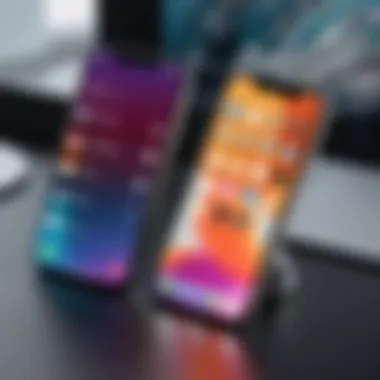

Optimizing Performance
Optimizing performance is essential for enhancing the overall experience with iOS 14. As users engage more with their devices, the expectation is for everything to operate efficiently. Performance optimization leads to a smoother interface, faster load times, and better battery life. This section focuses on storage management techniques and battery optimization settings. Effective management of these aspects not only improves device speed but also prolongs the longevity of hardware.
Storage Management Techniques
Identifying Large Files
Identifying large files contributes significantly to effective storage management. This aspect enables users to monitor their device's storage usage closely. The key characteristic of this function is its ability to pinpoint space hogs on the device, whether they are applications, videos, or heavy photo libraries. Users can manage storage proactively rather than becoming overwhelmed by an unexpected lack of space.
The unique feature of identifying large files is the straightforward interface Apple provides. Users can access the settings to see what takes up space in a clear and organized manner. This is a well-received strategy in the article as users can prioritize removing files that consume the most storage, thus freeing space for new content or applications. A practical suggestion is to periodically check for large files to maintain optimal performance.
Using Offload Unused Apps
Using the offload unused apps function is another useful strategy for storage management. This feature temporarily removes apps that users don’t often utilize. This means users can retain data and documents associated with the app while reclaiming precious space. It is a common recommendation in this article because it prevents users from deleting apps entirely, allowing for easy reinstatement when necessary.
A significant advantage of this feature is its automatic capability. When a device starts running low on storage, iOS will suggest offloading. Thus, users do not need to manually track their app usage. However, one downside might include the initial lag when trying to access an app after offloading, since the app needs to download again from the app store.
Battery Optimization Settings
Battery Health Monitoring
Battery health monitoring plays a crucial role in ensuring that a device runs optimally as it ages. This feature helps users track the overall condition of their batteries and forecast their performance over time. A key characteristic of battery health monitoring is its ability to provide timely alerts when the battery starts degrading. This knowledge is invaluable because it encourages informed decisions about when to recharge or replace the battery.
The opportunity to monitor battery health frequently is beneficial for users because they can adjust charging habits to extend battery life. The alert system can warn users before performance degradation happens, allowing them to plan ahead. However, some users may find the technical details overwhelming or not understand what they need to do to maintain battery health effectively.
Using Low Power Mode Effectively
Using Low Power Mode effectively can drastically extend battery life when needed. This feature temporarily reduces background activity, such as mail fetching and visual effects, which contributes to decreased battery consumption. The straightforward activation of Low Power Mode is a significant advantage; it can be turned on with just a toggle in settings.
This feature is particularly beneficial during travel or in situations where charging options are scarce. However, users may experience diminished performance in terms of notifications and app refresh rates while this mode is enabled. Therefore, it is essential to utilize Low Power Mode purposefully based on one’s immediate needs to strike a balance between functionality and battery life.
"Optimizing your iOS device is about finding the balance between performance and usability. Regular checks can prevent many issues.” - Steve Jobs
By following these steps in optimizing performance, users can ensure their iOS device remains responsive and functional over time, leading to a more enjoyable experience.
Privacy and Security Enhancements
In a world where digital interactions are ubiquitous, understanding privacy and security enhancements on iOS 14 is essential. This section focuses on how Apple has prioritized user privacy, offering tools that allow for complete control over personal data. With the potential risks of data breaches and invasive tracking, managing privacy settings has become a necessary aspect of smartphone usage. Enhancing security features can prevent unauthorized access and protect sensitive information. The benefit of personal security is not just peace of mind; it is the assurance that users have agency over their data.
Managing Location Services
Location services on iOS devices can enhance user experience by providing location-based services. However, they can also pose privacy risks if not properly managed. Users can choose when and how apps access their location data through granular settings in iOS 14.
To manage location services:
- Go to Settings.
- Tap on Privacy.
- Select Location Services.
From here, users can see a list of all apps that use location services. Each app has options to either allow location access while using the app, always, or deny it completely.
"Always allow location access may benefit some apps but at the cost of privacy. It is advisable to set location access to 'While Using the App' when possible."
Users should regularly review these settings to ensure they align with their usage patterns. Additionally, turning off location services for unnecessary apps can improve battery life and protect privacy.
Understanding App Permissions
App permissions play a key role in ensuring user security on iOS 14. Each app requires permission to access specific features, including Camera, Microphone, and Photos. By understanding these permissions, users can make informed decisions about which apps have access to their personal data.
To review and modify app permissions:
- Open Settings.
- Select Privacy.
- Choose the type of permission to review, such as Camera or Microphone.
From here, users can see a list of apps that have requested access. Disabling permissions for apps that do not require them for primary functionality is a good practice.
This oversight is not only vital for privacy but also helps to minimize possible misuse of personal data by third-party apps. Maintaining a vigilant approach in managing app permissions is essential for a secure digital experience.
Epilogue
In this final section, we will emphasize the significance of ongoing personalization in your iOS 14 experience. Adapting your device to fit your preferences not only enhances your daily interactions but also optimizes the functionality available at your fingertips. This article has explored numerous ways to tailor your iOS 14 experience, from aesthetic changes to practical enhancements.
Recap of Key Customization Options
To summarize, several key customization options allow users to mold their iOS 14 environment effectively:
- Widgets: Introducing functional, visually engaging widgets that provide quick access to information and app features.
- Home Screen Organization: Utilizing the App Library and app groups to create a streamlined, efficient interface.
- Shortcuts: Customizing app icons and utilizing automation for a personalized touch.
- Control Center Adjustments: Rearranging controls to prioritize the most used features.
- Privacy Management: Customizing app permissions and location services to ensure data security.
Remember, personalization is not a one-time setup but rather an ongoing process. Take time to explore various features and refine your settings to maximize your iOS experience.
Encouragement for Ongoing Personalization
Personalization should be viewed as a continuous journey, where your iOS device evolves alongside your needs and preferences. As the operating system receives updates and new features, revisit these customization options to stay current and take advantage of new functionalities.
Encourage yourself to experiment with the available settings. Whether it is trying new widgets or adjusting your notifications, each small tweak can have a significant impact on your daily use. Adaptation is key in this dynamic technology landscape. Regularly review your device's personalization to ensure it remains aligned with your lifestyle.
Stay engaged with communities on platforms like Reddit or through articles and videos that showcase fresh ideas, tips, and tricks specific to iOS 14 personalization. These resources can serve as valuable fuel for ongoing enhancement of your device experience.





