Personalizing Your iPhone: Tips for Enhanced Functionality
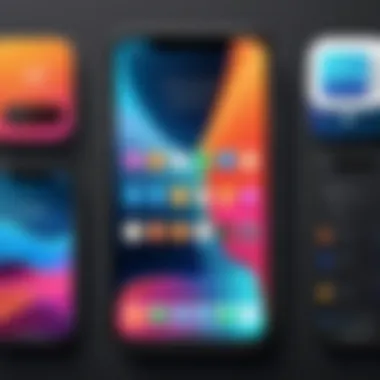
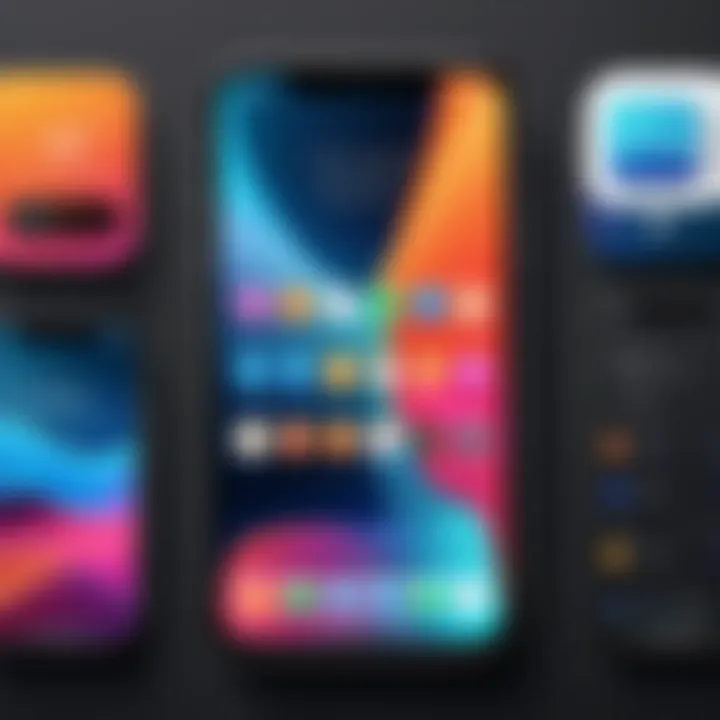
Intro
In a world where technology is continuously evolving, our devices must adapt to reflect our distinct personal styles and preferences. The iPhone, known for its sleek design and robust capabilities, also offers users a wealth of opportunities for customization. This guide dives into the numerous methods and tools available for personalizing your iPhone, allowing you to mold it into a more dignified reflection of yourself. Whether it’s changing settings, selecting wallpapers, organizing apps, or engaging with accessibility features, the options are practically endless.
Each person uses their phone for different reasons. Some prioritize functionality, while others favor aesthetic appeal. Understanding these diverse needs is what drives this exploration.
Let’s delve into the depths of personalizing your iPhone, enhancing both its functionality and your user experience.
Overview of the Technology
Key Specifications
The iPhone is widely recognized for its powerful hardware and fluid experience. With the latest A-series chip, you can expect top-tier performance from various applications. Features like Face ID, superb camera quality, and high-resolution displays make it not just a smartphone but a full-fledged technological marvel. Besides, the software updates ensure the phone remains relevant with new features and security enhancements. Each iteration also comes equipped with various storage options, enabling users to select the model that best suits their needs.
Unique Selling Points
- Ecosystem Integration: One of the iPhone’s most distinctive strengths is its seamless compatibility with other Apple products. This allows for easy sharing across devices.
- User-friendly Interface: iOS is designed with a focus on simplicity and ease of use, making it accessible even for those who aren't particularly tech-savvy.
- Security Features: The commitment to privacy and security is evident in features like encrypted messaging via iMessage and data protection protocols.
With such notable advantages, users can see why personalizing their device is not just an enhancement but a vital part of their digital experience.
Design and Build Quality
Material Used
The build quality of the iPhone is second to none. Apple uses aerospace-grade aluminum and durable glass in their construction. This not only promises a stylish appearance but also ensures longevity and toughness. Users can choose from a range of colors that suit their taste, from classic silver and space gray to more lively hues.
Ergonomics and Usability
The ergonomic design fits comfortably in the palm and allows for easy navigation of the interface. The placement of buttons and the size of the device make one-handed use a practical reality, not just a dream. Plus, the feedback from the touch screen is so responsive that it feels almost intuitive to operate one.
The iPhone’s meticulous design and thoughtful engineering are reflected in the ways users can further customize their experience, from wallpaper selection to app organization. A deeper understanding of your device's capabilities allows you to make it truly reflect you.
"Personalization enhances not only functionality but also your connection with the device."
Next, let us explore in detail the various ways in which you can customize your iPhone, making it a unique extension of yourself.
Intro
Personalizing your iPhone is more than a trend; it’s a way to enrich your interaction with technology. In a world where smartphones have become extensions of ourselves, making that device reflect your personal style and habits is crucial. This article sets out to navigate the myriad of options available to customize your iPhone in ways that are both practical and aesthetically pleasing.
Every time you unlock your iPhone, it should feel like your space—like stepping into a room that showcases your preferences, values, and needs. Personalization isn’t just about looks; it also enhances usability. Have you ever fumbled around looking for an app that just didn’t seem to cooperate? Tailoring your device can lead to more efficient use and a smoother experience with technology.
The benefits of personalizing your iPhone go well beyond slapping on a cool wallpaper.
- Functionality: Custom settings allow you to work smarter, reducing the time spent navigating menus.
- Identity: The aesthetic choices reflect who you are, turning your device into a canvas.
- Accessibility: Options are there to ensure that everyone, regardless of ability, can make their iPhone their own.
Consider, for instance, the various ways of organizing apps. Creating folders and customizing the home screen arrangement not only looks neat but also reduces frustration. One person’s chaos is another’s organized chaos, and you have the tools at hand to fine-tune your device to fit your lifestyle.
In this guide, we’ll dive into the specifics of personalization—from understanding the importance behind it to hands-on tips and features you might not yet know about. By the end of this article, you will possess a comprehensive toolkit to tailor your iPhone to better suit you.
"Your smartphone is often the only piece of technology on you at all times. Why not make it feel like home?"
This journey through iPhone personalization encourages you to explore the settings and options you might not have previously considered, empowering you to Bring together function and individuality in your everyday tech experiences.
Understanding iPhone Personalization
When it comes to iPhones, personalization goes beyond mere aesthetics; it’s about making the device resonate with your identity and preferences. This topic is crucial because it enhances not just the look of your device but also its functionality. A well-personalized iPhone can lead to smoother navigation, quicker access to frequently used features, and a more enjoyable overall experience.
The Importance of Personalization
Personalization is much like putting your own stamp on your home. It transforms a standard device into something that feels uniquely yours. Here are several reasons why this is essential:
- Express Individuality: Your iPhone can reflect your personality, making it feel less like just another gadget and more like a curated extension of yourself.
- Efficiency: Tailored settings can streamline your daily tasks. Imagine having apps you use most often at your fingertips without unnecessary clutter.
- Comfort: Setting custom sounds and display settings can lead to a more comfortable interaction. For instance, reducing screen brightness during nighttime can minimize eye strain, which is increasingly important in our screen-dominated lives.
- Enhanced Accessibility: Personalizing accessibility settings ensures that everyone can use the iPhone effectively, regardless of their abilities. This inclusivity is paramount in a world that thrives on technology.
"A personalized device is a happy device. The relationship one has with their tech can dictate usage and engagement levels."
How Personalization Affects User Experience
The ways personalization impacts user experience can be profound. Here are a few significant effects:
- Navigation Fluidity: Customizing folders and arranging apps in a way that aligns with how you think enhances navigation. Instead of searching through multiple pages, you can find what you need in the blink of an eye.
- Mood Control: The visual appeal of your device matters. Choosing wallpapers and themes that align with your mood or environment can elevate your spirits, whether it’s a serene landscape for calmness or an energetic pattern to inspire creativity.
- Functional Shortcuts: Setting up Siri commands or app shortcuts can save time. Think about the ease of saying "Hey Siri, add a reminder to pick up groceries" instead of scrolling through apps. This not only speeds up daily tasks but also makes technology feel more integrated into your life.
- Feedback and Engagement: Custom sounds and haptic feedback create a richer interaction. Every notification becomes an opportunity for connection, whether it’s the cheer of a message alert or a gentle vibration for calendar reminders.
Overall, understanding iPhone personalization is about unlocking potential. A deeper engagement with your device fosters a better relationship between user and technology, enhancing both satisfaction and productivity.
Customizing Your Home Screen
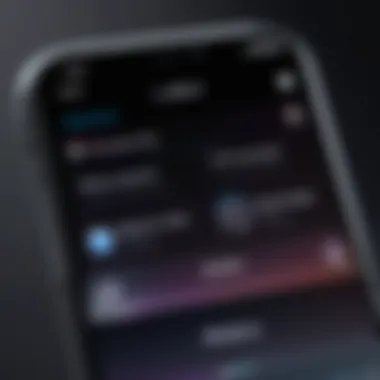
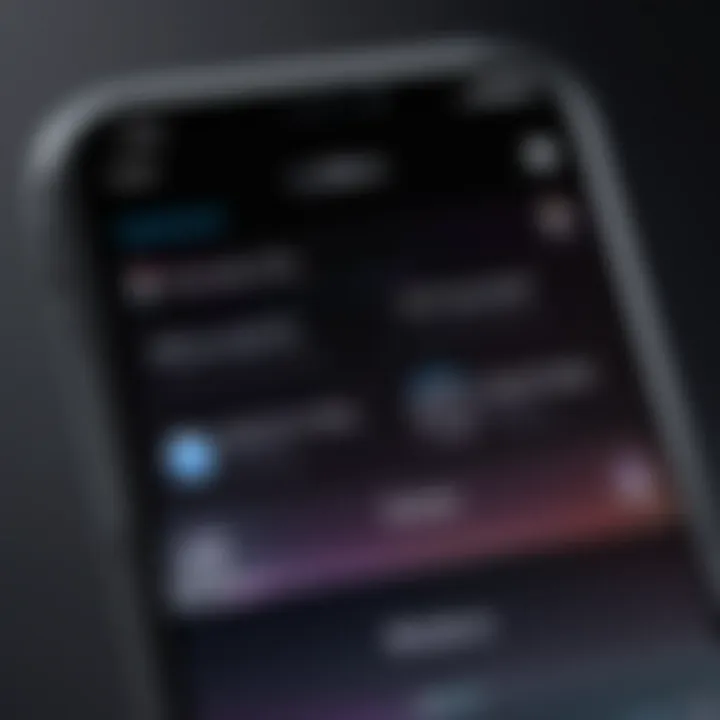
Customizing your home screen is where your journey of making your iPhone truly your own begins. It plays a significant role in how efficiently you can access your apps and information. A well-arranged home screen can streamline your daily routine, providing easy access to the tools you use most often. It promotes a personalized user experience, adjusting your device to your preferences and improving productivity.
Using Widgets Effectively
Widgets are not just decorative elements; they can genuinely transform how you interact with your device. They serve as virtual windows into the information and apps you use daily, right from your home screen. The ability to see real-time data—like weather updates, calendar events, or news headlines—without opening an app saves time. From my own experience, placing a weather widget on my main screen not only shows me the daily forecast but also helps me plan my outfit for the day at a glance.
To make the most of your widgets, consider the tools that offer the most value to you. Grouping widgets by functionality—like having all your productivity tools together or all your fitness stats in one spot—creates an organized layout that makes navigating your iPhone smoother. Experimenting with different sizes can also be a smart move, letting you prioritize the content that matters most.
Arranging App Icons
Creating Folders
One of the key advantages of creating folders is to declutter your home screen. Rather than endlessly scrolling through a long list of apps, you can group similar ones together. This keeps your screen neat and makes locating apps easier, saving you from frustration. For instance, putting all your social media apps in one folder lets you find them quickly when you're craving a scroll through your feeds.
The unique feature of folders is that they allow a personalized touch—renaming a folder to something witty or fitting can bring a bit of joy during those minimal interaction moments. However, a downside is that if you overstuff a folder, it can become cluttered too, leaving you to dig around to find that one specific app.
Utilizing the App Library
The App Library is a clever addition that automatically organizes all your apps. It's a feature that's particularly useful if you’ve had your iPhone for a while and collected a slew of apps you rarely use. This library neatly categorizes your apps by type, which means you can swiftly find what you need without hunting through numerous pages of icons.
One of the standout benefits of the App Library is that it keeps your home screen tidy while still providing instant access to any app. However, it may take some getting used to. Some may find the absence of direct icons daunting, preferring a more traditional layout instead. If functionality and organization matter, embracing the App Library might be worth your while.
Choosing a Home Screen Layout
When it comes to choosing a home screen layout, you have options. You can decide to keep a minimalist design with fewer apps and larger widgets, or go all out with a vibrant and packed screen. Both options have their pros and cons. A clean layout promotes focus and reduces distractions, ironically helping you stay productive. On the other hand, a busy layout may suit someone who prefers quick access to a wide array of apps.
Ultimately, it’s about personal preference. Changing layouts occasionally can also refresh your perspective, providing a sense of novelty that can lead to a more engaged interaction with your device. So experiment with different combinations until you find what feels right for you.
Personalizing Settings
When it comes to making your iPhone truly yours, personalizing settings is where you can facilitate a more tailored experience. Customizing settings not only enhances the aesthetic appeal but also boosts functionality and the overall user experience. Think of it like wearing a suit that's perfectly tailored to your body; it fits well and feels right. In a similar vein, adjusting your iPhone settings to match your preferences helps it work better for you. By taking the time to personalize these aspects, you're ensuring that your device aligns more closely with how you use it daily.
Adjusting Display and Brightness
The display settings on your iPhone are crucial for your interaction with the device. Adjusting brightness is not merely about visibility; it can also help extend your battery life and reduce eye strain. By turning the brightness down in dim conditions, one can prevent those abrupt jolts of light and maintain a comfortable viewing experience.
To tweak your display settings:
- Open Settings and scroll down to Display & Brightness.
- You can easily slide the brightness slider left or right to find a level that suits your environment best.
- Night Shift is another fantastic feature that alters the colors of your display to the warmer end of the spectrum after dark, making it easier to read before bed.
"Taking control of your display settings can significantly improve not just usability but even eye comfort during long periods of use."
But don't stop there! Enable True Tone if available on your model; this feature adjusts the color temperature of your display to match the ambient light, making everything more pleasant to view. To summarize, adjusting your display is akin to setting the stage for a performance. If the setting is right, the experience is delightful.
Customizing Sounds and Haptics
Sounds and haptic feedback play a vital role in how we interact with our devices. From the satisfying click of a button press to the gentle vibrations of notifications, these elements can influence our daily rhythm. Tailoring these settings not only personalizes your device but helps you stay in tune with your environment.
For sound settings:
- Open Settings, navigate to Sounds & Haptics.
- Here, you can change ringtones for calls and notifications, ensuring each alert is as unique as it is functional.
- Customize alerts for texts and emails as well, picking tones that resonate with you.
The Vibrate on Ring and Vibrate on Silent settings give you more control over when your phone alerts you, which can be especially useful in meetings or quiet spaces. You can also adjust the Ringer and Alerts volume sliders to make sure you don’t miss important calls yet keep things discreet when needed.
Setting Up Do Not Disturb
The Do Not Disturb feature has proven invaluable for those seeking uninterrupted focus. Whether you're deep in work mode or simply wish to enjoy some personal downtime, this setting can silence incoming calls and notifications. All you need to do is decide how you want to manage your communication, creating your own little bubble of peace.
To enable Do Not Disturb:
- Go to Settings and tap on Focus.
- From there, tap on Do Not Disturb.
- Options to schedule times when this feature is active or to allow calls from certain contacts can be tailored for your needs.
Using the Control Center for quick access also makes managing interruptions seamless. Simply swipe down from the top right corner (or up from the bottom on older models) and tap the crescent moon icon.
Adjusting this feature effectively allows you to decide who can reach you and when, emphasizing control over your digital interactions.
By personalizing these settings, you shape how your iPhone communicates with you, paving the way for a truly individualized mobile experience.
Selecting Wallpapers and Themes
Choosing the right wallpaper and theme for your iPhone isn't just about aesthetics; it plays a significant role in enhancing your overall user experience. The wallpaper serves as your device's calling card, setting the tone for interactions each time you unlock it. It’s the first thing you see and can influence your mood or productivity throughout the day. The benefit of selecting dynamic or static wallpapers could affect how you feel; a bright, lively image might motivate you, while a calming landscape could help you unwind.
Additionally, themes help in personal branding, maybe reflecting your personality or interests. A young professional might lean towards something sleek and minimalistic, whereas a creative might opt for vibrant artworks or personal photos. It’s essential to consider the blend of themes and wallpapers; how they complement your app icons and overall design will make a significant difference in the fluidity of your digital interactions.
Choosing Dynamic vs. Static Wallpapers
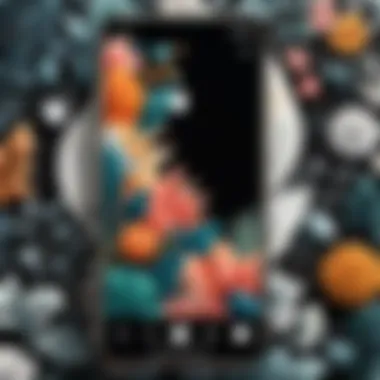
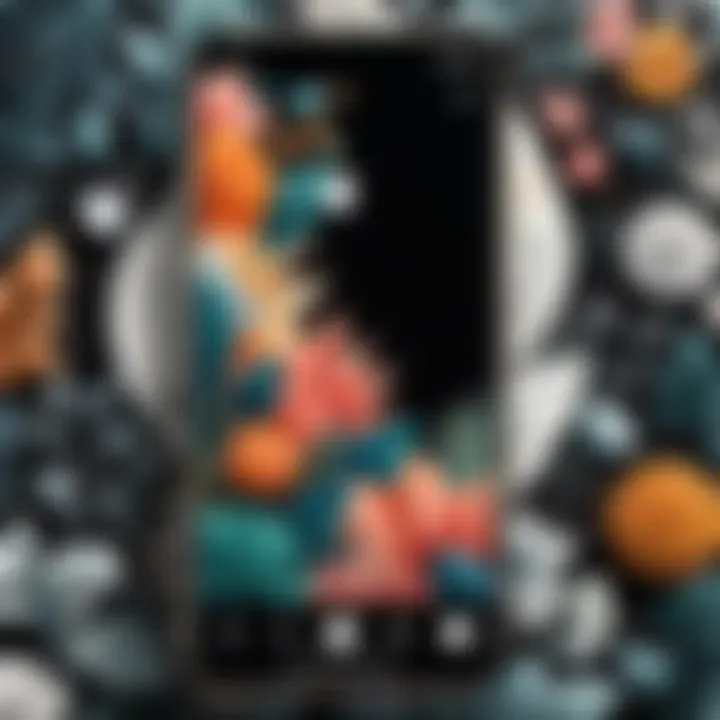
When diving into wallpapers, the choice between dynamic and static types stands out prominently. Dynamic wallpapers can breathe life into your iPhone with subtle animations that change with the time of day or based on your interactions. Imagine unlocking your phone, and a serene beach scene undulates gently, bringing a piece of tranquil nature into your hectic life. These wallpapers can be a great talking point among peers, even serving as a reminder of that vacation you took last summer.
However, there are downsides; dynamic wallpapers can drain your battery quicker than static ones. Additionally, it’s crucial to ponder whether the animations can be distracting. For someone who gets easily sidetracked, a bustling city scene could pull focus away from messaging or work tasks. Therefore, find a balance that aligns with your preferences and lifestyle.
In contrast, static wallpapers offer a classic and uninterrupted experience. They don’t come to life, but they can often showcase breathtaking views, favorite quotes, or abstract art without the flicker.
- Benefits of Static Wallpapers:
- Lower battery consumption.
- Less likely to distract during use.
- Easy customization with image resolution options.
In deciding between dynamic and static, consider your usage habits and the vibe you want to evoke. Both options present unique advantages that can either energize or soothe your digital space.
Using Your Own Photos
Personalizing your wallpaper with your own photos adds a layer of intimacy that pre-installed options can't match. Whether it's a cherished family moment, a stunning sunset you captured, or that dog you babysat last weekend, making your iPhone feel personal can have a profound effect on your day-to-day interactions with it.
To set a photo as your wallpaper, simply navigate to the Photos app, select your desired image, and then tap on the share icon. You will see the option to set it as wallpaper, where you can choose to apply it to both your lock screen and home screen or just one.
"The walls of your iPhone should reflect the pieces of your life - choose wisely."
Here are a few tips for using personal photos as wallpapers:
- Resolution matters: Ensure your pictures are high quality to avoid pixelation. Look for images that match your screen’s resolution for optimal display.
- Keep it simple: If you choose a busy photo, it might compete with your app icons. Opt for images with minimal elements to maintain clarity.
- Seasonal Switch: Refresh your wallpaper with the seasons or special occasions—for instance, a snowy landscape during winter can feel cozy, while a blooming garden in spring can lighten your mood.
Incorporating personal photos into your iPhone not only emphasizes your individuality but also creates a daily reminder of the moments that matter—be it a great adventure or a quiet evening at home.
Utilizing Siri for Personal Assistance
In the ever-evolving realm of technology, Siri serves as a crucial asset for iPhone users aiming to personalize their devices. This virtual assistant, more than just a voice that answers your queries, can significantly enhance your workflow and overall user experience. By utilizing Siri effectively, you can streamline tasks, access information quickly, and manage your day-to-day activities with greater ease.
Siri’s capabilities extend beyond simple voice commands; it can help you tailor your iPhone to function in a way that best suits your lifestyle. For instance, it can send texts, set alarms, and even play your favorite tunes without requiring a single tap. The importance of personalizing Siri itself cannot be underestimated. Customizing its voice and language to reflect your preferences adds a personal touch that makes interaction feel more organic. Not only does this foster a sense of familiarity, but it also enhances the overall efficiency of your communications.
Customizing Siri’s Voice and Language
Changing Siri's voice and language settings can make interactions feel more comfortable. Depending on your preference, you can choose a voice that resonates with you — whether it’s a male or female voice or even various accents. Here’s how you can go about it:
- Open Settings on your iPhone.
- Scroll down and tap on Siri & Search.
- Select Siri Voice. From there, you can choose the voice you prefer and the dialect of that voice.
This simple adjustment can significantly enhance your experience, making it feel more tailor-made. Notably, the option to select different accents allows for a truly global personalization, enabling you to connect even more with your device.
Creating Shortcuts for Efficiency
Shortcuts can be a game-changer for anyone who wants to enhance their iPhone experience. It allows you to create quick commands that can execute multiple tasks with a single phrase or tap. This means you can command Siri to adjust settings, send messages, or even control smart home devices without having to navigate through several screens. Here’s how you can set up your own shortcuts:
- Launch the Shortcuts app on your iPhone.
- Tap the + icon to create a new shortcut.
- Choose the Add Action button to select what you’d like Siri to do.
- After setting your actions, tap Next, then label your shortcut with a name that's easy for you to remember.
By connecting multiple actions under one command, you not only save time but also enhance the overall usability of your iPhone. Consider phrases you commonly use and think about what actions you can consolidate. Think about it: instead of fumbling to find an app for weather updates, simply say, "Hey Siri, what’s the weather?" and get detailed updates immediately.
By using Siri effectively, you transform your iPhone from a mere device into a personalized assistant that caters to your every need.
In summary, utilizing Siri not only expedites your daily tasks but also provides an avenue for personal expression in how you interact with your device. Customizing the assistant’s voice and language adds an intimate touch, while shortcuts significantly enhance efficiency. As technology advances and our reliance on it deepens, ensuring that Siri aligns with our preferences is no longer just a luxury — it’s becoming essential.
Adjusting Accessibility Features
In today’s fast-paced world, catering to the diverse needs of users is paramount, particularly when it comes to technology. Adjusting accessibility features on your iPhone not only enhances usability but also ensures that each individual, regardless of their unique challenges, can engage with their device comfortably and effectively. This section explores various options available for personalized adaptations that can make all the difference in the day-to-day use of your iPhone.
Accessibility features in technology ensure that every user, including those with visual, auditory, or physical impairments, can enjoy and utilize their devices. These adjustments are not merely optional; they are essential for creating inclusive environments. The beauty of the iPhone lies in its ability to adapt to the user, allowing functionalities that enhance both experience and engagement.
VoiceOver and Magnifier Options
VoiceOver is a groundbreaking feature within the iPhone that integrates screen reading capabilities, allowing users with visual impairments to navigate their devices efficiently. When activated, VoiceOver reads aloud the contents of the screen, explaining the items under the user's finger or tapping, effectively turning visual information into an audible format.
To enable VoiceOver, follow these steps:
- Go to Settings.
- Tap on Accessibility.
- Select VoiceOver and toggle it on.
The magic of VoiceOver extends beyond mere reading; it works in harmony with a variety of gestures that provide a seamless user experience. For instance, one-finger swipe right or left to navigate through apps makes usage intuitive. Apart from VoiceOver, the Magnifier option acts like a portable magnifying glass. With a few taps, users can enhance their visual perspectives, making printed text easier to read or seeing intricate details clearer, especially in restaurant menus or street signs.
To enable the Magnifier, go through these steps:
- Navigate to Settings.
- Tap on Accessibility.
- Look for Magnifier and switch it on.
This feature can significantly improve day-to-day activities, providing access to various visual content components.
Customizing Display Settings for Better Visibility
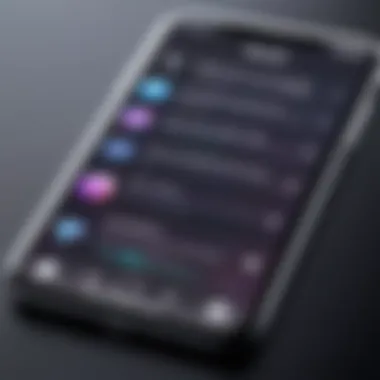
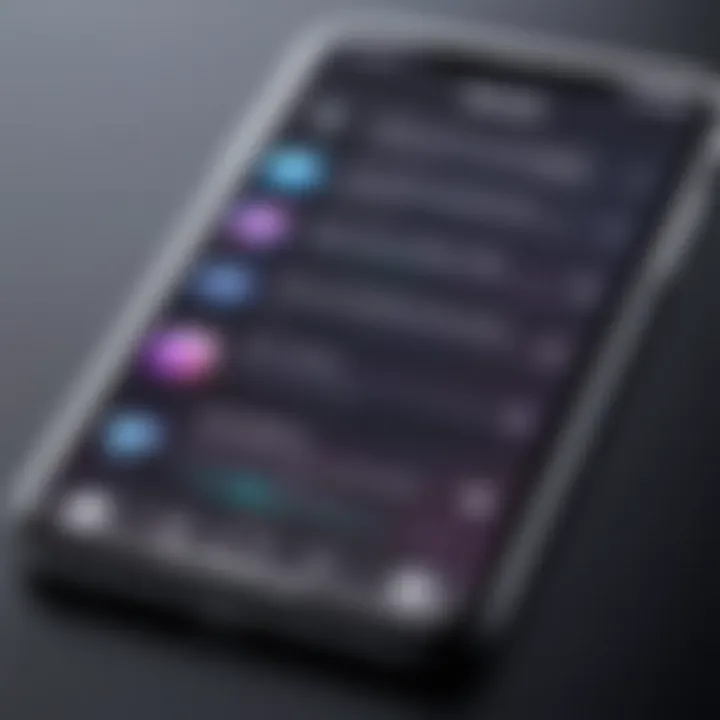
Visibility encompasses more than just size; it’s a holistic approach to ensuring that what's displayed on the screen is easy on the eyes. Several simple adjustments can make significant strides towards improving visibility. For instance, modifying text size and boldness can greatly enhance readability, contributing to a better user experience.
To change text size and other display settings:
- Open Settings.
- Go to Accessibility.
- Tap on Display & Text Size.
- Here, you can adjust the Text Size slider for your preference and enable Bold Text for improved clarity.
Another vital aspect worth mentioning is the Color Filters option. This feature can help users who have color blindness or sensitivity to certain hues. Users can select different filters to accommodate their specific needs, optimizing their visual interaction with the device.
A well-optimized display can significantly enhance the way you interact with your iPhone, making every tap and swipe a comfortable experience.
In addition to color adjustments, turning on the Increase Contrast setting helps in distinguishing between backgrounds and text, which can be highly beneficial for users with vision challenges.
Through pairing these accessibility features together, from VoiceOver to visual adjustments, users empower themselves to take full control over their device’s functionality. Adjusting accessibility settings is not merely a corrective step; it is a facilitative action that democratizes technology, ensuring that every individual feels included and valued in the digital landscape.
Managing Notifications
Managing notifications can seem like a minor detail among the myriad of capabilities your iPhone offers, but in reality, it serves as the backbone of your overall mobile experience. Notifications are how your device communicates important updates, messages, and alerts. A well-structured notification system helps maintain focus and efficiency, avoiding distractions from incessant pings and dinging sounds. In a world where staying connected is vital, knowing how to manage notifications means reclaiming control over your digital environment.
Fewer disturbances lead to higher productivity. When notifications are unorganized, the barrage becomes overwhelming. By honing in on effective notification management, you refine not only your workflow but also cultivate a more enjoyable user experience. It's about cutting through the noise and paying attention to what truly matters to you.
Organizing Notification Preferences
To get started with organizing your notification preferences, delve into the settings:
- Open Settings - Launch the Settings app.
- Notifications - Tap on the Notifications option.
- Check Each App - For each of your apps, you can tailor the alerts– from sounds, badges, and banners to the notification's style.
Having a plain understanding of what each app's notifications do is essential. Here are a few tips:
- Prioritize: Identify which apps need immediate attention. For instance, messaging apps like WhatsApp or emails may deserve a higher priority than social media notifications.
- Turn Off Unnecessary Alerts: Do you really need notifications from every single app? Be resolute in turning off those that clutter your screen unnecessarily.
- Group Alerts: Most iPhones allow for grouping notifications. It consolidates messages from the same app into a single notification, streamlining your focus.
Utilizing Focus Modes
Focus modes are a feature that elevates your notification management to a new level. By creating custom scenarios—like Work, Personal, or Sleep—you fine-tune when and how notifications appear:
- Set Specific Focus Modes: Create a mode for when you are working, where only essential notifications are allowed through. This setting is perfect for minimizing interruptions during crucial tasks.
- Schedule Focus: You can automate when each Focus Mode turns on or off. Schedule it to activate during typical working hours for a seamless transition into productivity.
For added effectiveness, consider these strategies:
- Share Across Devices: If you utilize a Mac or iPad, share your Focus mode between devices ensuring a harmonious experience.
- Select People and Apps: You can allow notifications from certain people or apps even in Focus mode, so you won’t miss vital communications or updates.
"A well-organized focus leads to sharp productivity. It’s not just managing notifications, it’s about orchestrating your entire day."
Through organized notification preferences and mindful utilization of Focus modes, your iPhone can not only become an effective tool for communication but also a powerful assistant in managing your daily tasks and overall life. Don't underestimate the impact that a properly structured notification system can have on your tech experience.
Exploring Third-Party Apps for Customization
In this digital age, tapping into the capabilities of your iPhone is paramount to ensuring that your device serves your unique style and needs. The flexibility offered by third-party apps significantly enhances personalization, allowing users to tailor their devices far beyond the limitations of native options. By incorporating these tools, you not only gain access to an expanded set of features but also foster a relationship with your iPhone that aligns with your daily life.
Customization Apps and Their Features
Customization apps are the proverbial icing on the cake when it comes to personalizing your iPhone. They present a plethora of options, ranging from aesthetic tweaks to functional adjustments. For those looking to inject a personal touch, here’s what to consider:
- Launchers: While iOS has a structured format, some launcher apps offer alternative interfaces. They can modify how your home screen looks and organize your apps in a more intuitive manner.
- Icon Packs: These allow you to change the appearance of your app icons to better align with your personal taste. It's easy enough to switch your standard icons for something that reflects your identity.
- Widgets: Not all widgets are created equal; third-party options can provide additional functionalities that standard widgets lack. This can be a great way to keep critical info at your fingertips.
- Themes: Some apps let you apply complete themes that redefine the visual aesthetics of your UI, making your iPhone feel brand new.
The key here is to ensure that the apps you opt for are trustworthy and well-reviewed. The market is vibrant, and while some developers deliver excellent tools, others may leave you wishing you had spent your time elsewhere.
Using Launcher Apps for Enhanced Experience
Launcher apps step into the ring by streamlining the way you access your favorite content. Enabling quicker access to important features and functions can enhance your productivity. Here’s how:
- Customized Shortcuts: These allow you to create shortcuts to apps and functionalities that you frequently use, saving time digging through your phone.
- Personalized Layouts: You can create a layout that makes sense to you personally rather than conforming to Apple’s standard structure. This can be especially helpful if you have a lot of apps and need an efficient way to navigate.
- Gestures: Many launchers allow you to assign gestures that can execute specific commands quickly. For example, swiping left might take you directly to your favorite playlist.
Overall, utilizing launcher apps not only makes your iPhone more efficient but also more enjoyable to use. The personalized layout adds a level of comfort that standard options cannot match.
When choosing which launcher to use, consider the reviews and community feedback. Platforms like reddit.com often provide real user experiences which can be invaluable in making an informed choice.
Closure
In a world where our devices serve as an extension of ourselves, personalizing your iPhone isn't just a matter of aesthetics; it's an essential step to enhance functionality and streamline your daily interactions. The strategies covered in this guide empower users to make their iPhones truly reflective of their individuality and work habits.
One of the primary benefits of personalizing your device involves elevating productivity. Whether through customized settings, organized notifications, or tailored app arrangements, each step brings you closer to a device that caters to your unique needs. For instance, adjusting your notification preferences can significantly reduce distractions, allowing you to focus on the tasks that matter.
Moreover, the experience of using an iPhone becomes more satisfying when elements, like wallpapers and app layouts, resonate with your personal style or emotional state. If you love a serene landscape, setting that as your wallpaper can have a calming effect throughout your day. Likewise, arranging app icons based on frequency of use helps save time and improves accessibility.
But it isn't just about looking good or small conveniences; accessibility settings help ensure that everyone can enjoy all the features your iPhone has to offer. Knowing how to adjust these features can open up functions that support diverse needs, making technology inclusive for a broader audience.
Additionally, leveraging Siri for efficiency cannot be overstated. Whether for quick notes, setting reminders, or even making calls, customizing Siri to fit your voice or preferences can streamline tasks in a busy lifestyle.
The importance of using third-party apps for personalization is also notable. Such applications can offer features that extend beyond the native offerings of the iPhone, giving you tools to tailor your interface even more uniquely.
In summary, personalizing your iPhone isn’t a trivial matter. It signifies ownership and transforms a standard smartphone into a personal assistant that enhances your life. By following the steps outlined in this article, you can create a device that not only meets your needs but also resonates with who you are. Take the time to explore these options; the effort will reward you with a tailored user experience.







