Integrating Photo Widgets on Your iPhone Home Screen

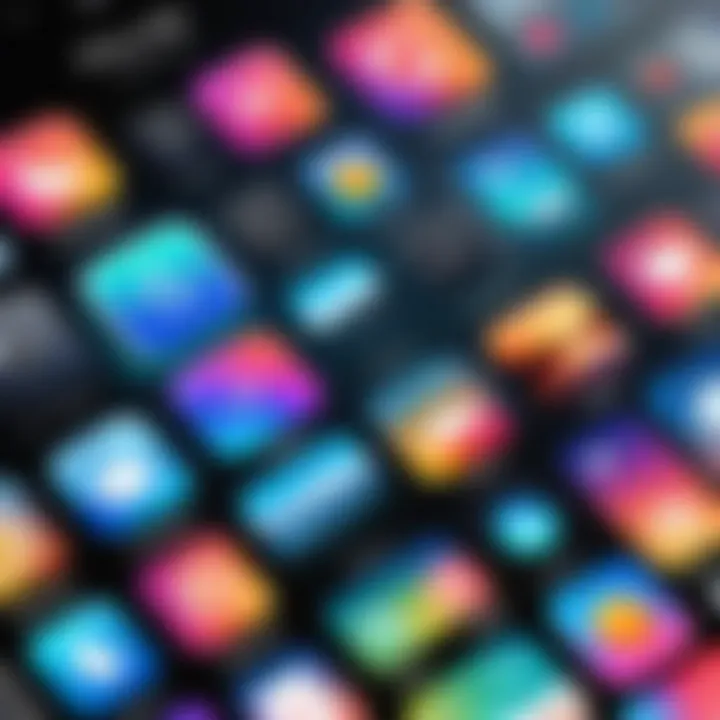
Intro
In recent times, customizing the iPhone’s home screen has become a widespread trend among users looking to inject personal style into their devices. One exciting way to achieve this is through photo widgets, which allow individuals to display their favorite memories right where they can see them every day. Not only do photo widgets serve a practical purpose, but they also enhance the overall aesthetics of the home screen, creating an interface that resonates with personal flair. This guide aims to walk you through the process of integrating these widgets seamlessly, laying down the necessary groundwork for both novice and veteran iPhone users alike.
With the advent of iOS 14, Apple enabled widgets to become more customizable. This pivotal change allowed users to step away from the traditional app-centric home screen layout, moving towards a more interactive and personalized experience. Whether it’s a snapshot from a recent vacation or a candid family photo, having the power to arrange these images at your fingertips has never been more accessible.
This article will cover the ins and outs of photo widgets—from understanding the technology behind them to the step-by-step process of customizing your home screen. We’ll also touch upon troubleshooting common issues and explore advanced customization techniques, ensuring you know how to maximize your iPhone's interface.
Overview of the Technology
Incorporating photo widgets into your iPhone is not merely about aesthetics; it’s rooted in some fascinating technology. Photo widgets allow you to pull images directly from your photo library or an album, rendering them on your home screen in a visually appealing format. These capabilities stem from how iPhones manage their apps and backgrounds, utilizing their powerful operating system to facilitate dynamic content display without compromising performance.
Key Specifications
- Compatibility: It’s crucial to note that photo widgets are available on iOS 14 and later versions.
- Size Options: Users can choose from various sizes (small, medium, large) depending on how much space they want these widgets to occupy on their home screen.
- Dynamic Content: Widgets can refresh automatically, showcasing new photos from an album every day, allowing for a fresh visual experience.
Unique Selling Points
- Enhances personalization: Unlike a standard app grid, photo widgets provide a unique platform for users to curate their experiences.
- Easy access: Users can swiftly view their favorite memories without navigating through the Photos app, making the experience more seamless and satisfying.
"The essential joy of being with one another is the little things that bring back a flood of memories."
- This quote underscores the importance of integrating photo widgets into daily life, as these memories become a tactile part of one’s digital environment.
Design and Build Quality
Taking a closer look at how photo widgets integrate into the iPhone’s interface provides insight into design decisions that benefit usability and aesthetic quality. The widgets blend effortlessly with the iOS design language, characterized by smooth transitions and visually simplistic elements that don’t clutter the screen.
Material Used
While we don’t deal with physical materials in the traditional sense, the app's development ensures that visual elements like fonts, colors, and layout harmonize with the iPhone’s interface. Apple's attention to detail in its design philosophy ensures that the widget complements the overall experience, maintaining a clean look and feel.
Ergonomics and Usability
The functionality of photo widgets is straightforward. Users can simply tap on them to open the corresponding photo in the Photos app or swipe to other pages for additional widgets. This intuitive design enhances usability, aligning with the general ethos of Apple products—combined elegance and functionality.
By the end of this guide, you will not only understand the underlying concepts of photo widgets but also how to tailor them to fit your lifestyle, making the process enriching and rewarding. Stay tuned as we continue our journey into the world of iPhone customizations.
Preface to Photo Widgets
The world of mobile technology is ever-evolving, and one of the more notable advancements in recent iPhone updates is the implementation of photo widgets. These small, interactive compartments allow users to display their cherished memories right on their home screens. Photo widgets serve not just as a practical visual accessory; they also enhance the aesthetic appeal and functionality of your device. Understanding how to make the most of these little gems can significantly elevate your user experience.
Understanding Widgets
Widgets are tools designed to deliver essential information at a glance. Whether it’s quick updates on the weather, your calendar events, or indeed, your favorite photos, widgets allow users to access data instantly, without the need to dive into individual apps. They take on various forms and dimensions to cater to different content types. The ability to integrate photo widgets into your iPhone’s home screen enables a dynamic display of your personal images, offering a warm touch of familiarity in the often sterile digital environment.
When you opt to include photo widgets, you’re essentially taking the first step towards personalizing your iPhone. This interaction with your device can range from viewing candid shots with friends to being greeted by scenic landscapes that invoke nostalgia. With widgets, it’s all about convenience and immediacy.
Importance of Personalization
The appeal of personalization in technology cannot be underestimated. In a world where existing templates and interfaces dominate, the opportunity to shape your own experience stands out markedly. Photo widgets are an effective means of transforming a standard home screen into a personal gallery that reflects your life. Not only does it allow you to flaunt your most cherished moments, it also grants a sense of ownership and individuality to your device.
The impact of personalizing with the inclusion of photo widgets is potentially profound. Individuals often report feeling a stronger connection to their devices when surrounded by imagery that holds special meaning. One could say it’s akin to having a little piece of home with you wherever you go. This deepens the emotional responsiveness and investement users tend to have with their gadgets.
"Personalization is more than just a visual upgrade; it's about forging a connection between technology and the individual."
In essence, engaging with photo widgets allows for an experience that’s uniquely yours. It’s about time your iPhone reflects who you truly are, and that journey begins with understanding and integrating these modern tools onto your home screen.
Prerequisites for Adding Photo Widgets
Before diving into the world of photo widgets, it’s crucial to understand the prerequisites for adding them to your iPhone home screen. By ensuring your device fits within certain criteria, you not only simplify the process but also enhance your experience with these customizable features. A smooth integration means you can quickly personalize your home screen and make it a visual delight, showcasing memories or aesthetic inspirations without any hitches. Let’s break this down into two main components: software compatibility and device requirements.
Software Compatibility
One of the first considerations when thinking about photo widgets is software compatibility. Apple's iOS is known for its fluidity and updates, optimizing user experience across devices. The introduction of widgets came with iOS 14, so if your device is still stuck on an older version, it’s time to get with the program—updating your software is just as important as the device itself.
To check your software version, go to Settings > General > About. If you find yourself on iOS 14 or later, congratulations; you have access to a wide range of widgets, including the photo widgets that will bring life to your home screen. Missing out on updates can hinder your ability to use the latest features and security improvements. Moreover, it’s wise to delve into what’s new with each release to understand any additional functionalities that could improve your widget experience. Also, make sure your apps are up to date; early versions of third-party photo widget applications might lack some nifty features or bug fixes.


Device Requirements
Understanding the device requirements is equally as essential as knowing your software compatibility. Not all iPhones support the latest iOS features, and using out-of-date hardware can limit the customization options you have at your fingertips.
To use widgets effectively, you should have:
- iPhone models from iPhone 6s and later: Older models such as the iPhone 5 or earlier do not support iOS 14 and above, hence will not cater to the widget features.
- Sufficient storage: Widgets consume resources, and without adequate storage – ideally at least 1-2 GB free – you might encounter lagging or crashes while browsing through your photos. Make sure you have enough space for both system operations and the apps that will utilize these widgets.
- Stable internet connection: For many photo widget applications that rely on fetching data or images from the cloud, having a strong Wi-Fi or mobile data connection is paramount.
Taking these prerequisites into account sets the stage for a seamless and enjoyable experience as you personalize your iPhone home screen. The blend of compatible software and appropriately equipped hardware opens doors to a world of creative possibilities that enrich your device interaction.
Remember, ensuring your device meets these prerequisites not only saves you time but also enhances your overall digital experience.
Step-by-Step Guide to Adding Photo Widgets
Adding photo widgets to your iPhone home screen can truly transform how you interact with your device. This section will walk you through the process, making it both simple and clear. It's not just about aesthetics; it’s about accessibility and efficient organization of your visual content. Each step is crucial because it allows you to customize your screen according to your preferences, ensuring that every glance at your phone can bring a sense of delight or nostalgia.
Accessing the Widget Gallery
To begin your journey, you first need to dive into the Widget Gallery. This is where the magic starts. Follow these steps:
- Long press on an empty space on your home screen until the apps start jiggling.
- Tap the plus sign (+) located at the top-left corner of the screen, which will open your Widget Gallery.
The Widget Gallery offers a curated selection of widgets, allowing you to browse through various categories, including Photo Widgets. It’s designed for users to easily access different widgets they can add to their screens without the hassle. Take a moment to explore all your options here. You might find that the right widget fits your needs perfectly, and if you get a little lost along the way, don't fret—just tap Cancel, and you’ll return to your home screen.
Choosing the Right Photo Widget
After you’ve accessed the Widget Gallery, the real fun starts: choosing which photo widget to add. It's a bit like selecting the frame for a piece of art; each widget comes with its own style and functionality. Here are some things to ponder when you’re making your choice:
- Size Matters: Photo widgets come in various sizes—small, medium, and large. Think about how much space you want them to occupy on your screen.
- Display Style: Some widgets offer a single photo, while others can cycle through albums or multiple images. Do you want a constant reminder of a particular memory, or would you prefer a collage effect that showcases different photos?
- Customization Options: Check whether the widget allows for styling adjustments. Some widgets may let you adjust the border, background color, or even add filters.
Choosing a widget isn’t just about looks; it’s about functionality that complements your daily life. Find one that resonates with the way you use your device.
Placing the Widget on the Home Screen
Once you’ve settled on the perfect photo widget, it’s time for the real magic: putting it on your home screen. Follow these steps:
- After selecting the widget, choose the size you prefer.
- Tap Add Widget to bring it onto your screen.
- You can move it around by long-pressing and dragging it to your desired location.
Remember, placement is key! Position it where it feels most natural to you. You might find that you enjoy seeing a happy photo when you first wake up, or perhaps a landscape that inspires you throughout your day. Also, make sure to consider how the widget fits with the other apps and widgets on your screen so that your layout remains tidy and easy to navigate.
By following these steps diligently, you'll be on your way to a beautifully personalized iPhone experience that showcases your captured moments in a handy and visually pleasing manner.
Customizing Photo Widgets
Customizing photo widgets is where the magic truly happens that allows users to personalize their iPhone home screens in a way that perfectly suits their style and preferences. Widgets are more than mere aesthetic displays; they are dynamic windows into your memories and creativity. When you delve into the specifics of customization, you unlock features that enrich usability, bring a fresh look to your device, and foster a deeper emotional connection with what you see daily.
Selecting Photos for the Widget
Choosing the right photos is key. Do you want to revisit stunning sunsets, cherished family moments, or perhaps your pet being silly? The selection process isn’t about just picking any random picture; it’s about curating a small gallery that tells your story. Here are some considerations when making your choices:
- Personal Touch: Opt for photos that resonate with you personally. This could be a snapshot from your last vacation or a candid picture of your friend that always makes you smile.
- Quality Matters: Higher resolution images ensure that your widget looks sharp and vibrant. Blurry or pixelated photos can take away from the widget’s appeal.
- Theme Coherence: If you have a design theme going on in your home screen, consider selecting images that fit that aesthetic. For instance, if you have warm tones, choose photos that match that vibe.
"Your wallpaper and widgets say a lot about you, don’t let them tell the wrong story."
Adjusting Widget Size and Style
The ability to adjust widget size and style adds another layer of customization to your experience. Different widget sizes can dramatically change how your iPhone home screen looks and operates. Here’s why this is important:
- Visibility: A larger widget can showcase photos better, making them pop off the screen. Smaller widgets might fit neatly in tight spaces but can limit the beauty of your images.
- Balance: It’s essential to find harmony across the home screen layout. Mixing small and large widgets creates a visually appealing balance, guiding your eye across the screen.
- Style Options: Depending on your preferences, you may choose round or square widgets. Styles can include sleek edges or more rounded corners to create different visual effects.
Creating Photo Albums for Widgets
Creating specific photo albums for your widgets can be a clever way to streamline how your photos appear on your home screen. By grouping like-minded images, you can curate a different mood or theme right at your fingertips. Here’s how to effectively make this work:
- Thematic Collections: Group photos by themes. For example, create an album dedicated to nature hikes, family events, or even travel adventures. This way, each album can evoke specific memories.
- Smart Albums: Use the iPhone’s photo app to create smart albums that automatically gather images based on criteria like location or date. It allows you to have fresh images in your widget without manual updates.
- Maintenance: Regularly update your albums. As time passes, some pictures may lose their novelty. Rotate older images out for fresh ones to keep things interesting on your home screen.
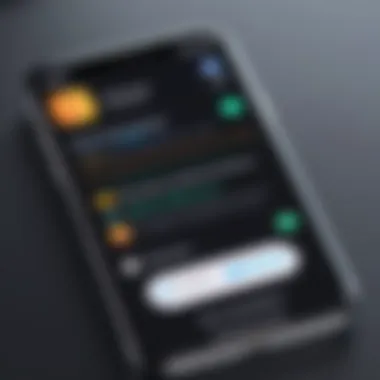
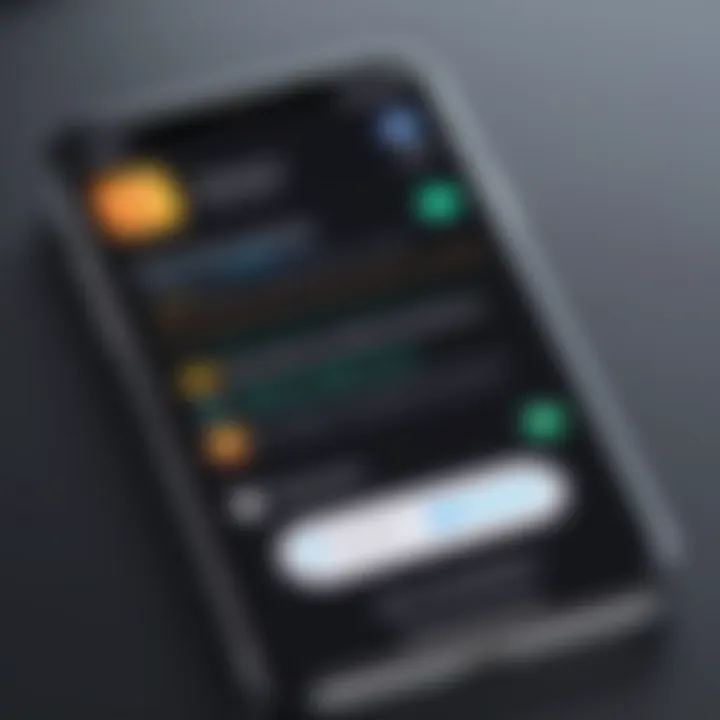
In summary, customizing photo widgets requires thought and consideration. By carefully selecting the right images, adjusting sizes and styles according to your needs, and organizing them effectively in photo albums, you can create a unique home screen that reflects your personality and enhances your experience.
Organizing Widgets on Your Home Screen
The way you organize photo widgets on your iPhone's home screen can completely change your interaction with the device. It’s not just a matter of aesthetics; it greatly impacts functionality, usability, and even your daily routine. With the sheer variety of widgets at your disposal, understanding how to lay them out effectively opens up possibilities for quicker access to your favorite photos and memorable moments. A well-organized screen means less fumbling around and more time enjoying what’s important to you.
When thinking about arrangement, consider the layout of your home screen. There’s a delicate balance between maximizing space and ensuring everything feels cohesive. Too many cluttered widgets can disrupt your flow, while an empty screen might leave you feeling like something’s missing. The end goal is to create an intuitive design that speaks to your personal style and usability needs.
"An organized home screen reflects the way you think. Keep it tidy and purposeful."
Arranging Widgets for Optimal Display
To make the most of your iPhone’s capabilities, you need to arrange your widgets thoughtfully. Think of your home screen as your personal canvas; how do you want to showcase your memories? In this context, functionality becomes just as important as appearance.
- Prioritize Your Favorites: Start by placing frequently accessed widgets closer to your main app icons. This way, you’re not only featuring your most cherished photos but also making them easy to reach.
- Grouping Similar Widgets: For easy navigation, try grouping widgets that serve a similar purpose. For example, if you have a photo widget alongside a calendar widget featuring your family events, place those near each other. This organization approach helps in reducing the time it takes to find what you need.
- Experiment with Sizes: Different sizes can affect the overall look. A large photo widget draws attention, while smaller ones can complement without overwhelming. Play with sizes to see what enhances your visual story best.
Achieving an optimal display isn’t just about looks; it’s also about efficiency and accessibility. Keep your audience—yourself—in mind while setting everything up.
Utilizing Stack Widgets
The stack widget feature offers an ingenious way to include multiple images without overcrowding your screen. With this feature, you can stack several widgets on top of each other, allowing you to swipe through them easily. This is especially useful if you have a plethora of photos you want to showcase.
Here’s how to effectively utilize stack widgets:
- Select a Variety of Content: By stacking widgets that show different albums or themes, you make it easy to swipe through happy moments from different times without switching screens.
- Smart Rotate: Leverage the smart rotate feature available with stack widgets. Your iPhone will automatically display the widget most relevant based on your usage patterns, ensuring the first thing you see is what you likely want at the moment.
- Customizable Order: You can customize the order of the stacked widgets based on what you want to see first or most often. This way, you have full control over your home screen appearance and usability.
To sum it all up, organizing widgets on your home screen is about designing a space that works as much for you as it looks good. Thoughtful arrangement can lead to a better overall experience, helping you make the most of your photo widgets.
Exploring Advanced Customization Options
When delving into the world of photo widgets on the iPhone, customization is paramount. It’s more than just a visual appeal; it’s about creating an interface that mirrors your personality and preferences. Advanced customization options give you the flexibility to elevate your home screen experience, aligning it with your lifestyle. The potential benefits range from improved aesthetics to enhanced functionality. With a little effort, you can create a tailored environment that reflects who you are, making your device not just a tool, but an extension of yourself.
Integrating Third-Party Photo Widgets
Integrating third-party photo widgets can open a whole new realm of possibilities for your home screen. Unlike the standard options provided by iOS, many third-party developers offer unique functionalities and aesthetic appeal. For instance, apps like Widgetsmith or PhotoWidget allow you to choose specific albums, random selection features, or even live photo updates. These widgets can provide animations or tailored content, distilling a more personal touch.
To integrate these widgets:
- Download your preferred app from the App Store.
- Allow necessary permissions, especially for accessing your photos.
- Follow the app’s instructions to create and customize your desired widget.
- Return to your Home Screen to add the new widget, ensuring it fits harmoniously with your existing layout.
The ability to mix and match different styles and functionalities from various apps can really spice up your home screen. Just remember, while having fun with customization is great, keeping practicality in mind is key. Too many widgets might clutter your space instead of enhancing it.
Utilizing Automation for Dynamic Photos
Automation is an intriguing feature that can significantly enrich user experience with photo widgets. Imagine a scenario where your home screen is not static but continually evolves, showcasing images that change based on the time of day, location, or even your activity. By utilizing shortcuts and automations, you can achieve this dynamic effect.
Here’s how to set it up:
- Open the Shortcuts app on your iPhone.
- Create a new automation based on your desired trigger, such as
- Direct the automation to shuffle through a selected album that aligns with the trigger events you’ve set.
- Save your shortcut and ensure your photo widget is set to display the chosen album for the automation to take effect.
- Time of Day: Set specific images to display during morning, noon, or night.
- Location: Different photos could appear when you arrive at work or return home.
By embracing automation, your home screen becomes a live showcase of your moments, almost as if they are responding to your life’s rhythm. The frequent change can also evoke nostalgic feelings, serving as a daily boost of memories.
Engaging with advanced customization options can transform your iPhone from a generic device into a personal storytelling canvas that visually narrates your life experiences.
Troubleshooting Common Issues
Widgets can be a refreshing addition to your iPhone home screen, but like anything tech-related, they come with their own set of challenges. Addressing common issues that users may encounter is essential to ensure a smooth experience when integrating photo widgets. Understanding these potential pitfalls can save time and frustration, allowing you to enjoy a fully optimized interface. Not only does troubleshooting enhance usability, but it also empowers users to make the most of their device customization.
Widget Not Displaying
When a widget decides to play hard to get and won’t show up on your home screen, it can be a real headache. This issue can arise for several reasons.
First and foremost, let's check if you've got the right settings in place. Sometimes, a simple restart of your iPhone can do wonders, clearing out glitches that might be causing widgets to misbehave. If there's still no sign of that elusive widget, ensure that you’re connected to the internet. Widgets often rely on live updates, and without internet access, you might find them missing in action.
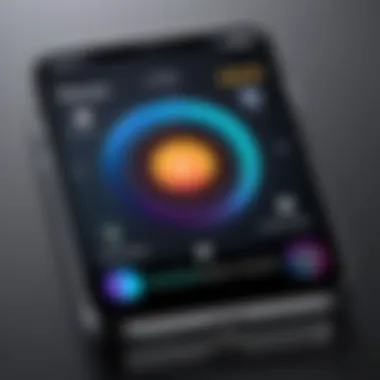
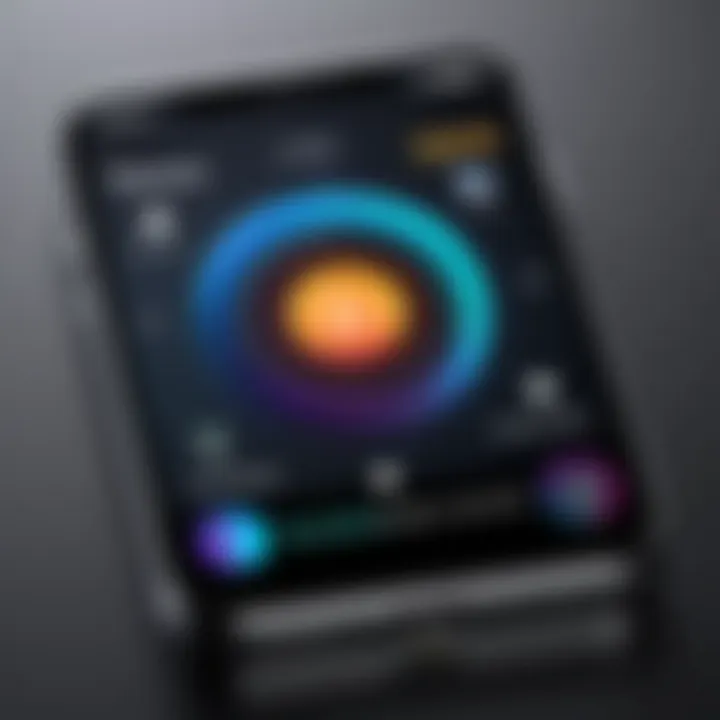
If the problem persists, you might want to revisit the widget’s settings. Tap and hold on the home screen, enter 'jiggle mode', and try removing the widget and then adding it back again. This can reset the widget settings and might just bring it back to life. It’s also a good idea to double-check your device's software version; having the latest iOS can help iron out any bugs.
"Just like a good detective story, sometimes the simplest solution holds the key to the mystery."
Photos Not Loading Correctly
Equally frustrating is when photos fail to load properly in your widget. You might see a blank space where a cherished memory should be, leaving you puzzled. Let’s take a closer look at a few troubleshooting steps to rectify this situation.
First, check your photo permissions. Go to your iPhone settings, find the app associated with your widget, and ensure it has access to your photos. If your photos come from albums, verify that those albums are intact and not deleted or hidden.
Another common culprit is poor internet connectivity. If your widget is set to display images from online sources or synced albums, a weak connection can halt any loading processes. Switching Wi-Fi networks or toggling Airplane mode can sometimes give you the reset needed.
Finally, consider that your photos could be stored in a format that your widget doesn’t support. JPEGs and PNGs are your safest bets, while very high-resolution images might lead to complications. Resizing or converting images can often rectify loading issues.
By tackling these common issues head-on, not only can you troubleshoot effectively, but you’ll also deepen your understanding of how to optimize your iPhone home screen experience. Tackling these hurdles means more time showing off those stunning memories on display.
Impact of Widgets on User Experience
The introduction of photo widgets on the iPhone home screen has significantly transformed the way users interact with their devices. These dynamic elements, which can display cherished memories, events, or even artistic touches, enhance the overall usability and accessibility while inviting a more personalized engagement. In the fast-paced world of technology, where user experience often dictates a device's success, understanding how widgets impact this interaction is crucial.
Enhancing Usability and Accessibility
Widgets simplify how users access information. No longer does one need to open multiple apps just to view a favorite photo or a recent memory. The utility of having a widget displaying selected images can’t be understated. It’s like having a mini-gallery right on your home screen, providing immediate visual gratification. Moreover, it increases accessibility for users with varying needs. For instance, those with visual impairments can benefit from larger widgets that can show clearer text or images, making it easier to identify and connect with their content.
Incorporating widgets can improve how organized your home screen is. Users can prioritize the most important widgets, thus streamlining their workflow. Imagine tapping your device and immediately seeing your favorite vacation photos or family snapshots without the hassle of additional steps. Here’s how widgets enhance usability:
- Instant Access: Quickly view your selected photos without navigating through multiple screens.
- Increased Interaction: Widgets invite users to engage with their content more frequently.
- Better Organization: Customize your home screen by arranging widgets based on personal preference.
"Widgets not only beautify your screen but also provide essential shortcuts, making life digitally efficient."
Increasing Personal Connection
The personal connection with one’s device often ties back to how effectively it can represent individual identity. Photo widgets serve as a canvas for self-expression. By displaying images that resonate emotionally, whether they are of loved ones or places that spark joy, users forge a deeper bond with their devices. Every glance can evoke nostalgia or warmth, adding a layer of sentimentality that mere applications lack.
The ability to curate which photos appear on your home screen visualizes a narrative of your life. Users can tell their story through images, presenting not just a collection of snapshots, but a gallery of experiences. This aspect is particularly appealing to the tech-savvy crowd who appreciates both aesthetics and functionality. Here are a few benefits of increasing personal connection through widgets:
- Showcase Memories: Highlight significant events through a revolving selection of images.
- Boost Mood: Studies indicate that viewing positive images can enhance mood and productivity.
- Tailored Experience: Customize your device interface to reflect personal style and memories.
Epilogue
Integrating photo widgets into your iPhone home screen is more than just a decorative touch; it’s about creating a personalized space that reflects your life and interests. These widgets bring together memories and aesthetics, allowing users to curate their home screens like a digital gallery.
The benefits of adding photo widgets are multifold. For one, they enhance visual appeal by breaking the monotony of default icons and layouts. Widgets can capture cherished moments, making your home screen a daily source of joy. By allowing a glimpse into your life through images, they foster a deeper connection with the device—turning the phone into a companion that feels genuinely tailor-made.
Moreover, the process of customizing your widgets empowers you to express your individuality. Whether you choose candid snapshots or artistic compositions, the choice is yours. This act of personalization can make for a more engaging user experience, which is crucial given the time we spend on our devices.
There are considerations too, like the potential for clutter if too many widgets are added or if they aren’t coordinated well. Users should find a balance that doesn’t overwhelm the interface but instead enhances it. The sophisticated integration of photo widgets encourages users to arrange their home screens deliberately, resulting in a well-organized and functional environment.
"A home screen with a picture widget isn’t just functional—it’s a canvas of personal expression."
To sum it up, the simple act of integrating photo widgets provides layers of meaning and functionality. It transforms the ordinary into something remarkable, urging users to take ownership of their digital spaces. In a world where we often juggle various tasks, having an interface that resonates personally can greatly improve our interaction with technology.
Future Trends in Widget Technology
As technology continues to evolve, so too does the role and functionality of photo widgets on devices like the iPhone. With rapid innovation shaping how users interact with their screens, understanding the upcoming trends in widget technology is crucial. Not only do these trends reflect changes in user preferences, but they also offer opportunities for enhanced personalization and improved user experiences.
Anticipated Developments
The future of widget technology holds a treasure trove of exciting possibilities. Here are some anticipated developments:
- AI Integration: We can expect more widgets powered by artificial intelligence. For instance, photo widgets might soon learn user preferences, displaying images that resonate with their moods or activities.
- Dynamic Content Updates: Instead of static images, photo widgets may evolve to include dynamic content. Imagine a widget that showcases photos adapted to real-time events, like your friend's birthday or a recent travel experience.
- Greater Customization: Future iterations of widgets will likely allow for deeper customization options. Users might have the ability to mix and match widget styles with enhanced color palettes and design choices tailored to their taste.
- Enhanced Interaction: Gone are the days when widgets merely displayed information. Upcoming technology may allow for interactive widgets where users can tap photos to access related content, like a full album or a video slideshow.
The Evolving Role of Personalization
Personalization is set to be the crown jewel in the evolution of widget technology. As our devices gather data about us—what we like, our routines, and even our emotional responses—these insights will translate into highly personalized widget experiences. Here’s a closer look:
- Tailored Experiences: Photo widgets will likely leverage personal data to curate image selections. A widget could highlight memories from social interactions that happened around the current date, offering a nostalgic touch.
- User-Centric Designs: Future photo widgets may evolve based on user feedback and preferences, allowing for a more streamlined experience. Widgets could adjust their layout, size, and visuals based on individual usage patterns, ensuring relevance.
- Cross-Device Synchronization: With the rise of interconnected devices, future widget technology might facilitate seamless synchronization across phones, tablets, and other smart appliances. A cherished image shared on one device could instantly appear across all affiliated widgets, creating a visual symphony of personal history.
The integration of personalized elements into widget technology not only enhances user engagement but also strengthens the connection between individuals and their devices.
The continuous evolution of widget technology marks an exciting frontier for users looking to maximize their digital interactions. By understanding where widget technology is heading, users can better harness its future potential, especially when integrating these enhancements into their home screens.





