Mastering Movie Playback on Windows 10


Intro
In the contemporary digital landscape, the ability to play movies seamlessly on a Windows 10 device is a critical capability for many users. As more individuals turn to their computers for entertainment, understanding the tools available is essential. This guide serves to equip you with knowledge about the various methods and applications for playing movies on your Windows 10 system.
With built-in features and third-party applications, there are numerous paths to an enjoyable movie experience. Each method offers distinct advantages and potential challenges, creating a rich environment for exploration.
Overview of the Technology
Playing movies on Windows 10 involves leveraging both the operating system's native capabilities and additional software solutions.
Key specifications
Windows 10 comes loaded with the Movies & TV app, also known as Films & TV in some regions. This application supports a variety of file formats, including MP4, AVI, and MKV, making it versatile for most users. However, it is not the only option available, and several third-party programs can enhance your viewing experience significantly.
Unique selling points
- Compatibility: Windows 10 is designed to work with numerous file types, ensuring most film formats can be played without extensive conversions or adjustments.
- User-Friendly Interface: The interface is designed to be accessible, allowing users of all skill levels to navigate easily through media libraries and playback options.
- Integration with Windows Features: The Movies & TV app integrates smoothly with the Windows ecosystem, such as Cortana, allowing voice commands for a hands-free experience.
Built-In Tools for Movie Playback
For many users, built-in tools provide the simplest way to play movies. The key application, Movies & TV, is free and straightforward.
Movies & TV App
While primarily serving as a player for Microsoft Store purchases, it can also handle local files. Users can directly import their movie collection by navigating to the appropriate folders on their devices. The app allows users to create playlists, making it easy to organize movie nights or binge-watching sessions.
Configuration Settings:
To maximize the usability of the Movies & TV app:
- Quality Settings: Go into the app settings to adjust video quality.
- Playback Controls: Familiarize yourself with keyboard shortcuts for a more streamlined experience.
Popular Third-Party Software
While the built-in tools are capable, many users prefer alternative software for enhanced capabilities.
Media Player
VLC is a versatile option that supports nearly every file format without needing additional codecs. This software is free and offers a robust set of features, including subtitle support, video filters, and streaming capabilities.
PotPlayer
Known for its lightweight installation and extensive customization options, PotPlayer stands out for users who value detail in their playback experience. It boasts a wide array of settings to adjust video output and audio configurations.
Troubleshooting
No matter which tool you use, issues may arise. Here are common troubleshooting tips:
- Playback Freezing: Consider updating your graphics drivers.
- No Sound: Check audio settings both in Windows and the specific application being used.
"Taking the time to familiarize yourself with the application's settings can significantly improve your viewing experience."
Finale
Equipped wit he comprehensive information presented in this guide, users can confidently choose the best methods and tools for playing movies on Windows 10. Whether utilizing built-in capabilities or exploring third-party software, a rich movie-watching experience is readily available.
Prelude to Movie Playback on Windows
In today’s digital era, movie playback on an operating system like Windows 10 holds substantial relevance for a wide range of users. Windows 10 delivers numerous capabilities and features that enhance the movie viewing experience. Understanding these facets is critical for users who wish to maximize their enjoyment while minimizing obstacles associated with playback.
Importance of Movie Playback on Windows
Windows 10 is a popular platform for various multimedia applications. The system integrates built-in media features which offer convenience and accessibility. This means users can play their favorite films without needing to download additional software. The built-in capabilities simplify the process, especially for users who might not be technologically savvy. However, exploring third-party applications can present advanced options that enhance how movies are experienced.
Key Features and Benefits
A number of noteworthy elements come into play when discussing movie playback on Windows 10.
- Variety of Formats: Windows 10 supports multiple video formats, making it flexible for users with diverse media libraries. Whether it's MP4, AVI, or MKV, compatibility is usually not an issue.
- Ease of Use: Built-in applications like Movies & TV and Windows Media Player are user-friendly, allowing immediate playback after installation.
- Customization Options: Users can tailor their viewing experience with a range of software. Features such as subtitle adjustment, audio settings, and video enhancements can significantly improve enjoyment.
The article aims to provide comprehensive guidance. It will dissect both built-in tools and third-party applications that contribute to a seamless movie viewing experience. Alongside, it will address common issues that may arise during playback, equipping users with effective solutions.
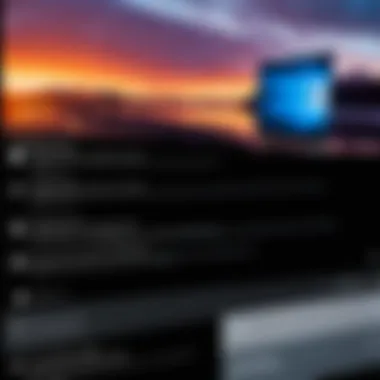
Ultimately, understanding how to maximize movie playback on Windows 10 can enhance not only entertainment value but also the overall user experience. By delving into the available features, applications, and troubleshooting advice, users can ensure they get the most out of their movie nights.
Understanding Windows Media Features
Understanding the media features in Windows 10 is crucial for optimizing your movie playback experience. Windows 10 comes with built-in tools designed to facilitate video playback while also supporting various third-party applications. Familiarity with these features can significantly enhance user experience by making it easier to access media files across the platform.
Several key elements define the media features in Windows 10, such as the powerful built-in video player and the ability to support multiple media formats. Each of these aspects contributes to an efficient and pleasant viewing experience. The seamless integration of these features ensures users can play their favorite films and shows without having to navigate through complicated settings or incompatible formats.
Additionally, with the increasing variety of video formats and codecs in use, it is essential to use a system that can accommodate different types effortlessly. Having an understanding of how these capabilities can be leveraged will empower users to troubleshoot problems they may encounter during playback, thus allowing them to focus on enjoying their media content without interruptions.
Built-in Video Player
The built-in video player of Windows 10, known as Movies & TV app, provides a straightforward option for movie playback. Since it comes pre-installed, users do not need to look for additional software for basic viewing. The interface is user-friendly and allows quick access to your video library. You can easily search through your files and start playing movies in no time.
Here are a few advantages of using the built-in video player:
- Convenience: Since it is already on your device, no installation is required.
- Integration: The player is integrated with the Windows ecosystem, making navigation simple.
- Basic Features: It offers essential functions like play, pause, forward, and rewind, covering basic needs.
Despite these benefits, the Movies & TV app may have limited support for certain formats. If you encounter such an issue, consider exploring other media applications.
Compatibility with Various Formats
In an era where diverse video formats prevail, the importance of compatibility cannot be overstated. Windows 10’s features allow for smooth playback of various media formats including, but not limited to, MP4, WMV, and AVI.
However, users must be aware that not all formats are natively supported. When attempting to play a file that is in an uncommon format, it may not open in the built-in player. This is where understanding format compatibility comes into play. For instance, if you usually download videos from specific sites, it’s advisable to check the format before proceeding with playback.
To further enhance compatibility, many users opt for third-party applications such as VLC Media Player, which supports an extensive array of formats.
“Choosing the right media player can enhance your overall viewing experience by eliminating format barriers.”
Media Applications for Windows
In the realm of Windows 10, media applications serve a crucial role in enabling users to enjoy movies and videos effortlessly. Knowing the available applications can greatly enhance your movie-watching experience. Media applications are not only about playing files but also about providing a user-friendly interface, supporting various formats, and offering additional features that elevate the viewing experience.
The significance lies in their ability to adapt to user needs. Some applications cater to casual viewers, while others serve the more discerning audience. This variety allows users to choose software that matches their preferences, whether simplicity scores high or advanced features are a priority. Understanding the differences between these applications ensures that users select the most suitable option for their needs while using Windows 10.
Windows Media Player
Windows Media Player has been a staple in the Windows ecosystem for many years. This application provides a straightforward way to play videos, offering basic functionality that covers essential needs. One of its key advantages is its integration with the Windows operating system, resulting in a reliable and efficient experience when playing movies in common formats like AVI, MP4, and WMV.
The interface is simplistic, making it accessible for users who may not want a complicated setup. However, it lacks some features that advanced users might desire. For instance, customization options are limited, and it does not support as many formats as some third-party software. Nevertheless, for basic playback needs, Windows Media Player remains a solid choice.
Movies & TV App
The Movies & TV app, previously known as Xbox Video, is another significant option provided by Windows 10. This application not only allows you to play local files, but also provides access to the Microsoft Store for purchasing or renting movies. This integration makes it convenient to obtain new content without needing to leave the application.
The app is designed to offer a more modern interface compared to Windows Media Player. The experience is tailored for users who appreciate visual appeal along with functionality. It supports various formats but may not cover all options, which could be a consideration for those with extensive collections in uncommon formats.
Media Player
VLC Media Player has earned a well-deserved reputation among tech enthusiasts for its versatility and comprehensive format support. This application can handle nearly every video and audio format available, eliminating concerns about compatibility. Whether playing MKV, AVI, or even less common formats, VLC stands out as a go-to solution for many users.
Besides outstanding format support, VLC offers extensive customization options. Users can adjust playback speeds, sync audio and video tracks, and even apply various filters. These features make VLC a powerful option for anyone looking to control their media experience on Windows 10. Additionally, its open-source nature means regular updates and a supportive community, further enhancing its appeal.
MPV Player
MPV Player is another powerful alternative that should not be overlooked. Known for its minimalistic design, it offers a strong focus on performance and quality. Users who prioritize lightweight applications will find MPV attractive. Unlike some more feature-heavy players, MPV is straightforward and efficient, with support for a wide range of formats.
What sets MPV apart is its ability to play high-definition content without taxing system resources unnecessarily. Its default settings are configured for optimal playback, appealing to users who prefer a seamless experience without diving into complex menus. On the downside, newcomers may find its lack of GUI challenging at first, but this is balanced by its robust performance and flexibility.
Setting Up Your Media Player
Setting up a suitable media player is a crucial step for delivering a seamless movie-watching experience on Windows 10. With a variety of software options available, this configuration process not only enables optimal performance but also enhances your overall engagement with the content. The right media player can support various formats, provide intuitive user interfaces, and accommodate personal preferences like subtitles and audio settings.
Installing a New Media Player
To begin setting up your media player, you need to choose a reliable application that meets your movie playback requirements. Several reputable options include VLC Media Player, MPV Player, and the built-in Movies & TV app. When selecting a media player, consider factors such as compatibility with your existing file formats, user interface, and support for features like streaming.
Once you have identified your media player of choice, the installation process is typically straightforward. For instance, with VLC Media Player:
- Visit the official VLC website at videolan.org.
- Download the installer specific to your system architecture.
- Follow the installation prompts that guide you through the setup.


Most installations will ask for permission to adjust system settings, including establishing file associations. Ensuring your preferred formats are registered with the new player can eliminate confusion later.
Configuring Playback Settings
After installation, configuring the playback settings to suit your preferences is essential. This process allows you to tailor the media player's performance relative to your needs. Look for options related to video quality, buffering, and playback speed, as these can significantly influence your viewing experience.
For syncing audio with video or adjusting visual settings, navigate to the preferences menu in your selected media player. For VLC, for example, you can:
- Access Preferences from the Tools menu.
- Adjust Video and Audio settings to optimize playback for your hardware.
- Experiment with options such as hardware acceleration if you encounter lag or stuttering during playback.
Customizing Subtitles and Audio
In today’s diverse media landscape, the ability to customize subtitles and audio outputs enhances accessibility and personal enjoyment. Most modern media players, including VLC or MPV, offer extensive subtitle support. Users can easily add .srt files for subtitle integration and adjust font size and color.
Similarly, audio settings often require personalization based on viewer preference. This can involve selecting different audio tracks when available or enhancing audio output through surround sound configurations.
To customize subtitles and audio in VLC, follow these steps:
- Go to Subtitles in the main menu to load your preferred subtitle file.
- Access the Audio menu to select the desired track.
- Explore Audio Preferences to fine-tune the output.
Customizing your playback settings ensures that each viewing experience is tailored to your preferences, promoting comfort and clarity while enjoying your favorite films.
By properly setting up your media player, you can overcome common issues related to video/audio playback, providing an overall enriched experience. This setup lays the foundation for exploring further capabilities, such as streaming and playing DVDs.
Playing DVDs and Blu-rays on Windows
Playing DVDs and Blu-rays on Windows 10 is an essential component of any comprehensive movie playback solution. As digital formats gain popularity, the legacy of physical media persists. Many users still own extensive collections of DVDs and Blu-rays, and having the capability to play these formats on their Windows 10 machines enhances their viewing options. This ability allows movie enthusiasts to revisit their favorite films without needing additional devices.
When it comes to enjoying movies, the audio-visual quality of DVDs and Blu-rays often outperforms streaming services. This results from higher bitrates and superior resolution, particularly for Blu-ray discs. Thus, knowing how to play these formats can enrich your overall viewing experience.
Moreover, the importance of using correct software and hardware cannot be overstated. Understanding the compatible components ensures smooth playback, and this section will delve into the intricacies of playing DVDs and Blu-rays effectively on Windows 10.
Using External Drives
For many users, accessing DVDs or Blu-rays may not be straightforward, especially as numerous laptops and desktops no longer include optical drives. An external drive becomes a necessary investment for those who still wish to utilize traditional media.
- Choosing a Drive: Look for external optical drives that support both DVD and Blu-ray formats. Brands like LG and ASUS tend to offer good quality devices compatible with Windows 10.
- Connection Type: Most external drives will connect via USB. Ensure your computer has available ports and, if possible, choose USB 3.0 for enhanced speed.
- Installation: Installation is often plug-and-play; simply connect the drive and the system should recognize it.
Once set up, you can begin inserting your DVDs and Blu-rays to engage with your media collection.
Software Requirements
Playing DVDs and Blu-rays on Windows 10 necessitates compatible software. Windows does not natively support Blu-ray playback, requiring additional applications for full functionality.
- Windows Media Player: This built-in application handles many formats but may need an add-on for Blu-ray support.
- Third-Party Applications: Software like VLC Media Player or Leawo Blu-ray Player can handle both DVDs and Blu-rays effectively. These applications offer an excellent user experience, often inclusive of features like subtitle support and adjustable playback settings.
- Codec Packs: Sometimes, adding a codec pack, such as K-Lite, can resolve playback difficulties by enhancing format support.
Utilizing the correct combination of hardware and software enables seamless playback of your favorite DVDs and Blu-rays on Windows 10.
Streaming Movies on Windows
In today's digital landscape, streaming movies has become a predominant method of consuming film content. With a wealth of options available, exploring how to stream movies on Windows 10 is crucial for users looking to maximize their entertainment experience. This section discusses the benefits of streaming, the ease of access it provides, and considerations to keep in mind when engaging with streaming services.
Streaming movies offer several advantages:
- Immediate Access: Users can watch their favorite films without the need to download or store files locally, saving both time and hard drive space.
- Diverse Content: Streaming platforms provide access to a vast library of titles, covering a broad range of genres and interests.
- Cross-Device Functionality: Many streaming services enable users to start a movie on one device and continue on another due to account syncing capabilities.
However, it’s essential to consider factors like internet speed, subscription costs, and content availability. Each streaming service often has exclusive titles, meaning users may subscribe to multiple platforms to access their desired films. Understanding these dynamics can greatly enhance the movie-watching experience.
Using Online Services
Using online services to stream movies on Windows 10 is straightforward. Popular platforms like Netflix, Amazon Prime Video, Disney+, and Hulu are accessible through web browsers or dedicated applications. Each service has its unique interface, but the core functionalities remain similar. To begin streaming:
- Choose a Streaming Service: Evaluate available services based on content libraries, subscription fees, and personal preferences.
- Create an Account: Most services require users to sign up for an account, which grants access to their movie collections.
- Select Your Film: Browse through the library and choose a movie to start streaming.
- Enjoy Seamless Playback: With a stable internet connection, streaming should be smooth, enhancing your viewing enjoyment.
While these steps are user-friendly, sometimes users face issues such as buffering or poor quality. Ensuring a reliable internet connection is crucial to mitigate these problems.
Installing Streaming Applications
In addition to browser access, installing streaming applications can offer an optimized experience on Windows 10. Many services provide dedicated applications that often have improved performance and additional features. To install a streaming application:
- Access the Microsoft Store: Open the Microsoft Store on your Windows 10 device.
- Search for the Desired App: Type the name of the streaming service in the search bar.
- Download and Install: Click on the app to download and install it. This process is typically quick, allowing users to start streaming shortly afterward.
- Log In and Customize Settings: After installation, log in to your account and consider adjusting settings to suit your preferences, such as video quality or parental controls.


Streaming applications may provide better integration with Windows features compared to web browsers.
Troubleshooting Common Issues
Troubleshooting is a vital aspect of enhancing the movie watching experience on Windows 10. Issues related to playback can frustrate users, leading to interruptions in viewing enjoyment. Understanding common problems can aid users in addressing them swiftly. Users can employ specific strategies to diagnose and resolve these issues. This not only minimizes downtime but enhances the overall enjoyment of media playback. Having knowledge of the most frequent pitfalls can save time and optimize the use of media solutions.
Playback Not Working
Playback being non-functional can stem from various factors. Often, users face issues due to missing codecs, incompatible formats, or software glitches. A critical first step is to check if the media file is corrupted or unsupported. Users need to make sure that the media player in use supports the format in which the movie is encoded.
Here is a simple checklist to consider:
- Ensure the media file is not corrupted.
- Confirm the player supports the file format.
- Check for application updates; running outdated software may cause compatibility issues.
- Restart the media player and attempt playback again.
- Consider using VLC Media Player, known for its extensive format support.
By following these steps, users can usually rectify playback problems efficiently.
Audio and Video Sync Problems
Audio and video sync issues are common complaints when playing movies. Users may notice a lag or lead in either the audio or the video. This often results from hardware limitations, high CPU usage, or incorrect settings in the media player.
To address synchronization issues, consider:
- Closing any unnecessary applications that may be consuming resources.
- Restarting the media player.
- Adjusting audio delay settings if available in the player.
- Updating audio drivers on Windows 10.
- Switching to another media player if problems persist.
Testing these solutions can lead to a smoother playback experience with better synchronization.
Format Compatibility Errors
Format compatibility errors occur when the media player does not support the file type that is being played. Users may encounter messages indicating that the format is not supported. This is a frequent issue when new formats are introduced or when using less common file types.
To solve format compatibility errors, users should:
- Identify the file format by right-clicking on the file and selecting Properties.
- Research if the current media player supports this format, or consider installing codecs.
- Alternative media players such as MPV Player usually provide broader compatibility.
- Change the file format using conversion software like HandBrake.
These strategies can enhance the likelihood of resolving compatibility issues, ensuring a smoother media playback experience.
Enhanced Movie Viewing Experience
The enhanced movie viewing experience is a significant aspect of enjoying films on Windows 10. It goes beyond simply playing a video to creating an immersive and enjoyable atmosphere tailored to individual preferences. Many users overlook this part, but it can greatly elevate the overall enjoyment of movies, making them more impactful.
To improve movie playback, focus on two key elements: video quality and audio experience. Both aspects can dramatically alter how one perceives content. High-quality video ensures clarity and detail, while superior audio enhances the emotional and dramatic effects of scenes.
Benefits to Enhance Your Movie Watching:
- Improved Engagement: Better quality footage and sound leads to a more captivating experience.
- Personal Preference: Customizing settings allows users to tailor movies to their liking.
- Accessibility Features: Adjustments can include subtitles or audio descriptions to help those who need support in understanding content.
Considerations for achieving this heightened experience include the quality of your display, speaker systems, and the settings of the media player you are using. Proper configuration of these elements is crucial. As highlighted in this article, small adjustments can lead to noticeable improvements.
Adjusting Video Quality
To adjust video quality, explore the settings of your media player. Different applications may have unique options for enhancing video playback:
- Resolution Settings: Many players allow you to modify resolution. Selecting the highest resolution compatible with your screen will result in the clearest image.
- Brightness and Contrast: Tweaking these settings can reveal details often missed in darker scenes, providing a more vivid viewing experience.
- Frame Rate Adjustments: Some applications offer the option to change frame rates for smoother motion. Depending on your source material, higher frame rates may enhance action scenes.
Each media player presents its own interface for these adjustments; therefore, familiarity will help users navigate menus efficiently.
Utilizing Surround Sound
Utilizing surround sound can significantly elevate the audio aspect of movie playback. Modern content is often optimized for multi-channel audio. Here are some steps to enhance sound:
- Setup Options: Ensure the proper configuration of your audio system. This may include connecting external speakers or a soundbar that supports surround sound.
- Audio Settings: Within your media player, explore audio settings. Options might include selecting the audio output or enabling surround sound formats like Dolby Digital.
- Adjust Volume Levels: Pay attention to balancing volume across speakers to create a cohesive sound field. This helps in placing sounds within the movie.
Remember: Surround sound can dramatically alter how sound elements are perceived, making scenes more impactful and engaging.
In sum, the enhanced movie viewing experience on Windows 10 requires attention to both video and audio details. By adjusting video quality and utilizing surround sound, users can ensure a more immersive and fulfilling way to enjoy their film collection.
Epilogue
In this article, we have examined the myriad ways to enjoy movies on Windows 10, emphasizing the essential tools and approaches available to users. The importance of leveraging both built-in media features and third-party applications cannot be overstated. They provide a rich foundation for enhancing the movie-viewing experience.
By understanding Windows 10’s capabilities, such as the inherent support for various formats as well as its native applications like Movies & TV, users can effortlessly access their movie collections. Moreover, popular software options like VLC Media Player and MPV Player grant additional flexibility, catering to various preferences in playback.
The article also highlighted the significance of setting up a media player correctly. Users can optimize playback settings and customize elements like subtitles or audio tracks to match their specific needs. Such configurations significantly contribute to an improved user experience.
Additionally, troubleshooting common issues is crucial. Whether it is a playback malfunction or audio-video syncing troubles, knowing how to address these factors allows for uninterrupted viewing. Thus, being prepared for possible complications ensures a more enjoyable experience.
In summary, the knowledge gained from this article serves not just as a guide for immediate playback needs but also as a resource for continual improvement of one's media experience on Windows 10. Being informed about tools and techniques ultimately leads to a more satisfying and enriching movie-watching endeavor.







