Mastering Your Fire Stick: A Complete Setup Guide


Intro
The Amazon Fire Stick has revolutionized how many individuals access content. Individuals can watch countless hours of movies, shows, and videos, all from the comfort of their own home. Understanding how to program a Fire Stick unlocks this world of entertainment. This article will guide readers on the technical aspects of setup, operational functions, troubleshooting, and customization.
Overview of the Technology
The Amazon Fire Stick is more than just a streaming device. It's a compact piece of technology that connects directly to an HDMI port on a television. By utilizing the internet, the Fire Stick brings streaming services like Netflix, Hulu, and YouTube directly to your screen.
Key Specifications
The Fire Stick features a quad-core processor, which ensures smooth operation and quick load times. It supports 1080p full HD streaming and includes compatibility with Wi-Fi to provide a stable connection to online services. Some models even support 4K Ultra HD streaming, enhancing viewing quality for those with compatible televisions.
Unique Selling Points
The integration of Alexa voice control is a significant selling point. Users can search for content or control playback using simple voice commands. Another advantage is the extensive array of available apps, making it a versatile option for all ages.
"The Amazon Fire Stick transforms any television into a smart TV, providing easy access to thousands of streaming services and apps."
Design and Build Quality
The design of the Fire Stick is sleek and minimalistic. Its small size allows it to fit snugly behind a television, maintaining a tidy appearance.
Material Used
Constructed mainly from durable plastic, the Fire Stick is designed for longevity. Most users appreciate the quality of materials used, providing confidence in their investment.
Ergonomics and Usability
Ease of use is paramount with the Fire Stick. The remote features a simple layout, making navigation intuitive. Users can easily find their favorite applications and settings, enhancing the overall user experience.
Setting Up the Fire Stick
Setting up the Fire Stick is a straightforward process. Users will plug the device into an available HDMI port and connect it to a power source. After booting the device, they will follow on-screen instructions to pair the remote and connect to Wi-Fi.
- Plug the Fire Stick into the HDMI port.
- Connect the USB power adapter.
- Turn on the television and select the appropriate HDMI input.
- Follow the on-screen prompts to pair the remote.
The setup can usually be completed within minutes, allowing users to start streaming quickly.
Customization Options
Personalizing the Fire Stick can enrich the streaming experience. Users can rearrange apps, set preferences, and explore various settings to fit their viewing habits.
The Fire Stick also allows users to sideload apps not found in the Amazon App Store, expanding the available content drastically. This process, however, requires enabling certain settings in the Fire Stick menu.
Troubleshooting Common Issues
During usage, users may encounter various issues. One common problem is connectivity issues with Wi-Fi. In such cases, restarting the router or resetting the Fire Stick can often resolve the problem.
Another common issue is the device freezing. Sometimes, a simple reboot or unplugging the device can restore functionality.
For more advanced troubleshooting, Amazon’s support website offers detailed guides and FAQs that can assist users.
End
Understanding how to program the Amazon Fire Stick is vital for maximizing entertainment potential. From setup to troubleshooting, each element of the process contributes to a seamless viewing experience. With the right approach, users can easily navigate the vast world of streaming available to them.
Intro to the Amazon Fire Stick
The Amazon Fire Stick serves as a central device in the modern viewing experience, embodying the convergence of technology and entertainment. In a world where content consumption is evolving rapidly, understanding this device and its features is essential. This section will explore the significance of the Amazon Fire Stick, focusing on what it is, how it integrates into the streaming landscape, and the advantages it offers to users.
Overview of Streaming Devices
Streaming devices have revolutionized the way consumers access and enjoy content. These gadgets allow for seamless integration between internet services and television. Gone are the days of being tethered to cable subscriptions, as these devices provide a gateway to diverse streaming platforms. Key players in this sector include Roku, Apple TV, Chromecast, and the Amazon Fire Stick.
Each device has unique features tailored to different viewer preferences. For instance, while Roku focuses on simplicity and a wide array of channels, Apple's platform emphasizes premium content tied to its ecosystem. The Amazon Fire Stick, however, stands out for its capability to merge conventional TV viewing with modern streaming services, making it a flexible choice for users.
What is the Amazon Fire Stick?
The Amazon Fire Stick is a compact streaming multimedia player that plugs directly into the HDMI port of your television. By utilizing Wi-Fi connectivity, it allows users to stream movies, series, and music from various applications. This device is an extension of Amazon Prime Video service but supports a multitude of other platforms such as Netflix, Hulu, and Disney+. Equipped with a voice remote, users can easily navigate through options or search for content using voice commands.
In essence, the device transforms any existing television setup into a smart TV, thus enhancing its functionality. One of the practical aspects lies in its ability to offer suggestions tailored based on user preferences, creating a personalized viewing experience.
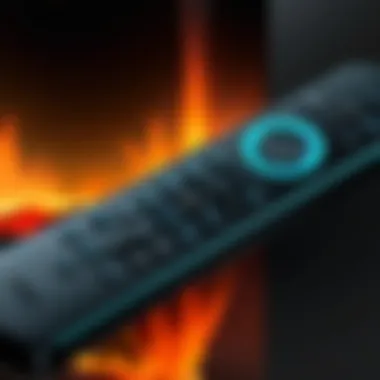

Benefits of Using a Fire Stick
The Amazon Fire Stick brings forth an array of benefits that enrich the streaming experience:
- Cost-Effectiveness: Compared to traditional cable, using Fire Stick is economically beneficial. It reduces costs associated with cable subscriptions, allowing users to choose only the content they wish to pay for.
- Versatility: It supports a wide range of streaming services, providing users with access to diverse content. This multi-platform support ensures that one can enjoy various types of entertainment, from movies to live television.
- User-Friendly Interface: Designed with simplicity in mind, the interface allows even non-tech-savvy individuals to navigate with ease.
- Regular Updates: The device receives updates that improve performance and add new features, ensuring it remains relevant amid changing technology trends.
- Portable Nature: Easy to transport, users can take their Fire Stick anywhere, turning any TV into a smart TV.
Setting Up Your Fire Stick
Setting up your Amazon Fire Stick is a pivotal step in unlocking a world of streaming possibilities. Proper setup ensures that you can easily access your favorite content and seamlessly navigate through various applications. Understanding the components and connections involved is essential to enhance your overall user experience. This stage lays the foundation for smooth operation and enables users to explore the myriad of features the Fire Stick offers.
Unboxing and Reviewing the Components
The first interaction with your Amazon Fire Stick is unboxing. Upon opening, you will find the Fire Stick device itself, a remote control, power adapter, USB cable, and an HDMI extender. It is crucial to review these components to ensure you have everything necessary for the installation. Take a moment to check for any visible damage.
Each piece plays a specific role in the functionality of your Fire Stick:
- Fire Stick: This is the main device that connects to your TV.
- Remote Control: It allows you to navigate the interface and manage settings easily.
- Power Adapter and USB Cable: These are essential for powering the device.
- HDMI Extender: This is particularly useful for TVs with hard-to-reach HDMI ports.
An organized setup will facilitate a hassle-free experience later.
Connecting the Fire Stick to Your TV
Connecting your Fire Stick to the TV is straightforward but often requires attention to detail. Begin by plugging the Fire Stick into an available HDMI port on your television. If the port inaccessible, use the HDMI extender.
After that, connect the power adapter to the Fire Stick and plug it into a wall outlet. It is important to ensure the connections are firm. Once powered, turn on your television and select the corresponding HDMI input where the Fire Stick is attached.
Tip: Make sure you note which HDMI port you have selected on your TV for easy access later.
Connecting to Wi-Fi
Connecting the Fire Stick to Wi-Fi is essential for streaming content. Once the device is powered on and you have selected the input, the Fire Stick will prompt you to connect to your Wi-Fi network.
- Select your Wi-Fi network: Use the remote to navigate to your home Wi-Fi, and select it.
- Enter your password: Carefully input the password using the remote.
- Confirm connection: Once the correct password is entered, confirm the connection. The Fire Stick will verify you are connected.
Ensuring a stable and strong Wi-Fi connection is vital for an optimal streaming experience. Once these steps are successfully completed, your Fire Stick is ready for initial setup and account linking, marking the end of the setup process.
Programming Your Fire Stick
Programming your Amazon Fire Stick is a fundamental step to ensure its optimal performance and usability. This section will highlight the importance of this programming process, explaining specific elements that contribute to an enhanced streaming experience. The Fire Stick functions as a portal, offering access to a multitude of streaming services and applications. Therefore, understanding its programming becomes critical.
When programming your Fire Stick, you need to consider account linking and essential application installations. These elements are crucial because they allow personalized content and seamless access to your subscriptions. Additionally, being aware of performance settings is vital since it can influence how fast your Fire Stick responds to commands and how well it runs applications.
A well-programmed Fire Stick can provide a smoother, more enjoyable user experience. The convenience of accessing various services directly from your TV is a primary benefit. Moreover, optimizing settings can potentially prevent common issues like lag or connectivity problems. Hence, giving proper attention to this process is not just a technical requirement, but it directly relates to user satisfaction and functionality.
Initial Setup and Account Linking
After unboxing the Fire Stick and connecting it to your television, the initial setup process begins. This part involves linking your Amazon account to your Fire Stick, which is necessary for accessing personalized content and streaming services.
- Select Language - The first step is choosing your preferred language. This option will guide you through the setup screen prompts.
- Connect to Wi-Fi - The device will prompt you to connect to your home Wi-Fi network. Entering the correct password is essential for allowing online access.
- Link Amazon Account - Upon connection, you will be prompted to sign in using your Amazon account credentials. If you do not have an account, you can create one on the Amazon website or through the app. This linking is important as it allows for access to Amazon Prime Video and potentially other content associated with your account.
- Complete the Setup - Follow the remaining prompts to finalize the initial setup. This may include additional privacy settings or features like parental control, depending on your preferences.
Downloading Essential Applications
Once your Fire Stick is set up and linked to your account, the next step is to download applications. There are many applications available that can significantly enhance your streaming experience.
- Amazon Apps - Key applications include Amazon Prime Video, Fire TV, and Twitch, among others. These apps often provide extensive content choices.
- Popular Streaming Services - Consider downloading Netflix, Hulu, Disney+, or YouTube. These services are widely appreciated for their vast content libraries.
- Utility Applications - Sometimes, downloading applications like VPNs can enhance privacy or allow access to region-restricted content. You can usually find these in the app store that is accessible from the Fire Stick menu.
- Search and Install - To download an application, use the search function or browse the app sections. Once you find the desired app, select it and click the Download button. App installations are quick, providing you with immediate access to the new content.
Configuring Settings for Optimal Performance
Configuring settings on your Fire Stick is necessary for ensuring peak performance. Several settings can be optimized to enhance the speed and responsiveness of your device.
- Display Settings - Check your display resolution settings. The Fire Stick supports up to 4K output, so ensure that your TV settings are compatible for the best visuals.
- Developer Options - Accessing the developer options can enable you to adjust advanced settings. You can allow installations from unknown sources if you plan to use third-party applications.
- Device Management - Visit the device settings to manage installed applications and free up storage space by deleting unused apps. This can help with speeding up device performance.
- Automatic Updates - Keeping automatic updates on for apps ensures you are using the latest versions, which often include performance enhancements and new features.
Above all, these small yet significant adjustments can make a noticeable difference in the efficiency and seamlessness of using your Fire Stick. A well-programmed Fire Stick not only improves user experience but also optimizes your overall streaming capabilities.
Using Your Fire Stick Effectively
Using your Fire Stick efficiently can significantly enhance your streaming experience. Understanding this topic is crucial as it empowers users to fully leverage the device's capabilities, resulting in not just enjoyment but also a smoother, more tailored interaction with content. This section will delve into various components of effective usage, from navigation to customizing your viewing environment.
Navigating the User Interface
The user interface of the Fire Stick is designed to be intuitive but can seem overwhelming at first. To navigate effectively, start by familiarizing yourself with the main menu options. Here, you will see categories like Home, Movies, TV Shows, and Apps.
Use the remote control that comes with the Fire Stick. The home button returns you to the main menu. The directional buttons allow you to scroll through options seamlessly. Highlight the selected option and press the center button to open it.
Tips for effective navigation:
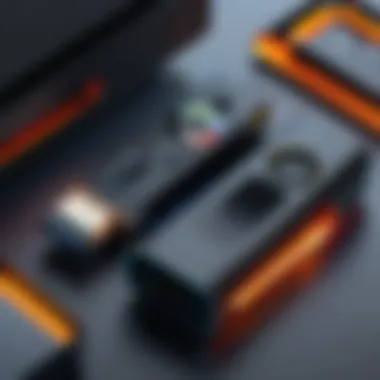
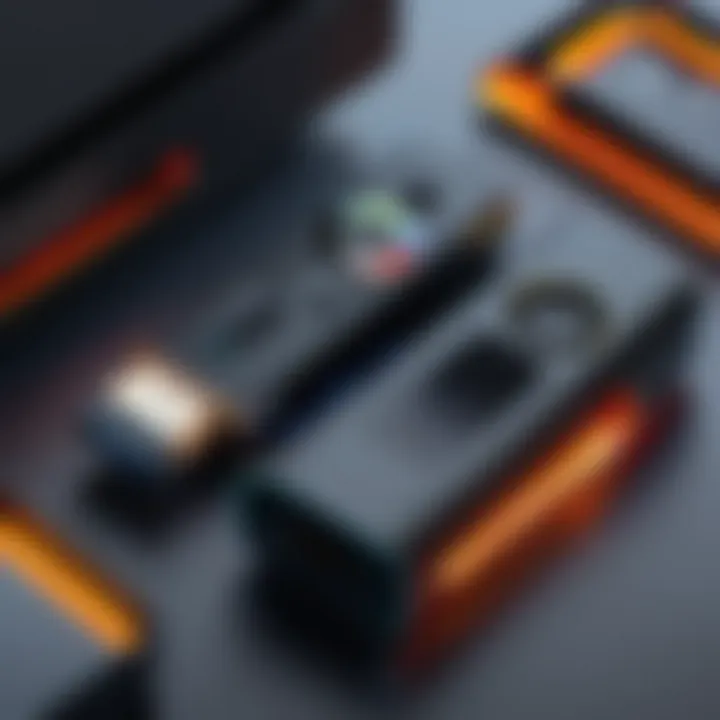
- Use Voice Control: Holding the voice button on the remote allows you to search for content without typing.
- Quick Access: Learn about the shortcut menu. Holding the home button can provide quick access to frequently used apps.
Getting comfortable with these features will make using the Fire Stick feel much more natural and enjoyable.
Accessing Streaming Services
One of the primary functions of the Fire Stick is accessing a multitude of streaming services. Popular options include Netflix, Amazon Prime Video, Hulu, and Disney+. To use these services:
- Download the Apps: Go to the Apps section, search for the desired app, and download it.
- Log Into Your Account: After installation, open the app, and sign in using your credentials.
- Explore Content: Once logged in, you can navigate through films, series, and documentaries available in the app.
The vast library of content available on these platforms is a core advantage of using the Fire Stick. It ensures that viewers have access to diverse genres and options at their fingertips, catering to a variety of tastes.
Customizing Your Home Screen
Customizing your home screen enhances quick access to your favorite content. It creates an environment that suits your preferences. You can arrange apps, create shortcuts, and remove unwanted applications. This is how to do it:
- Rearranging Apps: Highlight the app you want to move, press the options button, and choose “Move”.
- Uninstalling Apps: If an app is unused, highlight it, press the options button, and select “Uninstall”. This frees up space and simplifies your interface.
- Adding Favorites: Mark frequently watched content as favorites for quicker access in the future.
A customized interface reflects your viewing habits, improving overall satisfaction with how you interact with the device.
By implementing these effective techniques, you can maximize the capabilities of your Fire Stick. This not only enriches your streaming sessions but also saves you time while navigating through content.
Voice Control Features
Voice control has emerged as an integral component of smart devices, and the Amazon Fire Stick is no exception. The presence of voice control simplifies interaction with the device. Users can easily navigate, search for content, and perform various tasks without needing to rely on the traditional remote. There are several noteworthy benefits associated with using voice control on the Fire Stick.
One primary advantage is convenience. Voice commands allow users to perform tasks hands-free, which can be particularly useful when multitasking or when one's hands are occupied. Furthermore, the speed of voice command execution can enhance the overall experience, allowing users to find shows, movies, or even applications without navigating through intricate menus.
Using Alexa with Fire Stick
Alexa integration takes the Fire Stick's voice control functionality to a higher tier. By using Alexa, users can access a range of commands that extend beyond mere playback functionalities. This includes asking for weather updates, controlling smart home devices, and even getting answers to trivia questions.
To utilize Alexa with your Fire Stick, ensure that your device is linked to an Amazon account. You can then initiate voice commands by pressing and holding the microphone button on your remote or using any compatible Echo device. For example, you can say, "Alexa, play The Crown on Netflix," to immediately start the show without navigating through multiple screens.
Incorporating Alexa into your Fire Stick experience not only enhances usability but also reinforces the role of voice technology in daily life. As the technology evolves, more functionalities and commands are expected to become available, further enriching user experience.
Voice Commands for Navigation
Navigating the Fire Stick becomes intuitive with the use of voice commands. Rather than scrolling through endless lists, users can simply speak what they want. Common commands include:
- Search for specific titles: You can say, "Find Game of Thrones."
- Open applications: You can say, "Launch Hulu."
- Control playback: Commands like "Pause," "Play," or "Skip forward" are recognized.
Voice command functionality does require some consideration. Clear pronunciation and contextual understanding are paramount for effective communication with the device. Additionally, a stable internet connection is necessary for smooth operation. If connectivity issues arise, voice commands may not work as intended.
Downloading the Fire TV app on your smartphone can provide another layer of voice control utility, allowing you to navigate your Fire Stick remotely. This is especially useful if your remote is misplaced or not functioning properly.
Troubleshooting Common Issues
In the realm of streaming devices, troubleshooting is essential. Understanding how to resolve common issues with your Amazon Fire Stick enhances user experience. This involves various components—connection stability, app functionality, and device performance. When these aspects falter, observers face interruptions, reduced satisfaction, and potential frustration. Therefore, knowing how to tackle these issues is crucial for effective utilization of the Fire Stick.
Connectivity Problems
Connectivity problems are among the most frequent challenges faced by Fire Stick users. Issues often arise from an inadequate Wi-Fi signal or router complications. To improve connection stability, ensure your device is within reach of the router. Furniture or walls can interfere with the signal. Often, simply restarting both the Fire Stick and your router resolves the connectivity mishaps. Additionally, ensure your Wi-Fi network is not overloaded with too many devices. If persistent issues occur, consider using a Wi-Fi extender.
Steps to Troubleshoot Connectivity Issues:
- Restart your Fire Stick and router.
- Check your Wi-Fi signal strength in the Fire Stick settings.
- Remove any devices that may be hogging bandwidth.
- Consider relocating your router for better coverage.
App Installation Failures
Issues during app installation can disrupt the streaming experience. Failing to install an app often results from insufficient storage or network complications. First, ensure there is adequate space available on your Fire Stick. If the device is storing multiple applications, consider uninstalling unused apps. Check your internet connection as well. An unstable network can hinder the download process. Following these practices usually mitigates the majority of app installation failures.
Common Fixes for App Installation Issues:
- Verify internet connectivity.
- Clear cache from the Fire Stick settings.
- Uninstall unnecessary applications to free up space.
- Restart the device before attempting to install the app again.
Performance Lag Solutions
Performance lag is another concern that plagues many Fire Stick users. This lag often emerges from overloaded memory or out-of-date software. To address this problem, navigate to the settings to check if your device requires an update. Regular software updates tend to ease operational efficiency. Additionally, close unused applications. This action can significantly improve the performance of your Fire Stick by freeing up necessary resources.
Effective Steps to Reduce Performance Lag:
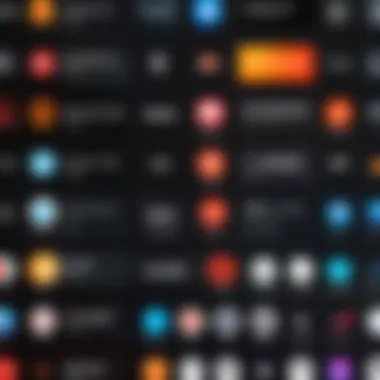
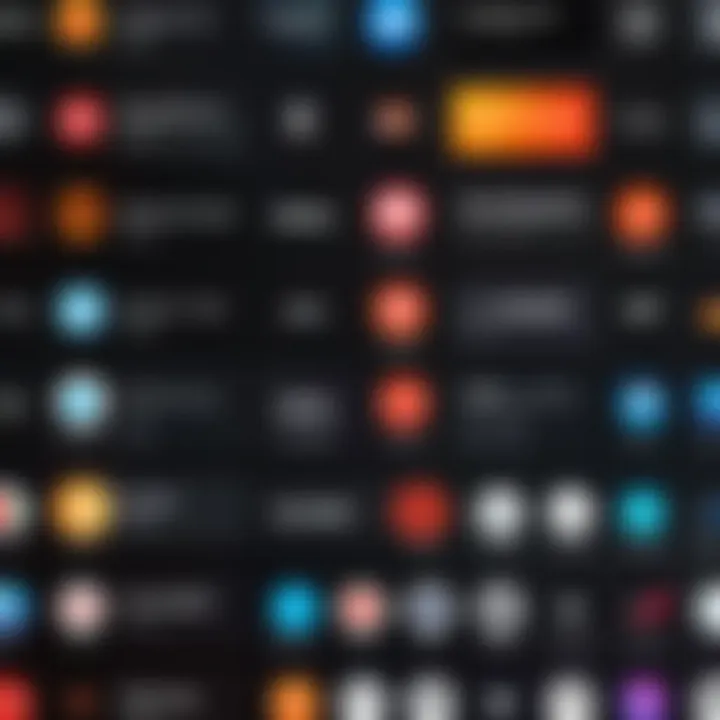
- Update your Fire Stick software.
- Limit the number of open applications.
- Restart your Fire Stick periodically to clear temporary cache.
- Consider factory resetting as a last resort if lag persists.
By mastering these troubleshooting techniques, you empower yourself to maintain a smoother and more satisfying streaming experience on your Amazon Fire Stick.
Enhancing Your Fire Stick Experience
The Fire Stick is not just a mere device for streaming content; it serves as a powerful tool for transforming how you consume media. The enhancing your Fire Stick experience is crucial for elevating the function and utility of your device beyond basic streaming. By exploring various features, settings, and additional functionalities, users can significantly improve their overall satisfaction and efficiency in accessing content.
Key benefits include:
- Increased versatility: Utilizing features like screen mirroring and third-party applications can broaden the range of content accessibility.
- Personalization: Customizing settings and home screens allows users to tailor their interface to suit individual preferences, creating a more user-centric experience.
- Maximized Utility: Understanding and implementing optimization strategies ensures users can make the most of what the Fire Stick offers.
These considerations highlight the importance of delving deeper into the tools and settings available on the Fire Stick. Such knowledge not only promotes a better user experience but also enables users to take full advantage of the capabilities of this streaming device.
Using Screen Mirroring
Screen mirroring is a valuable feature that enables users to display their smart device’s screen on their TV via the Fire Stick. This function makes it easy to share photos, videos, or presentations without the need for additional cables or complicated setups. Here’s how to implement it:
- Enable Screen Mirroring on Fire Stick:
- Mirror Your Device:
- Navigate to the Settings on your Fire Stick.
- Go to Display & Sounds and select Enable Display Mirroring.
- For Android devices, access Quick Settings or Settings, find Cast, and select your Fire Stick.
- For iOS devices, open the Control Center, tap on Screen Mirroring, and choose your Fire Stick.
Screen mirroring has numerous advantages. It allows you to:
- Display content from your mobile devices on a larger screen.
- Stream games, presentations, or apps without needing specific apps for the Fire Stick.
- Enhance family gatherings or presentations by sharing content easily.
Exploring Third-Party Apps
The Fire Stick primarily supports various streaming services through pre-installed and official apps. However, exploring third-party apps can significantly expand your content options. Apps such as Kodi or VLC provide users the freedom to access a wider range of media, including those not available through traditional streaming services.
- Installing Third-Party Apps:
- Enable Apps from Unknown Sources: Go to Settings, then My Fire TV, and enable this option to allow installation of apps not found in the Amazon Appstore.
- Download the App: Install an app loader, like Downloader, from the Amazon Appstore. Use this app to access third-party applications via URLs.
- Follow Installation Instructions: Each app will have its own steps for installation, typically involving navigating through simple prompts.
Utilizing third-party apps can:
- Provide a vast array of free and paid content that you may not find on mainstream apps.
- Open channels for users who seek niche programming or specific genres that mainstream services do not offer.
Security Considerations
As streaming devices become increasingly integrated into our daily lives, security considerations grow in importance. The Amazon Fire Stick is no exception. Understanding how to maintain the security of your Fire Stick is vital to protect your personal information and ensure a safe streaming experience. In this section, we will delve into key aspects of data privacy and device protection relevant to Fire Stick users.
Understanding Data Privacy
Data privacy pertains to the way information is collected, used, and shared by devices and applications. The Fire Stick collects data to offer personalized recommendations and enhance the viewing experience. However, this data collection can pose privacy risks if not managed properly.
- Account Information: When setting up your Fire Stick, you are required to link an Amazon account. Ensure that your account has a robust password. Consider enabling two-factor authentication for an added layer of security.
- Data Sharing Settings: Dive into the settings of your Fire Stick. You will find options to manage how your viewing data is used. You can limit data sharing with third-party services altogether. Regularly review these settings to align with your privacy preferences.
- App Permissions: Each app on your Fire Stick can have its own data collection practices. Before downloading any app, read through its permissions. Only download apps from verified sources such as the Amazon Appstore to minimize risk of encountering malicious software.
Protecting Your Device from Threats
Securing your Fire Stick goes beyond just data privacy. Protecting the device from threats is equally vital. Cybersecurity threats can range from phishing attacks to malware infiltration.
- Network Security: Ensure that your Wi-Fi network is secure. Use a strong, unique password for your router, and consider using WPA3 encryption if your router supports it. It helps prevent unauthorized access to your network, protecting devices connected to it.
- Keep Software Updated: The Fire Stick, like any modern device, receives updates. These updates often include security patches. Regularly check for and install software updates to protect against potential vulnerabilities.
- VPN Usage: Using a Virtual Private Network (VPN) can add an extra layer of security. A VPN will encrypt your internet traffic and mask your IP address, making it difficult for outside entities to track your streaming habits.
"Proactivity in securing your device is essential in the ever-evolving landscape of cybersecurity threats."
By keeping these considerations in mind, you can ensure that your Fire Stick serves as a safe platform for enjoyment, rather than a gateway for unwanted exposure or threats. Regularly assess your security practices to adapt to new challenges in data privacy and device protection.
The End
As we reach the final segment of this comprehensive guide, the significance of the conclusion becomes evident. This section serves not only as a summary of the insights discussed but also as a crucial reminder of the broader implications of effectively programming and utilizing the Amazon Fire Stick. The ability to seamlessly manage a Fire Stick enhances the overall streaming experience, making it more enjoyable and stress-free.
Making the most of your device involves understanding its full range of capabilities, from the initial setup to troubleshooting and optimizing performance. These elements play a vital role in user satisfaction and convenience.
Recap of Key Points
In this article, we explored several noteworthy aspects of programming your Fire Stick:
- Understanding the Scope and Benefits: We discussed what the Amazon Fire Stick is, how it connects to your TV, and the numerous advantages it offers over traditional viewing methods.
- Detailed Setup Process: Each step from unboxing to connecting to Wi-Fi was examined to ensure a smooth and effective installation.
- Programming Considerations: The guide highlighted the importance of downloading relevant applications and configuring optimal performance settings.
- Effective Usage: Navigating the user interface and customizing your home screen allows you to tailor the experience to your viewing preferences.
- Voice Control Features: Integrating Alexa for voice commands streamlines interaction with the device and enhances accessibility.
- Troubleshooting Strategies: Common issues were addressed, providing solutions for connectivity problems, app failures, and performance lags.
- Enhancing Experience: Utilizing screen mirroring and exploring third-party applications enriches content consumption.
- Security Considerations: Recognizing data privacy and protecting from potential threats remain essential for all users.
Future of Streaming Technology
The landscape of streaming technology is continuously evolving. Innovations and advancements are reshaping the way consumers engage with content. The future of streaming technology appears dynamic and filled with potential. Device capabilities will likely expand, enabling more integration with smart home technologies and improved user interfaces. Furthermore, advancements in data compression and streaming speeds may lead to significantly enhanced content delivery and quality.
Newer streaming platforms will emerge, each aiming to meet the diverse demands of consumers. As technology progresses, it becomes crucial for users to stay informed and adaptable to these changes. By equipping yourself with knowledge about these advancements, you can ensure that your streaming experience remains cutting-edge and satisfying.
In a world where technology merges with leisure, understanding your device is more than an advantage; it is an essential part of enjoying modern streaming.







