Ultimate Guide to Recording High-Quality Audio on iPhone
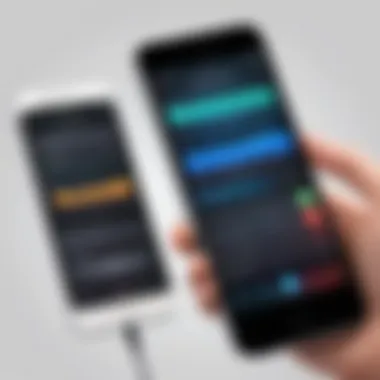
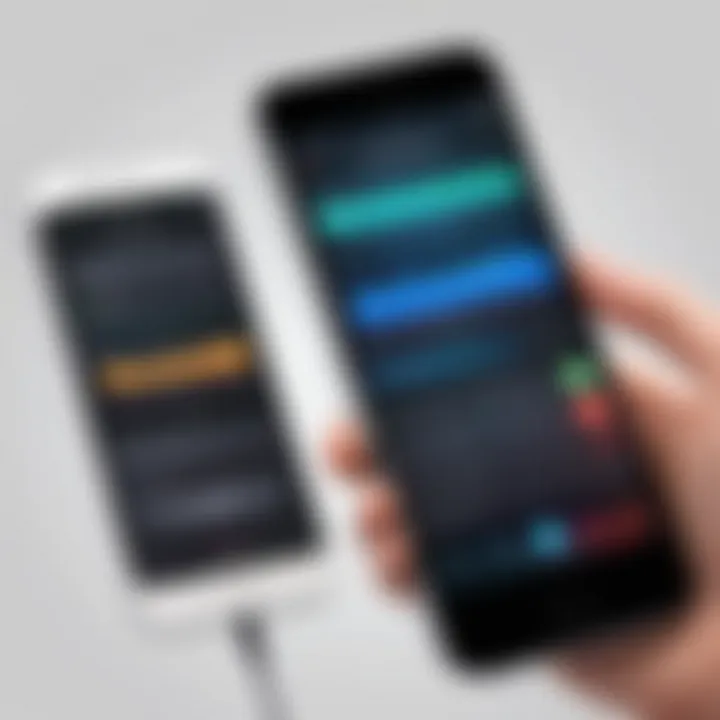
Intro
Recording on an iPhone has become a common activity for many. Whether it is for professional purposes, such as interviews or podcasts, or for personal use like capturing memories, understanding how to effectively utilize your iPhone for audio and video recording is essential. This guide aims to provide a thorough exploration of various recording methods, built-in features, and top applications. Furthermore, it tackles common recording issues and offers troubleshooting techniques.
Overview of the Technology
The iPhone, particularly recent models, is equipped with advanced technology that enhances the recording experience. Apple integrates high-quality microphones, superior cameras, and intuitive software, ensuring that users can achieve impressive results with minimal effort.
Key specifications
The key specifications impactful for recording include:
- Microphone quality: Most iPhones feature multiple microphones, enhancing clarity by reducing background noise.
- Camera resolution: Modern iPhones come with cameras capable of recording in 4K, offering sharp video quality.
- Storage options: Depending on the model, users can choose storage capacities ranging from 64GB to 512GB, catering to various recording requirements.
Unique selling points
Several unique aspects set iPhones apart from other recording devices:
- Built-in editing tools: The iPhone includes options for trimming and editing recordings right within the interface.
- Ease of use: Menus and functionality are designed to be user-friendly, making it accessible for all levels.
- Integration with cloud services: Users can easily back up and share recordings via platforms like iCloud, Google Drive, and Dropbox.
Design and Build Quality
The design and build quality of the iPhone contribute significantly to its recording capability. The choice of materials and ergonomic design ensure that it can withstand regular use while maintaining a sleek appearance.
Material used
Apple typically uses high-quality aluminum and glass for its devices. These materials not only add to the aesthetic appeal but also help in maintaining durability against drops and scratches, crucial for users frequently capturing content on the go.
Ergonomics and usability
The iPhone's shape and weight are carefully designed for comfortable handling. Its lightweight nature prevents fatigue during extended recording sessions. Additionally, the layout of buttons and easy access to recording apps simplify the user experience.
"The iPhone has revolutionized how we capture moments, blending technology with convenience."
As technology continues to evolve, recording on the iPhone remains essential for tech-savvy individuals. Embracing the built-in features, various applications, and understanding common challenges can significantly enhance video and audio quality for both professional and personal use.
Understanding the Recording Capabilities of an iPhone
Recording on an iPhone holds significant importance due to its versatility and multifunctionality. In today’s fast-paced world, users often need quick and reliable tools for capturing audio and video. The iPhone’s built-in functionalities paired with various applications provides a powerful platform for both casual users and professionals. This section delves into the fundamental aspects that contribute to understanding these capabilities effectively.
Overview of iPhone Recording Functions
The iPhone supports a variety of recording functions that allow users to capture audio and video effortlessly. These include voice memos, video recording via the camera app, and more specialized functions found in third-party applications.
- Audio Recording: The iPhone enables high-quality audio recording through its built-in microphone. The Voice Memos app serves as the primary tool for audio capture, making it easy to record thoughts, meetings, or interviews.
- Video Recording: The Camera app provides video recording capabilities, allowing users to shoot in different resolutions, including 4K, depending on the iPhone model. Users can choose various frame rates too.
- Integration with Apps: iPhones also support numerous third-party recording apps that offer advanced features like multi-track recording or enhanced editing capabilities.
These functions highlight the iPhone’s ability to serve both everyday users and professionals seeking reliable recording options.
Built-in Applications for Recording
The iPhone comes pre-installed with several applications well-suited for recording purposes. The most notable amongst these are Voice Memos and the Camera app.
- Voice Memos: This app is designed for straightforward audio recording. It offers simple tools for playback, sharing, and even trimming recordings.
- Camera App: Beyond taking pictures, the Camera app allows video records, including slow-motion and time-lapse features. This versatility enables users to capture a variety of scenarios effortlessly.
By leveraging these built-in applications, users can achieve effective recordings without needing to seek out external solutions.
External Accessories for Enhanced Recording
To enhance the recording experience on an iPhone, users can consider various external accessories. These tools can significantly elevate the quality of the recordings made, especially for serious content creators.
- Microphones: Investing in external microphones, such as lavalier or shotgun mics, can drastically improve audio quality. These microphones often connect through the lightning port or audio jack.
- Tripods/Stabilizers: For video recording, using tripods or stabilizers can help maintain stability, reducing shaky footage. This is particularly useful when recording in dynamic environments.
- Lighting Equipment: Proper lighting can enhance the video quality significantly. Portable LED lights can help to achieve this, especially in low-light situations.
Employing these external tools allows for a more professional finish, catering to users with higher recording standards.
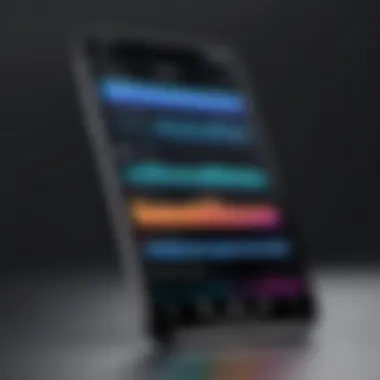

Using Voice Memos for Audio Recording
Voice Memos provides a straightforward way to capture high-quality audio on an iPhone. This feature is essential for those who need to record lectures, meetings, interviews, or personal notes. The convenience of accessing the app at any time and its user-friendly interface make it an invaluable tool. Additionally, Voice Memos is tightly integrated with the iOS ecosystem, allowing easy sharing and organization of recordings. By understanding this tool, users can improve their audio recording skills significantly.
Accessing the Voice Memos App
To begin using Voice Memos, locate the app on your home screen or use the spotlight search. Simply swipe down on your screen and type "Voice Memos" to find it easily. It is a native app, ensuring it is readily available without requiring any downloads. Once open, the interface displays a large red record button. This simplicity is a highlight, making it approachable even for those new to recording.
Recording Audio: Step-by-Step Process
- Open the Voice Memos app.
- Press the red record button to start recording.
- During the recording, you can pause by tapping the red button again. To continue, simply press it once more.
- To stop recording, press the button again, and your audio file will be automatically saved in the app.
It’s important to be in a quiet environment to enhance audio quality. Try to minimize background noise whenever possible. This step is vital for clear recordings, especially in professional settings.
Editing and Organizing Voice Memos
Once recordings are made, it's time to manage them for optimal use. Here’s how:
- Editing: Select any recorded memo, then tap the ellipsis (three dots) for options. You can trim the audio, delete sections, or replace segments.
- Organizing: Use folders to categorize recordings based on projects or topics. Naming recordings descriptively helps in quickly finding specific audio files later.
These organizational skills not only make access easy, but they can also save time, especially when dealing with multiple recordings.
"An organized approach to digital recordings significantly enhances productivity and ensures that important ideas are captured and retrievable."
Recording Video with the Camera App
Recording video with the Camera app on an iPhone is both important and beneficial. It leverages the powerful hardware and sophisticated software built into these devices. High-definition video quality is standard with current iPhone models, making it an excellent tool for both casual and professional video capture. Understanding how to maximize these built-in capabilities can significantly enrich your recording experience.
Navigating the Camera Interface
The camera interface on the iPhone is generally user-friendly. When you open the Camera app, you land on the photo mode by default. To switch to video recording, simply swipe the options at the bottom. The layout is simple: you see a large circular shutter button that serves both functions for taking a photo and starting a video recording.
Upon tapping the video button, you will also notice an option to switch between different camera lenses if your iPhone has multiple options. The interface includes toggle features for additional minor adjustments, such as turning on the flash and enabling grid lines, which can aid in framing your shots better. Additionally, a small thumbnail appears in the corner after a recording, allowing for quick access to review and edit.
Selecting Video Quality and Resolution
The quality of your video can greatly impact the final output. Apple allows users to select different video resolution and frame rates through the settings. By going to Settings > Camera > Record Video, you can choose options such as 720p, 1080p, or even 4K. Higher resolutions provide greater detail, but they also consume more storage space. Frame rates are equally important; common choices include 30fps and 60fps. For smooth motion, especially in activities like sports or action scenes, 60fps is preferred.
Important: Consider your storage capacity before opting for 4K resolution as it takes up significant space.
Advanced Camera Features for Video Recording
The iPhone's Camera app is equipped with several advanced features that can elevate your video recordings. One such feature is the cinematic mode. This mode allows for shallow depth of field, similar to professional film work, creating a pleasing bokeh effect behind the subject.
Additionally, there is support for slow-motion video recording and time-lapse features. Slow-motion can create dramatic effects, while time-lapse preserves long events into short clips, perfect for things like capturing sunsets or busy streets.
Stabilization is another important feature, ideally utilized for handheld filming. iPhones equipped with optical image stabilization can significantly reduce shakes, improving the overall quality of the video.
To summarize, mastering the Camera app’s functionalities is essential for creating high-quality video content. As you become familiar with the interface and settings, you will notice a marked improvement in your recordings, catering to both personal and professional needs.
Third-Party Applications for Enhanced Recording
Third-party applications play a significant role in expanding the recording capabilities of an iPhone. While the built-in features provide a solid foundation, these apps offer advanced tools and options that can elevate audio and video quality. Users seeking sophisticated editing, unique effects, or enhanced functionalities will find various applications tailored to their needs.
Popular Audio Recording Apps
Several audio recording apps are popular among users for their intuitive interfaces and powerful features. Notable examples include:
- Ferrite Recording Studio: Known for its multi-track recording capability, Ferrite is ideal for podcasting and journalism. Its editing tools allow users to fine-tune their audio.
- GarageBand: This app offers a seamless music production experience. It includes recording, mixing, and arranging capabilities, making it suitable for musicians and podcasters.
- Voice Record Pro: A versatile tool that enables high-quality audio capturing with additional features like automatic transcription and file sharing options.
These apps are designed to meet various needs, whether professional or casual, and provide enhanced features not found in built-in options.
Video Recording and Editing Apps
For video recording and editing, numerous third-party applications offer advanced functionalities. Some popular choices include:
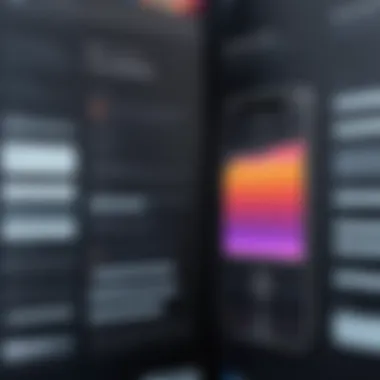
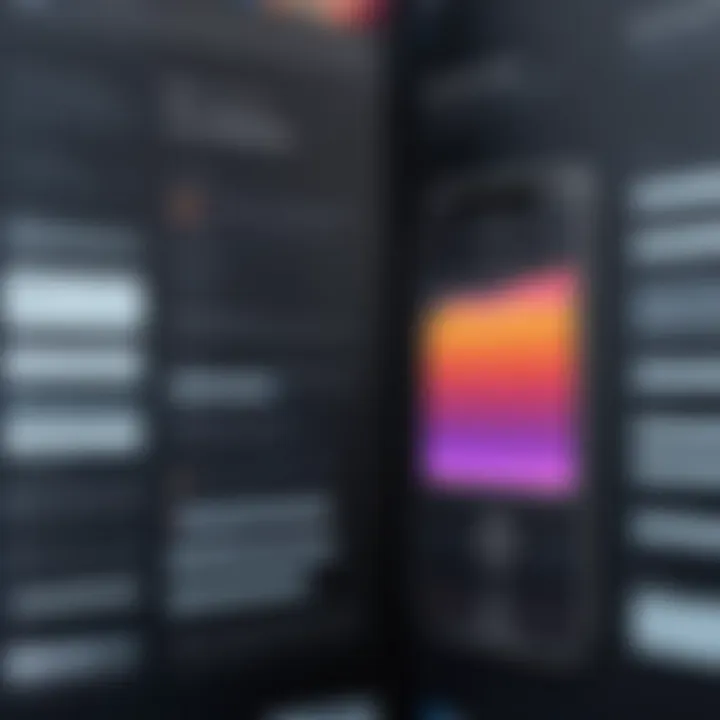
- Filmic Pro: This app provides professional-grade video shooting capabilities. Users can control frame rates, focus, exposure, and other settings for more precise video creation.
- KineMaster: A powerful video editing tool that provides a user-friendly interface. It supports multi-layer editing and offers many effects and transitions, making it suitable for both amateurs and professionals.
- LumaFusion: Highly regarded among mobile video editors, this app supports multi-track editing and a variety of video formats. Users can create polished videos quickly and efficiently.
Selecting the right video recording app depends on the desired outcomes and personal preferences.
Choosing the Right App for Your Needs
When it comes to choosing an app, consider the following aspects:
- Purpose: Identify whether you need the app for simple recordings, podcasts, music production, or video editing.
- Features: Review the tools available within the app. Advanced features like multi-track editing, effect libraries, and export options can greatly affect the recording experience.
- Usability: An intuitive interface can enhance productivity. Look for apps that allow for easy navigation and quick access to essential functions.
- Cost: Some apps are free, while others require payment. Assess your budget before making a final decision.
Assessing these factors will help ensure that you select the application that best fits your recording objectives and enhances your iPhone's capabilities.
Always keep your software updated. New features and improvements may enhance performance and usability.
Tips for Achieving High-Quality Recordings
Achieving high-quality recordings on an iPhone hinges on understanding several critical factors. This section outlines essential techniques that can elevate audio and video capture. Proper consideration for the environment, lighting, and equipment usage can greatly affect your overall recording quality. Whether for professional projects or personal memories, following these tips can help you maximize your device's potential.
Environment Optimization for Audio
The space where recording takes place influences audio quality significantly. Begin by minimizing background noise. Select a quiet room without external disturbances like traffic or loud appliances. Soft furnishings, such as curtains and rugs, can absorb sound, reducing echo and unwanted reverberations. Consider using a sound booth or smaller enclosed area if available.
Ventilation is important too, especially if you are recording for long periods. Ensure that any noise generated by fans or air conditioning units is kept away from the microphone. To further improve audio quality, try to keep distance to walls and hard surfaces, as this can bounce sound back into the recording.
- Use rugs or carpets where possible
- Close windows to block outside noise
- Position the recorder away from noise sources
Lighting Considerations for Video
Video recordings require careful attention to lighting. Proper illumination can make a considerable difference in video quality. Natural lighting is often preferred, so try to record during daylight hours. Position your subjects to face windows or other light sources to avoid heavy shadows. If using artificial lighting, ensure it is soft and diffused to avoid harsh contrasts, which can lead to unflattering images.
Consider using ring lights or softboxes to achieve an even distribution of light. Experimenting with angles can also enhance visual appeal.
- Position the light source at eye level for the best effect
- Avoid backlighting unless desired for specific effects
Microphone Selection and Positioning
Microphones play a crucial role in determining audio fidelity. Built-in iPhone microphones are adequate for casual recordings, but using an external microphone can yield significant improvements. Consider options like lavalier mics for interviews or shotgun mics for directional recording.
Positioning the microphone accurately is just as important as selection. Aim to place it close to the sound source while avoiding potential handling noise. If using a lavalier mic, attach it to the speaker's clothing, ideally at chest level, for optimal clarity. Always test your setup before starting the actual recording to ensure optimal sound capture.
- Experiment with different microphone types
- Test placement before final recording
- Maintain consistent microphone distance for uniform sound
To summarize, focusing on your recording environment, lighting, and microphone choice can drastically enhance the quality of your audio and video recordings on an iPhone. By applying these techniques, you increase the probability of capturing clear, impactful content.
Troubleshooting Common Recording Issues
Troubleshooting recording issues is essential for anyone using an iPhone for audio or video. Recording problems can hinder your ability to capture high-quality content. Understanding these common issues is useful not only for resolving them but also for preventing them from occurring in the first place. In this section, we will explore three main aspects: audio quality problems, video recording glitches, and managing storage effectively. Gathering these insights can significantly enhance your recording experience, ensuring that you always get the best results possible.
Addressing Audio Quality Problems
Audio quality is crucial for any recording. Background noise, volume fluctuations, and distortion can greatly affect the final output. Here are some steps to address audio quality issues:
- Check the microphone: Ensure that it is free from obstructions. Dirt or debris can muffle sound.
- Minimize background noise: Choose locations with less ambient sound. Soft surfaces can absorb noise.
- Adjust input levels: Make sure the recording app's input levels are set correctly. Too low might lead to a weak signal, while too high risks distortion.
"An effective recording often depends more on preparation than on equipment."
To further diagnose problems, do a few test recordings. Listen for any irregularities. If issues persist, consider using an external microphone for better clarity.
Resolving Video Recording Glitches
Video recording can sometimes be troublesome due to glitches that affect the flow. Common problems include lagging footage or poor frame rates. Here’s how to fix these issues:
- Update your iOS: Ensure your device is running on the latest version of iOS. Updates often resolve bugs.
- Restart the Camera app: Closing and reopening the app can sometimes clear temporary glitches.
- Free up processing power: Close any background apps that may hog memory. This can help in maintaining smooth performance during recording.


Maintaining the integrity of your video recordings requires vigilance. Be aware of your surroundings and the condition of your device before you start.
Managing Storage Space for Recordings
Storage management is vital. Large audio and video files can quickly consume available storage on your iPhone. Here are a few strategies to prevent storage issues:
- Regularly delete unneeded files: Actively remove recordings that are no longer relevant or used.
- Utilize cloud storage: Services like iCloud or Google Drive can offer additional space. Upload your files to these services to free up local storage.
- Monitor storage usage: Go to Settings > General > iPhone Storage to see what's taking up space. Plan accordingly.
In summary, being proactive with storage can prevent interruptions in your recording process due to a lack of space. Keeping an organized file structure can also help streamline your workflow.
Saving and Sharing Your Recordings
When utilizing the extensive capabilities within the iPhone for recording, understanding how to save and share those recordings is essential. Many users capture high-quality audio and video, yet fail to manage the files properly post-capture. This can lead to loss, difficulty in accessing recordings, or the frustration of not being able to share them effectively. Proper saving and sharing are not just practical steps; they can enhance the value of the content created, enabling users to distribute their work seamlessly and maintain a solid organization of their audio and video files.
Exporting Audio and Video Files
Exporting files from your iPhone is straightforward but varies between audio and video formats. For audio recordings, you can typically do this using the Voice Memos app or any third-party applications you've chosen. For Voice Memos, just select the memo, tap the share icon, and choose an export method.
For video files captured via the Camera app, the process is similar. You can share directly from the Photos app where your videos are saved. The exporting options usually include:
- Email: Suitable for smaller files, as many email providers have size limits.
- Text Message: Fast for quick sharing with a friend, but limited in size.
- AirDrop: Effective for sharing with nearby Apple devices without needing an Internet connection.
- Cloud Storage Services: Such as Dropbox or Google Drive, useful for larger files or for archiving.
When exporting, always consider the intended use of the file and the medium through which you plan to share it, as this can impact file format and quality.
Sharing Options within iOS
iOS offers various built-in sharing options that simplify the process of distributing your recordings. After exporting audio or video, users can share recordings through:
- Social Media: You can easily post to platforms like Facebook or Twitter directly through sharing options.
- Messaging Apps: Apps like WhatsApp or Facebook Messenger are integrated for quick sharing to contacts.
- Email Clients: Directly share files as attachments through Mail or other email applications.
iOS also allows for sharing through links, which can be particularly useful when your recording is stored in a cloud service. These straightforward options enhance accessibility, making it easy to reach your audience.
Utilizing Cloud Services for Backup
Storing recordings exclusively on your iPhone can be risky. Mobile devices can be lost or damaged, and storage limits may impact your ability to keep files. Therefore, utilizing cloud services for backup is a wise choice.
Popular cloud services for iPhone users include:
- iCloud Drive: Offers seamless integration with iOS. Automating backup of recordings while ensuring they are always accessible across devices.
- Google Drive: A great option for providing free storage space and collaboration features. You can easily share files with others using links.
- Dropbox: Known for its user-friendly interface and file organization capabilities. It allows you to keep your recordings accessible anytime.
Backing up recorded files to the cloud protects your content and provides more options for sharing and collaboration.
"Efficient saving and sharing can significantly enhance the value of your recordings, allowing you to focus on content creation rather than file management."
In summary, effectively managing your recorded files through saving, exporting, and utilizing cloud services for backup can streamline your recording experience. Mastering these elements elevates the utility of your recordings, ensuring both their preservation and accessibility.
Final Thoughts on Recording on an iPhone
Recording on an iPhone has transformed how users capture audio and video. The device's combination of portability and advanced technology offers a valuable tool for both amateur and professional creators. This section emphasizes the significance of mastering recording techniques and leverages the capabilities of the iPhone.
Reviewing Your Recording Techniques
A comprehensive understanding of recording techniques is vital for optimizing the output quality. This involves familiarizing oneself with the iPhone's built-in features and third-party applications. Users should assess their audio and video production methods continually. Simple adjustments to microphone placement, app settings, or recording conditions can yield noticeable improvements. Experimenting with various recording environments is also beneficial. Some users may find that recording in quieter spaces with less echo enhances the audio clarity.
- Assess your Environment: Understand how surroundings impact sound.
- Microphone Usage: A good mic placement can improve audio quality significantly.
- Trial and Error: Do not hesitate to experiment with different applications and settings to find what works best for you.
It is helpful to keep a checklist for each recording session. This checklist can include aspects such as checking battery life, ensuring sufficient storage space, and verifying that the proper app is configured for the desired quality.
Staying Updated with iOS Features
Keeping abreast of iOS updates can significantly affect recording capabilities. Apple continuously innovates, introducing new features, optimizations, and fixes that can enhance user experience.
- Regular Updates: Enable automatic updates to benefit from the latest features without manual intervention.
- Follow Tech News: Engaging with tech blogs and forums can provide insights into new recording functionalities.
- User Community Inputs: Participating in forums like Reddit can help discover how others leverage advanced features for creative projects.
By being knowledgeable about the latest software updates, users can ensure they are utilizing the full potential of their devices.
Feedback and Continuous Improvement
Feedback is crucial for improvement in any creative endeavor. Listen to the recordings and critique them through objective lenses. Invite feedback from peers or utilize online platforms to share your work with a wider audience.
- Constructive Criticism: Seek opinions that offer different perspectives.
- Monitor Trends: Watch what is trending in audio and video recording for advanced approaches and techniques.
- Iterative Learning: Each recording session is a learning opportunity; analyze what worked and what did not work to refine future projects.







