Comprehensive Guide to Recording Your iPhone Screen
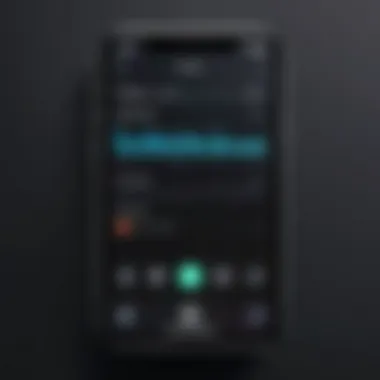
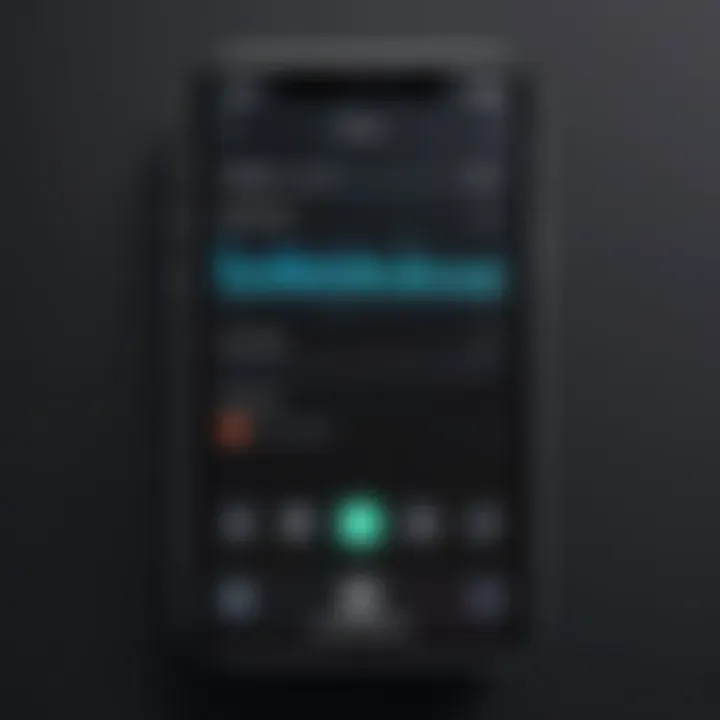
Intro
As technology continues to evolve, the ability to record screen activity on devices like the iPhone has become a crucial feature for many users. Individuals engage in various activities such as creating tutorials, recording gameplay, or simply sharing experiences. This guide aims to provide a comprehensive understanding of how to effectively record your iPhone screen. We will explore the built-in features, external applications, and offer useful tips and tricks to enhance your recording experience.
Understanding the nuances and capabilities of screen recording on the iPhone helps users make informed choices tailored to their needs. This article is not only a resource for tech enthusiasts but also for consumers seeking practical ways to utilize their devices to the fullest.
Prelims to Screen Recording
Screen recording has gained significance in our digital era, serving various purposes ranging from personal use to professional applications. For iPhone users, understanding this functionality unlocks new opportunities to share and communicate visually. The capability to capture screen activity can enhance tutorials, facilitate remote presentations, and foster interactive gameplay sharing.
With the increased emphasis on visual content across various platforms, screen recording has evolved from a niche solution to a mainstream necessity. This article aims to provide a thorough examination of how to record your iPhone screen effectively.
Key Elements of Screen Recording
- User Empowerment: The ability to capture and share what is on the screen empowers users to demonstrate software, provide tech support, or share memorable moments.
- Variety of Applications: Screen recording can serve multiple purposes, like creating instructional videos, streaming gameplay, or documenting app features.
- Seamless Sharing: Integrating screen recording with social media platforms or email enhances productivity by simplifying the communication of ideas.
- User-Friendly Processes: Recent advancements have made it easier than ever to record screens without requiring extensive technical knowledge. This accessibility fosters a more engaging experience.
Considerations Regarding Screen Recording
While screen recording is an advantageous feature, it is important to consider legal and ethical implications. Recording someone else's content without permission may infringe on privacy rights. Users should be cognizant of copyright norms associated with screen recording.
Understanding these aspects sets the foundation for a responsible approach to iPhone screen recording. This guide will touch upon essential points to make the process smooth and informative, catering to various user needs while addressing potential limitations as well.
"The ability to share knowledge visually transforms the way we communicate in the digital age."
As we delve deeper into the mechanics and techniques of screen recording on an iPhone, readers can expect to gain valuable insights into maximizing this functionality while being mindful of ethical considerations.
Understanding iPhone Screen Recording Capabilities
Screen recording has become an essential tool for many users, enhancing the ability to share experiences and information. In today's digital world, understanding the capabilities of iPhone screen recording is crucial for both personal and professional use. This functionality allows users to create tutorials, capture in-game moments, or document a process for later reference. Knowing how to leverage these capabilities can significantly enhance the usability of an iPhone and provide valuable content sharing options.
The History of Screen Recording for iPhones
Screen recording on iPhones is not a recent innovation. Apple introduced this feature in iOS 11, released in September 2017. Prior to this, users relied on third-party applications and external software, which sometimes led to cumbersome processes. The inclusion of built-in screen recording transformed how users engaged with their devices, making it accessible to a broader audience. Now, users can effortlessly capture what happens on their screens without the need for additional tools.
"The advent of built-in screen recording has democratized content creation, enabling users without technical expertise to produce quality videos with ease."
Technological Evolution of Screen Recording
The technological evolution of screen recording on iPhones is a testament to Apple’s commitment to enhancing user experience. Initially, screen recording was limited in functionality and quality. However, advancements have led to improvements such as customizable resolution settings and the ability to include external audio. Apple also iterated on the editing capabilities, allowing users to refine their recordings without leaving the application. As iOS continues to evolve, so do its recording capabilities, catering to the need for better performance and higher quality content.
In summary, understanding the history and technological evolution of iPhone screen recording provides insight into its significance in the current digital landscape. Users can appreciate how far this functionality has come and recognize its potential in their everyday tasks. Whether for educational purposes or entertainment, screen recording is a powerful tool for effective communication and sharing.
Preparing Your iPhone for Screen Recording
Screen recording has become essential for many users. Whether for creating tutorials, capturing gaming highlights, or documenting processes, the right preparation is crucial. Properly setting up your iPhone for screen recording ensures a smooth experience. It prevents potential technical issues, preserves the quality of your recordings, and minimizes disruptions during usage.
First, you must check if your device supports the screen recording feature. Not all older models have this capability. Knowing your iPhone's compatibility will save time and avoid frustration later. Second, updating your iOS version is equally important. New features and bug fixes can enhance the performance of screen recording. Ensuring your device runs on the latest iOS iteration improves its functionality.
In this section, we will discuss two key steps:
Checking Device Compatibility
Before attempting to record your screen, it's important to know if your iPhone model supports this feature. Apple introduced native screen recording in iOS 11. Therefore, any model running iOS 11 or more recent can take advantage of this functionality. Check your iPhone model and its iOS version through the settings.
- Access Settings: Open the "Settings" app on your iPhone.
- Select General: Tap "General" and then "About."
- Identify Model and Version: Here, you will find your Device Name and the Version of your iOS.

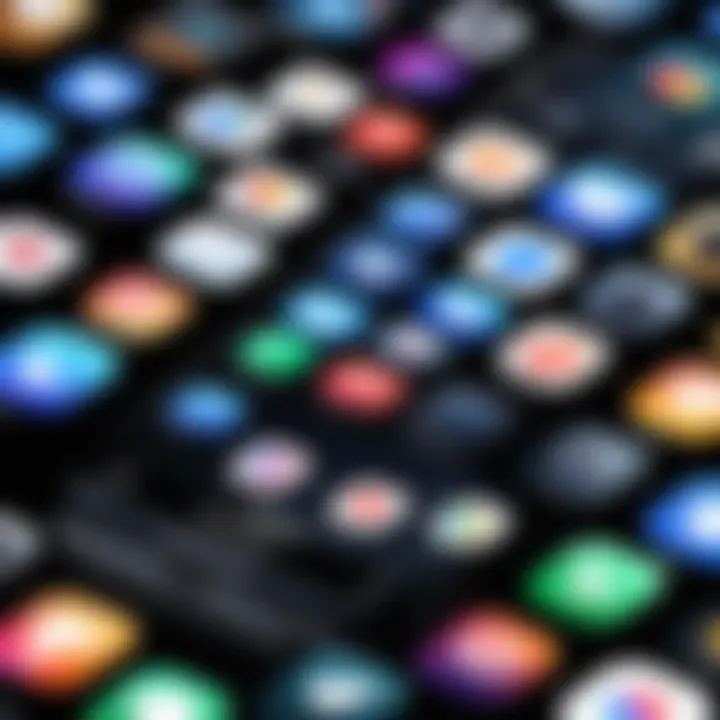
If your device is running iOS 11 or later, you can proceed to use the screen recording capabilities. If not, you may consider updating your iOS for enhanced features and security.
Updating iOS to the Latest Version
Keeping your iOS up to date plays a significant role in optimizing your device's performance, including the screen recording feature. It can also introduce new features and enhancements. Here’s how to ensure your iPhone is on the latest version of iOS:
- Open Settings: Go to your iPhone's Settings app.
- Tap General: Select General, then choose Software Update.
- Check for Updates: Your iPhone will search for any available updates. If a new version is available, follow the prompts to download and install it.
This process may take some time, depending on your internet connection and the size of the update. Once completed, your device will be more efficient at handling screen recording tasks, and you can enjoy new features that may have been added since your last update.
Keeping your device updated not only improves functionality but also ensures better security against potential vulnerabilities.
By preparing your iPhone in these ways, you lay a solid foundation for a reliable and efficient screen recording experience.
Using Built-In Screen Recording Features
Utilizing the built-in screen recording features on your iPhone is a practical and efficient approach for capturing your screen activities. This functionality eliminates the need for third-party applications, providing a seamless recording experience. The convenience of accessing screen recording directly from the Control Center allows for spontaneous capturing of moments, be it for app demonstrations or game highlights. Moreover, the clean integration with iOS ensures that users don’t experience additional complexities common with external applications.
Overall, understanding how to leverage these features enhances both the utility and overall user experience of your iPhone.
Enabling Screen Recording in Control Center
To begin screen recording, the first step is to enable the feature in Control Center. Here’s how you can do it:
- Open the Settings application on your iPhone.
- Navigate to Control Center.
- Tap on Customize Controls.
- Look for Screen Recording in the list of more controls.
- Tap the green plus icon next to Screen Recording to add it to your Control Center.
After completing these steps, you can access screen recording with a simple swipe down from the upper-right corner of the screen. This ease of access makes it simple to start recording whenever needed.
Recording Your Screen: Step-by-Step Process
Once you have enabled screen recording, capturing your screen is straightforward. Follow these steps:
- Open the Control Center by swiping down from the top-right corner or swiping up from the bottom on older devices.
- Look for the Screen Recording icon, which resembles a dot within a circle.
- Tap the icon to start recording. You will see a countdown of three seconds before the recording begins.
- Perform the tasks you want to capture.
- To stop recording, return to the Control Center and tap the screen recording icon again or tap the red status bar at the top and select Stop.
Your recording will be saved automatically to the Photos app, ready for viewing or sharing.
Accessing Recorded Videos
After recording your screen, accessing your videos is easy. Here’s how:
- Open the Photos app on your iPhone.
- Go to the Albums tab.
- Locate the Screen Recordings album, where all your recorded videos will be stored.
You can play, edit, or share these recordings directly from this album. The built-in editing tools in the Photos app even allow for trimming or modifications, enhancing the functionality of your screen recordings.
Remember to always check your recordings for quality and content, ensuring your intended audience receives only the best media.
By following these steps and understanding the options available with built-in screen recording, you can optimize your content creation and sharing experience.
Exploring Third-Party Applications
Screen recording on an iPhone can be achieved through various means, but for many users, the built-in options may not suffice. This is where third-party applications come into play. They often provide enhanced functionalities, allowing users to customize their recording experience more thoroughly. These applications can cater to specific use-cases such as gameplay recording, educational content, or professional video tutorials, which the standard iOS features may not fully support.
Beyond just basic functionality, third-party apps can offer additional tools, like advanced editing options, overlays, and multimedia interactions that are not available through native features. Furthermore, they may include better audio management capabilities for capturing both internal sounds from apps and external audio through microphones.
Despite the clear benefits, there are considerations to keep in mind when choosing a third-party application. Security and privacy must be prioritized, as some apps may request unnecessary permissions. Users should always conduct research to ensure the reliability of an application before downloading.


Popular Screen Recording Apps for iPhone
Several third-party apps have gained popularity among users seeking more robust recording options. Some of the most notable include:
- DU Recorder: Known for its intuitive interface and features like live stream functionality and editing tools.
- TechSmith Capture: This app stands out for those interested in creating high-quality tutorials and professional content, offering extensive editing capabilities.
- Record It!: A focused tool for gamers, it allows easy recording of gameplay along with commentary.
- Go Record: It emphasizes user-friendly design and great editing features for a seamless post-recording experience.
Having the right application allows users to exploit advanced capabilities that greatly enhance the quality and effectiveness of their recordings.
Comparative Analysis of Features
To assist users in navigating their options, a comparative analysis of popular screen recording apps can shed light on key features. Here’s a breakdown:
| App Name | Live Streaming | Editing Tools | Audio Capture | Customization Options | | DU Recorder | Yes | Yes | Internal + Mic | Moderate | | TechSmith Capture | No | Extensive | Internal + Mic | High | | Record It! | No | Basic | Internal + Mic | Low | | Go Record | Yes | Moderate | Internal + Mic | Moderate |
To summarize, each app has its unique strengths and weaknesses. Identifying the right tool requires evaluating individual needs and use-cases. Some users may prioritize advanced editing, while others may focus on live streaming capabilities. Doing thorough comparisons will lead to better decisions based on personal or project requirements.
Choosing the right screen recording app can greatly impact the quality of your recorded content, making research essential for achieving optimal results.
Utilizing External Hardware for Advanced Recording
In today’s digital environment, the desire for high-quality content creation has escalated. Utilizing external hardware for advanced recording adds layers of professionalism to your iPhone screen recordings. While the built-in features are efficient, certain scenarios demand an elevated approach to achieve the best outcome.
External hardware opens a realm of possibilities and enhances the recording capabilities, particularly for tech-savvy individuals and content creators. Here are the critical elements to consider:
- Improved Quality: External capture devices often provide higher resolution and frame rates. This means your recording can have significantly better clarity and detail.
- Multiple Inputs: Using external hardware allows the incorporation of various inputs. For instance, you can simultaneously record gameplay while capturing voice-over directly from a microphone.
- Live Streaming Option: Equipment like Elgato HD60 S allows for seamless live streaming to platforms like Twitch or YouTube. This is essential for gamers who wish to engage with an audience directly.
- Editing Flexibility: Post-recording, having high-quality footage lets creators edit their videos more effectively. With more detail in the original footage, the end product stands to benefit.
With these advantages, integrating external hardware can significantly augment your screen recording setup.
Screen Capture Devices
Screen capture devices are specialized tools designed to connect to your iPhone and deliver professional recording quality. Products like the Elgato HD60 S and AVerMedia Live Gamer Portable 2 are notable options that enhance screen recording experiences. Here are some features to look for in a screen capture device:
- Compatibility: Ensure the device is compatible with iOS and supports the resolution you desire.
- Ease of Use: Choose devices that come with user-friendly software. This simplifies the setup process.
- Portability: Many creators prefer portable devices, allowing them to record on-the-go without being tethered to a workstation.
Connecting Your iPhone to a Computer
Connecting your iPhone to a computer can be quite straightforward, serving to further enhance your recording experience. Here’s how it can be done:
- Using a Lightning Cable: The most direct method involves using the Apple Lightning cable. Connect one end to your iPhone and the other to the computer.
- Using Capture Software: Install software such as OBS Studio on your computer to manage the recording. This allows for the flexibility of choosing various input sources and settings.
- Setting Up the Device: After the connection, ensure the screen capture device is recognized in the settings of your recording software. You may need to configure display settings to accommodate the ratio and resolution.
- Testing: Do a quick test recording. This way, you can check settings and ensure everything works before the real recording starts.
Utilizing external hardware may seem daunting at first, but the benefits in quality and functionality are often worth the initial effort. Conduct thorough research to find which tools suit your needs best for an optimal recording experience.
Best Practices for Effective Screen Recording
Screen recording on your iPhone can be simple, yet there are methods to ensure your recordings are of the highest quality. Adhering to best practices can significantly enhance the recording experience. It is not only about capturing the video but also making sure that the content is clear and comprehensible for viewers. Below, we explore these best practices in detail.
Optimizing Device Settings
Before starting a screen recording, it is essential to optimize your iPhone's settings. This involves several key factors:
- Adjust Display Settings: Ensure your screen brightness is at an adequate level. High brightness can wash out colors in a recording, while low settings might make it hard to see.
- Turn Off Do Not Disturb: When enabled, notifications will not interrupt you, but they can also prevent certain alerts from appearing that could be relevant to the context of your recording.
- Close Unused Apps: Having multiple apps running in the background can slow down your device. Parameters of the recording might be negatively affected by performance lag, which can frustrate you during playback.
By taking these steps, you prepare your device to operate at peak performance, thus avoiding the pitfalls that can come from unforeseen glitches during recording.
Ensuring Audio Quality During Recording


Audio quality is a critical element in any screen recording. Here are some considerations to optimize audio:
- Microphone Settings: Make sure your microphone is working correctly. You can test it by using the Voice Memos app. Poor audio pick-up can ruin an otherwise perfect video.
- Use External Microphones if Necessary: For superior quality, consider an external microphone. This is especially important if you are recording voiceovers or commentary.
- Choose a Quiet Environment: Background noise can impair audio clarity. Record in a quiet room to minimize distractions.
By focusing on audio quality, you enhance the final product, ensuring it meets the standards expected by viewers.
"The clarity of audio is as important as the clarity of video in any recording. Don’t underestimate its impact."
Employing these best practices in screen recording will help in creating more professional and coherent video content. Adapting to these small changes can yield significant improvements in your recordings.
Troubleshooting Common Screen Recording Issues
Screen recording on the iPhone can be a straightforward process, but like all technologies, it may come with a few hurdles. Addressing these issues is essential to ensure that users can capture their activities seamlessly. Understanding these common challenges as well as their potential solutions helps maintain the integrity of your recordings and enhances the overall experience, especially for creators and tech enthusiasts. This section discusses two primary issues: storage space constraints and performance slowdowns.
Addressing Storage Space Constraints
When recording your screen, the resulting video can consume substantial storage space. The duration and quality of the recording affect how much storage is used. To address storage constraints, a few key steps can be taken:
- Check Available Storage: Before starting a recording, it's important to ensure there is sufficient available space on your iPhone. Navigate to Settings > General > [Device] Storage to see how much free space is available.
- Manage Storage: If you're running low on storage, consider removing unused apps, large files, or photos that take significant space. You can also offload some content to iCloud or transfer files to a computer.
- Optimize Recording Settings: Using lower resolutions or frame rates can also reduce file size. Although this may affect quality, it helps prevent storage overload.
- Regular Maintenance: Make a habit of regularly checking your iPhone's storage and managing files proactively. This practice ensures that you can record without interruption due to insufficient space.
By following these steps, you can mitigate storage issues, allowing for effective screen recording without the frustration of running out of space.
Handling Performance Slowdowns
Screen recording, particularly on older devices or during resource-intensive tasks, may result in performance slowdowns. The following strategies can help maintain performance:
- Close Background Apps: Close any unnecessary applications running in the background before you start recording. This helps free up resources and can significantly enhance performance.
- Restart Device: Restarting your iPhone can clear temporary files and refresh the system. This is often an effective remedy for minor slowdowns and can improve overall performance when recording.
- Reduce Visual Effects: Turning off visual effects and background processes can help lighten the load on the device. Navigate to Settings > Accessibility > Motion, and enable Reduce Motion to limit resource use during playback and recording.
- Update iOS: Ensuring that your iPhone runs the latest version of iOS enhances stability and addresses bugs that may contribute to performance issues. Check for updates in Settings > General > Software Update.
Legal Considerations and Ethical Practices
The realm of screen recording on iPhones raises important questions surrounding legal and ethical standards that users must navigate. Not only are these considerations vital for the individual user, but they also have broader implications in our increasingly digital society. Respecting copyright laws, privacy rights, and seeking consent are essential for responsible screen recording practices. Awareness of these aspects prevents potential legal complications and fosters a culture of respect within the digital landscape.
Understanding Copyright Implications
When recording your iPhone screen, it is crucial to understand the implications of copyright. Copyright laws are designed to protect the original works of creators, be it in music, videos, apps, or other digital content. If you record media that is under copyright protection without permission, you may face legal repercussions including potential lawsuits.
- Always ensure that the content you aim to record is either your own or you have obtained explicit permission from the copyright holder.
- Consider the intent of your recording. Using it for educational purposes may sometimes be considered fair use, but this is often a gray area in legality which can vary by jurisdiction.
- Be cautious with video games, TV shows, and films. Recording gameplay or scenes may breach the rights of creators.
"Ignoring copyright laws can lead to penalties that harm both personal and professional relationships, especially in creative fields."
Respecting Privacy and Consent
In addition to copyright, respect for privacy is paramount when recording others’ screen activity or conversations. Recording someone without their knowledge and consent can lead to serious ethical and legal issues. Many jurisdictions have strict laws regarding consent for recording, particularly in private settings.
- Always ask for permission when planning to record conversations or interactions that include other individuals.
- Be mindful of sensitive information. Recording personal data, discussions, or anything confidential can have serious consequences not only for yourself but for others involved.
- Deleting recordings that may infringe on privacy rights is prudent. If you are unsure about the legality of a recording, it is best to err on the side of caution and remove it.
In summary, adherence to legal considerations and ethical practices is essential in screen recording. It protects not only you but also the rights of others in the digital marketplace, ensuring that the content shared respects both legal standards and communal trust.
Finale on iPhone Screen Recording
In today’s digital landscape, the ability to record your iPhone screen stands as an invaluable skill. As outlined throughout this guide, screen recording serves various purposes. It simplifies the sharing of ideas, provides clarity when offering instructions, and preserves moments from games or apps seamlessly.
The features of built-in screen recording initially appeal due to their accessibility. Users do not need to download any third-party applications or deal with complex setups. With just a few taps, one can easily access this functionality, ensuring that capturing content is both efficient and straightforward.
While built-in tools suffice for many, exploring external applications can enhance the recording experience. Opting for specialized software often allows for additional functionalities, such as customizable settings, advanced editing features, and improved output quality. It’s beneficial to weigh the specific needs against the options available.
"Understanding the tools at one's disposal is crucial for maximizing the effectiveness of screen recording."
Moreover, as highlighted in our earlier sections, legal and ethical considerations must not be overlooked. Users must grasp the importance of respecting copyright laws and seeking consent when recording content that includes other individuals. This awareness fosters a responsible use of technology, ensuring that creators maintain integrity.
In summary, mastering iPhone screen recording not only enhances one’s ability to convey information but also contributes to an engaging content creation process. By combining built-in functionalities with the broad spectrum of third-party resources, users can develop an adeptness that empowers both personal and professional endeavors. Understanding when to use what resources makes all the difference in achieving desirable recording outcomes for a wide array of applications.







