Recovering Deleted Files on Samsung Devices: A Complete Guide
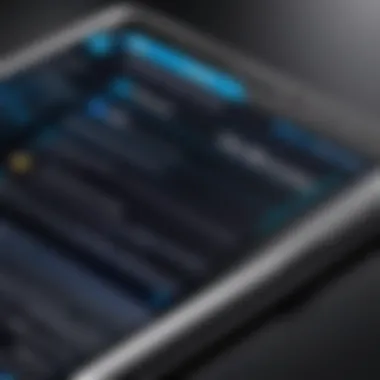
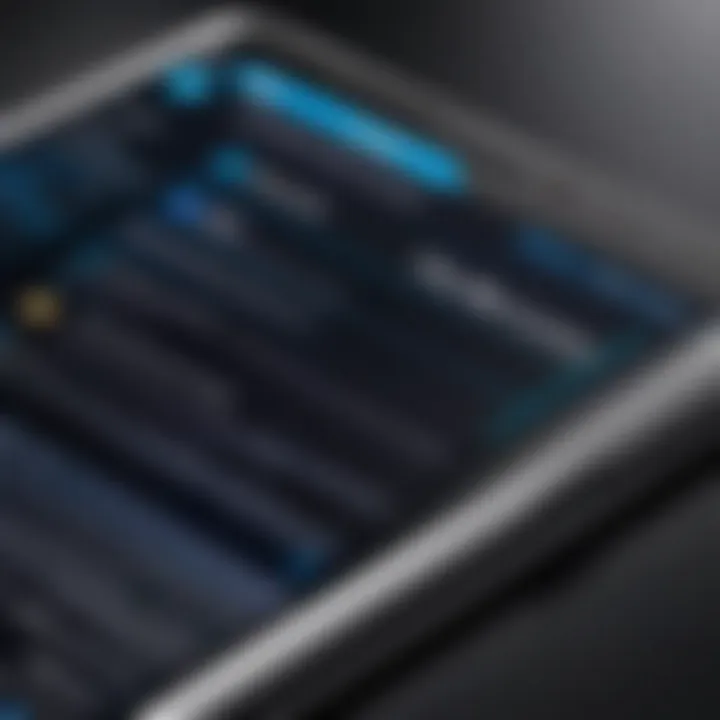
Intro
Accidental data loss can be a frustrating experience for Samsung device users. Whether it's cherished photos, crucial documents, or important messages, losing files unexpectedly can create a real sense of panic. Fortunately, Samsung provides various methods to recover deleted files, helping users regain access to their lost data. This guide explores several recovery approaches ranging from built-in features to third-party applications, ensuring anyone can navigate the recovery process effectively.
Understanding how to recover deleted files is essential, particularly when the information holds significant value. In this article, readers will find detailed explanations, practical steps, and vital considerations to facilitate a smooth recovery journey.
Overview of the Technology
Samsung devices run on the Android operating system, which includes various file management features. These features assist users in handling files efficiently and can help in recovery scenarios.
Key specifications
Samsung smartphones and tablets typically come with various internal storage options, allowing significant flexibility in data management. The devices may include features such as:
- Storage capacities ranging from 64GB to 1TB
- Expandable storage via microSD cards
- Cloud integration with Samsung Cloud and Google Drive
Unique selling points
- Data Recovery Options: Samsung supports multiple recovery paths that users can leverage.
- User-Friendly Interface: The layout of Samsung's One UI makes navigation simple, even for those who are not tech-savvy.
- Regular Updates: Samsung frequently updates its devices, enhancing security and recovery capabilities.
"Recovering lost data should not be a daunting task. With the right knowledge, users can manage their files effectively and recover what’s needed."
Built-in Recovery Features
Samsung devices have built-in recovery options that users can utilize before opting for third-party applications. These features include:
- Samsung Cloud: If a user has enabled backups, recovered files can often be found here.
- Google Drive: Automatic syncing to Google Drive can be an effective way to restore files.
The method of recovery varies based on the nature of the data loss. For example, utilizing the Samsung Cloud is straightforward if the data was backed up before deletion.
Understanding Data Deletion
Understanding the nuances of data deletion is crucial for anyone using digital devices, especially Samsung smartphones and tablets. Deleted files may not be permanently lost; they can often be recovered if action is taken promptly. Recognizing the different types of deleted files and the reasons behind data loss helps in approaching recovery strategically. This knowledge provides a clearer path to employing the right methods for file restoration, which can be invaluable in critical moments.
Types of Deleted Files
Data on your device can be categorized as:
- Accidentally Deleted Files: These are files that users unintentionally remove while trying to manage their device.
- Lost Files Due to App Malfunction: Sometimes, an app crash can lead to data loss, causing users to believe their files are deleted.
- Files Removed by System Updates: Occasionally, updates can cause corruption or removal due to incompatibility.
- Files Cleared by User Action: Users often clear caches, storage, or data to free up space without realizing they might need some of those files later.
Each of these categories influences the recovery process. Knowing what type of file was deleted can guide you toward the most effective retrieval method.
Common Causes of Data Loss
Data loss can stem from several common situations:
- User Error: This is the most prevalent cause, where a user accidentally deletes important files.
- Device Crashes or Freezes: When a device freezes, users may resort to restarting the device, which can lead to data loss.
- Malware and Viruses: Malware attacks can corrupt or delete files on your device, leading to significant data loss.
- Hardware Failures: Physical damage to the device can also result in inaccessibility of files, sometimes requiring more complex recovery methods.
- Natural Disasters: Situations such as water damage or extreme temperature can damage the hardware, ultimately affecting the stored data.
Awareness of these causes enables users to take preventative measures, such as regularly backing up important files or employing security software, thus reducing the risk of future data loss.
Initial Steps to Take After Deletion
Recovering deleted files can be daunting, particularly when the data holds significant value. Understanding the initial steps is crucial for effective recovery. Taking the right actions immediately after deletion maximizes the chances of successful data retrieval and minimizes further risks.
Assess the Situation


When files are deleted, it's vital to assess what happened. Understanding the precise circumstances surrounding the deletion can influence subsequent recovery efforts. Here are some considerations:
- Identify the Type of File: Was it a document, photo, or video? Different file types may require distinct recovery approaches.
- Determine the Deletion Method: Knowing whether the deletion was accidental, due to an app malfunction, or a system update can provide insights about the potential recoverability.
- Evaluate the Timeframe: The sooner recovery efforts are initiated, the higher the likelihood of success. Data often remains retrievable for a limited time before it gets overwritten.
Taking a moment to analyze the situation not only aids in selecting a recovery method but also helps to manage expectations regarding the potential outcomes.
Avoid Writing New Data
One critical action to take immediately after realizing a file has been deleted is to avoid writing new data on the device. When files are deleted, they are often not immediately erased from the storage. Instead, the space they occupied is marked as available for new data.
Important: Writing new data can overwrite the space where the deleted files are stored, making recovery extremely difficult or even impossible.
To prevent this:
- Stop Using the Device: If possible, refrain from further use until recovery processes are initiated.
- Disable Automatic Backups or Syncing: Temporarily halt any syncing with cloud services that might overwrite existing data.
- Limit App Usage: Avoid using apps that generate new data, including social media applications and cameras.
In summary, the steps taken immediately after deletion play a pivotal role in the recovery process. Assessing the situation and refraining from writing new data creates a conducive environment for successful file recovery.
Using Samsung’s Built-In Features
Utilizing built-in features on Samsung devices plays a significant role when it comes to recovering deleted files. These features are designed to assist users in accessing lost data without the need for third-party interventions, thus enhancing user privacy and security. Samsung has integrated several tools that are not only reliable but also straightforward, making data recovery accessible even for individuals who may not be technically savvy. By using these native options, users can maximize their chances of successful file recovery while minimizing the risk of further data loss.
Samsung Cloud Recovery
The Samsung Cloud is a fundamental feature that allows users to backup their data securely. This service is not only beneficial for data recovery but also provides users peace of mind knowing their important files are backed up. In case of accidental deletion, accessing the Samsung Cloud can simplify the recovery process significantly. Users can aim to restore files across various categories, including photos, documents, and app data. The cloud typically retains multiple versions of files. This means that even if a file is deleted, a previous version may still exist within the cloud.
To take advantage of this service, users must first ensure they have adequate backups stored in the Samsung Cloud. Users can follow these steps:
- Go to Settings on the device.
- Select Accounts and backup.
- Tap on Samsung Cloud and check for previously backed-up data.
By using Samsung Cloud, users can restore various types of files, thus benefiting from the seamless integration Samsung offers.
Recycle Bin in Gallery App
The Recycle Bin feature in the Gallery App is a convenient tool for users who accidentally delete photos or videos. This function acts as a short-term storage space for deleted items, giving users the chance to restore them within a specific timeframe.
Accessing Recycle Bin
Accessing the Recycle Bin in the Gallery App is straightforward. This feature is important because it allows users to recover deleted files without the need for complex software or services. The user interface is designed to be intuitive. To access the Recycle Bin, users can simply:
- Open the Gallery app.
- Tap on More options (three dots).
- Select Recycle Bin to view deleted files.
This simple process emphasizes the user-friendly aspect of Samsung devices. The key characteristic of the Recycle Bin is its ability to quickly provide access to recently deleted images and videos, which makes it a beneficial choice for users who might have made an error. However, one should keep in mind that files in the Recycle Bin are only retained for a limited time, typically 30 days. After that, they are permanently deleted.
Restoring Files from Recycle Bin
Restoring files from the Recycle Bin is a crucial aspect of data recovery in Samsung devices. When users find themselves needing to retrieve a deleted item, the Recycle Bin presents a straightforward pathway. After accessing the Recycle Bin, users can easily select the files they wish to recover.
The unique feature of this process lies in its simplicity. Users can restore items with just a few taps:
- Open Recycle Bin in the Gallery App.
- Select the files to restore.
- Tap Restore.
This method of restoration is particularly favorable because it does not require technical know-how and is integrated directly into the device's operating system. However, it's essential for users to remember the time limitation for recovering files from the Recycle Bin, as missing this window can lead to irreversible data loss.
Examining Google Drive and Other Cloud Services
Recovering deleted files can often extend beyond just the capabilities of your Samsung device. Many users back-up their data using cloud services, and Google Drive remains a popular choice. This section emphasizes the importance of examining Google Drive and other cloud services when attempting to recover lost content. The integration of cloud storage can be a lifesaver, as it provides users with various options to restore files safely and efficiently.
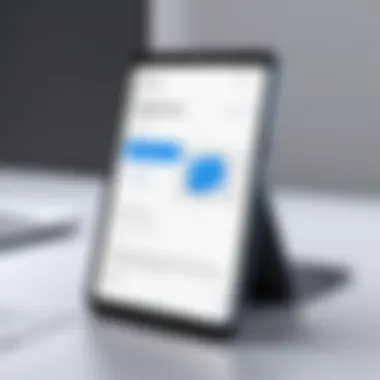
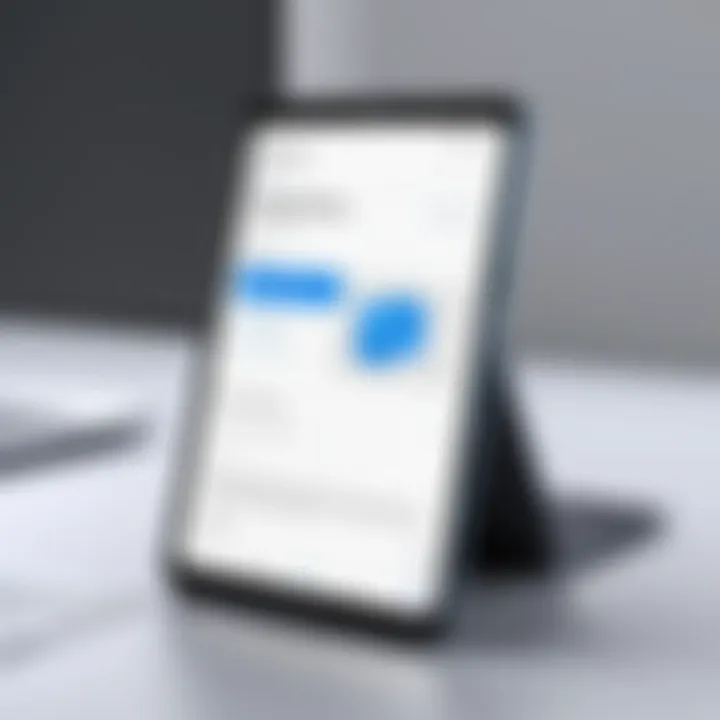
In the context of this article, utilizing cloud services not only allows for file retrieval but also enhances data security through backups. Understanding how to navigate these options can be essential for maintaining seamless access to your data and mitigating the risk of permanent loss. Considering the dynamic nature of data usage today, becoming familiar with cloud recovery options is necessary to prevent data loss frustration.
Google Drive Recovery Options
Checking Trash in Google Drive
One of the primary ways to recover lost files on Google Drive is by checking the Trash folder. This feature serves as an initial safety net for deleted items, retaining files for a period before permanent deletion. The key characteristic of Checking Trash in Google Drive is its convenience. Users often overlook this option, only to discover that their files were not truly lost but rather temporarily deleted.
The unique aspect of the Trash in Google Drive is that it retains files for up to 30 days after deletion. This time frame provides a critical opportunity for users to recover important information without complicated steps. However, it is essential to highlight that once the 30 days expire, the files will be permanently deleted and unrecoverable through Google Drive.
Restoring Files from Google Drive
Restoring files from Google Drive is straightforward and user-friendly. Once users identify the files in the Trash, they can easily select and restore them to their original location. This feature demonstrates the efficient design of Google Drive, which aims to facilitate hassle-free retrieval.
The significant characteristic of this process is its immediacy. Users can restore files with just a few clicks, making it a preferred method for file recovery. However, advantages come with some considerations. Users must ensure they check the Trash folder promptly, as delay could lead to irrevocable loss. Understanding the restoration process is vital in maximizing the benefits of Google Drive’s recovery options.
Third-Party Cloud Services
Beyond Google Drive, several third-party cloud services can also play a crucial role in data recovery efforts. Users should evaluate options like Dropbox, OneDrive, and pCloud among others. Each service offers unique recovery features and backup processes. It’s important for users to be aware of how these platforms handle deleted files.
Some third-party services may not have similar Trash features, while others might allow for easy recovery. Users should consider the reliability of the service and read user reviews for their expected efficiency in file recovery. Each service will have its advantages and disadvantages related to file retention policies and restoration capabilities, making it essential to choose wisely based on individual needs and preferences.
Utilizing Data Recovery Software
The key benefits of using data recovery software include a higher likelihood of recovering more extensive types of deleted files, including documents, photos, and videos. Moreover, many of these applications feature user-friendly interfaces, making the recovery process accessible even for those with limited technical expertise. Users should consider, however, the importance of selecting reliable and reputable software to avoid potential issues such as data corruption or malware infection, which can further complicate the recovery process.
Choosing Reliable Software Options
When it comes to data recovery software, not all options are created equal. Choosing reliable software is fundamental to ensure effective recovery without risking your data. Popular choices among users include Recuva, Dr.Fone by Wondershare, and EaseUS Data Recovery Wizard. Each of these has its own unique features and capabilities, but they share common attributes such as ease of use and compatibility with various file types.
Before making a decision, users should examine reviews and ratings from credible sources. This can provide insight into user experiences and performance outcomes. Opting for a trial version can also help assess if the software meets the specific needs of a user’s situation.
Installation and Setup
Once a suitable software has been chosen, the next step is installation and setup. Users should follow the provided instructions using an installation wizard, typically offered with the software download. Following the onscreen prompts will ensure that the software is correctly installed on either the device in question or a computer that will be used for recovery.
Important considerations during installation include:
- Verifying the software's compatibility with your Samsung device.
- Avoiding installation on the internal storage where files were deleted. This can help prevent overwriting any data that may still be recoverable.
- Ensure that you can have USB debugging enabled on the Samsung device to facilitate connection and communication between the devices.
Conducting File Recovery Scans
After installation, conducting a file recovery scan is the next crucial step. Users typically start the software and select the type of files they wish to recover. This often includes options like photos, videos, documents, and other file types. The software usually allows the selection of specific storage locations to search, such as internal storage or an external SD card.
It is advisable to choose the deep scan option if available. This process may take longer but generally yields more comprehensive results. After initiating the scan, the software will list recoverable files along with their potential quality and size.
Upon completion of the scan, users can preview the files before deciding to recover them. This ability to preview files can greatly assist in selecting the correct ones and avoiding unnecessary recovery of unwanted data. Finally, it is crucial to save the recovered files to a different location, such as an external drive, to prevent potential data loss.
Exploring Advanced Recovery Techniques
Advanced recovery techniques hold substantial importance for users aiming to retrieve lost files on Samsung devices. Depending on the situation, standard recovery methods may not suffice, especially if the files have been permanently deleted or the device has sustained some form of damage. Understanding these advanced options can be beneficial in maximizing the chances of successful recovery.
One of the notable aspects of exploring advanced recovery is that it allows users to delve deeper into their device’s storage. This method often involves specialized software, which can conduct thorough scans beyond what standard tools offer. By taking this approach, users can often recover files that seemed irretrievable.
Furthermore, the understanding and application of these techniques require some technical knowledge, which aligns well with the proficiency level of tech-savvy individuals. They benefit from both the challenge and learning experience associated with advanced file recovery methodologies. However, users also need to assess whether potential risks, such as voiding warranties or potentially damaging the device through rooting, outweigh the benefits.
Connecting to a PC for Recovery
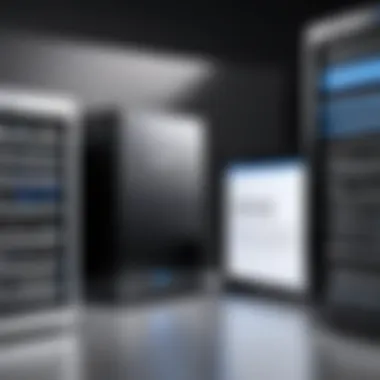
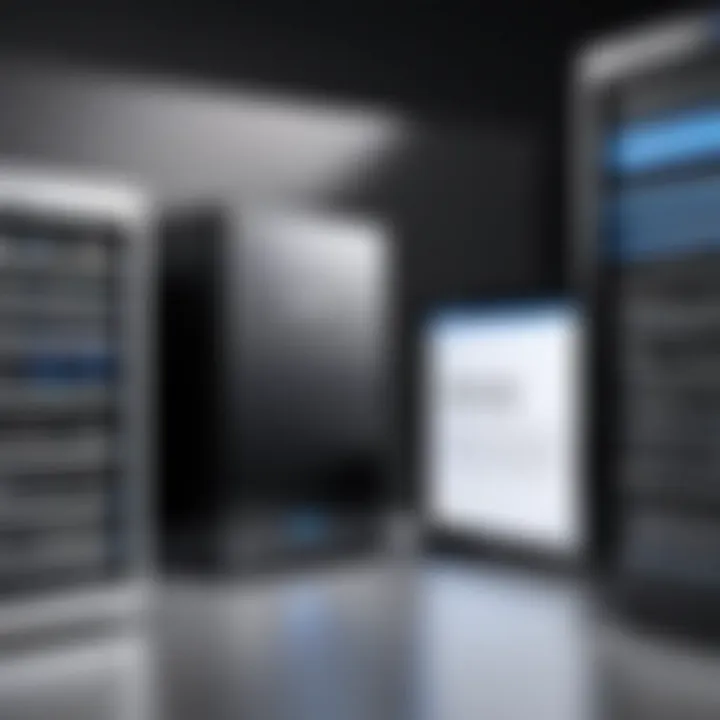
Required Tools and Software
To connect a Samsung device to a PC for file recovery, specific tools and software are essential. A reliable file recovery program, such as Recuva or Disk Drill, is a prominent choice. These applications are designed to recover lost data from various storage mediums, including smartphones. Their key characteristic is the ability to perform deep scans, which many standard recovery options lack.
The unique feature of these tools is their algorithm efficiency in identifying deleted files, even if the data areas have been overwritten. This precise scanning is particularly advantageous when dealing with complex recovery scenarios. However, it’s crucial to download software from reputable sources to prevent malware infections that could jeopardize the recovery process.
Step-by-Step Connection Process
Connecting your Samsung device to a PC involves a straightforward process that is critical for effective data recovery. First, you need to use a compatible USB cable to establish a connection. After successful connection, enabling USB debugging on your device is essential. This step allows the recovery software to interact with the device properly.
The unique aspect of this connection process is its simplicity, making it a beneficial and popular method among users. Following the initial setup, the software guides users through the scanning and recovery stages. However, it is essential for users to ensure that their device is charged adequately before starting this process to avoid any interruptions.
Rooting Your Device for Deeper Access
Rooting a Samsung device can open up additional recovery avenues for users. By gaining root access, individuals can utilize advanced recovery tools that require deeper permissions, enhancing the chances of retrieving lost data. However, rooting carries its risks, including voiding warranties and potential security vulnerabilities. This technique should only be approached by those with a thorough understanding of the implications and technicalities involved.
Ensuring Data Security After Recovery
Recovering deleted files from a Samsung device can be a stressful experience. However, once you have successfully retrieved your data, it is crucial to ensure its ongoing security. The importance of data security cannot be overstated. Without proper measures, the files you have worked so hard to recover can easily be lost again or might become vulnerable to unauthorized access. Here's what you should consider to protect your data going forward.
Back-Up Strategies for the Future
One of the primary considerations after recovering deleted files is to implement a robust backup strategy. This can help safeguard your data against future unforeseen accidents. Different methods can be used:
- Samsung Cloud: A built-in service that allows you to back up your device's data to the cloud. Setting this up ensures that your data is saved remotely and can be restored easily.
- Google Drive: Another excellent option for backups. Setting your photos, documents, and important files to sync with Google Drive provides an extra layer of security. It also allows access from multiple devices.
- External Storage Devices: Often overlooked, an external hard drive or USB can serve as a perfect backup solution. Regularly transferring files here can provide peace of mind.
- Third-Party Backup Applications: Tools like Helium or Titanium Backup can automate the backup process on your device, offering various customization options.
Creating frequent backups gives you a failsafe against data loss. It is advisable to establish a routine, whether daily, weekly, or monthly, depending on your usage and needs. This will help ensure that your important files are always safe and accessible.
Using Encryption and Security Features
In addition to backing up, utilizing encryption adds another layer of protection to your recovered files. Encryption converts your data into a format that is unreadable without a specific key. Here are some strategies:
- Device Encryption: Most Samsung devices come with built-in encryption features. Enabling encryption on your device protects all your data.
- App-Specific Encryption: Certain apps allow you to encrypt individual files or passwords. Using apps like LastPass or Bitwarden can help safeguard sensitive information.
- Secure Folder: Samsung also provides a feature called Secure Folder. By placing files in the Secure Folder, you can add an extra level of security, requiring authentication for access.
Investing time in setting up these features can greatly reduce the risk of losing your data again or facing potential security breaches.
Proper backup alongside encryption forms the foundation of a comprehensive data protection strategy.
Ensuring the security of your data after recovery is a crucial step that cannot be neglected. By employing effective backup strategies and using encryption, you can protect your crucial files from future loss or breaches. Ultimately, taking these steps enhances the longevity and safety of your valuable information.
End and Best Practices
Key Elements of This Section
- Understanding Recovery Options: Familiarity with built-in tools like Samsung Cloud and Google Drive enhances the chances of retrieving lost data efficiently.
- Creating Backup Strategies: Regularly backing up data is crucial. Users should employ methods that suit their habits and digital consumption.
- Adopting Security Practices: Using encryption and security features protects data from loss in the first place, and is essential for safeguarding personal and sensitive information.
By implementing these elements, users can significantly reduce the stress associated with data loss.
Summarizing Key Takeaways
In this article, several critical points emerge clearly regarding the recovery of deleted files on Samsung devices:
- Quick Action is Vital: When files are deleted, immediate action gives a better probability of recovery.
- Utilize Built-in Features: Take advantage of tools like Samsung Cloud and the Recycle Bin in the Gallery app to restore files effortlessly.
- Explore Third-Party Software: If built-in methods fail, data recovery software can provide additional help, though it is important to choose reputable options.
- Back-Up Regularly: Regular backups safeguard data and ease recovery processes.
- Stay Informed: New updates to recovery software or devices can affect how data recovery works. Keeping up-to-date helps in adapting methods effectively.
These takeaways form a foundation for best practices in managing data on your Samsung device, thus enhancing your overall digital experience.
Staying Informed About Updates
The landscape of technology evolves continuously. Staying informed about updates is essential for effective data management and recovery:
- Software Updates: Regularly updating your device can enhance security and improve recovery options. Newer software versions often include better recovery features and tools.
- Community Insights: Engaging with communities on platforms like Reddit or Facebook can provide real-time information and personal experiences. Users often share solutions that are unlisted elsewhere.
- Resource Consumption: Staying informed involves understanding device limitations and adjusting practices accordingly. Some recovery methods may require specific software or features.
- Educational Resources: Utilize platforms like Wikipedia and Britannica to access detailed information on data recovery mechanisms and techniques. This can deepen understanding and prepare users for various recovery scenarios.
Being proactive in seeking updates allows users to optimize their recovery strategies effectively and keep data protected.







