Mastering Remote Access: Control Your PC from Your Phone


Intro
In an era where mobility defines efficiency, the ability to connect PCs and smartphones has become indispensable. As individuals seek flexibility in their daily tasks, the quest for remote access solutions grows increasingly compelling. Imagine having the power to control your computer from the palm of your hand, performing essential tasks, accessing documents, or even troubleshooting issues without sitting in front of your desk. This guide endeavors to unravel the intricacies of remote access technology, equipping you with the knowledge to harness its capabilities fully.
Overview of the Technology
Remote access encompasses a spectrum of tools and technologies that facilitate the establishment of a connection between a computer and a mobile device. This dynamic allows users to interact with their PC as if they were right there, though miles away.
Key specifications
Understanding the key specifications of remote access technologies is crucial. Most solutions rely on a combination of software and network infrastructure. Essential features include:
- Cross-platform compatibility: Both PCs and mobile devices need seamless integration, enabling users to connect irrespective of operating systems.
- Real-time performance: Low latency is crucial for a smooth experience, particularly during interactive tasks like gaming or video editing.
- Security protocols: Ensuring secure access is paramount. Look for solutions that employ end-to-end encryption, multi-factor authentication, and strict login protocols.
Unique selling points
- Flexibility: Users can work from virtually anywhere, whether it's from a coffee shop or while commuting.
- Resource sharing: Remote access tools often allow for file sharing and even printing documents directly from the PC.
- Remote troubleshooting: Tech support becomes more efficient, as professionals can easily diagnose and resolve issues without being physically present.
"Remote access solutions bridge the gap between mobility and functionality, giving users unparalleled freedom to operate across devices."
Applications of Remote Access
Remote access technologies find themselves useful in various scenarios, extending their relevance beyond casual users. Here are some notable applications:
- Telecommuting: Remote work is here to stay. Many organizations have shifted to hybrid models that require employees to access company resources securely from home.
- Tech support: IT professionals use these tools for quick fixes, providing support to users without the need for physical visits.
- Gaming: Gamers can harness remote access for playing PC games on their phones, giving them the freedom to enjoy their favorite titles on-the-go.
- Education: Students and educators alike can connect to shared resources and classrooms remotely, promoting collaborative learning environments.
Security Considerations
Security is a prime concern for remote access. It's crucial to understand potential vulnerabilities and take steps to mitigate them. Here are some recommendations to keep your connections secure:
- Always use a Virtual Private Network (VPN) to encrypt your internet connection.
- Enable two-factor authentication for added security during logins.
- Regularly update software applications to patch vulnerabilities that may be exploited by attackers.
By following these practices, users can feel more confident in leveraging remote access technologies in their daily lives.
Understanding Remote Access
Remote access is foundational for today’s technology-driven world. Whether you’re working from a café, managing your home office, or simply checking in on files while traveling, understanding remote access can greatly enhance your productivity and connectivity. Especially when one needs to be in two places at once, the significance of this concept becomes crystal clear.
Definition and Purpose
At its core, remote access refers to the ability to connect to your computer or network from a different location. This usually involves using a software tool or service that establishes a secured connection over the Internet. The primary purpose is straightforward: to enable users to control their PCs remotely, allowing for seamless access to files, applications, and resources as if they were right in front of the screen.
In practical terms, imagine you’re at your local library and realize you forgot to send an important email from your desktop. With remote access, you can hop onto your device, log in securely, and handle that email without needing to rush home. This convenience encourages a more fluid work-life balance and fosters a sense of freedom in the ways we engage with our technology.
Historical Context
The idea of accessing your computer remotely isn’t as modern as one might think. It traces back to the early days of networking in the 1960s, when mainframes dominated the computing scene. Initially, remote connection came in the form of timesharing systems, where users could interact with a common mainframe from distant terminals.
Fast forward to the 1990s, where advancements in both internet speed and personal computing led to a proliferation of remote access software. Programs like PCAnywhere gained popularity, allowing users to connect to their home computers from anywhere. With the dawn of broadband and then mobile Internet, remote access tools evolved dramatically. Now they integrate sophisticated features, providing much tighter security and an improved user experience.
This historical perspective reveals a gradual evolution toward the highly adept tools we have today. We went from basic text prompts to elegant UIs that feel intuitive and user-friendly.
Understanding remote access in this context is crucial because it allows individuals and organizations to leverage technology effectively. It isn’t just about convenience; it’s also about working smarter, utilizing the incredible capabilities our devices offer.
"In the modern world of work, flexibility isn't just nice to have—it's essential. Remote access technologies enable that flexibility, connecting ideas and individuals seamlessly."
With that in mind, as we dive deeper into the numerous benefits and applications of remote access, it’s crucial to keep the significance of this advancement in technology at the forefront. The landscape will continue to change, but the overarching theme remains the same: connecting beyond physical limitations.
The Benefits of Connecting Your PC to Your Phone
The conversation about remote access often circles around its myriad advantages. In an increasingly mobile world, the benefits of connecting your PC to your phone resonate deeply with those who value efficiency and flexibility. The ability to control your computer from your mobile device is not just a luxury—it's become a necessity for many. This section will reveal how this capability can enhance your lifestyle, streamline workflows, and provide the level of convenience that can only come from modern technology.
Accessibility Anywhere
Imagine being able to access your PC from the comfort of your couch, a coffee shop down the street, or even while traveling. The concept of accessibility anywhere genuinely transforms how people approach their daily tasks. With the right remote access setup, your phone acts as a window to your PC. Need to find a document urgently? No problem. As long as you have an internet connection, you can directly retrieve files, run applications, and perform tasks just as if you were sitting at your desk.
This kind of flexibility is invaluable for professionals who frequently travel or work remotely. It eliminates the frustration of having to remember which files were saved in which folders or worse, realizing you left something crucial on your home machine. Simply put, remote access through your phone allows you to work smarter, not harder.
"With remote access, your work is no longer tied to a specific place; instead, it travels with you, broadening the horizons of productivity."
Enhanced Productivity
Productivity takes a leap when you can control your desktop from your phone. The integration of mobile and desktop functionality leads to more seamless workflows. Want to jump into a video meeting while on the go? You can share your screen easily, or even hold important discussions without being tethered to a desk. Notifications can be managed at your fingertips, allowing you to respond to emails or messages right away.
Working on-demand means you can adapt to your schedule. Whether you're crafting a report during a lunch break or quickly fixing an error in a presentation, this connection ensures you are always in the loop. Unlike previous generations, where one had to be desk-bound to get things done, today’s remote capabilities empower users to multitask far beyond normal capabilities.
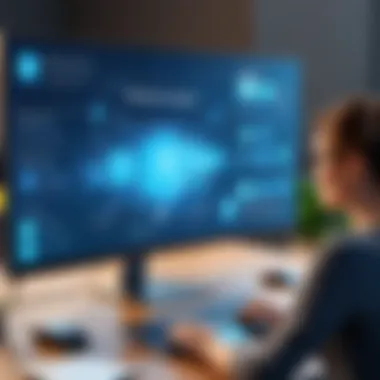

- Instant access to notes or documents
- Trouble-free attendance at meetings
- Ability to act quickly on inquiries
With everything in harmony, the efficiency gained is hard to overlook.
Convenience in File Management
Gone are the days of frantically sending emails to yourself with attachments or creating a labyrinth of cloud storage solutions. Connecting your PC to your phone simplifies file management significantly. You can drag-and-drop files between devices effortlessly, ensuring you always have what you need without the hassle.
This convenience extends to accessing large files, downloading software updates directly, and even managing cloud services. Saving time when moving data translates to more leisure time, which is, let's admit it, a win-win scenario. Being efficient with your data management lets you focus on the more creative aspects of your work without the mundane hiccups slowing you down.
As you ponder on these benefits, it becomes clear how connecting your PC to your phone is more than just a tech trend; it is a strategic advantage in an ever-evolving digital landscape.
Key Applications for Remote Access
Remote access has evolved into a staple in our day-to-day operations, bridging the gap between our offices and our homes, or even when we’re on the go. The ability to access your PC from your phone is not just about convenience; it's about enhancing workflows, ensuring smooth communication, and ultimately optimizing productivity.
Popular Remote Access Software
TeamViewer
TeamViewer is somewhat of a heavyweight in the remote access arena. This software offers a robust platform that allows users to connect with devices easily. One key characteristic of TeamViewer is its cross-platform functionality. Whether you’re using a Windows PC or a Mac, TeamViewer has got you covered. The unique feature that sets it apart is its remote control capabilities, allowing users to operate another device almost as if they were sitting right in front of it.
Advantages of TeamViewer include its user-friendly interface and extensive feature set which includes file transfer and remote support options. However, some disadvantages include its increasing pricing model which might not cater to all budgets. Despite this, for many, TeamViewer continues to be a beneficial choice in the landscape of remote access tools.
AnyDesk
AnyDesk stands out with its promise of speed and reliability. One notable feature that AnyDesk boasts about is its low latency qualities, which makes remote connections feel almost seamless. The key characteristic of AnyDesk is its use of a proprietary codec that ensures the smooth transmission of data, even with slower internet speeds.
This software’s unique feature is its remote session recording capability. Users can record their sessions for future reference or for training purposes. As for advantages, its lightweight application ensures it's suitable for devices with limited resources. However, the disadvantage can be found in its more limited support options compared to competitors. Still, AnyDesk remains a popular choice thanks to its exceptional performance and intuitive design.
Chrome Remote Desktop
Chrome Remote Desktop offers an easy way for users to access their devices via Google's platform. The key characteristic of this tool is its accessibility — if you've got Chrome installed, you're nearly there. This application brings remote access to the masses since it's free and doesn’t require any heavy installation processes.
The unique feature of Chrome Remote Desktop is its integration with Google services, enabling users to access their computers with ease from any device that supports the Chrome browser. However, while advantages include straightforward setup and extensive compatibility, some disadvantages are apparent in its limited features compared to more dedicated remote access tools. Still, for basic needs, Chrome Remote Desktop is seen as a beneficial and popular option that fulfills the essential requirements without any fuss.
Comparison of Remote Access Tools
Features Overview
When comparing remote access tools, a features overview helps users determine the most suitable option for their requirements. Each application's offerings — including remote connection stability, multi-platform support, and security measures — significantly shape the decision-making process. Notably, TeamViewer's extensive options for collaboration and support make it attractive for businesses, while AnyDesk's efficient codec appeals to users prioritizing speed.
This comparative overview clearly highlights that while most software can offer the basic functionalities, the unique features differentiate them. TeamViewer may have better support tools, while AnyDesk excels in performance metrics, making it essential for users to assess what is more critical to their work, time-sensitive connections or supportive troubleshooting solutions.
Cost Analysis
Delving into a cost analysis of these remote access tools is crucial for understanding what users will get for their investment. TeamViewer operates on a subscription model, which can become pricey, particularly for small enterprises. AnyDesk, on the other hand, offers competitive pricing tiers, which can be easier on the budget. Chrome Remote Desktop shines as a free service, making it an inviting choice for individuals and small teams.
In this analysis, it becomes clear that the unique feature of each tool’s pricing structure influences user adoption rates. The understanding of costs paired with features helps users make practical choices without breaking the bank.
User Experience Insights
When it comes to user experience insights, feedback on how these tools perform often comes from individuals who have adopted them in real settings. TeamViewer is praised for its polished interface, while AnyDesk is recognized for its swift responsiveness. Chrome Remote Desktop, despite being simple in its offerings, garners positive remarks for its ease of use and minimal configuration needs.
The unique insight here lies in recognizing that user satisfaction is often tied not just to functionality but also to the overall experience of navigating the software. Compared to the others, if a platform frustrates its users, it’s likely that they will seek alternatives regardless of its strengths in other areas.
"In the realm of remote access, the best tool often depends on the user's priorities — be it speed, features, or cost. What suits one might fall short for another."
Ultimately, the comparison between these tools showcases the various lenses through which remote access can be evaluated, allowing users to carefully select the best option for their unique needs.
Setting Up Remote Access
Setting up remote access is pivotal to ensuring that users can seamlessly connect their PCs to their phones. This process not only enables greater flexibility in managing tasks and files but also greatly enhances one's productivity, especially in our constantly connected world. With the right setup, access becomes an effortless experience, bridging the gap between devices. Whether for professional purposes or personal organization, understanding this setup is crucial.
Prerequisites for Setup
Before diving into the actual setup, there are a couple of necessary prerequisites that one should attend to. These include device compatibility and network requirements, both of which are essential for a smooth operation.
Device Compatibility
When we talk about device compatibility, we’re essentially focusing on ensuring that the devices involved can communicate without hiccups. For instance, it's vital to check if the operating systems of both the PC and phone support the software you'll use for remote access, like TeamViewer or AnyDesk. Often, newer operating systems have more robust features enabling this connectivity.
A key characteristic of device compatibility is its ability to manage various operating systems. Combining Windows, macOS, Android, or iOS, users can find several solutions that work fluidly. A popular choice for many is Android’s flexibility. This compatibility means that whether you're clicking around your desktop or swiping on your phone, the experience feels united and seamless.
However, a unique feature of device compatibility is the potential setbacks when devices are not up-to-date. Outdated hardware or software might lead to performance issues or a complete disconnect. So, regularly updating your systems not only improves security but enhances compatibility too.


Network Requirements
Next on the list of prerequisites are network requirements. Most remote access applications require a stable internet connection, usually through Wi-Fi or mobile data. An important consideration is speed; the faster the connection, the smoother the performance. For example, remote access over a sluggish network can lead to frustrating lag, hindering productivity and negating the benefits of remote access altogether.
The key characteristic of network requirements lies in the need for proper bandwidth. A beneficial choice for most setups would be a broadband connection - it typically offers enough speed for most users, making it a popular option. The unique feature here is how even slight interruptions in connectivity can lead to significant problems, often resulting in disconnects. An effective workaround is to utilize networks with reliability, such as a dedicated hotspot if you're on the go.
Installation Process
Once requirements have been met, the next step is the installation process. This process varies slightly across different software, but the general flow remains quite similar. Users will need to start with downloading the relevant applications on both their PC and phone. After installation, it’s essential to follow on-screen prompts, ensuring that both devices recognize each other.
Configuration Steps
Having installed the necessary software, configuration comes next, and it can often feel a bit intricate.
Remote Access Permissions
An integral part of configuration is remote access permissions. This essentially allows one device to communicate effectively with another, ensuring that file transfers and command entries happen securely. You need to grant these permissions for the remote access app, so the software can lay its hands on relevant files and apps as intended.
The key aspect of these permissions is that they often involve user control - giving you the power to decide what can and cannot be accessed remotely. This option is beneficial in a work environment, where sensitive documents may be involved. However, the flip side is that granting too many permissions could expose your system to vulnerabilities.
Setting Up User Accounts
Finally, setting up user accounts involves ensuring that every individual who may access the system has a dedicated account. It helps maintain better security, allowing for personalized access levels. A notable advantage of having separate user accounts is that it limits exposure. Only authorized users can initiate a remote session, which keeps sensitive information safeguarded.
A unique feature is how certain platforms allow for account customization, where you can set up restrictions based on role or necessity. Yet, maintaining these user accounts can require ongoing oversight, particularly in larger teams. A lack of regular management may result in unnecessary access rights remaining for past employees or projects.
Keeping these factors in check ensures an effective remote access setup, enhancing your tech-savvy experiences.
Security Considerations
Ensuring secure remote access is of utmost importance. While the ability to control a PC from a mobile device is a convenient feature, it opens the door to a range of security threats. Understanding these vulnerabilities and implementing robust security practices is essential for anyone engaged in remote access. The implications of overlooking security can be severe; unauthorized access could expose sensitive information or even compromise entire systems.
Understanding Vulnerabilities
The landscape of remote access vulnerabilities is varied and complex. There are several common attack vectors that can be exploited:
- Unsecured Networks: If you connect to a public Wi-Fi without a VPN (Virtual Private Network), your data could be intercepted.
- Outdated Software: Many remote access applications require frequent updates to patch security flaws. Failure to update can leave doors wide open for attackers.
- Weak Credentials: Simple passwords make it easier for malicious actors to gain unauthorized access. It’s a problem that many users overlook, often thinking, "It won’t happen to me."
Through understanding these vulnerabilities, users can take proactive measures to safeguard their data while enjoying the flexibility that remote access offers.
Best Practices for Security
Using Strong Passwords
Using strong passwords is a fundamental step in securing any account, but its importance cannot be overstated in the context of remote access. A strong password usually combines upper and lower case letters, numbers, and special characters and should be at least 12-16 characters long. The key characteristic is its complexity, which makes it hard for attackers to crack. This practice is beneficial because it significantly reduces the risk of unauthorized access. However, the unique feature of strong passwords is how easily they can be forgotten, leading to a delicate balance between security and usability.
Two-Factor Authentication
Two-Factor Authentication (2FA) adds an essential layer of security. This process requires users to provide two different authentication factors to access their account, typically something they know (like a password) and something they have (like a mobile device or token). The key characteristic of 2FA is its added layer of reassurance against unauthorized access. It has gained popularity due to its effective deterrent against phishing attacks. However, the unique feature is that if a user loses their second factor, accessing their account may become a challenge, underscoring the need for careful management of authentication methods.
Regular Software Updates
Regular software updates are crucial for maintaining the security of remote access solutions. Outdated software can be a treasure trove for cybercriminals who exploit known vulnerabilities. The key characteristic of regular updates is that they often contain patches for security flaws, enhancing the protection of both the system and the user’s data. This practice is widely recognized as a beneficial approach to bolster security. Nonetheless, the unique feature is that sometimes updates can introduce bugs. Users should carefully review update notes and feedback before applying updates in sensitive environments.
Remember: Staying informed and proactive about security measures is your best defense against potential threats. As remote access becomes increasingly common, understanding the risks and implementing these practices can mean the difference between seamless connectivity and significant security breaches.
Your journey through remote access does not end with setup. Continuous vigilance and adaptation are essential as technologies and threats evolve.
Troubleshooting Common Issues
When utilizing remote access technology, users often find themselves facing various hurdles. This section delves into the common issues that can arise, providing a fundamental understanding of their roots and solutions. Understanding these nuances is crucial because they may significantly affect the efficiency and functionality of your remote access.
Connection Problems
Connection issues can stem from several sources—ranging from network reliability to software configuration. One common cause is the stability of the internet connection on either end. If your home or office Wi-Fi is hiccuping, accessing your PC becomes cumbersome. Additionally, the firewall settings could also block the necessary ports, hindering connectivity.
To tackle this:
- Check Internet Speed: Use websites like speedtest.net to verify your current bandwidth.
- Restart Devices: Sometimes, simply rebooting your router or device can clear minor glitches.
- Firewall Adjustments: Ensure your firewall allows connections from your remote access program.
More technically savvy users might explore tools like ping to test connectivity. They can use the command line to ping their PC's IP address, which will confirm if it's reachable.
"A smooth connection is like a well-oiled machine; if one part falters, the whole operation can grind to a halt."
Performance Issues


Even when connections are established, performance can vary. Lagging or choppy responses may render a remote session nearly unusable. This could be due to several factors, including high CPU usage on the host computer or a weak network signal.
You can improve performance by considering the following:
- Limit Background Applications: Check and close unnecessary applications that might consume resources on your host machine.
- Adjust Remote Access Settings: Many remote access tools allow you to tweak settings for quality or performance. It’s often worth lowering the resolution to enhance speed.
- Network Quality: Using a wired connection instead of Wi-Fi can significantly improve speed and reduce lag.
It’s crucial to recognize these bottlenecks and take timely action; otherwise, the experience may lead to frustration rather than productivity.
Compatibility Errors
Compatibility issues may pop up especially when using different operating systems or versions of software between devices. You may find, for instance, that an older version of a remote access app doesn’t support the latest updates or configurations needed on your phone or PC.
To resolve these errors:
- Check Software Versions: Ensure that both the PC and phone applications are up to date.
- Operating System Compatibility: Look into whether your devices share similar protocols. Some tools work great on Windows but may not operate smoothly on macOS or Linux, for example.
- Documentation and Forums: Sometimes the fastest way to troubleshoot is to consult the documentation from the developers or check discussion boards such as reddit.com for any reported issues.
Understanding these common problems equips users with the tools to maintain a smoother and more effective remote access experience. Aim to stay ahead of these issues to make the most of your technology.
Use Cases for Remote Access
Remote access has transformed how we interact with our devices, unlocking a world of flexibility and efficiency. This section delves into practical applications of remote access, highlighting its significance in today’s tech-driven society. With the increasing reliance on digital tools, remote access not only enhances operational capabilities but also empowers users to navigate their tasks with ease and precision.
Remote Work and Telecommuting
In an age where working from anywhere is becoming the norm, remote access serves as the backbone for telecommuting. It allows employees to connect to their office PCs from their mobile devices, essentially bringing the workplace home – or even to a café. Imagine sitting in your favorite coffee shop, sipping on a latte, and seamlessly accessing your files or presentations. This not only saves time but also bridges the gap between work and personal life.
From a managerial perspective, remote access can boost productivity among team members. With the right tools, managers can monitor project statuses, assign tasks, and provide timely feedback—all from their phones. Companies can maintain continuity even amidst unexpected disruptions, such as the recent global pandemic, which forced many to adapt to remote work arrangements rapidly.
> "Remote access tools are essential for maintaining a productive workflow, especially in a shifting work landscape."
Technical Support and IT Management
Technical support can often feel like a black hole, where time and resources disappear into resolving issues. Remote access simplifies troubleshooting. IT professionals can log into a user’s PC, diagnose problems, and implement solutions without needing to be physically present. This can drastically reduce downtime, allowing users to return to their tasks more swiftly.
Furthermore, IT teams can perform maintenance and updates without interrupting the workflow of employees. This proactive approach helps in mitigating security vulnerabilities and enhances system performance. Imagine your IT guy doing magic from his couch while you continue working without a hitch. How cool is that?
Education and Learning Environments
Remote access isn’t only for corporate or technical realms; it permeates education as well. Students can connect to their classroom PCs, access materials, or even collaborate on group projects from remote locations. This fosters a more dynamic learning environment. Especially in today’s context where online learning has skyrocketed, having remote access to educational resources becomes critical.
For educators, the ability to manage classroom activities and provide real-time feedback from anywhere elevates the teaching experience. Educators can troubleshoot technology issues during virtual classes, ensuring a smooth learning experience for students.
In a nutshell, remote access enhances educational outcomes by ensuring all participants—the learners and the educators—can engage fully, regardless of their physical location.
By integrating remote access across various sectors, the technology not only streamlines workflows but also plays a crucial role in enhancing collaboration and communication, making it a game-changer in various domains.
Future Trends in Remote Access Technology
As we peer into the future of remote access technology, it’s clear that the landscape is constantly evolving. Understanding these trends is vital for those who wish to harness the full potential of remote connections between their PC and phone. Innovations in this domain not only enhance user experience but also pave the way for new opportunities in how we work, learn, and engage with technology.
Emerging Standards and Protocols
New standards and protocols appear regularly, shaping the way we approach remote access. For instance, the adoption of protocols like WebRTC is making significant strides in ensuring that real-time communication is smoother than ever.
- Interoperability: This is a big deal. With various devices and software, having standards that ensure they can communicate effectively is crucial.
- Security Enhancements: A focus on encryption has made remote connections safer. With new standards coming into play, users can feel more secure about their data.
- Adaptive Quality: Emerging protocols are designed to optimize the quality of connections based on the user’s current bandwidth. This means smoother video streams and less lag when accessing your PC from a distance.
These advancements mark a shift to more reliable and user-friendly remote access solutions, making it easier for folks to connect and control their devices seamlessly.
Cloud Computing Integration
Cloud computing is not just a buzzword; it’s a game changer. Its integration into remote access solutions offers numerous benefits that enhance how users interact with their devices. Here’s why this matters:
- Scalability: As businesses and individuals grow, the need for scalable solutions becomes apparent. Cloud-powered remote access can easily adapt to increased demand without significant infrastructure changes.
- Accessibility: Storing your files and applications in the cloud means you can access them from virtually anywhere. Gone are the days of worrying about whether your files are on the right device.
- Collaborative Tools: Modern remote access often includes collaborative features, such as shared workspaces. With cloud integration, multiple users can work together on the same documents or applications, regardless of their location.
"Cloud computing is paving the way for a new era in how we manage and access our data. It's like having a turbocharged engine fueling your remote access ambitions."
In essence, as remote access continues to evolve, understanding these trends allows users to stay ahead of the curve, ensuring they maximize both their productivity and security while enjoying the flexibility that comes with accessing their PCs from their phones.
Epilogue and Implications
The advent of remote access technology has reshaped how we interact with our digital devices. In this article, we've traversed through the multi-faceted aspects of connecting your PC to your phone, highlighting not just the convenience it affords but also the transformative potential it hides. As technology continues to burgeon at a breakneck pace, the ability to access your PC from virtually anywhere stands out as a game changer in both personal and professional landscapes.
One of the standout elements has been the enhanced productivity that comes from remote access. Users can engage with their work environment without being physically tied to their computers. This flexibility means there’s no need to hit the panic button when a last-minute task crops up or when files need to be accessed urgently. Moreover, the convenience factor cannot be overstated – managing files, attending meetings, or utilizing software tools on one's mobile device offers a seamless experience that can boost time management.
Let's not ignore security considerations that run parallel to these technological advancements. While remote access offers convenience, it also opens the door to various vulnerabilities. Understanding security practices like employing robust passwords or enabling two-factor authentication is crucial for safeguarding sensitive information. Users must remain vigilant, ensuring they don’t compromise their security for the sake of accessibility.
Finally, the implications of these tools extend beyond mere functionality. They herald a new era of work, education, and tech support. The possibilities are vast, and for tech-savvy individuals, this is both an exciting and critical juncture. It encourages a mindset of continual adaptation and learning.
"The future is already here – it's just not very evenly distributed." – William Gibson
In the coming years, we can expect further innovations shaped by trends like cloud computing and emerging standards. These advancements could redefine the landscape even more, shifting how we relate to our devices.
Overall, the discussion of remote access is not just a summation of features but a consideration of how these capabilities resonate within our daily lives and reshape our interactions with technology.







