Remote PC Access: Your Phone's Ultimate Guide
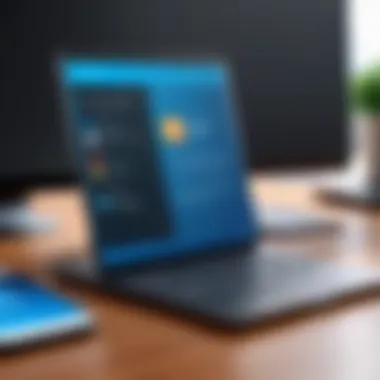
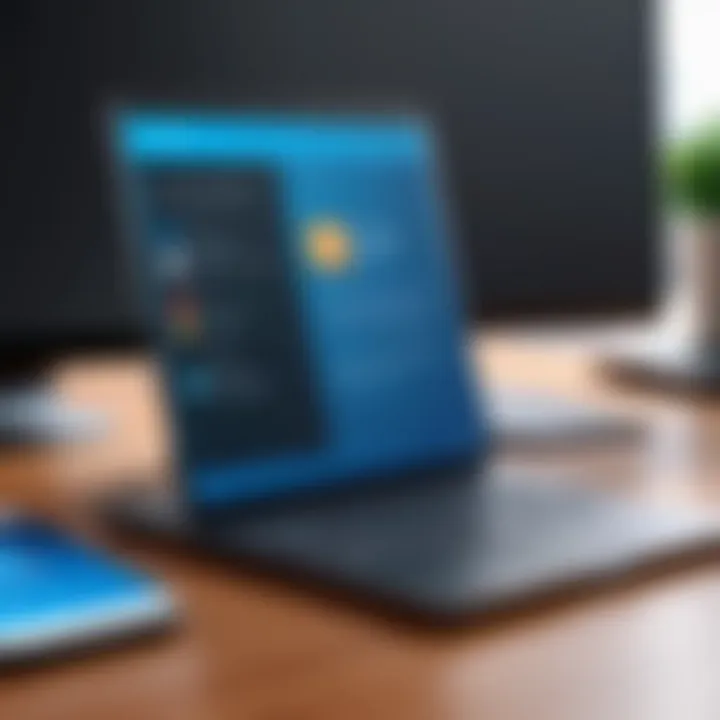
Intro
Remote access technology plays a crucial role in the modern landscape of work and productivity. It allows users to connect to their personal computers from mobile devices, enhancing flexibility and efficiency. This capability is particularly valuable for tech-savvy individuals who often find themselves needing to access files or applications on their desktops while on the go. In this comprehensive guide, we will delve into the various methods to access your PC from your phone, exploring a range of software options, setup instructions, and security considerations to ensure a safe experience.
As we dissect the intricacies of remote access, we will highlight key specifications and usability factors to empower readers in their choices. The journey toward seamless remote connectivity requires an understanding of the different technologies available, as well as the security protocols that safeguard user data. The following sections aim to furnish you with all necessary insights for effective remote access.
Overview of the Technology
Understanding the technology behind remote access is essential. There are several software options available, each with distinct features that cater to different needs. Here we will outline key specifications and unique selling points of popular remote access solutions.
Key specifications
- TeamViewer: Offers cross-platform support, instant connection without prior installation, and file transfer capabilities. Ideal for quick support or access to devices on diverse operating systems.
- Chrome Remote Desktop: Runs as an extension within Google Chrome, allowing for easy setup on any computer with a Chrome browser. Free and simple; suitable for casual use.
- Microsoft Remote Desktop: Tailored for Windows machines, it provides secure connections and experience closely resembling local use.
- AnyDesk: Provides high-performance access with low latency, focusing on speed and ease of use.
- Splashtop: Known for its video streaming capabilities, makes it a great option for gaming or media playback remotely.
Unique selling points
- Ease of Use: Most solutions do not require specialized knowledge to set up.
- Versatility: Many applications are compatible with multiple operating systems.
- Security Features: End-to-end encryption is standard in many platforms, essential for safeguarding sensitive data.
"Remote access technology not only empowers productivity but also enhances collaboration and flexibility across diverse work environments."
Understanding and selecting the right technology can significantly impact your effectiveness when accessing your PC remotely.
Design and Build Quality
While not commonly highlighted in discussions about software, the design and overall user experience of remote access applications matter greatly. The underlying interface can influence ease of use and efficiency.
Material used
Most remote access applications run entirely through software, so the design does not involve physical materials directly. However, the applications should be optimized for different device resolutions and input methods.
Ergonomics and usability
Applications like TeamViewer and Chrome Remote Desktop have intuitive interfaces. They typically feature drag-and-drop functionality for file sharing, clear navigation bars, and simplified connection setups, which enhance user engagement. With frequent updates, usability improves, ensuring a smooth experience for those who may not be highly experienced with technology.
With this knowledge, users can confidently explore the world of remote access, unlocking potential new avenues for productivity in both personal and professional realms.
Preface to Remote Access
Remote access is a crucial topic in today's technology-driven world. It allows individuals to connect to their personal computers from various devices, primarily mobile phones. This capability not only enhances convenience but also greatly contributes to productivity, especially for those who are frequently on the move. By utilizing remote access, users can manage files, run applications, and conduct tasks that they would typically need a desktop for, all from their handheld devices.
Understanding Remote Access
Remote access refers to the ability to connect to a computer or network from a remote location. This technology enables users to control their PCs even when they are not physically present. Various software applications facilitate this process, each offering unique features that cater to different user needs. For example, programs like TeamViewer and AnyDesk allow easy access but differ in terms of speed, security, and interface.
The mechanics of remote access usually involve a client-server model, where the client is the device being used to connect, while the server is the PC being accessed. This arrangement can support various operating systems, making it adaptable for a wide range of users. A solid understanding of how these systems work is essential for anyone wanting to effectively use remote access technology.
The Importance of Accessing Your PC Remotely
The ability to access your PC remotely brings several benefits. Primarily, it supports work-life balance by enabling users to remain productive outside of the traditional office environment. Whether you are traveling, at a coffee shop, or simply away from your desk, having your PC at your fingertips means you can meet deadlines and respond to requests immediately.
Security is another significant factor. With remote access, you can manage and troubleshoot issues on your computer without needing a technician. This saves time and resources. However, it also brings challenges, such as potential security risks. Ensuring that remote access is secure is vital for protecting sensitive data.
Pre-requisites for Remote Access
Remote access is a powerful tool that enhances productivity for users who need to connect to their personal computer from a mobile device. However, for a smooth and successful experience, there are several prerequisites that must be in place. These prerequisites are crucial as they ensure that the connection operates efficiently, securely, and without unnecessary interruptions.
System Requirements
Before attempting remote access, it is essential to check the system requirements for both the PC and the mobile device. Typically, the PC should run an operating system that supports remote access protocols. This usually includes versions of Windows or macOS with appropriate updates. For instance, Windows 10 offers built-in remote access features that can simplify the setup.
In addition to the OS, sufficient hardware specifications are necessary. Both devices require decent processing power and adequate RAM to handle the demands of remote connection. Users should also consider available disk space since remote access software can consume additional resources, particularly during high-performance tasks.
Network Configuration
A well-configured network is imperative for effective remote access. The stability and speed of the network will significantly impact the user experience. A wired connection is generally more reliable than a wireless one. However, modern Wi-Fi standards like 802.11ac can also provide sufficient stability when configured correctly.
It is also vital to configure the router settings to facilitate remote access. This can include enabling port forwarding, which allows incoming connections to reach the correct device. Network security settings, such as firewalls, should also be reviewed, ensuring they do not block the remote access software.
Mobile Device Compatibility
The final element in prerequisites focuses on mobile device compatibility. Different remote access applications have varying compatibility requirements. For instance, applications like TeamViewer or AnyDesk may operate on iOS and Android, but require specific versions to function optimally. Thus, checking the app compatibility with the mobile device is critical.


Moreover, it is a good practice to keep the mobile device updated. This helps in mitigating any security vulnerabilities that could jeopardize your remote sessions.
By ensuring these prerequisites are met, users can set up a robust framework for accessing their PC from mobile devices, thereby enhancing their productivity and efficiency.
Choosing Remote Access Software
Choosing the right remote access software is fundamental for a smooth and effective user experience. This decision can significantly affect your productivity and overall satisfaction. The variety of options available on the market means that understanding each tool’s capabilities can help you align the software to your specific needs.
Remote access enables users to connect to and use their PCs from mobile devices seamlessly. Therefore, the chosen software must ensure both functionality and security. It should reflect your requirement for ease of use, advanced features, and security protocols. Making an informed decision can save you time and frustration in the long run.
Overview of Popular Remote Access Tools
The market offers a range of remote access tools, each with unique features. Among the most notable are:
- TeamViewer: Known for its user-friendliness and robust capabilities. It allows file sharing and sessions without complex setups.
- AnyDesk: Praised for its speed and lightweight nature. It is especially useful for mobile platforms.
- Chrome Remote Desktop: Offers convenience through a browser extension, making it accessible without requiring extensive installations.
- Microsoft Remote Desktop: Ideal for users within the Windows ecosystem, supporting a range of features like remote application access.
These tools cater to different user needs, proving essential in various environments, such as professional and personal use.
Comparative Analysis of Software Options
When evaluating these options, several factors come into play. Consider the following:
- User Interface: Some tools emphasize simplicity, while others provide more advanced configurations.
- Performance: Factors include speed, responsiveness, and stability during remote sessions.
- Platform Compatibility: Ensure the software works across different operating systems and devices.
- Security Features: Look for end-to-end encryption, two-factor authentication, and access controls to protect sensitive data.
A comparative analysis can typically highlight these differences, helping users make a more informed choice about which software best suits their needs.
Factors to Consider When Choosing Software
Several considerations can guide your selection of remote access software:
- Ease of Installation: Software that requires minimal setup often stands out. It reduces potential initial hurdles.
- Cost-effectiveness: Analyze the pricing models. Some programs offer free versions with limited features, while others demand subscriptions.
- Support and Community: A robust support system is vital. It is beneficial if you encounter issues during your usage. Community forums, like those on Reddit, can also provide valuable insights.
- Scalability: Consider whether the software will meet your needs as they evolve. Some tools excel in small environments, while others are better suited for larger setups.
Each of these factors can significantly affect user experience and satisfaction. Evaluating these accordingly will lead to a more tailored and efficient remote access experience.
Setting Up Your PC for Remote Access
Setting up your PC for remote access is a crucial step in ensuring seamless connectivity from your mobile device. A well-configured PC not only makes remote work more efficient but also maximizes security. This section will cover the essential aspects needed to prepare your system, which includes installing appropriate software, configuring system settings, and troubleshooting initial setup issues.
Installation of Remote Access Software
The first step in setting up your PC is to install remote access software. This software will act as a bridge between your mobile device and your computer. Popular choices in this space include TeamViewer, AnyDesk, and Microsoft Remote Desktop. Each has its unique features and benefits, but they all provide a reliable way to access your PC remotely.
Take note that the installation process usually involves downloading the application from the official website, running the installer, and following the on-screen prompts. Ensure the software is compatible with your version of the operating system. After installation, most applications will require you to create an account or set up security protocols to safeguard your connection.
Key steps to install software:
- Visit the official website of the chosen software.
- Download the installer for your OS.
- Run the installer and follow the instructions provided.
- Create an account if required, and set up remote access.
Configuring System Settings for Access
Once the remote access software is installed, system settings must be adjusted. This involves configuring firewall settings and ensuring that the software is allowed to operate through your network. Firewalls are crucial for maintaining security but can sometimes block the necessary ports used by remote access apps.
Make sure that:
- The software is added to your firewall exceptions.
- Remote access is enabled in your PC settings. This may vary depending on the operating system in use.
It’s also wise to ensure that your PC is configured to wake up from sleep mode. This can be done through power settings. If your computer is in sleep mode, you won’t be able to connect until it is powered on.
Troubleshooting Initial Setup Issues
It’s not uncommon to encounter issues during the initial setup of remote access on your PC. Connections may fail for various reasons, ranging from network problems to compatibility issues between devices.
Common troubleshooting tips include:
- Double-checking that both the mobile device and PC are on the same network if using a local connection.
- Ensuring the remote access software is running on the PC.
- Restarting both the software and the devices can often resolve transient issues.
- Verifying that correct credentials are being used. Check usernames and passwords if prompted.
If problems persist, consulting the FAQ or support sections of the software’s website may provide relevant solutions. Sometimes user forums like Reddit can also provide insights from the community.
"Proper setup is critical for successful remote work. It ensures that access is seamless and secure."
By focusing on these setup stages, you lay a solid foundation for remote access, which will enhance productivity and efficiency in your work processes.
Connecting from Your Mobile Device


Connecting from your mobile device is crucial in a world where flexibility and remote work are increasingly becoming the norm. Being able to access your PC from anywhere means you can work, troubleshoot, or retrieve files with minimal hassle. It empowers users to maintain productivity without being tethered to a desk. Moreover, this capability facilitates collaboration among team members who are spread across various locations, proving to be invaluable in modern work settings.
Installing the Remote Access App
The first step to connecting your mobile device to your PC is to install the appropriate remote access application. Various options are available, and the choice largely depends on your preferences and needs. Many popular tools like TeamViewer, AnyDesk, and Chrome Remote Desktop offer mobile apps that can be downloaded from app stores.
- Search for the app in the Apple App Store or Google Play Store.
- Download and install the app on your mobile device.
- Ensure that you also have the corresponding software installed on your PC for compatibility.
Once installed, you will usually need to create an account or log in using your existing credentials. This step is essential as it allows secure connections and an easier setup moving forward.
Establishing a Connection
After installing the remote access app, establishing a connection is the next phase. You typically need to open the app on your mobile device and follow these steps:
- Launch the remote access application.
- Log in with your credentials if prompted.
- Locate your PC on the list of available devices. This often requires that your PC is online and connected to the same network or is set to allow remote connections.
- Select your PC and initiate the connection.
This process may involve entering a unique access code or confirming a prompt on your PC to establish the session. Once successfully connected, you can interact with your PC's desktop, just as you would if you were sitting in front of it.
Best Practices for a Smooth Connection
Achieving a seamless connection between your mobile device and PC can greatly enhance your productivity. Here are some best practices to consider:
- Stable Internet Connection: Ensure that both your mobile device and PC have a reliable internet connection. Weak or unstable networks can lead to lag or disconnection issues.
- Close Unnecessary Applications: To improve performance, close other applications both on your mobile device and PC. This frees up bandwidth and processing power.
- Use Wired Connection: If possible, use a wired connection for your PC while accessing it from your mobile device. This can enhance performance and stability.
- Update Software Regularly: Keep both your mobile app and PC software up to date. New updates can introduce performance improvements and security patches.
- Secure Your Connection: Always implement strong passwords and enable two-factor authentication if available to protect your sessions from unauthorized access.
"The capability to remotely access your computer enhances not just flexibility but also security and collaboration in today's fast-paced environment."
By adhering to these guidelines, users can maximize their experience and ensure effective remote access to their PC from mobile devices.
Security Considerations
In the realm of remote access, security must take center stage. This section explores the multiple facets of securing your connection when accessing your PC from a mobile device. Without proper security measures, sensitive information and personal data are at risk. Each remote connection opens various vulnerabilities that can be exploited. Thus, a proactive approach toward understanding and mitigating these risks is crucial for any tech-savvy individual who values their privacy and data integrity.
Understanding Potential Risks
Accessing your PC remotely comes with inherent risks. Common threats include:
- Unauthorized access: If proper authentication is not implemented, anyone might gain access to your PC.
- Data interception: Communications can be intercepted particularly over unsecured networks.
- Malware infections: Connecting to infected devices can allow malware to spread to your PC.
- Phishing scams: Many attackers rely on social engineering to gain your credentials.
Protecting against these threats requires vigilance and the right tools.
Recognizing these risks is the first step in ensuring a secure remote access experience. Awareness helps you put in place necessary safeguards before any connection.
Implementing Security Measures
To combat the potential for security breaches, several measures can be implemented. Consider the following methods to enhance your security:
- Enable Two-Factor Authentication (2FA): This adds an additional layer of protection, ensuring that unauthorized access is even more difficult.
- Use strong passwords: Simple or common passwords can be easily compromised. Opt for longer, complex passwords that combine letters, numbers, and special characters.
- Keep software updated: Regular updates to both mobile and PC software can patch vulnerabilities.
- Utilize firewall protection: A firewall can help prevent unauthorized access by filtering incoming and outgoing traffic.
- Connect via a Virtual Private Network (VPN): A VPN encrypts your data, making it significantly harder for anyone to intercept your communications.
These security measures can significantly reduce the risk of attacks, making remote access a safer endeavor.
Maintaining Data Privacy
Data privacy is closely linked to security but requires specific practices to ensure that sensitive information remains confidential.
- Limit access permissions: Only grant access to those who absolutely need it.
- Regularly review your remote access logs: Monitoring logins can reveal unauthorized attempts or suspicious activity.
- Secure sensitive files and folders: Use encryption for files containing personal or sensitive information.
- Educate yourself on potential threats: Stay informed on the latest security risks, especially those targeting remote access software.
Maintaining data privacy is not a one-time effort, but requires ongoing attention. By applying these recommendations, you can enjoy the convenience of remote access while safeguarding your private information.
Advanced Remote Access Techniques
Advanced remote access techniques are crucial for maximizing the efficiency and security of accessing your PC from your phone. As we rely more on mobile devices for both work and leisure, it becomes essential to understand how to enhance and secure these connections. Utilizing advanced methodologies can lead to a significant increase in productivity and a better user experience. IT professionals and tech enthusiasts often seek to optimize their setups through techniques that improve security, stability, and flexibility of their remote access arrangements.
Using VPN for Enhanced Security
Using a Virtual Private Network (VPN) is an effective method for enhancing the security of your remote access connections. A VPN creates an encrypted tunnel between your mobile device and your PC, making it much harder for unauthorized third parties to access your data. This is especially important when you consider the vulnerabilities associated with public Wi-Fi networks.
- Benefits of Using a VPN:
- Privacy: A VPN masks your IP address, ensuring your online activities remain private.
- Encryption: Data is encrypted, which protects sensitive information from cybercriminals.
- Remote Access: You can securely access your home network and devices from anywhere, as if you are connected locally.
When setting up a VPN for remote access, you will need to select a reliable VPN service. Popular choices include NordVPN, ExpressVPN, and CyberGhost. Once you install the VPN software, configure it with your desired security protocols.
Integrating Cloud Services


Integrating cloud services into your remote access strategy adds an additional layer of convenience and scalability. Cloud services allow you to store and access files remotely without needing to maintain a constant connection to your PC. Services such as Google Drive, Dropbox, and Microsoft OneDrive facilitate easy file synchronization and sharing across devices.
- Key Advantages:
- Accessibility: Files are accessible from any device with internet connectivity.
- Backup: Automatic backups protect your data against loss.
- Collaboration: Cloud services often offer features for easy collaboration with others, enhancing teamwork and project efficiency.
To integrate cloud services effectively, choose the one that matches your needs in terms of storage capacity and collaboration features. Ensure that the service you choose has strong security protocols in place to protect your data.
Integrating VPN and cloud services provides a multi-layered security approach while allowing for high flexibility in accessing your data remotely.
By employing these advanced techniques, users can enhance both the security and functionality of their remote access capabilities. Knowing how to implement a VPN and remembering to utilize cloud services optimally can lead to a more productive and secure work-from-anywhere environment.
Troubleshooting Common Issues
Troubleshooting common issues is a vital component of remote access to your PC from a mobile device. This section aims to assist users in identifying and addressing challenges that may arise during their remote access journey. A better understanding of these common issues not only enhances user experience but also ensures a smoother transition to remote work. Technology enthusiasts often seek to overcome barriers quickly to maximize their productivity. Hence, resolving these problems becomes paramount.
Connection Errors
Connection errors are a frequent obstacle users face when trying to access their PC remotely. These issues can stem from various sources, including network instability, incorrect settings, or software malfunctions. Identifying the precise cause of a connection problem can be complex, but addressing it is essential for continued productivity.
When encountering connection errors, users should first verify their network status. A reliable internet connection is crucial. If you are on Wi-Fi, ensure that your router is functioning properly and that your mobile device is within range. Using tools like speed tests may help diagnose the issue. Let's look at some typical causes for connection errors:
- Firewall settings: Sometimes, firewall software on your PC may block incoming connections. Users must configure their firewall to allow the remote access software to function.
- IP address mistakes: Ensure that you are using the correct IP address of your PC. Any error in entering the address can lead to connectivity problems.
- Outdated software: Always check for updates for your remote access software. An outdated version may lead to compatibility issues and hinder connection.
By systematically addressing each potential issue, users can troubleshoot connectivity challenges effectively, paving the way for smoother remote access sessions.
Software Compatibility Issues
Software compatibility issues can also impede remote access functionality. Not all remote access tools work seamlessly across different devices and operating systems. It is essential to ensure that both your mobile device and your PC are running compatible versions of the software.
To prevent compatibility problems, consider the following factors:
- Operating Systems: Ensure that the remote access software supports the operating system of your PC and mobile device. For instance, accessing a Windows PC from an Android device may require specific configurations.
- Version Mismatches: Both devices should ideally run the same version of the remote access software. Different versions may have dissimilar features or functionalities that could obstruct interaction between the devices.
- Additional Requirements: Some software may require particular frameworks or environments to be installed on your PC. For example, having Microsoft .NET Framework installed is necessary for certain applications.
To avoid embarking on troubleshooting paths unnecessarily, users should always consult the software's official documentation or support forums to confirm compatibility before installation. Being proactive in ensuring compatibility can save considerable time and frustration in the future.
Best Practices for Efficient Use
In the realm of remote access, applying best practices is crucial for optimizing functionality and ensuring smooth operation. These practices help mitigate common problems and enhance user experience, especially for technology-savvy individuals who rely on remote access for their productivity. When accessing your PC from a phone, the aim should be to maximize performance while minimizing potential frustrations.
Optimizing Performance
To achieve peak performance while using remote access, consider several key aspects:
- Reliable Internet Connection: Ensure that both your mobile device and PC have strong and stable internet connections. A slow or erratic connection can lead to lag, dropped sessions, or connectivity issues.
- App and Software Updates: Keep both your remote access app and your PC's operating system updated. Developers constantly refine their tools to improve performance, including speed and security patches.
- Close Unnecessary Applications: Before connecting, close any non-essential applications on your PC. This action frees up resources, ensuring that the remote access software operates efficiently.
- Adjusting Visual Settings: If performance lags, consider reducing the visual quality of the remote session. Lowering resolution settings may help maintain a seamless experience, especially if bandwidth is a concern.
- Utilize Wired Connections Where Possible: If feasible, connect your PC to a router using an Ethernet cable. Wired connections provide a more stable and faster internet environment than Wi-Fi alone.
By focusing on these performance optimization methods, users can enhance their remote access experience, making it fast and responsive.
Managing Remote Sessions
Properly managing remote sessions is essential to ensure efficiency and security. The following tips can help streamline the process:
- Session Time Limits: Configure automatic logout settings after a certain period of inactivity. This measure helps protect your system from unauthorized access if you forget to log out after use.
- Session Monitoring: Regularly monitor active sessions. Many remote access tools allow users to view and manage connected devices actively. Being aware of who is connected can help maintain security.
- Utilize Session Notes: Take brief notes on the tasks you accomplish during remote sessions. This practice aids in keeping track of any changes or important steps that should be remembered for future access.
- Shortcuts and Hotkeys: Familiarize yourself with keyboard shortcuts and hotkeys. They can significantly speed up navigation and improve overall efficiency during remote access.
Incorporating these management practices fosters a productive and secure remote access environment. By paying attention to both performance and session management, users can create a more effective workflow.
Finale and Recommendations
In the age of digital mobility, accessing your PC from your phone becomes increasingly essential. The conclusion of this article synthesizes the key elements discussed throughout, highlighting their relevance and practical application. This guide has provided a detailed exploration of remote access, from initial setup to advanced techniques, aimed at enhancing productivity for users who are often on the move.
When using remote access tools, users gain flexibility. It allows individuals to work from virtually anywhere, turning a mobile device into a powerful workstation. This ability to connect to personal computers or workstations from a distance is not just a convenience; it is a necessity in today’s fast-paced world.
Considerations for security must be at the forefront of users’ minds. As remote access inherently opens up vulnerabilities, implementing robust security measures is crucial. In this context, employing a VPN or ensuring strong passwords can act as first lines of defense against unauthorized access.
Recommendations for users:
- Evaluate your specific needs. Are you accessing personal files or critical work applications?
- Select software that aligns with your usage pattern. Popular options include TeamViewer, AnyDesk, and Chrome Remote Desktop, each with unique features.
- Maintain an updated security protocol. Regularly updating software and security settings helps protect data integrity.
In summary, remote access technology is an invaluable tool for efficiency and flexibility, but it requires mindfulness toward security. The knowledge gained from this guide serves as a foundation for effectively managing remote access, allowing for a smooth experience as users navigate their digital environments.
Recap of Key Points
- Remote access allows flexibility: Users can connect to their PCs from anywhere, enhancing productivity.
- Security is essential: Robust security measures prevent unauthorized access and protect sensitive data.
- Choose the right tools: The right software enhances the remote access experience based on personal or professional needs.
Future Trends in Remote Access Technology
Looking ahead, remote access technology continues to evolve rapidly. Several trends indicate where this field is heading.
- Increased integration with AI: Tools integrated with artificial intelligence will become more commonplace. This will enable smarter connections, automated diagnostics, and personalized user experiences.
- Advancements in security protocols: With threats becoming more sophisticated, the development of advanced encryption methods and biometric authentication will gain importance.
- Cloud capabilities: Cloud technology will enhance remote access, allowing seamless integration of files and applications across devices and platforms.







