Retrieve Deleted Photos on Android: Complete Guide


Intro
Losing photos can be a distressing experience, especially when they hold sentimental value. Android devices have become essential in storing our memories, and the ability to retrieve deleted photos can alleviate some of that anxiety. This guide aims to provide an insightful exploration into the various methods available for recovering deleted images on Android devices.
Understanding the technology behind photo deletion and recovery on Android is crucial. Photos deleted from your device do not necessarily disappear permanently; they often remain on the storage temporarily. The system may mark the space as available for new data but can still allow recovery under certain conditions. This article will delve into both built-in recovery options and third-party applications, empowering users to utilize the best methods suited to their circumstances.
We will cover the effectiveness and limitations of different approaches. By the end, you will have a comprehensive understanding of the options available for recovering your lost photos without needing outside help.
Understanding Photo Deletion on Android
Understanding photo deletion on Android is crucial for anyone who values their digital memories. In the current age, where smartphones are primary devices for photography, knowing how deletion works can have significant implications for data recovery. Users often panic after realizing that they have accidentally deleted important images. This section aims to illuminate the processes involved with photo storage and deletion, empowering users to navigate their devices more confidently.
How Photos Are Stored
Photos on Android devices are typically stored in two main locations: the internal storage and external storage, such as SD cards. Inside the internal storage, images are organized in a directory structure that is easily accessible via the device's file manager or gallery apps. When taking pictures, the camera app saves them in a predefined folder.
Key points regarding storage include:
- Files are usually saved in JPEG and PNG formats.
- Android also backs up images to Google Photos, depending on user settings.
- Images in external storage may require permissions for visibility by third-party apps.
By knowing where photos are saved, users can locate them easily. This knowledge also lays a foundation for understanding recovery options later discussed in this guide.
What Happens During Deletion
When a user deletes a photo on an Android device, the operating system generally marks the space occupied by that photo as available for new files. However, the actual file remains intact on the storage until overwritten by new data. This behavior is critical because it increases the potential for recovery, especially soon after deletion.
Important aspects during deletion include:
- Deleted photos may go to Google Photos Trash or local trash bins, providing an immediate recovery option.
- If the photo was stored on an SD card, it might still be recoverable using specific tools, as the data may only be flagged as deleted.
- The effectiveness of recovery diminishes as more data is added to the device after deletion, risking overwriting.
Understanding these mechanics enhances the ability to recover lost photos and mitigate data loss effectively.
Manual Recovery Options
Manual recovery options are essential when addressing the issue of lost photos on Android devices. Many instances of photo loss occur due to accidental deletion or unintentional mishaps. Thus, understanding how to recover these images efficiently can save one from the frustration and disappointment of losing cherished memories. The significance of exploring manual recovery methods lies in their accessibility and straightforwardness. Instead of relying on external applications, users can utilize built-in features provided by their device and various cloud services they may already use.
Checking Google Photos Trash
One of the first steps in recovering deleted photos should be to check Google Photos Trash. When a user deletes a photo from the Google Photos app, it doesn't disappear immediately; instead, it moves to the Trash folder, where it stays for 30 days before being permanently deleted. To access this folder, open the Google Photos app, and navigate to the menu, selecting the Trash icon. Here, users can view all recently deleted photos.
- Open the Google Photos app.
- Tap the 'Menu' icon located at the top left corner.
- Select 'Trash.'
- Browse through the deleted items and select the photos you want to recover.
- Tap on the 'Restore' button, and the photos will return to the main library.
This method’s simplicity is a significant advantage. It gives users hope, knowing that many of their deleted files are not completely lost. However, it is important to act quickly if relying on this method, as recovery is time-sensitive; waiting too long could lead to loss of the photos altogether.
Restoring from Device Backup
Another effective method to recover deleted photos is restoring from a device backup. Most Android devices come with a built-in backup feature, typically linked to the user's Google account. If backups are enabled, users can recover their data, including photos, from earlier states. Here’s how to check and restore from a backup:
- Go to the 'Settings' menu on your device.
- Scroll to find 'Backup and Reset' or a similar setting.
- Check if you have backups available linked to your Google account.
- If backups exist, select the option to restore from a previous backup.
- Follow the prompts to restore your device, which will recover all data from that backup, including photos.
It's crucial to note that restoring from a backup may overwrite recent data. Ensure that no important information is added between the backup and restoration to avoid unintentional loss. This method emphasizes the importance of regular backups, which protect against unintended deletions and other data loss scenarios.
In summary, manual recovery options can significantly enhance one's ability to retrieve lost photos. Understanding how to utilize these methods effectively can make a substantial difference in preserving valuable digital memories.
Using Built-In Recovery Tools
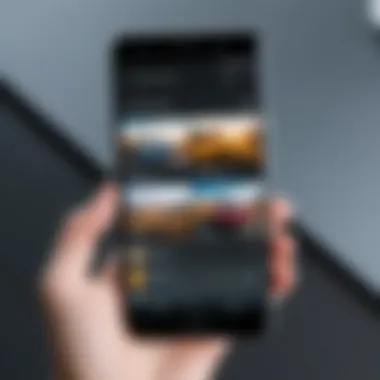
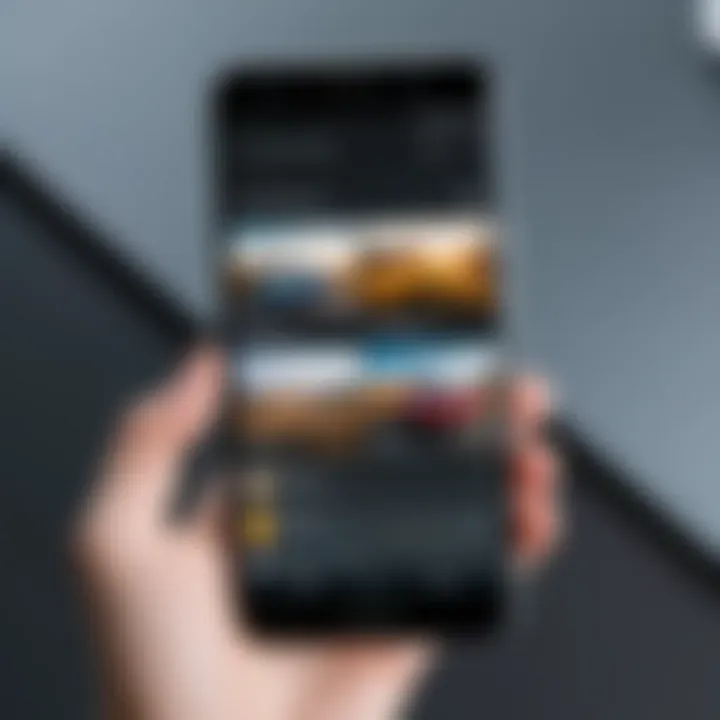
Utilizing built-in recovery tools on Android is crucial because these options generally offer a quicker and more direct method for recovering deleted photos without the need for external applications. These tools are specifically designed to work within the device's ecosystem, which allows for a seamless experience when trying to retrieve valuable images. Not only are they often free, but they also minimize potential risks associated with third-party apps, such as data loss or exposure to malware. Knowing how to access and utilize these built-in tools can empower users significantly during the emotional process of photo recovery.
Accessing Device Storage Features
Most Android devices come equipped with integrated storage management features. These are designed to help users access, manage, and recover lost data, including photos. Here’s how you can access these features:
- Open Settings: Start by navigating to the device’s settings menu.
- Storage Option: Locate and tap on the ‘Storage’ section, which provides insights into the available storage space.
- Explore USB Options: Often, you will find under the storage settings options specific to USB storage or internal storage management. Here, users can get insights into deleted files and possibly recover some.
However, it’s essential to keep in mind that this method might not always provide success in recovering images. It primarily depends on how the photos were deleted and how long ago the deletion occurred.
Working with Manufacturer-Specific Tools
Many smartphone manufacturers provide unique recovery tools that cater specifically to their devices. These options are tailored to work with the hardware and software of the specific phone model and can be quite effective in recovering lost media. Some noteworthy features of these tools include:
- Samsung Smart Switch: For Samsung devices, this software allows users to back up and restore various types of data, including photos. It can be downloaded to a PC or used directly on the phone.
- Xiaomi's Mi Mover: This app helps users transfer data between Xiaomi devices, but it can also be used to retrieve deleted data if a backup was previously made.
- OnePlus Switch: Designed for OnePlus users, this tool facilitates easy transfers and restorations of files.
Using these manufacturer-specific tools can yield better results due to their optimized compatibility with the device's firmware. It is advisable to visit the manufacturer's official website or refer to the user manual for detailed instructions tailored to your device.
Always check for software updates, as manufacturers constantly improve recovery features in their system updates.
Exploring Third-Party Applications
When native options fail to recover deleted photos, exploring third-party applications can offer alternative solutions. These apps can significantly enhance the recovery process, providing more sophisticated methods to retrieve lost files. The importance of this topic cannot be understated as users often need advanced tools that can dig deeper into the device's storage.
While built-in recovery methods can be effective, third-party apps have unique features and capabilities that might not be present in the standard options. They often allow for a more thorough scan of the device, potentially recovering images that would otherwise be lost. Thus, understanding which applications are available and their respective qualities is crucial for a comprehensive recovery effort.
Criteria for Choosing Recovery Apps
Choosing the right recovery app is essential for effective photo retrieval. Potential users should consider various factors:
- User Interface: A clean and intuitive interface can make the process easier for users of all experience levels.
- Recovery Success Rate: Look for apps with positive reviews and proven track records in recovering deleted files.
- Supported File Types: Ensure that the app can handle different file formats, particularly those that match the deleted images.
- Safety and Security: Verify that the app is from a reputable source to avoid risks such as malware or data breaches.
- Compatibility: Confirm that the app works seamlessly on your specific model of Android device.
Top Recommended Recovery Tools
EaseUS MobiSaver
EaseUS MobiSaver stands out due to its user-friendly interface and comprehensive restoration capabilities. This tool is known for its high recovery success rate, making it a popular choice among users dealing with lost photos. One of its key characteristics is the ability to recover not just photos but also videos and contacts, broadening its utility.
A unique feature of EaseUS MobiSaver is its option to perform a deep scan, which increases the chances of retrieving files that may have been overwritten. However, this process can take longer than a standard scan. Users may find it beneficial for more serious recovery situations where other methods have failed.
DiskDigger
DiskDigger is recognized for its effectiveness in two main modes: the full and the basic scan modes. The full scan can recover files from both internal and external storage, making it a versatile choice for different Android devices. Its ability to restore deleted files quickly is a highlight.
The key characteristic of DiskDigger is its capability to recover files from memory cards, allowing access to deleted images that might not be retrievable from device memory alone. However, it requires rooting the device for full functionality, which could be a disadvantage for some users.
Recuva
Recuva is a well-established application with a solid reputation for data recovery. Known for its simple and straightforward design, it allows users to easily navigate through different recovery options. Its operation is often straightforward, which appeals to both tech-savvy users and those less familiar with technological tools.
What makes Recuva stand out is its ability to use advanced algorithms to recover lost images from deep within storage. However, users should note that the Android version might not be as robust as the desktop version, which could affect overall effectiveness. Yet, its reliability continues to make it a valuable option when considering recovery solutions.
Steps for Performing Recovery Using Apps
Recovering deleted photos on an Android device can be a challenging task. However, utilizing recovery apps can often yield better results compared to other methods. This section delves into the practical steps required to successfully retrieve lost images using applications specifically designed for this purpose. The approach is straightforward, but the effectiveness of recovering your photos largely hinges on the app chosen and how it is used.
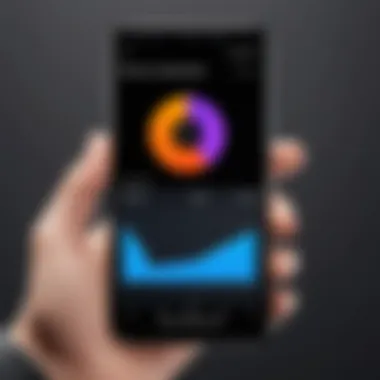
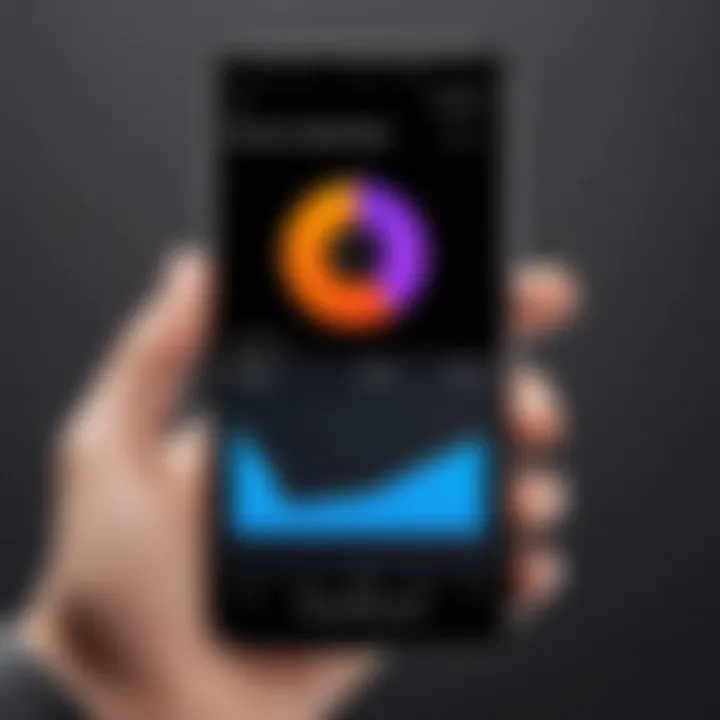
Installing the Chosen Application
To begin the recovery process, it is essential to install a reliable recovery application. The selection of an appropriate application can significantly impact the chances of successfully retrieving deleted photos. Users should consider several factors when installing the chosen application:
- Reputation: Opt for apps with positive user reviews and high ratings. Popular choices like EaseUS MobiSaver, DiskDigger, and Recuva have established credibility within the community.
- Compatibility: Ensure that the app is compatible with your specific Android version. Some applications may not support older or newer operating systems.
- Usage Instructions: Look for an application that provides clear instructions on how to proceed, catering to users at different tech levels.
Once a suitable app is selected, proceed to install it from the Google Play Store or the official website. The installation process typically involves the following steps:
- Download the APK file if using a source outside the Play Store.
- Enable unknown sources in your device settings if prompted, for installation.
- Follow on-screen instructions to complete the installation.
Running a Scan on Your Device
After successfully installing the recovery application, the next important step is to run a scan of your device. This scan will identify all recoverable files, including those that were deleted. To maximize the chances of recovery, keep the following points in mind:
- Device Power: Ensure the device has adequate battery life during the scan to avoid interruptions.
- Connection to the Internet: Some applications may require an internet connection for updates or additional functionalities.
- Selection of Scan Type: Many apps offer quick and deep scan options. A deep scan, while taking more time, often uncovers more files.
To initiate the scan,
- Open the recovery app,
- Choose the storage type (internal or external), and
- Tap on the scan option.
This step is crucial as it lays the groundwork for identifying all recoverable images on your device.
Previewing and Selecting Photos for Recovery
Once the scan is completed, the application will generate a list of recoverable photos. At this stage, users can preview the images to select which ones to restore. This process is important for several reasons:
- Verification: Users can confirm which photos are indeed their lost images.
- Space Management: Selecting only desired files can help in managing storage efficiently.
- Quality Control: The preview allows users to check the quality of detected images and assess their recoverability.
Typically, the selection process involves:
- Navigating through folders or categories in the recovery app.
- Clicking on items to preview images.
- Tapping on selected photos for recovery.
After selecting the pictures, proceed to follow the app's prompts to complete the recovery process. This may involve choosing a destination folder where the recovered photos will be stored. Effective use of these apps can make the retrieval of lost images uncomplicated and successful.
Preventive Measures to Avoid Future Loss
Preventing the loss of photos on Android devices is crucial. Once a photo is deleted, the chance of recovery decreases significantly if no preventive measures are in place. This section highlights essential actions that can safeguard your valuable images before any unfortunate event occurs.
Regular Backups of Your Photos
Setting up regular backups for your photos is perhaps the most effective strategy. This means creating duplicates of your images on another storage medium or service. Having multiple copies ensures that if one is deleted, another remains accessible.
- Automated Backups: Many modern smartphones offer automated backup features. By enabling this function, photos get backed up to your chosen service, such as Google Photos, regularly. This automation saves time and reduces the risk of forgetting to back up images.
- User-initiated Backups: In addition to automatic solutions, consider manually backing up photos on a monthly or weekly basis. This can involve transferring files to a computer or an external hard drive. Regular check-ins on your backup system guarantee consistency and completeness.
- Verification of Backup Completeness: Always check that your backups actually include all desired images. An incomplete backup is as good as no backup at all. This step involves reviewing the saved files and ensuring all necessary images have been copied successfully.
Utilizing Cloud Storage Services
Cloud storage services provide a reliable method for securing your photo collection without the physical limitations of traditional storage.
- Accessibility: Cloud services, such as Google Drive or Dropbox, allow access from various devices. This flexibility means you can view or retrieve your photos anytime, anywhere. Thus, even if your device is lost or damaged, images remain safe.
- Multiple Security Layers: Most cloud platforms offer encryption and other security features. These layers ensure that files remain secure from unauthorized access while still being easy to retrieve for the owner.
- Storage Management: Using cloud solutions helps manage storage on your device. When images are transferred to the cloud, you free up space, which allows your phone to operate more efficiently. However, many cloud services also allow for automatic sync options, giving you the best of both worlds.
"Prevention is more effective than recovery. Establish a routine for backups to ensure your memories are always safe."
In summary, preventative measures such as regular backups and the use of cloud storage are essential for protecting your photos on Android. By implementing these strategies, you can minimize the risk of losing irreplaceable images and enhance your overall Android experience.
Understanding Limitations of Recovery Methods
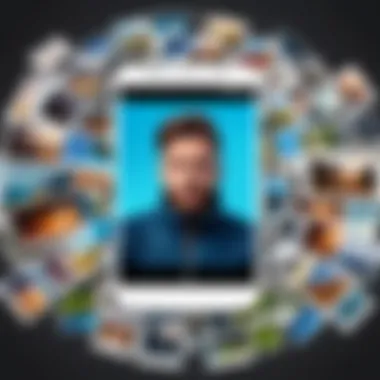
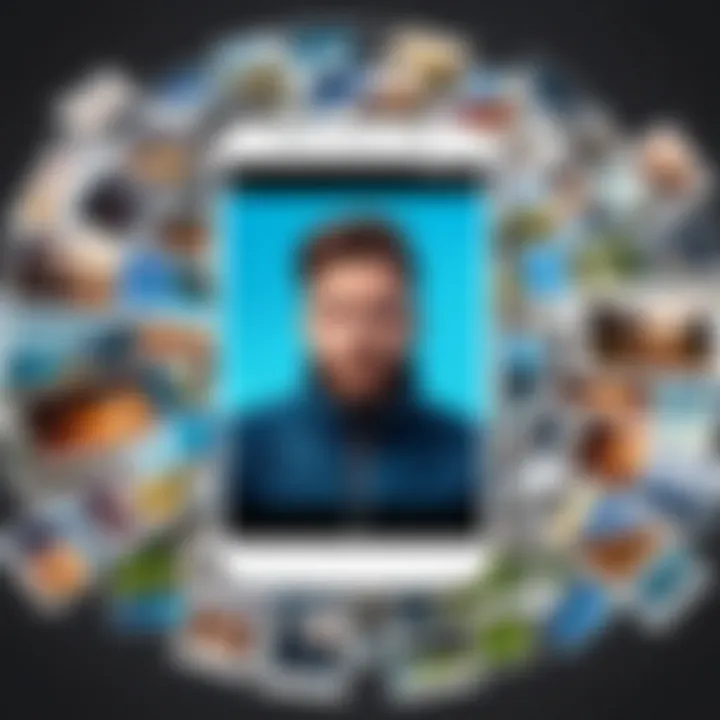
Understanding the limitations of recovery methods is crucial for anyone looking to retrieve deleted photos on an Android device. This knowledge not only helps set realistic expectations but also aids in the decision-making process regarding the choice of recovery tools and methods. Every approach has its constraints, and acknowledging these can save time and frustration.
Data Overwriting Issues
One of the primary limitations in photo recovery is the issue of data overwriting. When a photo is deleted from an Android device, its file space is marked as available for new information, but the data itself does not immediately disappear. If new data is written into that space, the original photo becomes irretrievably lost. This situation is particularly common if the device is used heavily after the deletion occurs. Hence, it is critical to stop using the device as soon as you realize that valuable photos are missing.
In many scenarios, users might continue to take new photos, download apps, or perform updates. These actions increase the risk of overwriting the deleted images. If the data is overwritten, recovery becomes exceedingly difficult, if not impossible. Thus, the first significant limitation lies in the window of opportunity for recovery, which shrinks rapidly with continued usage of the device.
Device-Specific Constraints
Different Android devices have unique configurations, which can complicate recovery efforts. Device-specific constraints arise from variations in operating system versions, manufacturer settings, and storage architectures. For instance, certain manufacturers might implement special protective measures that affect how data deletion and recovery work.
Some recovery tools may not work optimally across all devices. Users might find that a solution effective on one brand, like Samsung, does not yield the same results on another brand, such as Motorola. Furthermore, the available space and the method by which a device manages its storage can influence recovery outcomes. In some cases, proprietary software may be necessary to access certain types of data, adding another layer to the recovery process.
Understanding these limitations can help users navigate the complexities involved in retrieving lost images. It emphasizes the importance of swift action and informed decisions when approaching photo recovery.
Legal and Ethical Considerations
In today's digital landscape, the recovery of deleted photos from Android devices raises important legal and ethical questions. Users may often need to navigate these waters before they can successfully retrieve their lost images. Understanding the legal framework and ethical implications is vital for several reasons.
Firstly, the legality of accessing deleted content can vary based on jurisdiction. While some regions may allow the recovery of lost personal data, accessing images that contain sensitive or private information not belonging to the user can lead to legal troubles. Therefore, users must be aware of their rights and responsibilities when attempting photo recovery.
Secondly, ethical considerations come to the forefront. It is essential for users to respect the privacy of others. Recovering content that involves other individuals without their consent can violate personal privacy norms. This is particularly pertinent for photos that may include sensitive information or personal moments of another person.
Ultimately, recognizing these legal and ethical concerns can ensure that the recovery process is executed with integrity, and users can avoid potential complications in the future.
Privacy Concerns
Privacy remains a significant aspect when discussing photo recovery. The act of retrieving deleted images can inadvertently expose personal data, which can lead to privacy breaches. For instance, when using third-party applications, users often must grant permissions that allow access to various files and settings on their device.
To provide more clarity:
- Users should explore the privacy policies of recovery apps to understand what data will be collected and how it will be used.
- Careful attention must be given when using cloud services, as unauthorized access to data can occur if proper security measures are overlooked.
Moreover, while many apps promise recovery, it is crucial to assess their trustworthiness. A poorly designed or malicious application might misuse personal data, leading to significant privacy violations.
Copyright Issues in Recovery
Recovering deleted photos may also intersect with copyright laws. For instance, if individuals attempt to restore images created by others, they face potential copyright infringement. This is especially true for images that feature copyrighted material, such as professional photographs, artwork, or other proprietary content.
Users must be diligent in understanding rights related to the photos they wish to recover. Here are key points to consider:
- Ownership: Confirm whether the user owns the copyright to the images in question.
- Licensing: If the images are used under specific licenses, ensure compliance with those licenses to avoid legal repercussions.
- Attribution: In case of recovery of shared or communal images, proper attribution may be required.
These issues further complicate the recovery process and highlight the importance of conducting photo recovery ethically and responsibly.
End
In the realm of modern technology, the ability to recover deleted photos from an Android device transcends mere convenience; it embodies the intersection of digital literacy and emotional significance. Capturing and preserving memories has become an integral part of our lives, and losing those visual pieces can be distressing. This discussion on various recovery methods serves as a comprehensive testament to the importance of understanding how to navigate the complexities of data retrieval.
Summarizing Recovery Strategies
Throughout this guide, we have explored a myriad of recovery strategies, from built-in options to third-party applications. Each method offers unique advantages tailored to different user needs and situations.
- Built-in Options: Utilizing native tools such as Google Photos Trash allows for immediate and straightforward recovery of recently deleted items, while manufacturer-specific utilities provide customized recovery solutions.
- Third-Party Applications: Tools like EaseUS MobiSaver, DiskDigger, and Recuva present specialized features that often outperform built-in options, addressing more complex loss scenarios.
Ultimately, the combination of these strategies equips users with the knowledge to act swiftly if faced with photo loss, potentially restoring irreplaceable memories.
Encouragement for Regular Backups
Prevention is invariably better than cure. Regular backups of your photos ensure that valuable moments remain safeguarded against unforeseen deletion events. The significance of utilizing cloud storage solutions cannot be overstated. Creating a habit of routinely backing up your device will not only minimize downtime but also provide peace of mind.







