Screen Mirroring iPhone to Android TV: Complete Guide
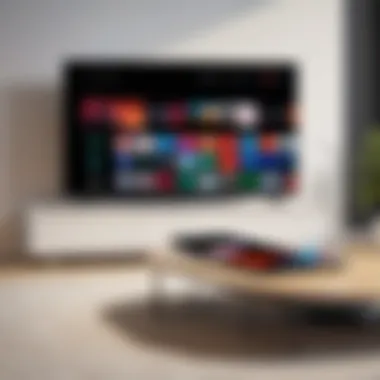

Intro
In today's tech-centric world, being able to display your device's screen on a larger surface is a game-changer. Many users find themselves wanting to mirror their iPhone's contents on an Android TV, whether to enjoy videos, share photos, or enhance their gaming experience. While iPhones and Android TVs come from different ecosystems, the ability to bridge these platforms opens up a world of possibilities.
This guide will walk you through the various methods available for screen mirroring from an iPhone to an Android TV. With the right tools and knowledge, you can elevate your viewing experience. Joining forces these different technologies can not only enhance entertainment but also facilitate smoother presentation experiences in professional settings.
With that in mind, let’s dive headfirst into the technology behind screen mirroring.
Preface to Screen Mirroring
Screen mirroring has seamlessly crept into our daily lives, providing a convenient way to share content between devices. The process is like a bridge, linking smaller screens to larger displays, allowing people to present photos, videos, and even applications on a grand scale. With the rise of smart technology in homes, understanding how to effectively mirror your iPhone's screen to an Android TV becomes a crucial skill for enriched viewing experiences.
Understanding Screen Mirroring Technology
At its core, screen mirroring is about duplicating what's on your smartphone onto another screen, such as a TV. This technology works by sending a continuous stream of data over a local network. In simpler terms, it’s like casting a shadow of your phone’s screen onto a wall, only this wall happens to be your television. The connection can occur through various protocols, such as Apple's AirPlay or Google Cast, depending on the devices in use. Whether it’s for sharing family photos during gatherings or streaming your favorite shows, grasping this technology is essential.
Many modern TVs come with built-in functions that make mirroring easy and smooth. If your Android TV supports Google Cast, your iPhone can integrate with it, but might need the right apps for a seamless connection. Want to pop up your Instagram pics during dinner? That's the power of screen mirroring.
Importance in Modern Viewing Experiences
In a world where digital interaction reigns supreme, the ability to showcase content on larger screens transforms our viewing habits. Gone are the days where you'd huddle around your phone trying to watch a video with a group of friends. Now, everyone can sit comfortably on the couch while enjoying the same content on a big screen.
Moreover, it elevates home entertainment. Imagine watching a thrilling sports game with friends or family—streaming live commentary from your iPhone onto your Android TV makes the experience more community-oriented.
Here are some reasons why screen mirroring is essential:
- Enhanced Engagement: Sharing content fosters discussions and interactions among viewers rather than isolating them.
- Convenience and Flexibility: You can access a variety of content directly from your phone, giving you the flexibility to choose what to watch when the mood strikes.
- Better Accessibility: Whether you’re showing off vacation slideshows or making a presentation, the ability to share wirelessly makes it easy for everyone to get involved.
"Screen mirroring isn't just a technology, it's about community, convenience, and making moments memorable."
In summary, both the technology behind screen mirroring and its importance in today’s viewing experiences underline why this guide is paramount for users looking to broaden their entertainment horizons. Understanding how to utilize this capability not only enriches personal viewing but enhances shared experiences, making everyone’s time together more enjoyable.
Requirements for Mirroring
When considering screen mirroring from an iPhone to an Android TV, understanding the requirements is essential. This section lays the groundwork for ensuring that all components are in place for a seamless connection. Having the right setup not only streamlines the process but also enhances the overall viewing experience. Without these requirements met, you could encounter hiccups that might lead to frustration. Thus, ensuring compatibility and necessary software forms the backbone of successful screen mirroring.
Supported Devices and Compatibility
First and foremost, not every device is created equal. Compatibility between your iPhone and Android TV is crucial. You should check the following:
- Operating System: Ensure your iPhone is running iOS 12 or later, as this version includes improved wireless connectivity features. Older versions may lack the necessary protocols to connect effectively.
- Android TV Version: Make sure your Android TV is running Android 4.4.2 (KitKat) or later. Many older models might not support the latest mirroring technologies like Miracast or Google Cast, which could hamper connectivity.
- Device Manufacturer: Some Android TV brands have tailored solutions for screen mirroring. For instance, TVs from brands like Sony, Samsung, or LG sometimes offer proprietary apps that can further simplify the process.
Being aware of these compatibility factors allows you to avoid the common pitfall of expecting devices to work together without checking their specs.
Necessary Software and Apps
Once you’ve established your hardware compatibility, it’s time to delve into the software requirements. To successfully mirror an iPhone's screen to an Android TV, certain applications or services may be necessary:
- Miracast and AirPlay: Some newer Android TVs support Miracast, a technology to wirelessly share content. Check if your device has this support enabled.
- Third-party Applications: If your Android TV doesn't natively support basic mirroring, consider relying on dedicated apps. Apps like AllCast, ApowerMirror, or LetsView can bridge the gap. These applications sometimes allow a wider range of compatibility but may require downloads from the Google Play Store.
- Wi-Fi Connection: Ensure you have a stable Wi-Fi network, as both devices need to be connected to the same network for the mirroring process to work seamlessly. Wi-Fi 5 or above is preferred for better transmission speeds.
In summary, meeting these requirements not only sets the stage for effective screen mirroring but also minimizes potential pitfalls down the road. Being proactive in checking device compatibility, operating systems, and necessary software will allow you to enjoy a frustration-free experience when mirroring content.
Preparing Your iPhone
When it comes to screen mirroring from your iPhone to Android TV, the groundwork you lay before attempting to cast your screen is crucial. Preparing your iPhone is not just a simple step; it's the foundation that supports a seamless mirroring experience. By ensuring your device is ready, you minimize potential hiccups and maximize the overall performance and stability of the connection. Here are two essential subtopics that lay the groundwork for your mirroring success.
Checking Network Connectivity
Before you dive into the mirroring process, it’s imperative that you check your internett connectivity. This step is more important than most people realize. If your iPhone isn’t connected properly to the same Wi-Fi network as your Android TV, you might as well be talking to a wall—nothing’s going to get through.


Here’s a straightforward checklist to ensure your iPhone is set up correctly:
- Wi-Fi Connection: Make sure Wi-Fi is enabled on your iPhone. You can do this by going to the Settings app and tapping on Wi-Fi. Look for your network name and be sure it's connected.
- Network Compatibility: Verify that your Wi-Fi network is the same one your Android TV is connected to. This is crucial for detection.
- Signal Strength: A weak signal can lead to connection dropouts or lag. Check if your iPhone displays a strong Wi-Fi signal indicator.
If you’re experiencing issues with the connection, resetting your router might do the trick. Just remember, a good wi-fi connection is the heartbeat of your mirroring endeavor.
Updating iOS for Optimal Performance
Keeping your iPhone updated with the latest iOS version is another essential step that shouldn’t be overlooked. Not only does this give you access to the latest features, but it also ensures compatibility with the most recent applications and mirroring methods. Here’s what you should do to keep your device shipshape:
- Check for Updates: Head to Settings, then tap General and select Software Update. If an update is available, you'll see an option to download and install.
- Backup Your Data: Before pushing through any updates, make sure to back up important files. Use iCloud or iTunes for this.
- Download the Update: If an update is available, ensure your device is plugged into a power source and connected to Wi-Fi before you download.
Updating is like putting a fresh coat of paint on your house—it just makes everything look and work better. Keeping your iPhone optimized means fewer doubts while you’re in the thick of the mirroring process.
"A prepared iPhone isn’t just a step in the process; it’s an assurance for smooth sailing while screen mirroring."
By checking your network connectivity and ensuring that your iPhone is running the latest operating system, you’re setting the stage for a successful and hassle-free screen mirroring experience. Remember, every little bit helps; take the time to prepare correctly.
Setting Up Your Android TV
Setting up your Android TV is a step that should not be taken lightly when it comes to screen mirroring from your iPhone. You see, getting the configuration just right can make the difference between a seamless experience and one riddled with headaches. Whether you want to stream videos, show off your latest vacation photos, or share any content from your iPhone to a bigger screen, understanding how to correctly set up your Android TV is crucial.
The main goal here is to ensure that both your devices are communicating smoothly. Not only does this enhance your viewing experience, but it also adds a layer of convenience that modern technology promises. Proper setup saves you from recurring connection issues and mismatched display problems, allowing for a straightforward and satisfying experience.
Another benefit is that a well-configured Android TV can serve as a central hub for your streaming activities, consolidating various entertainment options, and making everything accessible with just a few clicks. Plus, there’s a sense of accomplishment that comes with successfully connecting different gadgets, enriching your tech-savvy profile.
As we dive deeper, let’s explore how to ensure the proper configuration of your Android TV.
Ensuring Proper Configuration
First and foremost, confirming that everything is set up correctly can often mean the difference between a frustrating evening and a delightful viewing session. You should start by connecting your Android TV to the same Wi-Fi network as your iPhone. It may sound pretty basic, but network mismatch is a common stumbling block. This means, before going any further, check your settings.
- Access Settings Menu: Use your remote to navigate to the settings on your TV.
- Network Settings: Look for the network section and ensure it connects to the same Wi-Fi network as your iPhone.
- Check for Updates: It's a good idea to also check for any system updates for the Android TV, as certain features, including screen mirroring, rely on the latest software to function properly.
Configuring your Android TV doesn’t stop at the network. Be mindful of display settings too. Adjust resolution settings if you notice that the picture is either too pixelated or stretched oddly. Your TV should display content clearly and crisply, complementing your iPhone's high-definition output.
Activating Screen Mirroring Features
Once you're satisfied that everything’s in order, the next step is activating the screen mirroring features. Different Android TV models might refer to this option using various terminologies. However, it generally resides in a similar area within the settings menu.
To activate it, follow these steps:
- Go to Settings: Again, using your remote, navigate to the settings menu on the TV.
- Select Display & Sound: Under this option, look for a category named 'Mirroring' or 'Cast'.
- Enable Mirroring/Casting: Turn on the feature that allows your device to be discoverable.
Enabling this feature not only opens the door for connections from your iPhone but it also sets the stage for other devices to connect in the future.
Important Note: Always be aware of security settings. Sometimes, your Android TV might ask for a PIN or access code for device connection. If prompted, check your screen for the required information.
By carefully setting up your Android TV and ensuring the features are active, you pave the way for a smooth mirroring experience. With your devices talking to each other, you can finally sit back and enjoy everything that bigger screen has to offer.
Methods for Screen Mirroring
When it comes to screen mirroring, you have a plethora of options at your fingertips. The various methodologies available not only cater to diverse preferences but also yield distinctly different experiences. By understanding the merits and demerits of each approach, you can tailor your usage according to your specific needs. The key is to find a method that aligns with your devices, network setup, and usage habits. In today’s fast-paced world, having the ability to project your iPhone onto an Android TV opens up a realm of possibilities—from enjoying films to playing games on a larger screen.
Diving into the different methods can enlighten users on techniques that may maximize their viewing satisfaction. For tech enthusiasts, this journey through native features and third-party applications represents more than just a convenience; it's about leveraging technology to enhance daily life.
Using Native Features
Native features on devices often come with built-in efficiencies while minimizing the need for external software and configurations. However, the effectiveness and compatibility of these features could vary.


AirPlay on iPhone
AirPlay stands out as Apple's home-grown solution for mirroring or casting content effortlessly from an iPhone. This feature simplifies the process drastically, allowing users to throw content onto compatible devices with a mere tap. What makes AirPlay particularly appealing is its seamless integration with other Apple products. You can stream music, mirror your display, or even play videos with ease.
One unique aspect of AirPlay is that it supports high-resolution streaming, elevating the viewing experience significantly. This advantage means that the quality remains sharp, bringing media to life as it was intended. Yet, there’s a flip side; AirPlay primarily operates with Apple devices and may not support all Android TVs out of the box without additional setup.
Cast from Android TV
On the flip side, casting from an Android TV provides a different flavor. Here, users can rely on Google’s Cast technology, which is also broadly adopted across various platforms.
The notable characteristic of casting is its universal appeal across numerous apps and media formats, making it a go-to for many. Users benefit from casting functionality with popular applications, allowing for an easy switch between devices.
The capability of projecting content from multiple sources means you can mirror not just your iPhone’s display but any content that can be casted. However, do keep in mind that while casting supports a broad range of apps, certain formats may lead to lag or reduced quality, particularly when the network isn’t up to snuff.
Third-party Applications
For those seeking flexibility beyond what native solutions offer, third-party applications can fill the void. These tools provide a way to overcome limitations and often present additional features not found in default settings.
Popular Apps Overview
Discussing popular apps opens up a window to explore a variety of solutions especially designed for effortless mirroring. Applications like ApowerMirror or LetsView have gained traction for their capabilities. They let users not just mirror but also record screens, provide annotation tools, and more—all of which enhance user engagement.
These apps stand out for their user-friendly interfaces and versatility, which makes them appealing to both novice and advanced users. However, one must weigh the cons, as dependent on internet speed or system performance, the quality may stray into unsatisfactory territory.
Select Application Setup
Once an application is chosen, the setup process post-download is often straightforward, with guided prompts ensuring user accessibility. Selecting the right application can redefine your mirroring experience, making it smooth.
This feature comes with a catchy upside—customization! Many third-party apps allow for adjustments in quality settings, permitting users to find an optimal balance between performance and clarity. However, being third-party, they may require additional licenses or subscriptions depending on the features, thus it could end up eating into your budget.
In short, the methods available for screen mirroring from iPhone to Android TV are numerous, each possessing its unique strengths. Carefully considering usage scenarios and device compatibility can lead to a smoother experience.
Step-by-Step Screen Mirroring Process
Establishing an efficient connection between your iPhone and Android TV is a pivotal component of the screen mirroring experience. This step-by-step approach is designed to simplify the process, making it accessible even for those who might not consider themselves tech-savvy. The following segments elaborate on the critical phases of initiating the connection and completing the setup, each of which contributes to a seamlessly integrated viewing experience.
Initiating Connection from iPhone
To begin mirroring your iPhone to the Android TV, you first need to navigate through your iPhone's settings. Here’s how to initiate the connection:
- Swipe down to open the Control Center: On your iPhone, swipe down from the top right corner of the screen if you have an iPhone X or later. For earlier models, swipe up from the bottom edge.
- Select Screen Mirroring: Look for the “Screen Mirroring” option. This will show the available devices your iPhone can connect to, including your Android TV if it's set up properly.
- Choose Your Android TV: Tap on the name of your Android TV from the list. If everything is set correctly, your TV should be visible here.
- Enter the Code (if prompted): Some Android TVs may require a code for connection. Just look at the TV screen and enter the displayed code on your iPhone to establish the connection.
This straightforward process is crucial as it bridges the gap between devices, allowing for a smooth transition from your iPhone to the larger screen. Having a clear connection sets the stage for an impressive viewing experience.
Completing Setup on Android TV
Once you've initiated the connection from your iPhone, the next step involves your Android TV. Make sure everything is configured correctly to accept the incoming mirror command:
- Navigate to Settings: Using your TV remote, go to the settings menu. This is often found in the app section or within the system settings.
- Enable Screen Mirroring: Look for an option labeled 'Display' or 'Connections.' Here, you should find settings for ‘Screen Mirroring’ or ‘Cast’. Make sure this option is turned on.
- Select Device for Mirroring: Some TVs allow you to select which device you want to mirror. Ensure your iPhone is ready and visible on the list.
- Confirm Connection: Sometimes, you need to confirm a request on your TV to allow the iPhone connection. This is an extra layer of security to ensure only authorized devices can mirror their screens.
By ensuring these settings are correct, you can enjoy the full benefits of screen mirroring, such as sharing your favorite photos, streaming videos, or playing games on a larger display.
Your attention to these details during the setup will enhance the performance and quality of the mirroring experience, making it more reliable and enjoyable.
Troubleshooting Common Issues
Screen mirroring can bring a world of convenience, allowing users to share their iPhone screens on a larger canvas like an Android TV. However, trouble can rear its head during this seemingly straightforward process. Whether you’re scrolling through photos, watching videos, or playing games, encountering obstacles can be a nuisance. Hence, shedding light on common issues and their solutions becomes essential. Identifying these challenges will not only enhance user satisfaction but also ensure a smooth experience for those tech-savvy individuals eager to make the most of their devices. Let's dissect the common problems that may arise and how to effectively troubleshoot them.
Connection Failures
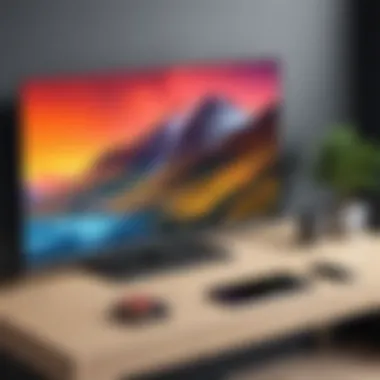

Connection failures can feel like running into a brick wall when you're all set to enjoy a flick or showcase your latest pics. These glitches can stem from several causes. Perhaps the devices are operating on differing networks, or maybe the settings are not correctly configured. Here are some crucial steps to tackle this issue:
- Confirm Network Compatibility: Ensure both your iPhone and Android TV are on the same Wi-Fi network. If not, switch one or the other to the appropriate network for seamless connectivity.
- Restart Your Devices: Sometimes, a simple restart can solve many problems. Turn off both your iPhone and the Android TV, wait a minute, and then turn them back on.
- Update Software: Keeping your devices updated is vital. Outdated software can often be the culprit. Check for any available updates on both your iPhone and Android TV and install them if necessary.
If you follow these steps and still find yourself rooted feet in a vexing situation, it might be worth checking if other devices successfully connect to your TV. This can help pinpoint whether the issue lies within the iPhone or the Android TV.
"Connecting devices is all about building bridges, sometimes you just need to tweak the gap a bit!"
Mismatch in Display Quality
The charm of mirroring lies in delivering your content in all its glory on a bigger screen. However, sometimes the output isn’t quite what you’d expect; blurry images or laggy frames can plague what should be an enjoyable viewing experience. To alleviate these issues, consider the following:
- Check Resolution Settings: Ensure that your display settings on the Android TV align with the capabilities of your iPhone. Adjusting the resolution might alleviate mismatched quality.
- Reduce Background Apps: Running multiple apps can drain processing power. Close any unnecessary applications on your iPhone and see if that boosts performance.
- Assess Wi-Fi Signal Strength: A weak Wi-Fi signal can lead to choppy streaming and pixelated images. Make sure your devices are close to the router to get a strong connection.
Don't forget, regular checks and adjustments can help maintain sharp and quality visuals, enhancing the entire experience and making it a treat to behold on that larger screen.
Exploring Alternative Solutions
When looking at screen mirroring from an iPhone to an Android TV, it’s essential to consider more than just the conventional methods. While many users might fondly rely on native functions or specific apps, alternative solutions can offer a different level of flexibility and reliability. Understanding these options can help ensure you get the best experience possible when casting your iPhone screen.
HDMI Adapters
Using an HDMI adapter can be a game-changer for those who prefer a wired connection over a wireless one. This method eliminates some common frustrations, such as buffering or connection drops typically associated with Bluetooth or Wi-Fi connections.
To get started, you will need an HDMI adapter compatible with your iPhone. Apple’s Lightning Digital AV Adapter works well. It’s not just about viewing your iPhone screen on a bigger display but ensuring the quality of what you mirror is top-notch. Here’s how it works:
- Connect the HDMI adapter to your iPhone.
- Plug in one end of an HDMI cable into the adapter and the other end into the HDMI port on your Android TV.
- Switch the input on your TV to match the HDMI port you used.
Once connected, whatever is displayed on your iPhone will appear on the TV in real-time. It's that simple. It provides a hassle-free way to watch videos or play games without worrying about dropouts in connection.
Miracast Technology
Miracast is another worthy consideration when talking about alternatives to direct screen mirroring techniques. Unlike traditional screen mirroring, which often relies on Wi-Fi networks, Miracast creates a direct wireless connection between devices. This method effectively implements a peer-to-peer connection, which can reduce lag and improve display quality.
To use Miracast:
- Ensure both your iPhone and Android TV support this feature. Many Android TVs come with Miracast support built-in, but you may need additional software for your iPhone.
- Download a compatible app, like Wi-Fi Display or AllCast.
- Within the app, locate the option to connect to the TV.
- Initiate the connection, and your screen should begin mirroring fairly quickly.
While Miracast doesn’t come without its limitations, its ability to bypass traditional Wi-Fi networks can be beneficial in situations where connectivity is spotty or when you need a quick setup.
"Exploring different methods not only enhances convenience but also opens the door to finding the best fit for your specific viewing needs."
By delving into these alternative solutions, you broaden your options beyond common tools, allowing for a personalized and smooth viewing experience.
The End
In the fast-paced world of technology, being able to seamlessly connect devices is more important than ever. Screen mirroring from an iPhone to an Android TV serves as a perfect case in point. This concluding section aims to highlight key points discussed throughout this article, while also underscoring the significance of these methods in enhancing viewing experiences.
Summarizing Key Steps
When it comes to screen mirroring, a clear understanding of the necessary steps ensures a smoother process:
- Check Compatibility: Before diving in, verify that both your iPhone and Android TV support mirroring.
- Network Connection: Ensure both devices are connected to the same Wi-Fi network. This is crucial for establishing a solid connection.
- Explore Personal Preferences: Choose between built-in features like AirPlay, or consider third-party applications that meet your specific use case.
- Follow the Setup Process: Whether it’s through your iPhone’s settings or via the Android TV interface, knowing the correct sequence of steps can save you time and frustration.
- Troubleshoot as Needed: If issues arise, revisit steps, check settings, and ensure everything is updated.
By following these key steps, users can gain the confidence to efficiently mirror their screens, leading to a more immersive viewing experience.
Future of Screen Mirroring Technology
Looking ahead, the evolution of screen mirroring technology seems promising. As demand for interconnectedness grows, manufacturers are likely to develop more robust solutions. Several trends point towards enhancements in this area:
- Increased Compatibility: Expect future iterations of devices to bridge gaps between platforms, making screen mirroring easier and more intuitive.
- Improved Performance: Advances in Wi-Fi technology and streaming protocols will likely minimize lag and boost quality, making image clarity a priority.
- Integration with Smart Home Devices: Screen mirroring could soon become a standard feature in smart home ecosystems, allowing for even broader integration across devices.
- User-Centric Innovation: As more users engage with screen mirroring, feedback will drive innovation, with features adapting based on how people use them.
This predicts a future where seamless connectivity lies at everyone's fingertips, transforming how we interact with our televisions and other devices.
In sum, the significance of screen mirroring cannot be overstated. It opens doors to new possibilities in viewing experiences, whether for work presentations, gaming, or family movie nights.







