Screen Recording on Android: A Complete Guide
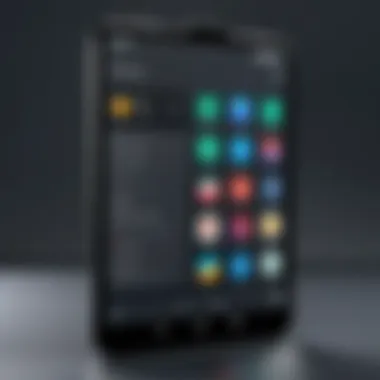
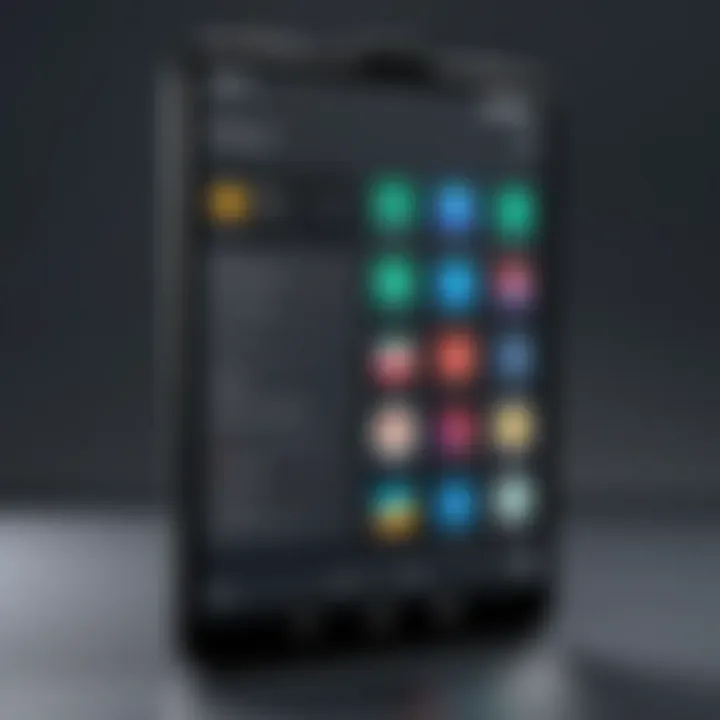
Intro
Screen recording on Android devices has gained immense popularity in recent years. The ability to capture detailed activities on the screen provides users with a functional tool for various applications. Whether for creating tutorials, sharing gameplay moments, or saving video calls, understanding how to effectively record your Android screen becomes indispensable.
This guide aims to break down the complexities of screen recording into an accessible format. By exploring built-in features as well as third-party applications, users can navigate the different options available. The emphasis is on optimizing video quality and selecting the right tools for personal and professional needs.
Overview of the Technology
Screen recording technology on Android has evolved significantly. Starting from simple screen capture methods, it has expanded into full-featured recording solutions. Key specifications include video resolution options, frame rates, and audio recording capabilities.
Key specifications
- Resolution: Many Android devices support up to 1080p or higher resolutions for screen recording.
- Frame Rate: Users can typically choose between 30fps and 60fps, with higher frame rates offering smoother recordings.
- Audio Input: Options for recording internal audio, microphone input, or both enhance recording versatility.
Unique selling points
- Accessibility: Most recent Android versions include built-in screen recording functions easily accessible from the quick settings menu.
- Customization: Many third-party apps allow users to adjust settings like resolution, frame rate, and sound preferences according to their needs.
- Editing Features: Some applications provide basic editing tools that enable users to trim, merge, or add annotations directly after recording.
"The growth of screen recording technology empowers users to document their experiences effortlessly, whether for personal enjoyment or educational purposes."
Selecting the Right Tool
Choosing the best method for screen recording depends on individual preferences and specific use cases. Users with standard needs might find the built-in options sufficient. However, those who require advanced features might prefer dedicated applications like AZ Screen Recorder or Mobizen.
Built-in features vs. third-party applications
- Built-in Features: Quick access and ease of use are the main advantages. High-quality recording options are available for most devices running Android 10 and up.
- Third-Party Applications: These offer more extensive features like high-resolution recording, editing capabilities, and customization options. Apps like du Recorder and Screen Recorder provide an enhanced user experience.
End
Understanding the methods available for screen recording on Android devices can be a game changer. Users can easily engage with this powerful functionality by selecting suitable tools and optimizing their recording settings. This comprehensive guide serves as a foundation to build upon, enabling both novice and advanced users to record, share, and create with confidence.
Prelims to Screen Recording on Android
Screen recording has gained significant importance in today's digital landscape. With the rise of content creation and real-time feedback, the need to capture what's on the screen is more crucial than ever. Understanding how to utilize screen recording on Android devices can empower users, whether for a professional presentation, educational purposes, or even casual sharing with friends.
The Relevance of Screen Recording
Screen recording allows for an immersive way to document experiences or convey information visually. For instance, educators can record lessons to share later. Gamers can showcase their gameplay to an audience, discussing strategies in real-time. Content creators can produce tutorials or review videos, making complex subjects more digestible. With the capability to record high-resolution videos, users can ensure that the output maintains clarity and supports detailed visual aids.
"In a world where attention spans are short, visual content often communicates more effectively than text."
Furthermore, screen recording on Android provides a versatile tool for feedback. It can be used in app development to highlight bugs or issues. By showing developers exactly what went wrong, the resolution process becomes more straightforward. Collaborators can also share ideas visually, reducing the likelihood of misunderstandings that often occur in written communication.
Common Use Cases
The flexibility of screen recording opens a wide range of use cases for users:
- Educational Videos: Teachers create instructional content that can be revisited by students at any time.
- Gaming: Players broadcast gameplay to share tips and engage with followers on platforms like Twitch or YouTube.
- Product Demonstrations: Businesses can showcase their apps or web interfaces, providing potential customers with a clear demonstration of features.
- Technical Support: Professionals in tech can guide users through troubleshooting steps visually, making it easier for non-tech users to follow along.
- Virtual Meetings: Recording important meetings allows participants to refer back to key discussions or decisions made during the session.
By recognizing the relevance and varied applications of screen recording, users can leverage this functionality more effectively. It transforms interactions, enhances clarity, and fosters better communication in multiple fields.
Understanding Android Versions
Understanding the various Android versions is crucial when it comes to screen recording capabilities. Each version shines a light on different features and functionalities that can either enhance or limit the user experience. Knowledge of these elements helps users pinpoint which tools are available to them based on their device's software version.
Whether you are trying to use built-in features or third-party applications, recognizing the landscape of Android versions informs decisions that impact recording quality and ease of use.
Screen Recording Capabilities in Recent Android Versions
Recent versions of Android, specifically Android 10 and above, have made significant strides in screen recording technology. These versions come equipped with a built-in screen recorder that is accessible from the quick settings menu, eliminating the need for external applications for basic recording tasks.
The typical features include:
- High-definition recording: Users can record in 720p, 1080p, or even higher resolutions, which affects the clarity of the content captured.
- Audio capturing options: Users can choose to record external audio through the microphone or internal audio directly from the device. This dual functionality is particularly valuable for tutorials or game streaming.
- Easy access and user-friendly interface: The built-in screen recording option offers straightforward access and swift execution, making it easier for users with varied technical knowledge.
With these improvements, users can effectively create content without needing complex setups or additional software.
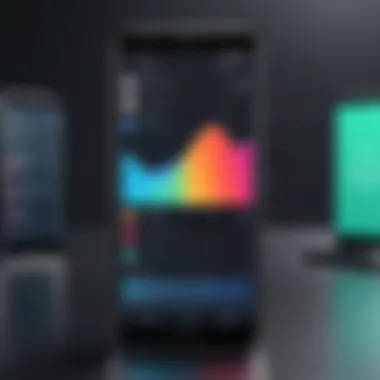
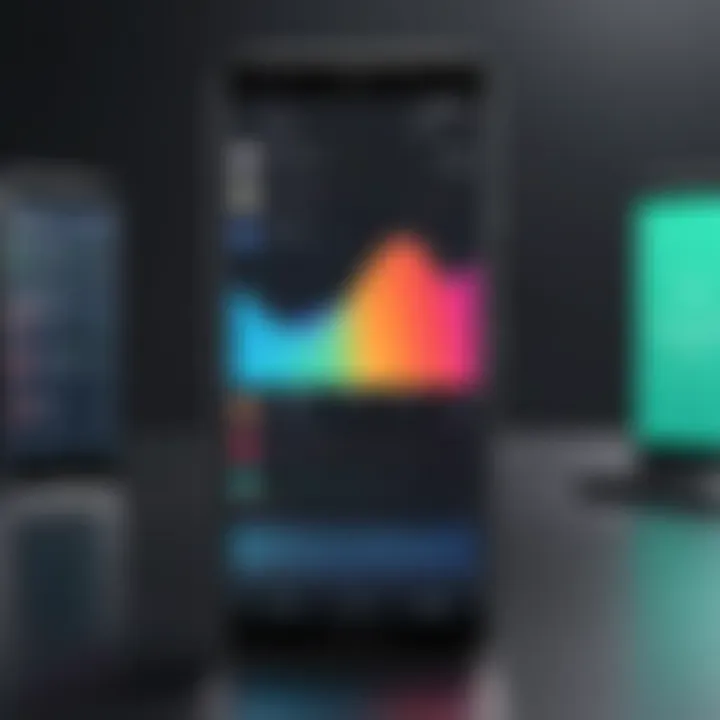
Legacy Android Versions: What You Need to Know
For users with older Android versions, such as Android 9.0 Pie or earlier, the scenario is quite different. In these cases, screen recording is not natively supported. Users may find themselves needing external applications to achieve similar results. While options like AZ Screen Recorder or Mobizen are available in the Play Store, they may lack some features found in recent updates.
Considerations for users on older versions include:
- App compatibility: Many screen recording apps may not work as intended or might lack support for features available on newer versions.
- Performance issues: Legacy devices with outdated Android versions may face performance issues when conducting screen recordings. Limitations in processing power, memory, or storage capacity can affect recording quality and reliability.
- Security concerns: Using third-party apps involves inherent risks, including exposure to malware or data breaches, particularly for outdated versions that lack modern security updates.
Thus, while screen recording is a powerful tool, understanding your Android version and its limitations can enhance your approach toward its use.
Built-in Screen Recording Features
Built-in screen recording features are essential for effectively capturing and sharing content on Android devices. They present an intuitive solution for users without the need for additional software. This functionality supports a range of activities, from creating tutorials to sharing gameplay, significantly enhancing user engagement. The convenience of accessing these tools directly from the device's interface cannot be overstated. Factory-installed options ensure that all users, regardless of technical background, can utilize screen recording.
Accessing the Screen Recorder
To access the screen recorder on your Android device, swipe down from the top of the screen to reveal the Quick Settings menu. Depending on your device model or Android version, the icon for screen recording may show up directly. If not visible, you can customize your Quick Settings panel to include the screen recorder feature. This feature allows for immediate access, making it easy to start. Once you tap on the icon, options usually appear to configure settings before starting your recording. Understanding how to quickly find this feature can streamline the process for users.
Settings You Can Adjust
Resolution
Resolution is critical when determining video quality during recording. The higher the resolution, the clearer the video appears, capturing intricate details effectively. Common resolutions include 720p and 1080p, with 1080p being preferred for its clarity. Higher resolutions can also lead to larger file sizes, which is something users must consider based on available storage.
Bitrate
Bitrate focuses on the amount of data processed per second during a video recording. A higher bitrate equates to better video quality but also results in larger file sizes. For example, while a bitrate of 5 Mbps offers decent quality, many opt for higher values if their device supports it. However, it is vital to balance quality with storage limitations since higher bitrate settings can quickly consume available memory.
Audio Options
Audio options are crucial for any screen recording, especially when narration or system sounds are desired. Most built-in screen recorders allow for the inclusion of microphone audio or internal audio. Users can select to capture their voice while demonstrating a process or ensure sound from the app is recorded. While these options enhance the quality of the recorded content, configurations may differ depending on the device model. It's important for users to check compatibility to achieve the best results.
Using Third-Party Applications
In the realm of screen recording, third-party applications can significantly enhance the user's experience. While built-in features cater to basic needs, these dedicated applications often provide advanced functionalities that elevate the recording process. In this section, we explore why utilizing third-party applications is crucial for anyone serious about screen recording.
One primary advantage of these apps is their versatility. They often include features that cater to specific use cases, such as gameplay recording or professional tutorials. This flexibility allows users to tailor their recording experience based on their unique requirements. Additionally, many third-party apps provide specialized editing tools, enabling users to enhance and refine their videos before sharing. This capability is not usually found in default screen recorders. Moreover, many of these applications offer higher-quality recordings and additional options for audio capture, which can cater to the needs of diverse user demographics.
Choosing the Right Screen Recording App
When deciding on a screen recording application, the choice can be overwhelming due to the vast number of options available. However, understanding the key features to look for can simplify this process.
Key Features to Look For
One of the most critical aspects is the user interface. An intuitive interface permits users to navigate the app easily, thus enhancing user satisfaction and efficiency. Additionally, compatibility with various Android devices is vital, ensuring the app performs smoothly regardless of hardware variations.
Another significant feature to consider includes editing capabilities. Look for applications that provide options to trim or cut recordings, as well as adding annotations or overlays. These functionalities allow users to create professional-looking videos without needing separate editing software.
A unique feature some apps include is cloud integration. This allows users to save their recordings directly to cloud storage, facilitating easy access and sharing across devices. However, it's essential to weigh the potential downsides, such as a reliance on internet connectivity and storage limits.
User Reviews and Ratings
User reviews and ratings are invaluable resources when selecting a screen recording app. These evaluations reflect real-world use and performance, offering insights beyond official descriptions. High ratings can indicate general user satisfaction, while reviews often highlight specific pros and cons that potential users should consider.
An essential characteristic of user feedback is its consistency. When many reviews point out similar strengths or weaknesses, this consensus can inform your decision-making process. Look for patterns in reviews regarding stability, recording quality, and customer support.
Some apps stand out due to a strong community presence on platforms like Reddit or Facebook. Engaging with users can provide additional perspectives and tips not covered in formal reviews. However, one should exercise caution, as subjective opinions can vary significantly based on individual preferences and use cases.
Installation Process
Installing a third-party screen recording app is generally straightforward but can vary slightly depending on the Android version. Users should begin by visiting the Google Play Store. Once there, they can search for their desired app using the search feature.
After selecting the app, users should verify the app's information, including its developer and recent updates. This diligence can help ensure they are downloading a reliable application.
Then, tap the "Install" button and allow permissions as prompted. Some applications may require access to the microphone, storage, and other features to function optimally during screen recording.
Configuration and Setup
After installation, configuring the app is the next step. Most apps will prompt users to adjust settings upon first launch. Key configurations often include setting preferred video resolution and bitrate, which directly impact video quality and file size. Choosing the right combination is crucial to balance quality and storage considerations.
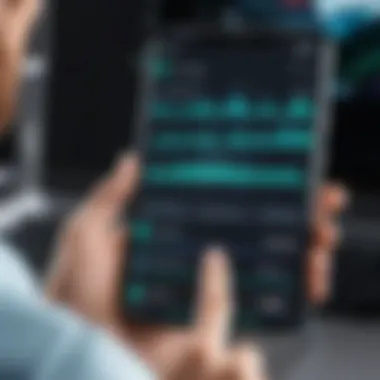
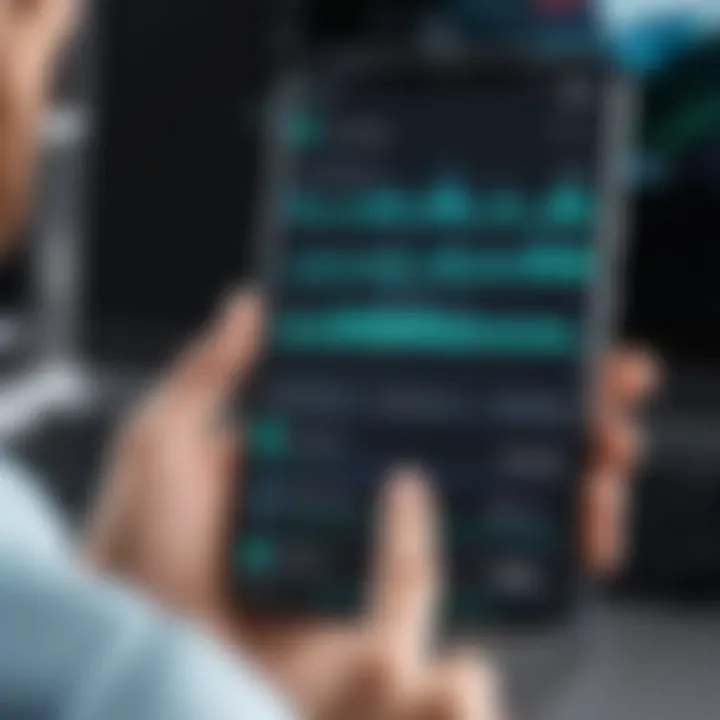
Users should also look for options to enable audio recording, whether through the device’s internal system or microphone input, depending on their needs. It’s advisable to test these configurations with a short recording to ensure all settings are working correctly.
Ultimately, using third-party applications for screen recording on Android devices opens doors to capabilities beyond the built-in features. By selecting the right app and configuring it to suit individual needs, users can enhance their recording experiences and produce high-quality content.
Step-by-Step Screen Recording Process
The step-by-step screen recording process is essential for anyone wanting to effectively capture what happens on their Android device. This section lays the foundation for success by guiding users through the necessary steps to initiate, complete, and retrieve their screen recordings. Understanding these steps can vastly improve the quality and usability of recorded content. Moreover, this systematic approach ensures users do not overlook important details that could affect the outcome of their video.
Starting Your Screen Recording
To start your screen recording, locate the screen recording option on your device. This could be found in the quick settings panel, generally accessed by swiping down from the top of the screen.
- If using a built-in feature, you may need to activate it by swiping down again to find the 'Screen Record' option.
- Once found, tap on it to start.
- You may encounter different settings at this point, such as video quality and sound preferences. Adjust according to your needs.
- After selecting your preferences, confirm to begin recording.
- You will likely see a countdown, preparing you to capture your screen.
Tip: Before starting, ensure any notifications or private information are hidden. This will maintain a tidy presentation in your recordings.
Ending Your Screen Recording
When you have finished capturing your screen, it’s time to end the recording. The process can vary slightly based on the app or system you are using.
- If using the built-in tool, you will usually see a persistent notification indicating that recording is active. Tap on it to bring up the end recording option.
- For third-party apps, the steps may differ. Some may have a specific button on their interface to stop recording.
- Maintain focus to ensure all important elements have been captured before concluding.
Upon tapping the stop option, the recording will halt, and a brief notification will typically confirm its successful termination.
Saving and Accessing Recorded Videos
Once your recording is stopped, the next step is saving and accessing the video file. Here is how:
- Automatic Saving: Most devices auto-save recordings to a designated folder, often found in your gallery or a specific app storing videos.
- Manual Saving: If using a third-party tool, you may be prompted to name and choose a save location for your recording. It’s advisable to choose a folder where you can easily retrieve your files later.
”A well-organized file system simplifies access to your recordings, enabling you to retrieve them when needed.”
To access the videos:
- Go to the gallery app, or whatever your system uses to store videos.
- From there, locate the screen recordings folder or the specific app's file if recorded externally.
- Ensure to check settings, as some apps may allow you to upload directly to cloud services for easier access.
Editing Your Screen Recordings
Editing your screen recordings is a vital step that enhances the overall quality and effectiveness of your videos. It does not simply involve trimming unnecessary footage, but also contributes significantly to the storytelling aspect of your content. This process allows you to refine the presentation, add context, and improve viewer engagement. Whether you're creating tutorials, sharing gameplay, or documenting personal activities, meticulous editing ensures that your recordings convey the intended message clearly and professionally.
Moreover, editing capabilities vary significantly among the tools available, with some providing robust features that empower creators to produce sophisticated videos. Key considerations for editing include user-friendliness, accessibility, and the range of options available for audio and visual adjustments. This section emphasizes the importance of using the right editing tools to facilitate smooth editing of your recordings.
Basic Editing Tools
Basic editing tools are essential for anyone looking to refine their screen recordings. These tools typically include functionalities such as trimming, splitting, adding text overlays, and adjusting audio levels.
- Trimming and Splitting: This allows users to cut out irrelevant segments and maintain only the most engaging parts of the recording.
- Text Overlays: Adding annotations can provide clarity and highlight specific points. This is especially useful in tutorial videos.
- Audio Control: Adjusting the volume of system sounds alongside microphone input ensures that the final product has balanced audio.
Most smartphones come with a basic editing app built in, which can handle these tasks with ease. However, the extent of the features available may differ from one Android device to another.
Recommended Video Editing Apps
When it comes to more complex editing tasks, several high-performance applications can greatly assist in enhancing your screen recordings.
Applications with Advanced Features
Selecting applications with advanced features is vital for those who require more than basic editing capabilities. Applications like KineMaster and Adobe Premiere Rush equip users with tools such as multi-layer video editing, real-time audio editing, and various export formats. The key characteristic of these applications is their professional-grade capabilities, which are relatively easy to navigate, making them a popular choice among both amateurs and professionals.
The unique feature of these advanced applications is their ability to support various media file types, which streamlines the editing process. While powerful, their complex functionalities may pose a challenge for beginners who need to dedicate time to learn their capabilities.
User-Friendly Applications for Beginners
For individuals new to editing, user-friendly applications are the best way to start. Software like FilmoraGo and InShot is tailored for users at all experience levels. The key characteristic of these apps is their intuitive design, which allows for easy navigation without overwhelming the user.
These user-friendly options often come with helpful tutorials, making it easier to understand their functionalities quickly. The unique feature of applications like FilmoraGo is their pre-designed templates and filters that simplify the editing process and enhance the video's aesthetic. The downside is that such applications might not offer the depth needed for more advanced editing tasks.
Troubleshooting Common Issues
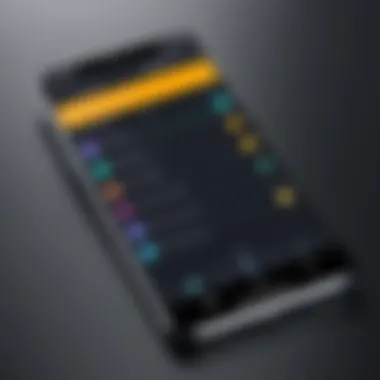
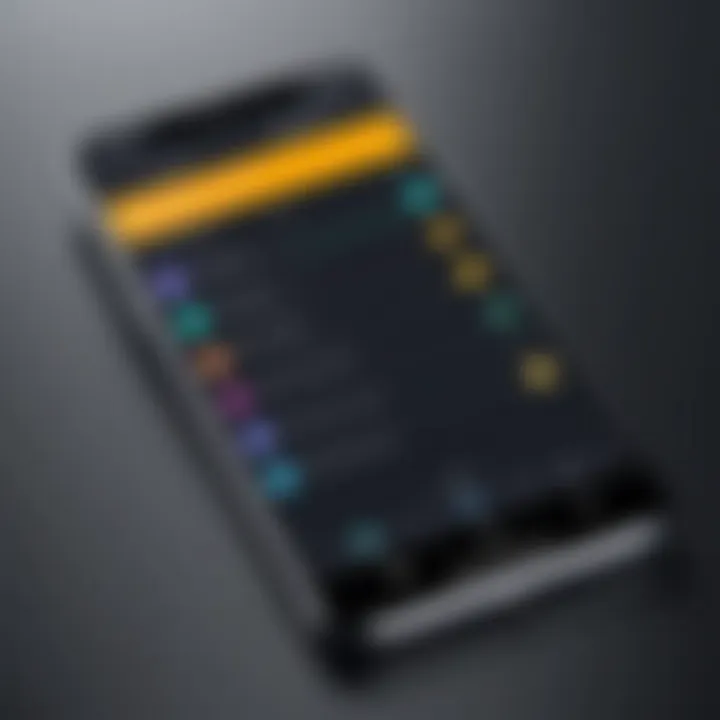
In the realm of screen recording on Android devices, users may encounter a few common issues that can disrupt their experience. Understanding how to troubleshoot these problems is vital, as it ensures a smoother recording process and ultimately enhances the user’s ability to capture high-quality content. Problems such as audio not recording or the screen recording function failing to start are prevalent among users. Addressing these issues not only improves user satisfaction but also saves time that might otherwise be spent on repeated attempts. Below, we will delve into the common challenges and provide practical advice for resolving them.
Audio Not Recording
One of the more frustrating issues users face while recording their screens is the audio not being captured. This can occur for several reasons. Firstly, it is essential to check if the audio recording permissions are enabled for the screen recording app. On many Android devices, the Permissions setting can be found under the Settings app, enabling you to confirm that the required permissions are granted.
Another factor to consider is whether the device is configured to record system audio or microphone input. Depending on the app or built-in feature employed, the settings might need adjustments to record from the correct source. Some applications allow for toggling between recording internal audio and microphone input, so it is important to ensure the desired option is selected.
If none of these solutions rectify the issue, there may be a need to restart the screen recording application or even the device itself. This can help clear up any temporary glitches that may disrupt audio capturing.
Screen Recording Not Starting
Another common issue that users might encounter is the screen recording function not initiating. This can be particularly frustrating, considering the importance of this feature for content creation. The first step in resolving this issue is to ensure that the app or feature used for screen recording is up to date. Sometimes, bugs in old versions can prevent the function from starting.
Moreover, memory space plays a critical role. Insufficient storage can stop the screen recording from kicking off. Check how much space is available on your device before attempting to record. You can also try freeing up some storage by deleting unneeded files or applications.
Lastly, for users utilizing third-party applications, confirming compatibility with the Android version is important. Some apps may not work correctly on older or newer versions of Android, causing issues with starting recordings.
Regularly check for updates, as developers continuously work to fix bugs and improve functionality.
Taking these considerations into account will make troubleshooting smoother and enhance the screen recording experience.
Advanced Screen Recording Techniques
In the realm of screen recording, advanced techniques can significantly enhance the overall experience and output quality. This section focuses on improving the effectiveness of screen recordings through two key aspects: recording system audio versus microphone input, and integration with live streaming services. These techniques offer users greater flexibility and creativity in their projects, catering to both casual and professional needs.
Recording System Audio vs. Microphone Input
Choosing between recording system audio and microphone input is vital for achieving the desired result in your videos. System audio captures everything that plays on your device, such as game sounds or notifications, while microphone input records external sounds, like your voice or ambient noise. Making an informed choice depends on the context of the recording.
- Benefits of System Audio:
- Benefits of Microphone Input:
- It provides a seamless auditory experience, making videos more engaging.
- Ideal for gaming content or tutorials where internal audio is key.
- Enables personalized commentary, crucial for instructional videos.
- Adds a human touch that can enhance viewer connection.
Both methods have their strengths. Balancing the two can create a richer audio experience, especially in content that benefits from both internal sound and spoken commentary.
Integrating with Live Streaming Services
In a world where real-time engagement is paramount, integrating screen recordings with live streaming services can elevate content creation. Understanding how to effectively connect these platforms allows for impactful live demonstrations, tutorials, or gaming streams, fostering direct interaction with the audience.
Popular Streaming Platforms
Platforms like Twitch, YouTube Live, and Facebook Live are popular choices for content creators looking to reach a broad audience. Each brings unique characteristics:
- Twitch focuses on gaming and interactive experiences, allowing streamers to connect closely with viewers via live chats. This platform excels in community engagement, making it a favored option among gamers.
- YouTube Live offers a broader reach with its extensive video library, making it suitable for various content types from vlogs to educational material. The integration of screen recording enhances the visual appeal of live broadcasts.
- Facebook Live integrates social media dynamics, allowing immediate interaction across networks. It is widely used for casual streaming and personal broadcasting.
Each platform offers features that cater to specific audiences, making them effective venues for promoting recorded content. Understanding their unique attributes can guide users toward the best fit for their goals.
Technical Requirements
When considering live streaming integration, it’s crucial to understand the technical requirements of the platforms:
- Bandwidth: A stable internet connection with adequate upload speed is essential. Most platforms recommend a minimum of 3 Mbps for smooth streaming quality.
- Configuration Specs: Users should ensure their devices meet the necessary hardware specifications for optimal performance. This includes a compatible operating system, a good camera, and microphone.
- Software Integration: Many platforms support various broadcasting software, which can enhance production quality. Familiarity with tools like OBS Studio or Streamlabs can provide more control over live streams.
Understanding these requirements is invaluable as it directly affects the quality and reliability of live streaming sessions. A proper setup ensures a smooth user experience and engages audiences effectively.
Successful screen recording and live streaming hinge on informed choices regarding audio sources and platform integration. Fostering knowledge in these areas can significantly enhance the quality and reach of your content.
End
Screen recording on Android devices presents a versatile toolset for users looking to share, educate, or document. The ability to capture screen activity is beneficial across numerous fields, from gaming and app tutorials to professional presentations and remote support. This guide has thoroughly explored various aspects of screen recording, leading to a deeper understanding of its relevance and implementation.
The advantages of mastering screen recording techniques cannot be overstated. Users can create instructional content, report issues to tech support, or simply record memorable moments. Moreover, by tailoring settings such as resolution and audio sources, individuals can optimize video quality to meet specific needs.
However, the process is not without challenges. Technical limitations can arise, especially for users of older Android versions or certain applications. Therefore, this guide has emphasized troubleshooting in order to empower users to resolve potential problems effectively.
Final Thoughts on Screen Recording on Android
In light of the techniques and considerations discussed, it is imperative that users choose the right tools and approach for their specific needs. The vast array of built-in features and third-party apps allows for flexibility, but also demands discernment. By implementing the insights shared in this article, users will navigate the landscape of screen recording with confidence, enhancing their ability to communicate effectively using visual media.
"The ability to record one's screen can transform how information is conveyed and shared; this is especially relevant in the digital age."
By understanding the various methods, and applying best practices in both recording and editing, Android users can significantly enhance their video content's quality and impact. Remember, preparation is key for effective screen recording. Stay informed, experiment with tools, and elevate your digital expression.







