How to Set Your Favorite Song as a Ringtone
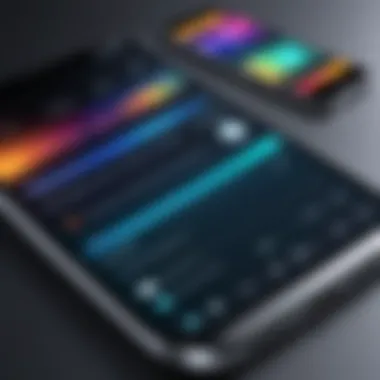

Intro
Setting a personalized ringtone can enhance your mobile experience significantly. The ringtones you choose say a lot about you. Whether it’s your favorite song or a sound that motivates you, customizing your ringtone allows for more satisfaction with your device. This guide delves into the technical aspects of turning a song into a ringtone, helping you to navigate through various platforms with ease.
Overview of the Technology
The technology behind ringtones has evolved with the introduction of smartphones. Initially, ringtones were largely monophonic and limited to basic tones. Now, devices can support high-quality audio files from a range of formats like MP3, M4A, and WAV. The ability to customize them is also dependent on the operating system being used.
Key specifications
- File Format: Most modern phones support a variety of formats. MP3 is commonly used due to its widespread compatibility.
- File Size: Ideally, ringtones should be small in size but within the quality range acceptable for clear playback. Generally, a length of 30 seconds suffices.
- Editing Tools: Software for editing songs into ringtones includes both desktop and mobile applications, such as Audacity or GarageBand.
Unique selling points
- Personalization: Users gain the ability to make their phones stand out with unique sounds that reflect their personal taste.
- Ease of Access: Modern smartphones make it convenient to access songs residing in your library and convert them to ringtones.
- Import and Export Functionalities: Various apps allow you to import a song to edit directly on your device, minimizing the need for additional software.
Ringtone Creation Process
Making a song your ringtone is straightforward. Here’s how you can do it:
- Select Your Song: Choose a track from your music library.
- Edit the Track: Using audio editing software, select the segment of the song you want to use (generally a catchy chorus works).
- Save the Edit: Export the selected clip in a compatible format, like MP3.
- Transfer to Device: Use a USB connection or cloud service to send the file to your phone.
- Set as Ringtone: Navigate to your phone settings to select the newly created file as your ringtone.
"Personalization can greatly enhance how we experience technology, making it feel more integrated into our lives."
Design and Useability
The process of personalizing ringtones is user-friendly. For both beginners and those more tech-savvy, each step can be followed easily. Mobile apps are often streamlined to facilitate quick editing and uploading of ringtones. Users are encouraged to explore their phone's capabilities and the range of tools available to them.
Ending
Making a song your ringtone opens up avenues for expressing personal taste and preference. The guide presented aims to simplify each step, allowing users to personalize their ringtones without unnecessary complication. In a tech landscape that thrives on individualism, creating unique ringtones adds to the personal rapport we maintain with our devices.
Understanding Ringtones
Ringtones represent more than just the audio cues that signal an incoming call; they embody personal expression and identity in the digital age. In a landscape where smartphones serve as our primary communication tools, the choice of ringtone becomes a statement of individuality. Understanding what ringtones are and why they matter is the first step toward creating a personalized sound experience.
Definition of Ringtones
A ringtone is an audio file that is used to alert users of incoming calls, messages, or notifications. These sounds can range from simple tones to complex music clips. Traditionally, ringtones were short and simplistic, often consisting of a few melodic notes. However, as technology evolved, so did the capability to incorporate entire songs or extended audio clips. This evolution has allowed users to transform the mundane ringing of their phone into a reflection of their musical tastes.
Ringtones can be classified into several formats, including MP3, AAC, and M4R, which are essential for compatibility with different devices and operating systems. A ringtone can be easily customized, empowering users to select their favorite music tracks or sound effects. The definition is not merely technical; it also captures the practical function that ringtones serve in daily life, acting as both alerts and personal expressions.
Importance of Personalization
Personalization of ringtones is critical for several reasons. Firstly, it allows individuals to distinguish between notifications easily. A unique ringtone can prevent confusion in environments where multiple devices are present. Instead of generic sounds, having personalized ringtones enhances one’s auditory experience by evoking emotions associated with specific songs or artists. Each time a call comes in, it can serve as a reminder of memories tied to that track.
Moreover, personalization of ringtones fosters a sense of ownership over one’s device. Customized ringtones can reflect personality, mood, or style. A well-chosen ringtone can even create a connection between the user and their favorite music, enhancing the overall user experience.
In a world where smartphones are interconnected and common, a personalized ringtone sets one apart. It is an opportunity to express individualism and creativity in a straightforward manner. Therefore, understanding ringtones is fundamental, as it opens the door to a more tailored digital experience, elevating the way we engage with our devices on a daily basis.
Choosing the Right Song
Choosing the right song for your ringtone is often a deciding factor in how effective and enjoyable your ringtone experience is. The song you select will be the audible representation of you every time your phone rings. Therefore, taking the time to carefully consider various elements of a song can greatly enhance your personalization. A well-chosen song can bring feelings of joy, nostalgia, or energy every time someone calls.
Music Selection Criteria
When it comes to selecting music for your ringtone, there are several criteria to factor in. Firstly, consider the length of the song. Ringtones generally range from 15 to 30 seconds, so you may want a song section that captures the essence without being overly long.
Next, think about the melody. Upbeat or recognizable tunes may elicit excitement when your phone rings, while slower songs may lack the same vibrancy. Additionally, consider lyrical content. Songs with sentimental or inspiring lyrics can serve as motivators during mundane tasks.
Finally, personal relevance matters. Whether it reminds you of a special moment or person, a song that resonates on a personal level often enhances the ringtone experience.
Possible Sources for Songs
When searching for songs to use as ringtones, consider the various sources available to obtain music.
Streaming Services
Streaming services, such as Spotify or Apple Music, provide convenient access to a vast library of songs. Their primary appeal lies in their extensive catalog and the ability to discover new music. However, it is crucial to note that most streaming platforms do not allow direct downloads of songs for offline use. Instead, it would be necessary to use specific software or applications to extract a suitable clip if the platform does not support ringtone downloads directly. The main advantage of using streaming services is that they often feature curated playlists for different moods, allowing you to find just the right song effortlessly.


Purchased Music
Purchasing music from platforms like iTunes is a straightforward option for ringtone creation. This method guarantees you own the song and can edit it freely without worrying about licensing issues. The simplicity of acquiring a song legally makes this a favorable choice. A unique feature of purchased music is the direct accessibility; once purchased, the music can be readily transferred and manipulated to fit your needs. However, the drawback is the cost associated with each track, especially for individuals who might want multiple ringtones.
Free Downloads
Free downloads can be an attractive option for those looking to save money. Websites like SoundCloud or even specific free music services often have tracks available for download. The major benefit of this source is the sheer affordability, as users can experiment with more songs without spending a dime. On the downside, the quality and legality of these files can be questionable. It’s essential to ensure that the songs are copyright compliant before using them as ringtones.
Tools Required for Ringtone Creation
Creating a ringtone can be a rewarding experience, as it allows users to personalize their devices in a way that resonates with their musical preferences. Understanding the tools required for ringtone creation is crucial not only for a smooth process but also to achieve the desired sound quality and format. Whether it's software, applications, or file formats, each element plays a part in making the right ringtone for you.
Software Applications Overview
Desktop Software
Desktop software remains a popular choice for ringtone creation due to its robust features. Applications like Audacity and GarageBand allow users to edit and create custom ringtones with a high degree of flexibility. These programs often provide more options than mobile alternatives, making it easier to fine-tune sound quality and selection.
The main characteristic of desktop software is its extensive editing capabilities. You can cut, trim, and modify tracks in various ways that might not be possible on a mobile device. However, one disadvantage is that it requires a computer, which may not always be accessible. Therefore, if you prefer extensive editing features, desktop software could be your best option.
Mobile Applications
Mobile applications have become increasingly sophisticated, making it easy for users to convert songs to ringtones directly on their devices. Applications like Ringtone Maker and Zedge are well-regarded for their user-friendly interfaces.
These apps allow for quick selection and modification of a song to suit specific preferences. The key advantage is their convenience. You can create ringtones anytime, anywhere. However, the editing features may not be as comprehensive as those found in desktop applications, limiting users who want more control over their creation.
Online Converters
Online converters are another viable option for ringtone creation. Websites like Audio Converter or Zamzar offer quick solutions for converting songs into ringtone-friendly formats. Users can simply upload their music files, select the desired output format, and download the finished product.
This method is beneficial for those who do not wish to install software or use apps. It is quick and can often handle various file types. However, the downside is that you depend on an internet connection, and the features can be fairly limited compared to dedicated software.
File Format Considerations
When creating ringtones, the file format of the audio can significantly influence sound quality and compatibility with devices. It's important to understand the differences between formats such as AAC, MP3, and M4R.
AAC
The Advanced Audio Codec, or AAC, is popular for its ability to provide high-quality sound at lower bit rates. This format is widely used in Apple products and is efficient for ringtone purposes. Its main advantage is that it typically delivers better audio quality compared to MP3 at similar file sizes.
However, AAC may face compatibility issues with some non-Apple devices, which can restrict its use if you're not on an Apple ecosystem.
MP3
MP3 files are perhaps the most recognized audio format, known for their versatility. They work with a range of devices and platforms, making MP3 a favorable choice for ringtone creation. The ubiquity of this format is its primary advantage, ensuring that nearly all phones and media players can handle it.
On a downside, MP3 can have lower sound quality compared to AAC and M4R, especially at lower bit rates, which may not satisfy audiophiles.
M4R
M4R is a specific file format used by Apple for ringtones. It allows for high-quality sound, similar to AAC, and it is often used exclusively on iPhones. The primary benefit of using M4R is that it is tailored for Apple devices, ensuring compatibility and ease of transfer.
However, if you are not using an Apple device, this format will not be useful at all, making it less versatile than MP3 or AAC.
Creating a Ringtone on iOS Devices
Creating a ringtone on iOS devices offers a personalized touch that reflects individual style and preferences. This process empowers users to break free from generic sounds and embrace their favorite music. Apple devices lend themselves well to customization, and setting a unique ringtone can enhance one's tech experience. Moreover, given the seamless integration of Apple’s ecosystem, making and using ringtones becomes straightforward.
Using iTunes for Ringtone Creation
To create a ringtone on an iOS device, iTunes is an essential tool. First, it is important to have a legitimate copy of the desired song. This typically means purchasing from platforms such as iTunes Store or importing from your music library.
To start:
- Select the Song: Open iTunes and find the song you wish to use.
- Determine Start and Stop Times: Right-click on the song and choose "Song Info." In the options, select the "Options" tab. Set start and stop times for the part of the song you want as the ringtone. Remember, the ringtone should not exceed 30 seconds in length.
- Create AAC Version: After setting the times, go back to the song menu and select "File" > "Convert" > "Create AAC Version." This generates a new file of your selected segment.
- Locate the File: Right-click this new version and choose "Show in Finder" or "Show in Windows Explorer."
This file can now be renamed with a .m4r extension to ensure iTunes recognizes it as a ringtone.
Setting the Ringtone on iPhone
After creating the ringtone, it is time to transfer this to the iPhone. Open iTunes again and drag the .m4r file into your iTunes library under the "Tones" section.
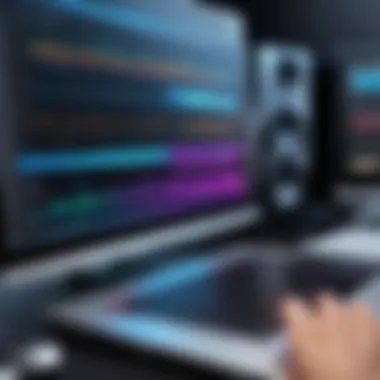

Once the file is in iTunes:
- Sync Your Device: Connect your iPhone to the computer. Choose your device in iTunes.
- Select Tones: Make sure to check the box that allows syncing of tones.
- Sync the Ringtone: Click on the "Sync" button. The created ringtone should now transfer to your iPhone.
Finally, to set it as your ringtone:
- Open Settings: Go to the "Settings" app on your iPhone.
- Select Sounds & Haptics: Tap on "Ringtone."
- Choose Your Ringtone: Select your newly created ringtone from the list.
This method ensures you have a customized sound for incoming calls, giving a personal touch to how you are reached. By following these steps, anyone can easily create and set a ringtone that reflects their unique musical taste.
Creating a Ringtone on Android Devices
Creating a custom ringtone on Android devices is significant for those wanting to add a personal touch to their technology. Unlike pre-installed ringtones, custom tones can reflect one’s taste, enhance identification of incoming calls, and inject a sense of individuality into the user experience. Android devices offer various options for ringtone creation and management, making it easier than ever to set a favorite song as a ringtone. This flexibility allows users to engage with their devices on a deeper level, ensuring their communication tools remain aligned with their personal style.
Using Android Apps
Several applications available on the Google Play Store facilitate the creation of ringtones from favorite songs. Popular apps like Ringtone Maker, Zedge, and MP3 Cutter provide user-friendly interfaces that help integrate music seamlessly into a device's sound library. The process usually involves selecting a song from local storage, choosing the desired segment, and then saving it as a ringtone.
Steps to Use a Ringtone App:
- Download a ringtone creation app such as Ringtone Maker from the Google Play Store.
- Open the app and allow it access to your local files.
- Choose a song from your music files.
- Select a portion of the song, keeping in mind that the ideal ringtone length is generally around 30 seconds.
- Save the selection as a ringtone, and follow any prompts to set it as your default tone.
Using these apps not only provides a straightforward solution for creating ringtones, but they also often include extra features like sound editing tools and a library of existing tones for your consideration. This aspect broadens the customization options even further, allowing for a more personalized auditory experience.
Adjusting Default Ringtone Settings
Once a song has been set as a ringtone, adjusting the default ringtone settings on an Android device becomes vital to ensure a smooth user experience. Users may want to set the newly created tone as default or assign specific tones to different contacts.
To Adjust Ringtone Settings:
- Navigate to Settings > Sound > Ringtones.
- Here, you can see a list of available ringtones, including your custom tones.
- To change the default ringtone, select your desired tone from the list.
- If you want to assign a specific ringtone to a contact, go to Contacts, select the contact, and edit the ringtone settings for that particular entry.
By carefully managing ringtone settings, users can ensure they can easily differentiate between contacts, making the experience more efficient and personalized.
"Customization is a key benefit of Android. By creating and managing your own ringtones, you can enhance your device's usability and align it with your unique personality."
In summary, creating ringtones on Android devices combines functionality and personalization, offering users creativity and control over their auditory experience.
Creating Ringtones for Windows Devices
Creating ringtones for windows devices is a practical skill that allows users to customize their personal technology experience. Understanding how to create and manage ringtones on a Windows system enhances usability and makes the device feel more personalized. As many users utilize Windows PCs as their primary computing platform, having the capability to create and transfer ringtones becomes essential for a seamless tech interaction.
Using Windows Applications
There are several applications available for Windows that can assist in ringtone creation. Users can choose from software designed specifically for audio editing or general purpose media tools.
Commonly used applications for creating ringtones include:
- Audacity: A free, open-source audio editing tool that offers advanced features suitable for power users.
- WavePad: This software is user-friendly and provides editing capabilities like cutting, fading, and converting files to the desired format.
- Online Audio Converter: For those who prefer a browser-based solution, this tool allows you to convert audio files conveniently without additional software installation.
The process generally involves importing your selected song, trimming it to the desired length, and saving it in an appropriate format. It’s important to note that ringtones should typically be under 30 seconds long to ensure compatibility with devices. Here, some basic steps to follow:
- Open the chosen application and import the music file.
- Trim or cut the track to the desired section you want as a ringtone.
- Export the final cut in an appropriate format, commonly an MP3 or M4A, which is suitable for ringtones.
Transferring Ringtone to Mobile
After the ringtone is created, the next step is to transfer it to your mobile device. There are several methods to do this, depending on the mobile OS. If you are using an Android device, transferring is usually straightforward:
- USB Transfer: Connect your device to the computer with a USB cable. Once connected, access the phone's storage through File Explorer. Navigate to the "Ringtones" folder and simply drag and drop your new ringtone there. Disconnect the phone, and it should recognize the new ringtone.
- Bluetooth Transfer: Ensure Bluetooth is enabled on both the PC and the mobile device. Pair the two devices, then send the ringtone file via Bluetooth. The mobile device will prompt you to save it.
- Cloud Services: Utilizing a service like Dropbox or Google Drive can make file transfers simpler. Upload the ringtone from the PC and then download it onto the mobile device using the respective app.
Troubleshooting Common Issues
When creating a ringtone, issues can arise that hinder the process. Understanding these common problems is essential for ensuring a smooth experience. This section focuses on the importance of troubleshooting and provides insights into two specific issues: ringtone functionality and file format compatibility. Both elements are crucial for successful ringtone usage across various devices.
Successfully addressing these common issues can save users time and frustration. It allows for immediate adjustments, ensuring that personalizations are enjoyed without delay. Below, we detail specific challenges one might encounter when creating ringtones and how to overcome them.
Ringtone Not Working
A common problem encountered is the ringtone not functioning as intended. Various factors may lead to this issue:
- Mute Settings: Ensure that the device is not on mute. Sometimes, users forget to adjust volume settings after creating the ringtone.
- Notification Settings: Different devices have settings that can prioritize notifications over ringtones. Verify that the settings align with your preferences.
- Incorrect File Transfer: Sometimes the ringtone transfer process does not complete correctly. Check that the file was transferred to the correct folder on your device, typically the Ringtones folder.
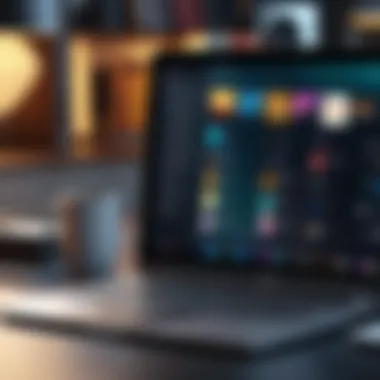

To solve this issue, consider the following tips:
- Double-check volume and mute settings on the device.
- Verify that the ringtone was set properly in settings.
- Restart the device to refresh the software, as this can often resolve minor glitches.
"Addressing minor settings before diving deep into potential file or app issues can often provide an easy resolution."
Incompatible File Format
Another issue that frequently arises is the file format of the ringtone being incompatible with the device. Different operating systems support various formats:
- iOS generally uses M4R files for ringtones.
- Android devices typically accept MP3 and WAV formats.
In many cases, a user may download a ringtone that is in an unsupported format. To remedy this, ensure that the ringtone file is converted into a compatible format using software or online converters. Here are some recommended steps to take:
- Identify Current Format: Check the file type of the ringtone you wish to use.
- Convert the File: Utilize tools like Audacity or online converters to change the format.
- Transfer Again: After conversion, retransfer the file to the appropriate folder for ringtones.
Navigating these troubleshooting steps effectively allows for a personalized ringtone experience without unnecessary complications.
Best Practices for Ringtone Management
Managing your ringtones effectively is essential for ensuring a pleasant and personalized auditory experience. Proper ringtone management enhances usability, keeps your device organized, and reflects your personal style. When you take the time to implement best practices, you can avoid common pitfalls and optimize your ringtone experience.
Organizing Your Ringtones
Maintaining an organized collection of ringtones allows for quick access when needed. To begin, categorize your ringtones based on mood, genre, or occasion. For instance, you might want to have a specific folder for alert sounds, another for music tracks, and perhaps one for notifications. This way, finding the perfect tone for a call or a message becomes a straightforward process.
Consider utilizing file naming conventions that make sense to you. For example, include the artist name and song title or a brief description of the sound. This practice reduces confusion and quickens your selection process. Additionally, regular organization can help you keep track of which ringtones are currently in use and which ones may need to be deleted, further simplifying your ringtone management.
Regular Updates and Replacements
Technology constantly evolves, and so does music. Regularly updating your ringtones ensures that they stay fresh and relevant. It reflects your current musical taste and prevents your device from feeling stale. Also, replacing outdated or unused ringtones can declutter your collection.
It is wise to schedule routine checks to eliminate ringtones that you no longer enjoy. This simple maintenance can enable your device to work better and keep your ringtone options exciting. Here are a few tips for maintaining a vibrant ringtone library:
- Set reminders to review your ringtones every few months.
- Stay informed about new music releases that might inspire changes.
- Experiment with different sounds; do not hesitate to try out new genres or styles.
These practices do not just enhance your experience, they also allow you to express your personality through sound, which makes ringtone management as much about personal branding as it is about functionality.
"A well-organized collection of ringtones not only boosts usability but also speaks volumes about one's personality."
By emphasizing organization and regular updates, you ensure that your ringtone selection is both functional and reflective of you.
Legal Considerations
When personalizing your device with a custom ringtone, understanding legal considerations is essential. Ignoring these facets can lead to potential legal disputes or consequences. The process of transforming a song into a ringtone involves multiple legal aspects, which must be acknowledged to ensure compliance with copyright laws.
Copyright Issues
Copyright law protects original works, including music. This means that whenever you create a ringtone from a song, you are legally altering a protected work. Most commercial music is under copyright, which restricts unauthorized copying and distribution. If you use a copyrighted song without permission, you risk infringing on the rights of the creator.
The importance of this issue cannot be understated. Many artists and songwriters rely on their music for income. Using their work without permission can lead to a copyright infringement lawsuit, which can be costly and time-consuming. In this context, it is important to be aware of whether you have necessary permissions or licenses before setting a song as your ringtone.
Fair Use Guidelines
Fair use is a legal doctrine that allows for limited use of copyrighted material without permission from the rights holders. However, applying this doctrine to the creation of ringtones is complex. Fair use typically considers several factors, including the purpose of the use, the nature of the copyrighted work, the amount used, and the effect on the market value of the original work.
To qualify under fair use, a ringtone would generally need to fall within specific criteria. If the ringtone taken from a song is for personal and non-commercial use, it may be more likely to be considered fair use. However, if you were to share that ringtone publicly, it could lead to legal challenges. Hence, while fair use provides some protection, it is not a blanket justification for using copyrighted music as ringtones without due diligence.
End
In this article, we explored the intricate process of making a song your ringtone. This process is not simply about the mechanics of technology; it combines creativity, personal expression, and technical know-how. Understanding how to personalize your device with a favorite track can make your calls and notifications feel more tailored to your unique tastes, setting the tone for your daily interactions.
Recap of Key Points
Throughout the article, we discussed several crucial elements:
- Understanding Ringtones: We defined what ringtones are and highlighted their significance in personalizing your devices.
- Choosing the Right Song: The criteria for selecting a song were addressed, along with sources where you can find music suitable for ringtones.
- Tools Required for Ringtone Creation: A succinct overview of applications and file formats necessary for creating ringtones was provided.
- Creating Ringtones on Various Devices: We covered detailed steps for setting ringtones on iOS, Android, and Windows devices.
- Troubleshooting Issues: Common problems and their solutions were outlined, ensuring a smoother experience.
- Best Practices for Ringtone Management: Organizing and updating your ringtones was emphasized for ongoing personalization.
- Legal Considerations: The topic of copyright and fair use was essential for understanding the legal landscape of ringtone creation.
In sum, these points provide guidance on not just creating ringtones but also embracing the personal connection to music that they represent.
Encouragement to Personalize
Finally, I encourage you to embrace the opportunity to personalize your device with your chosen songs. Each notification or call can become an extension of your personality, reflecting your tastes and preferences.
Experiment with different tracks, explore how they fit your lifestyle, and keep your collection fresh. The process may seem tedious, but the satisfaction that arises from hearing a beloved song as your ringtone is undoubtedly worthwhile.
As technology continues to evolve, the ease of making customized ringtones improves as well.
This is your chance to express yourself through sound. Whether it’s a classic melody or a new favorite, the possibilities are endless.







