Comprehensive Guide to Setting a Passcode on Your iPhone
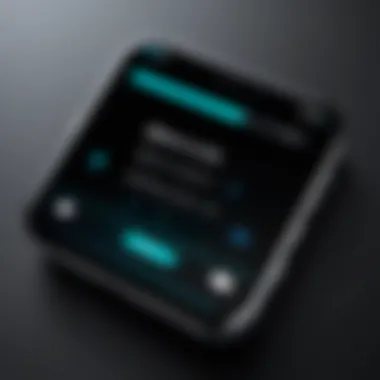
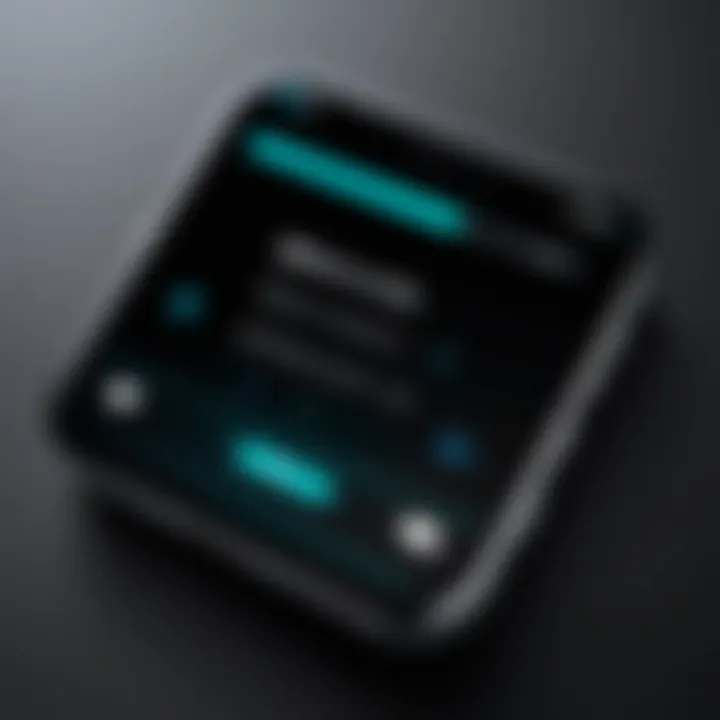
Intro
In today's digital era, the significance of securing personal devices cannot be overstated. Passcodes serve as the first line of defense against unauthorized access to sensitive information stored on your iPhone. This guide will provide a comprehensive look into the importance of a passcode, how to effectively set one up, and the various options available for enhancing the security of your device. With a proactive approach to security, you can safeguard your personal data from potential threats.
Intro to iPhone Security
In today's digital age, safeguarding personal data has become an integral aspect of using technology. With iPhones containing sensitive information, such as personal photos, messages, banking details, and more, the need for a secure device cannot be overstated. Device security serves as the first line of defense against unauthorized access. This section delves into the essential nature of device security, especially in relation to passcodes.
Understanding the Importance of Device Security
Device security is the umbrella under which various methods of protecting your iPhone fall. In essence, security ensures that only authorized users can access the device and data contained within. This is critical to protect against identity theft, unauthorized surveillance, and loss of personal data. A breach may lead to severe consequences, such as financial loss or the exposure of personally identifiable information. Thus, ensuring that your iPhone is secure is not merely a choice but rather a necessity.
Several factors emphasize this importance:
- Data Breaches: High-profile data breaches in recent years show how vulnerable personal data can be.
- Increasing Cyber Threats: With the rise in cyberattacks, a secure device mitigates risks.
- Value of Information: Personal data is a commodity for cybercriminals, making protection essential.
Insightful security practices begin with understanding these components, priming you to take protective measures effectively.
Benefits of Using a Passcode
Implementing a passcode on your iPhone presents numerous benefits, laying the groundwork for robust security. By restricting access to your device, a passcode acts as a gatekeeper, ensuring that only those who know the code can enter. The key benefits of utilizing a passcode include:
- Immediate Protection: A passcode ensures instant restriction of access, hindering unauthorized individuals from using your device.
- Deterrent to Theft: The risk of being locked out of the device can discourage thieves.
- Data Privacy: Sensitive information stored on your device remains protected, reducing the likelihood of unwanted disclosure.
"A passcode is a first step to securing yourself from potential threats."
Given these points, it becomes evident that opting for a passcode is an elementary yet effective measure in the overarching objective of device security. Embracing this practice is fundamental to enjoying the iPhone’s functionalities without compromising on personal safety.
Types of Passcodes Available
When it comes to safeguarding your iPhone, understanding the different types of passcodes is crucial. This section sheds light on the passcode options available to users, emphasizing the significance of each type in terms of security and usability. Selecting the right type of passcode does not merely enhance your device’s security; it also impacts your day-to-day interaction with your iPhone. Having a clear understanding of each option allows you to choose one that aligns with your lifestyle and security needs.
Numeric Passcode
The numeric passcode is perhaps the most straightforward form of securing your device. It consists of a series of digits, typically either four or six numbers in length. This type of passcode is easy to remember and quick to enter, making it a convenient option for many users.
Advantages:
- Simplicity: A numeric passcode is typically easier to input, especially in situations where speed is essential.
- Memory Efficiency: Most people find it easier to recall numbers compared to letters or phrases.


Considerations:
- Security Level: Numeric passcodes, while convenient, can be more vulnerable to brute force attacks compared to more complex options. It’s advisable to use a unique combination that doesn’t resemble any common sequences such as 1234 or 0000.
Alphanumeric Passcode
The alphanumeric passcode offers a more complex layer of security by allowing users to combine letters and numbers. With this type, you have greater flexibility in creating a passcode that is harder to guess. A typical alphanumeric passcode can include uppercase letters, lowercase letters, numbers, and symbols, which significantly increases the potential combinations available.
Advantages:
- Higher Security: The complexity of an alphanumeric passcode can provide a stronger defense against unauthorized access.
- Customizability: Users can create a unique passcode that might be based on personal meanings, making it easier to remember while still being secure.
Considerations:
- Input Time: Inputting an alphanumeric passcode may take longer than a numeric one, particularly in a hurry.
- Memory Challenge: Higher complexity may make it harder for some people to recall their passcodes accurately, leading to possible lockouts.
Face and Touch
Apple has integrated biometric authentication methods into its devices, namely Face ID and Touch ID. These passcodes utilize facial recognition and fingerprint scanning, respectively. Face ID is available on newer iPhones, while Touch ID is found on certain models and older devices.
Advantages:
- Speed: Biometric authentication is usually faster than entering a numerical or alphanumeric passcode.
- Convenience: With these systems, users can quickly authenticate themselves without the need to type a passcode, significantly enhancing user experience.
- Robust Security: Biometric data is unique to each user, making unauthorized access highly unlikely.
Considerations:
- False Impressions: While generally reliable, biometric authentication can sometimes fail in poor lighting conditions or if the user's appearance changes significantly.
- Data Privacy: It’s important to understand how biometric data is stored and used by your device to protect your privacy.
Using these various passcode types, you can effectively protect your iPhone while balancing accessibility and security. Each type has its merits and drawbacks, but the best choice depends on your personal preferences and security priorities.
Step-by-Step Guide to Setting a Passcode
Setting a passcode is a key step in securing your iPhone. This ensures that unauthorized users cannot access personal information. A simple or predictable passcode can be easily compromised. Therefore, this guide emphasizes not only how to set up a passcode but also the implications of different passcode types. Each step will build a stronger defense against potential intruders, enhancing the overall security of your device.
Accessing Settings on Your iPhone
To start setting a passcode, first, you need to access the Settings app on your iPhone. The app is usually found on the home screen, identifiable by its gray gear icon. Tapping on this icon brings you to the main settings menu, which allows access to various features of the device.
It is crucial to be cautious while navigating through the settings, as some options can significantly affect device performance and privacy.
Navigating to Face & Passcode Settings
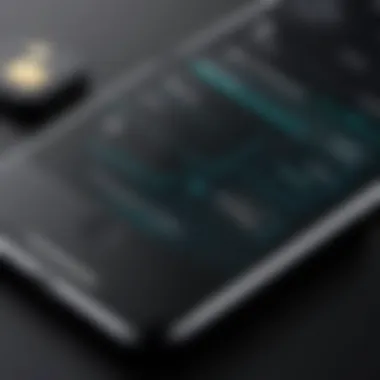
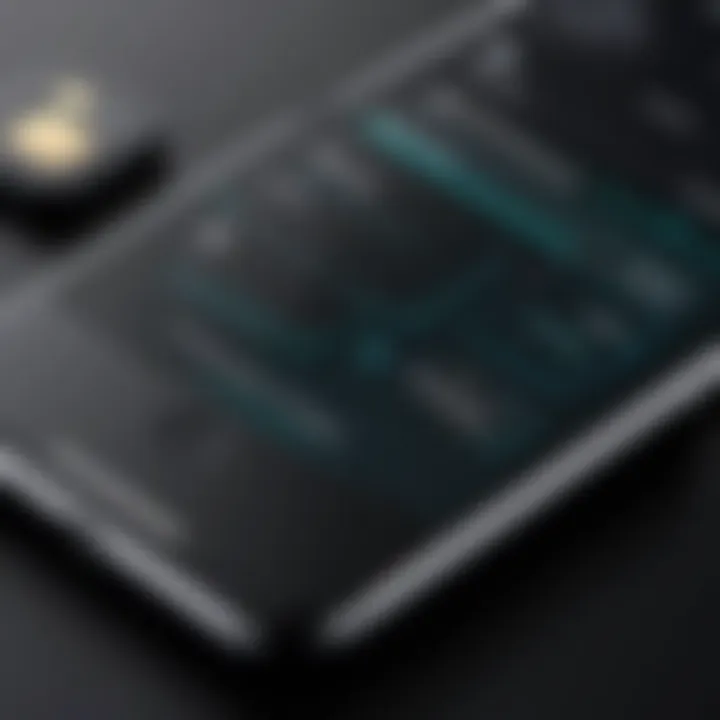
After opening the Settings app, you will scroll down or use the search option at the top to find the section labeled "Face ID & Passcode" (or "Touch ID & Passcode" for older models). Tap on this option. Here you will notice prompts regarding the use of biometric identification alongside passcodes.
This section is essential, as it allows for added layers of security. If you use Face ID or Touch ID, the device may prompt you for your passcode before making any changes.
Choosing Your Passcode Type
Once in the Face ID & Passcode settings, the next step is to choose the type of passcode you want to set. You have several options: a simple four-digit numeric passcode, a longer numeric code, or an alphanumeric passcode that combines letters and numbers.
- Numeric Passcode: Easy to remember but less secure.
- Alphanumeric Passcode: This is more complex and offers better security.
Choosing the right type of passcode is critical. A longer or more complicated passcode can provide more protection, especially if your device contains sensitive data.
Entering and Confirming Your Passcode
After selecting your passcode type, the next step will involve entering your passcode. You must enter the chosen code twice—once to set it and once to confirm it. This confirmation helps prevent mistakes, ensuring you do not lock yourself out of the device.
It is recommended to use a code that you can remember but that others cannot easily guess.
Customizing Passcode Settings
Once your passcode is set, there are additional settings available to customize how your passcode interacts with the device. You can enable features such as requiring a passcode immediately or after a specific time frame.
You can also choose to allow or disallow access to certain features while the device is locked, like notifications or Siri, even when the phone is not unlocked. These settings provide further security, ensuring your data remains protected even if your phone is lost or stolen.
Always remember, a strong passcode is the first line of defense.
By understanding and following these steps, users can rest assured that their personal information is protected on their iPhone.
Managing Your Passcode
Managing your passcode is essential for maintaining the security of your iPhone. This section discusses the various aspects related to passcode management, including the significance of regularly updating your passcode, circumstances that may justify disabling it temporarily, and solutions for common passcode-related problems.
Changing Your Passcode
Changing your passcode periodically is a good security practice. When you change your passcode, you refresh the layer of protection over your personal data. This is especially important if you suspect someone may have seen or learned your existing passcode. To change your passcode on an iPhone, follow these steps:
- Open the Settings app.
- Scroll down and tap on Face ID & Passcode or Touch ID & Passcode.
- Enter your current passcode.
- Scroll down and select Change Passcode.
- Enter your old passcode, then type in your new one twice.
It's advisable to create a passcode that is complex enough to be difficult to guess but still memorable to you. Avoid using obvious combinations such as birthdays or simple sequences.
Disabling Your Passcode
While it is not generally recommended to disable your passcode, there are specific scenarios where it may be necessary. For instance, if you are lending your phone to someone you trust for a short period, disabling the passcode temporarily can make access easier. However, be aware that this increases the risk of unauthorized access to your information. In order to disable your passcode:
- Navigate to Settings.
- Tap Face ID & Passcode or Touch ID & Passcode.
- Enter your current passcode.
- Find and select Turn Passcode Off.
- Confirm your decision.
Make sure to enable it again after you are done using your device. Remember that security should always be a priority.
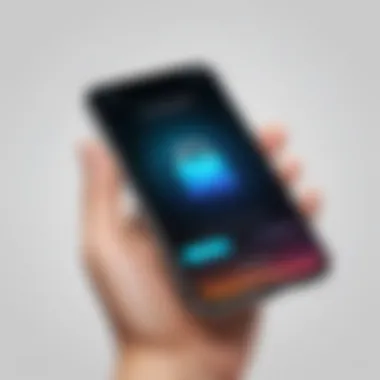

Troubleshooting Passcode Issues
Sometimes, you might face issues with your passcode. This can lead to frustration, especially if you are locked out of your device. Here are some common problems and their solutions:
- Forgotten Passcode: If you forget your passcode, unfortunately, you'll need to reset your device. This usually involves using iTunes or Finder to restore the iPhone, and it may result in data loss unless you have a recent backup.
- Device Disabled: If you enter the wrong passcode too many times, your iPhone will become disabled. This can happen quickly, and you will need to wait or connect to iTunes for recovery.
- Touch ID or Face ID Not Recognized: Ensure that your fingers are clean and your face is adequately positioned. Sometimes, simply re-registering your fingerprints or face can resolve the issue.
"Regular management of your passcode is crucial for consistent iPhone security. Consider changing it frequently and avoid scenarios where it is disabled for too long."
By keeping your passcode and associated settings under control, you can greatly enhance your iPhone's security and protect your personal information.
Enhancing iPhone Security Beyond Passcodes
While setting a passcode is a fundamental step in securing your iPhone, it is only one part of a broader security strategy. Enhanced protection goes beyond just using a numerical or alphanumeric code. By incorporating additional security measures, you can fortify your device against unauthorized access and potential data breaches. This not only protects personal information but also helps in maintaining the integrity of the applications you use regularly.
Using Two-Factor Authentication
Two-factor authentication (2FA) adds an extra layer of security to your iPhone. Instead of relying solely on your passcode, 2FA requires a second form of verification. This typically involves a code sent to your trusted device or phone number. The benefit of this system is significant. Even if someone acquires your passcode, they would still need this additional code to access your account. To enable this, go to Settings, then tap on your name. From there, access Password & Security to enable Two-Factor Authentication. This simple step greatly enhances your device's security.
Regular Software Updates
Keeping your iPhone's software updated is essential for security. Apple frequently releases updates that fix vulnerabilities and improve security protocols. Delaying updates can expose your device to risks. To check for software updates, navigate to Settings, then General, followed by Software Update. It is crucial to utilize the automatic updates feature to ensure you are always protected with the latest security enhancements. Regular maintenance of software will lead to fewer vulnerabilities and a more secure operating environment.
Understanding Privacy Settings
Privacy settings on your iPhone deserve careful attention. These settings allow you to control who can access your data and what information your apps can collect. By adjusting these configurations, you ensure that your sensitive personal information stays protected. To adjust these settings, go to Settings, then Privacy. Review the permissions granted to various applications and disable any that seem unnecessary. Awareness of your privacy settings directly contributes to the overall security posture of your device.
"Security is not just a passcode; it's making informed choices about your device."
By adopting a multi-layered approach to security, including 2FA, timely software updates, and diligent management of privacy settings, you significantly mitigate risks to your iPhone. Each of these components plays a unique role in creating a more robust protective barrier around your personal data.
Common Concerns and Queries
When it comes to securing your iPhone with a passcode, several common concerns often arise. These concerns typically relate to usability, performance, and managing multiple devices. Addressing these issues is essential because it helps users navigate the security landscape with confidence. Clarity on these queries ensures a smoother experience, reducing anxiety about security measures.
What to Do if You Forget Your Passcode
Forgetting your passcode can be frustrating, especially since access to your device is critical. If you find yourself in this situation, there are a few approaches to recovery. First, you can utilize the iTunes or Finder method. Connect your iPhone to a computer. Use iTunes or Finder to restore your device. Note that restoring erases all content, so ensure you have backups. Another method is to use iCloud. If "Find My iPhone" was enabled, you can erase your iPhone via iCloud. However, like the iTunes method, this will lead to data loss unless backed up.
Impact of a Passcode on Device Performance
Some users worry that having a passcode may slow down their iPhone's performance. While it is true that entering a passcode adds a step when unlocking your device, the impact on performance is negligible. iPhones are designed to handle security operations efficiently. However, features like Face ID and Touch ID can enhance convenience. Using biometrics can often provide quicker access, minimizing any perceived lag caused by numeric or alphanumeric passcodes. Conclusively, the security benefits of employing a passcode far outweigh any minor impacts on performance.
Shared Devices: Managing Multiple Passcodes
In environments where an iPhone is used by multiple people, managing multiple passcodes can be challenging. Each user should ideally use their passcode, maintaining clear ownership of personal data. For families or work groups, consider utilizing features like Family Sharing, which allows for shared access without compromising personal security. Educating each user on the importance of unique passcodes helps maintain security and accountability among users. Remember, sharing a device mandates trust among users, especially when sensitive data is involved.
Effective management of passcodes can enhance both security and shared usage of devices.







