Setting Up Two-Factor Authentication on Instagram
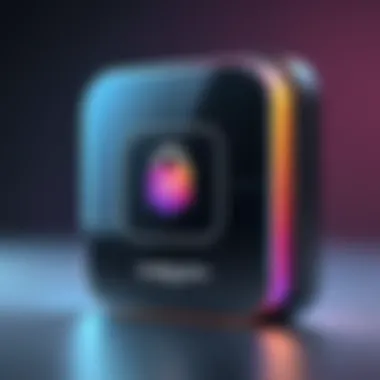
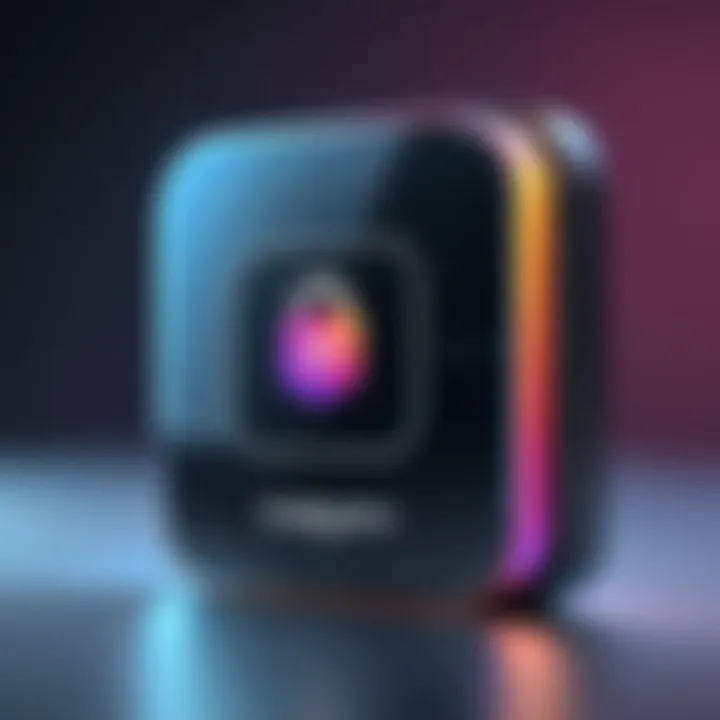
Intro
In today’s digital world, protecting your online presence is more crucial than ever. With Instagram being one of the leading social media platforms, safeguarding your account is non-negotiable. Two-factor authentication (2FA) has emerged as a powerful tool that adds an extra layer of security, ensuring that even if your password falls into the wrong hands, unauthorized access stays at bay.
This guide will take you through a comprehensive journey of setting up 2FA on your Instagram account. We will explore its importance, step-by-step setup process, various verification methods, and even troubleshoot common issues you might encounter along the way. By the end, you should not only feel equipped to implement 2FA but also understand its significance in keeping your beloved Instagram account secure.
Overview of the Technology
Two-factor authentication is an essential feature implemented across multiple platforms, Instagram included. This process adds a second layer of security when you log in. Here’s a closer look at the aspects that make it a must-have for your online safety.
- Key specifications
The core concept of 2FA involves two distinct layers of verification. First, you enter your username and password. Then, as a second step, you’ll need to authenticate your identity using something you have (like a phone) or something you are (like your fingerprint).
Essentially, it reduces the risk of unauthorized access. Even if someone knows your password, they’d still need access to an additional factor to log in. - Unique selling points
- Enhanced security: Your account becomes significantly harder to breach.
- Flexibility: Users can choose different verification methods, such as SMS codes, authentication apps, or even backup codes.
- User control: You have the power to adjust your settings according to your needs, ensuring that access remains strictly in your hands.
Adopting two-factor authentication on Instagram is not just a safety measure; it's a proactive step in the ongoing battle against cyber threats.
Setting Up 2FA on Instagram
Now that we've established the importance of 2FA, let’s break down the setup process into simpler steps.
- Open the Instagram app or website: Make sure you're logged into your account.
- Navigate to your profile: Tap on the profile icon at the bottom right corner.
- Access settings: Select the three horizontal lines (menu) in the top right corner, then tap on 'Settings'.
- Select Security: Here, you'll find the option for 'Two-Factor Authentication'.
- Turn on 2FA: After heading to the 2FA section, select 'Get Started' to enable the feature.
At this stage, you will need to choose your preferred verification method:
- Text message (SMS): A code will be sent to your registered phone number each time you log in.
- Authentication app: You can use apps like Google Authenticator or Authy to generate a code that changes every so often.
- Backup codes: These can be printed out or stored securely but are a good backup in case you can't use your usual method.
After you've completed the setup, Instagram will encourage you to save the backup codes securely. They can be a lifesaver if you ever lose access to your primary 2FA method.
"In a world where everything is connected, it’s easy to forget just how vulnerable our online identities can be. Take action today to safeguard your digital life."
Troubleshooting Common Issues
Sometimes, things might not go as smoothly as planned. Here are some common issues and their solutions:
- Not receiving SMS codes: Check your network connection or verify that your phone number is correctly linked to your account.
- Authentication app not working: Ensure your app is updated to the latest version and that the time is synchronized correctly on your phone.
- Lost access to 2FA device: Use your backup codes to regain access or reset your authentication settings from the Instagram login page.
Ending
Implementing two-factor authentication is a straightforward yet highly effective way to bolster the security of your Instagram account. As cyber threats continue to evolve, staying one step ahead through protective measures forms the backbone of a safe online experience. By following the outlined steps, not only can you maintain the integrity of your account, but also ensure peace of mind as you engage with your friends and followers.
Intro to Two-Factor Authentication
In today’s digital landscape, protecting one’s online presence has become a primasy. With a plethora of accounts needing safeguarding, understanding two-factor authentication (2FA) is essential, especially on platforms like Instagram. It’s like having an extra set of locks on your front door, providing an added layer of protection against intruders.
Two-factor authentication adds a significant security boost by requiring more than just your password for accessing your account. Typically, this means you enter something you know, like your password, and then provide a second element, often something you have, such as a code sent to your phone. This dual verification drastically reduces the chance of unauthorized access, keeping your valuable data safe from prying eyes.
When we talk about account security, there’s a world of difference between a simple password and a robust 2FA setup. Passwords, especially those that are weak or reused, are like threadbare garments that can wear thin over time. In contrast, enabling two-factor authentication allows individuals to wear a much sturdier piece of armor, helping to fend off potential cyber threats.
Understanding Account Security
Account security is not just about hiding behind a strong password. It’s a multifaceted approach to safeguarding personal information. Just consider how much of our lives we share online. Photos, messages, personal details — all this can be compromised if an account is hacked. By leveraging 2FA, users take significant strides to secure their data.
A pivotal aspect to grasp here is that even if a hacker manages to crack a password, they still hit a brick wall if two-factor authentication is enabled. This system typically involves either an SMS code, an authenticator app, or even biometric verifications such as fingerprint scans, ensuring that it is indeed you trying to access the account.
"Two-factor authentication isn't just a precaution; it's a necessity in the digital age where breaches are alarmingly common."
Why Two-Factor Authentication Matters
Why does two-factor authentication really matter, you might wonder? The simple answer is that threats are rampant today. Phishing emails, hacking attempts, and other malicious tactics are used every day to breach security. By implementing 2FA on your Instagram account, you’re effectively putting up a huge stop sign to potential threats.
In addition to preventing unauthorized access, 2FA can help to:
- Maintain Your Privacy: By having a second layer of authentication, sensitive information remains in your control.
- Enhance Trust in Your Account: Other users on Instagram tend to view accounts with 2FA as more trustworthy. It can safeguard your reputation.
- Combat Identity Theft: The majority of identity theft cases stem from hacked social media accounts. Two-factor authentication significantly cuts down on this risk.
As intimidating as it may sound, setting up two-factor authentication isn’t as tough as it seems. The benefits inherently outweigh any minor inconveniences or learning curves involved. Understanding its role in the broader context of account security sets the stage for an informed approach to effectively protecting your digital life.
Overview of Instagram's Security Features
In today’s digital age, the importance of account security cannot be overstated. As the realm of social media continues to expand, platforms like Instagram offer a variety of features aimed at safeguarding user accounts. Knowing about these security features is paramount for every Instagram user. Not only do they bolster your defenses against unauthorized access, but they also provide peace of mind in a world increasingly fraught with security risks.
By understanding Instagram's security measures, you equip yourself with the tools necessary to mitigate potential threats. The platform provides built-in settings and options that cater to enhancing your account's safety. A glance at these features reveals how developers have prioritized user security, giving you the chance to make informed decisions about your account's protection.
Default Security Settings
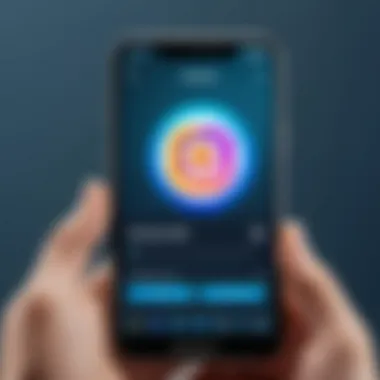
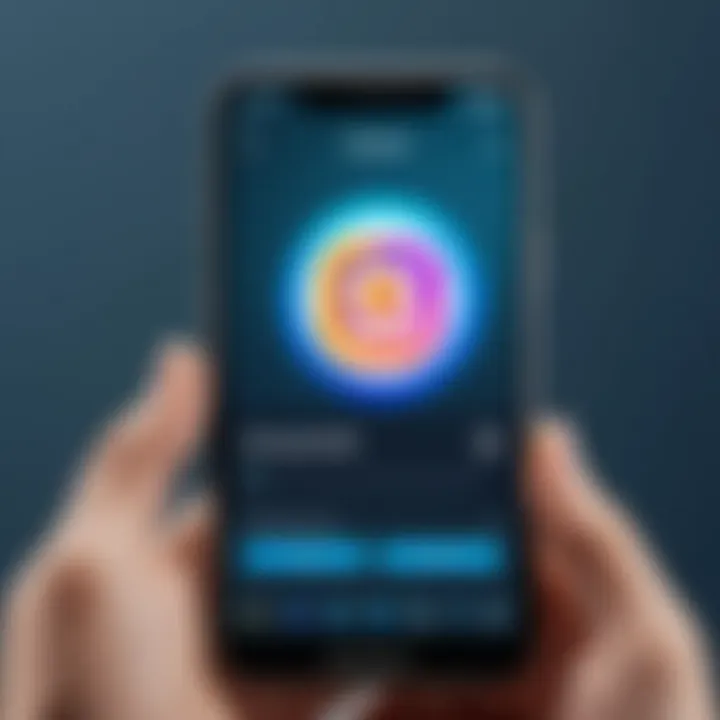
Instagarm is designed with certain default security measures already in place. These foundational settings form the first line of defense against potential intruders. One key feature is account privacy options. By setting your profile to private, you control who sees your content, granting access only to approved followers. This simple change can significantly reduce unwanted attention from malicious users.
In addition to privacy, Instagram employs automatic logout from devices after a period of inactivity. This further shields your account, especially when using shared devices or public Wi-Fi networks. It’s a good way to ensure that a casual user does not stumble upon your private information. To enhance this, Instagram frequently prompts users to change their passwords if they detect unusual activity, acting as an early warning system against potential breaches.
Additional Protective Measures
While the default settings provide a sturdy framework, further protective measures can be taken to heighten your account's security. One of the most effective ways to amplify protection is by enabling two-factor authentication. By requiring an additional verification step, like a code sent via SMS or generated by an authentication app, you make it notably harder for unauthorized users to gain access, even if they acquire your password.
Beyond two-factor authentication, there are other considerations to keep in mind. Regularly updating your password is crucial. Avoid easy-to-guess passwords; instead, consider phrases that integrate letters, numbers, and symbols. You might also utilize a password manager to help keep track of the various logins securely. Moreover, always be vigilant for phishing attempts. Being able to recognize suspicious links or messages can spare you from a potential fallout.
"An ounce of prevention is worth a pound of cure." This adage rings especially true in digital security.
In summary, a thorough understanding of Instagram's security features is essential for maintaining a safe online presence. By leveraging both the default settings and additional protective measures available, you create a fortified barrier against potential threats to your account.
Initiating Two-Factor Authentication
In today's digital world, securing one's online presence has become paramount. Initiating two-factor authentication on Instagram serves as a crucial step in fortifying your account against unauthorized access. In essence, 2FA adds an additional layer of security beyond just the typical username and password. This double-check mechanism not only deters malicious attempts but also provides peace of mind to users who store personal moments, business insights, and everything in between on the platform.
But why initiate two-factor authentication? Well, have you ever felt that moment of panic when you realize your password may have been compromised? It's a sinking feeling. Enabling 2FA bridges that gap, ensuring that even if someone gets hold of your login details, they still need that second verification method to access your account. It's like adding a deadbolt to your front door—an extra precaution that can often make the difference.
Accessing Account Settings
Diving into the technical nitty-gritty, the first step to initiating 2FA is accessing your account settings. It's a straightforward process once you know your way around. Here’s how to do it:
- Open the Instagram app or head over to the website.
- Log in to your account, if you haven't already.
- Tap or click on your profile icon. This is usually found at the bottom right corner on mobile or the top right on the web.
- From your profile, look for the burger menu, represented by three horizontal lines on the top right (you can't miss it!).
- Select 'Settings' from the menu that appears.
Finding your settings is like discovering the hidden drawer in an old desk; it requires a little searching, but once there, the treasures (in this case, security features) await.
Navigating Security Settings
Once you're in the settings, the journey continues into the security segment. Navigating this part might feel a tad overwhelming because there’s a plethora of options. But not to fret; a little guidance goes a long way.
- Look for the 'Security' tab in your settings. It could often be right in your face, or hidden like a needle in a haystack, depending on app updates.
- Once inside, you’ll see various options that relate to your account safety, including password updates, login activity, and yes, the two-factor authentication option.
- Click on the option labeled ‘Two-Factor Authentication’ – this is where you'll initiate the setup.
Every click you take in these settings is akin to stepping further into a fortress designed to protect your digital life. Knowing what lies beneath each button can empower you to take ownership of your account's security.
Pro Tip: Regularly revisiting your security settings can help you spot any irregularities before they escalate into issues. Make this a habit, and you'll always have a finger on the pulse of your account’s health.
Navigating these settings effectively is not just about completing a checklist; it's about understanding and controlling how your account interacts with potential threats—an important stride in today’s era.
With 2FA set up, you're not just a passive user; you're a vigilant guardian of your online territory.
Methods of Verification for Two-Factor Authentication
Understanding the various methods of verification is key when it comes to setting up two-factor authentication (2FA) for your Instagram account. In essence, these methods enhance security by adding additional layers against unauthorized access. Knowing which method works best for you not only ensures the protection of your digital assets, but also provides peace of mind while using the platform.
Using SMS for Verification
Using SMS as a verification method is one of the simplest forms of 2FA. When you enable this option, Instagram sends a text message containing a verification code to your registered mobile number each time you log in from an unrecognized device or location. This adds a layer of security that a mere password can't provide, since even if someone steals your password, they still need this code to access your account.
Some key points about using SMS for verification include:
- Accessibility: Most people carry their phones at all times, making SMS a convenient option.
- Immediate notifications: As soon as you attempt to log in, you’ll receive the code almost instantly.
- Simplicity: There’s no need to install extra apps or create an account; it’s as straightforward as it gets.
However, it also has downsides. SMS can be susceptible to interception methods such as SIM swapping attacks, where a hacker tricks the phone provider into transferring your number to another SIM card. Always weigh these risks against the benefits when choosing this method.
Employing Authentication Apps
Authentication apps provide a more robust alternative to SMS verification. These applications generate time-sensitive codes that you enter while logging in. Unlike SMS, which delivers codes via text, authentication apps create these codes internally, rendering them less vulnerable to interception.
Google Authenticator
Google Authenticator is one of the most popular authentication apps currently available. It offers a few key characteristics:
- Offline functionality: The app doesn’t need internet access to generate codes, which can be very handy in areas with poor connectivity.
- Easy to set up: Initially, you just need to scan a QR code provided by Instagram to link your account.
A standout feature of Google Authenticator is the time-based code generation, which means each code expires within a short time frame, adding a layer of security. However, the drawback is that if you lose your phone, recovering access can become quite difficult unless you’ve backed up your authentication codes.
Authy
Authy is another strong player in the authentication app domain. It stands out due to its cloud backup feature. In case you ever lose your device, you can retrieve your tokens from another device after verifying your identity.
- Multi-device support: You can install Authy on multiple devices, providing convenient access across various platforms.
- User-friendly interface: It’s really simple to use, making authentication quick and seamless.
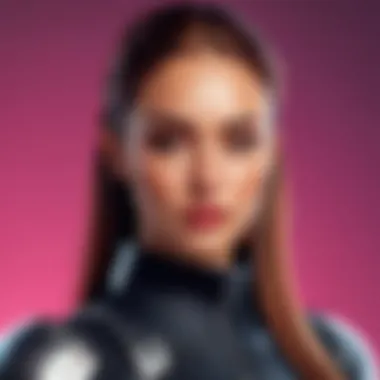
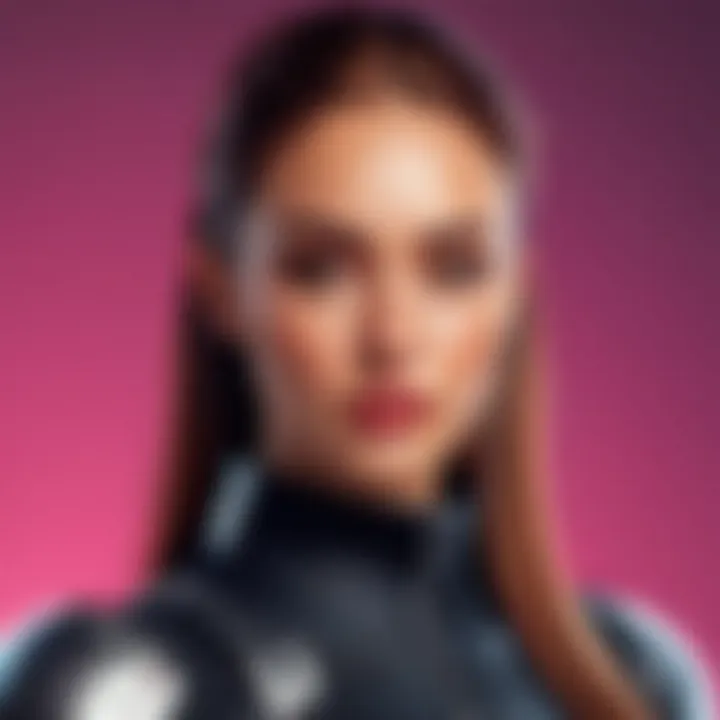
One unique aspect of Authy is that it allows users to enable a two-step backup for your device, enhancing security further. That said, the reliance on cloud storage for backup can pose a risk if the data is not properly encrypted.
Microsoft Authenticator
Microsoft Authenticator is a solid choice, especially for users already embedded within the Microsoft ecosystem. It provides simplicity and flexibility, making it easy to sync across devices.
- Multi-account feature: You can manage multiple accounts beyond just Instagram, making it a versatile tool.
- Voice, SMS recovery options: It provides different recovery options, which adds flexibility depending on user preference.
What makes Microsoft Authenticator appealing is its focus on enterprise-level security, which includes options for biometric access. However, note that its integration can be a bit complex for new users trying to navigate its features.
Ultimately, choosing between SMS and authentication apps will depend on your personal comfort level with technology and your specific security needs. Whichever method you choose, integrating 2FA is an essential step in enhancing your Instagram security.
Completing Setup of Two-Factor Authentication
Completing the setup of two-factor authentication (2FA) on Instagram is crucial for ensuring the security of one's account. Once the primary setup steps are taken, it’s imperative to understand the final stages that affirm the robustness of your newly fortified security. Skipping these stages could leave loopholes, making the whole effort somewhat redundant. Here we will outline the pivotal components of this process and the key benefits it brings to the table.
Entering the Verification Code
After you enable 2FA, the system will prompt you to enter a verification code. This is typically generated by the authentication method you've selected, be it SMS or an app like Google Authenticator. It’s vital to act quickly—these codes are often time-sensitive. Once you receive the code, simply input it in the designated area and click submit.
This step serves not just as a verification measure but also as a reminder: if someone other than you tries to access your account, they won’t be able to go any further without this code. It’s like having an extra set of eyes on your account security, doubling down on the protective layer that 2FA provides.
Remember, treat your verification codes like cash. Once it’s in the hands of unintended users, it can be hard to recover.
Backup Codes for Recovery
In the unfortunate event that you lose access to your primary verification method, having backup codes can be a lifesaver. Instagram provides these codes during the setup process, and you can save them either digitally or print them out.
List of key points about backup codes:
- Limited Use: Each code can only be used once, so use them wisely.
- Accessibility: Keep them in a safe, secure place. Writing them down and storing them somewhere safe can save you a lot of hassle later.
- Regeneration: If you run out of backup codes, you can regenerate a fresh set from your security settings at any time.
These codes are an essential fail-safe, providing security even when your primary method fails. Ignoring this aspect can lead you to a dead end, especially if you lose access to your phone or the authentication app.
In summary, completing the setup of two-factor authentication is not just about adding a layer of security; it’s about understanding the processes involved in maintaining that security. By carefully entering verification codes and utilizing backup codes effectively, you augment the efforts you have made to protect your Instagram account. The journey to a secure online presence involves vigilance, and every last detail counts.
Checking the Status of Two-Factor Authentication
In the digital age, securing online accounts is not just a recommendation; it’s a necessity. With the rise of hacking and identity theft, ensuring that your Instagram account is protected is paramount. One of the best ways to achieve this is through Two-Factor Authentication (2FA). But how do you know if it’s working? That's where checking the status of your two-factor authentication comes into play.
Why Checking the Status is Crucial
Verifying that 2FA is properly set up essentially gives you peace of mind. It’s about knowing that your account has an extra layer of protection. Without this verification, you might blissfully think you’re safe, only to discover later that the safety net is non-existent.
Also, checking the status regularly can alert you to any changes made that you weren’t aware of, such as unauthorized alterations to your security settings. It’s a proactive approach that shouldn’t be overlooked.
Verifying Setup Completion
To verify the completion of your 2FA setup on Instagram, you can execute the following steps. This helps ensure that you're not just going through the motions — you want confirmation that your account is genuinely safeguarded against potential threats.
- Log into Instagram:
Open the app or website and sign in with your username and password. - Access Security Settings:
Navigate to your profile and click on the menu icon. From there, pick Settings, followed by the Security option. - Locate Two-Factor Authentication:
Once in Security, tap on Two-Factor Authentication. If it’s enabled, you should see a confirmation message indicating this. - Check for Verification Method:
Ensure that your preferred method of verification (SMS or authentication app) is selected and functioning. Consider conducting a test by requesting a code to confirm it’s working as expected. - Review Backup Codes:
If you’ve received backup codes during setup, make sure they are stored safely and haven’t been used or compromised.
Following these straightforward steps can make all the difference in verifying that your Instagram account is well-protected. Remember:
"Security is a process, not a product."
By being proactive about checking your 2FA status, you can better guard against unauthorized access and ensure your online persona remains secure.
Common Issues During Setup
Setting up two-factor authentication is a sound step towards safeguarding your Instagram account. However, it’s not without its hiccups. Understanding the typical problems that can arise during this setup can save you quite a headache. Getting to grips with these issues not only streamlines your experience but also reinforces the primary goal of enhancing your account security.
Receiving No SMS Codes
Nothing is more frustrating than waiting for that elusive SMS code to show up on your phone, only to be left in the lurch. This issue can pop up for many reasons. First off, check if your phone has a signal. Sometimes, we place our devices in the dead zone—like that cozy corner of your home where the Wi-Fi doesn’t dare tread.
Another common culprit could be the number you entered. Make sure it's accurate, devoid of typos or incorrect country codes. It’s easy to miss an essential digit or add an extra one. Also, think about whether your mobile carrier has restrictions in place. Some plans might not allow for verification codes, and that could leave you staring at a blank screen.
If all else fails, consider resetting your SMS settings within the app or re-downloading the Instagram app altogether. This often works, like giving your old computer a fresh start. If you’re still not getting any codes, feel free to reach out to your provider for advice. Be proactive in laying the groundwork for smoother access.
Problems with Authentication Apps
Authentication apps can be a godsend, but they come with their own set of frustrations too. For starters, ensure that the app you choose is updated and operational. An outdated app might play games with your functionalities, and that’s the last thing you want when you’re trying to secure your account.
Consider this: did you generate the codes correctly? Some users mistakenly enter the wrong codes. Remember that these codes can expire pretty swiftly—two-factor authentication is all about timely access. If you find your app regularly hiccupping, think about switching to a more reliable option, like Google Authenticator or Authy. They are generally user-friendly and have solid backup features.
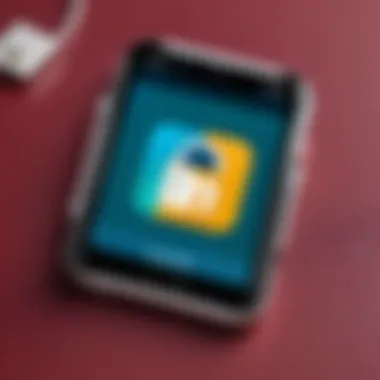
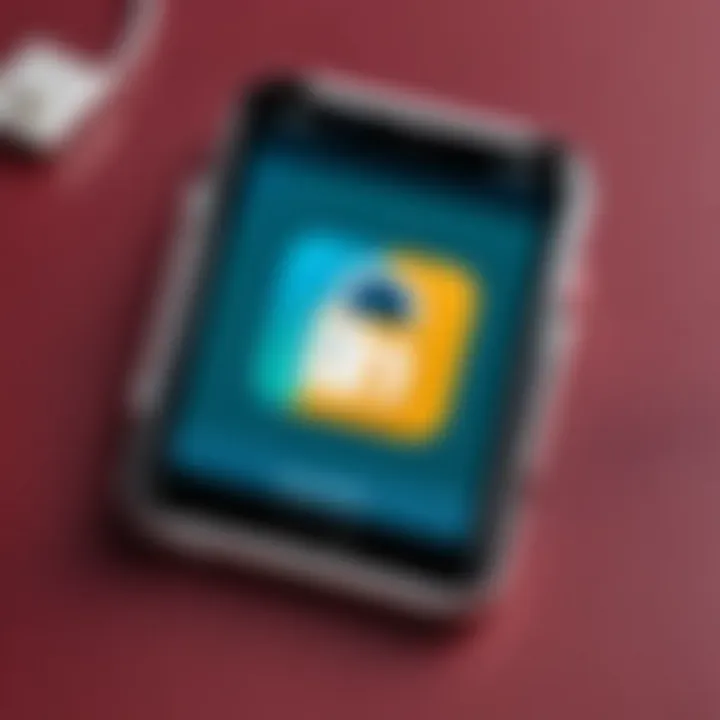
Finally, make sure that the date and time settings on your device are accurate. It sounds simple, but an incorrect time can lead to mismatched code generation, derailing your setup process entirely.
"Security is not just an option; it's a necessity in today's digital landscape."
To wrap up this section, troubleshooting potential setbacks is a worthwhile investment of your time and energy. Keeping these common issues in mind can significantly ease your navigation through the setup of two-factor authentication on Instagram, ensuring your account is as secure as possible.
Troubleshooting Two-Factor Authentication
Setting up two-factor authentication (2FA) on Instagram is crucial for bolstering your account security, but there can be bumps along the road. Sometimes, things just don’t work out the way they should, and understanding how to troubleshoot these issues can save you from a lot of frustration. Getting locked out of your account or missing important verification codes can lead to a sense of helplessness. By being equipped with the right troubleshooting know-how, you’ll be better prepared to handle any hiccups that come your way. Let’s delve into some common issues and their resolutions to ensure your Instagram experience remains smooth.
Resetting Your Authentication Method
If you're facing trouble with your two-factor authentication method, it's worth considering resetting it. This could be a result of a phone change, app issues, or even just a simple mistake in entering codes. To reset your authentication method, here’s what you can do:
- Access your Instagram Account Settings: Start by opening the Instagram app or site, and log into your account. Navigate to your profile and go to the settings menu.
- Find Security Settings: Within the settings, look for the security section. This is where all authentication options are located.
- Disable Current Method: Before you can set up a new method, you'll need to disable the old one. This could be SMS codes or an authentication app. Just follow the prompts.
- Select New Authentication Method: Instagram offers SMS or several apps. Whether you switch to SMS or a new authentication app like Google Authenticator, follow the prompts to reintroduce 2FA to your account.
Resetting is a straightforward process, but it's vital to authenticate your identity during the transition. Always ensure your contact information is current to avoid getting stuck with verification issues.
Contacting Instagram Support
If you find yourself continuously running into problems despite your attempts at troubleshooting, it might be time to contact Instagram support. Here are a few steps to follow:
- Go to the Instagram Help Center: This is the first stop for any issues you might encounter. They have a wealth of information covering a multitude of topics.
- Report a Problem: If you can’t find a solution in their FAQ, you can report a specific issue. Look for the option to report a problem and follow the outlined steps.
- Check for Updates: Sometimes the app might need to be updated; make sure it's current. Issues can often arise from bugs that are fixed in later app versions.
- Look for Community Answers: Sometimes, other users might have faced the same issue. Checking platforms like Reddit can give you insight into solutions that worked for others.
Remember, patience is key when dealing with support. They handle numerous requests, and it might take some time to get a response. Keep your tone polite, and provide as much detail as possible in your message to help facilitate a quicker resolution.
"In the world of social media, patience and persistence often pay off."
By effectively addressing troubleshooting measures, whether through resetting your authentication method or tapping into Instagram’s support channels, you enhance your ability to maneuver through the sometimes tricky landscape of two-factor authentication. This not only secures your account but also instills confidence in your online interactions.
Maintaining Account Security Beyond Two-Factor Authentication
While two-factor authentication is a significant step in safeguarding your Instagram account, it's just a part of the overall security puzzle. Many users tend to take a sigh of relief once 2FA is activated, thinking their accounts are entirely safe. However, account security is an ongoing effort that involves several best practices. Maintaining a robust security posture not only helps in thwarting potential hacks but also empowers you as a user to stay informed and proactive.
Regular Password Updates
To begin with, regular password updates are essential in keeping your account secure. Imagine holding onto a key that opens all your most prized possessions yet never changing that key. That’s what sticking with the same password for too long looks like.
Here are a few reasons why you need to update your password regularly:
- Prevention of Unauthorized Access: Stale passwords are easier for cybercriminals to crack. If your password shows signs of being compromised, changing it quickly can bolster your defense.
- Strengthening Your Password: Updating gives you a chance to utilize more complex and diverse combinations. Use numbers, symbols, and capital letters to craft a strong password.
- Habit Formation: Regularly changing passwords cultivates good habits, keeping you alert to security threats.
Consider setting a calendar reminder for updating your password every three to six months. Staying ahead means you won’t become complacent about your security, and you will keep your valuable information out of the reach of those lurking in the digital shadows.
Recognizing Phishing Attempts
The digital world is rife with threats, and one of the sneakiest is phishing. You might have come across unsolicited emails or messages pretending to be from Instagram or some unknown sender requesting your login details. Understanding and recognizing these attempts is crucial to maintaining the integrity of your account.
Here are ways to spot these attempts:
- Unusual Links: Always hover over links in emails or messages. If the URL doesn’t look genuine, don’t click. For Instagram, make sure it clearly reflects the official address.
- Unfamiliar Email Addresses: Phishing schemes often come from addresses that look almost right but have slight misspellings. If an email ends with something like instead of , that's a red flag.
- Urgent Language: Phishing attempts frequently carry a sense of urgency. Phrases like "act now" or "your account will be suspended" are typically traps meant to spur hasty decisions without careful thought.
Staying educated is key. Whenever you receive suspicious messages or emails, take a step back. Look for clues that might indicate malicious intent. Educate yourself on the latest phishing tactics by referring to reliable resources, like Wikipedia.
Security is a journey, not a destination. Don't just stop at 2FA; keep evolving your practices and strategies to shield yourself from potential threats.
Remember, your online security is an ongoing responsibility that extends beyond any singular feature.
By regularly updating your passwords and being vigilant against phishing attempts, you significantly increase your account's resiliency against breaches. These steps, though simple, are pivotal in creating layers of security that few hackers would be able to penetrate.
Finale
The implementation of two-factor authentication (2FA) is not just a technical maneuver; it is a necessity in our increasingly digital lives. This article has detailed the significance of 2FA on Instagram, elucidating how it fortifies account security against a plethora of threats. As social platforms become safe havens for personal information, the scrutiny on security measures intensifies.
Understanding the practical steps to set up and utilize 2FA effectively can be the difference between a secure online presence and one that is vulnerable to unauthorized access.
The Importance of Vigilance
In the realm of digital security, vigilance is a non-negotiable trait. Users must remain aware of potential threats that can arise despite having 2FA in place. Consider this: even with strong passwords and the additional layer provided by 2FA, phishing attacks could still compromise your account. These tactics often deceive users into revealing sensitive information, leading them to inadvertently bypass security measures.
"A well-defended fortress still requires vigilant guards."
Being proactive means consistently updating your passwords, recognizing phishing attempts, and constantly reviewing your account activity. Users should not rely solely on 2FA; it’s a step forward, not an end-all solution.
Additional Considerations
- Health Check: Regularly assess your account security by checking login activity and authorized applications linked to your account.
- Knowledge is Power: Stay informed about new threats and updates from Instagram regarding security features.
- Community Awareness: Engaging with online communities, like those on Reddit or Facebook, can offer insights and experiences that enhance your understanding of account security.
In the end, the symbiotic relationship between using two-factor authentication and exercising vigilance will ensure the safety of your Instagram account. It's about creating a security habit rather than checking off a to-do list. Embrace security with an adaptable mindset, and your digital footprint will become significantly more secure.







