Mastering Snapchat on PC: Your Complete Guide
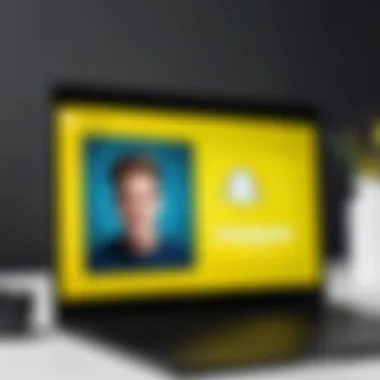
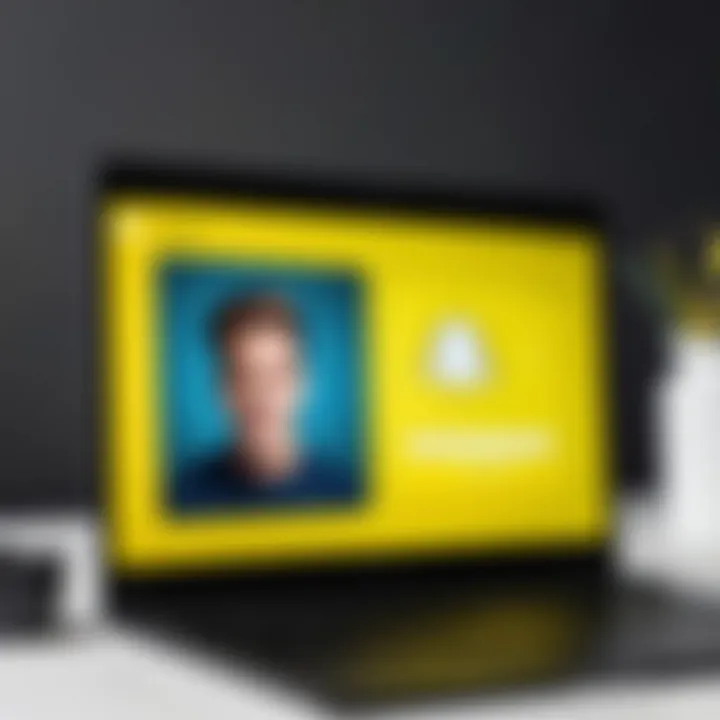
Intro
In today's whirlwind of technology, communication apps have become as ubiquitous as air. One such app, Snapchat, primarily designed for mobile devices, has captured the imagination of millions across the globe. While its vibrant interface and ephemeral nature thrive on smartphones, many users wonder if they can extend this experience to their personal computers. This guide seeks to illuminate the path for tech-savvy users eager to navigate Snapchat's intriguing world on a larger screen.
This exploration doesn't just scratch the surface; it dives deep into various methods of bringing Snapchat to the desktop, all while considering the rich user experience, any potential limitations, and the implications this may have given our growing digital tendencies.
Overview of the Technology
At its core, Snapchat’s appeal stems from its unique blend of messaging and storytelling features, bolstered by engaging filters and multimedia capabilities. However, utilizing this app on a PC opens up avenues that are distinct from its original intended use.
Key specifications
To understand the engagement on a desktop, know that Snapchat thrives on the underpinnings of real-time communication, user-generated content, and high-quality visuals. While the traditional app caters to quick interactions, the PC version enhances these elements.
Unique selling points
Using Snapchat on a desktop allows for:
- Larger Viewing Experience: The experience of viewing snaps and stories on a big screen can be an eye-opener, providing a new perspective on both the content and interactions.
- Enhanced Usability: Navigating with a mouse or touchpad can feel more intuitive for some users, especially when multitasking with other applications.
- Location Tracking Enhancement: When linked with a geo-tagged gaming platform, it can improve location-based interactions.
Exploring Installation Options
Before you can jump into this digital fray, an understanding of the installation methods available is essential. Here be the options:
Using Android Emulators
Android emulators like BlueStacks or NoxPlayer allows users to emulate the mobile environment right on their PC. This method replicates your smartphone's interface and grants access to all Snapchat features, including filters and stories.
To get started with an emulator:
- Download and install the emulator of choice.
- Sign into your Google account.
- Download Snapchat from the emulator's app store.
- Log in to your Snapchat account and start exploring!
Accessing Snapchat via Web Browsers
Recently, Snapchat has introduced a web version which, while still limited compared to its mobile counterpart, enables users to exchange messages and videos seamlessly. To use this:
- Go to the official Snapchat website.
- Log in with your account credentials.
- Explore the available features but remember, not all functionalities from the mobile app are available on the web.
Third-party Apps and Extensions
For those looking to push beyond the conventional, there are various third-party apps that aim to bring the Snapchat experience onto desktop platforms. Researching and choosing reliable sources is paramount, as utilizing unofficial apps can carry risks related to security and privacy.
Note: Always take extra precautions to protect your data when using third-party applications.
Design and User Experience
While the aesthetics of the app itself are designed for mobile interaction, using Snapchat on a PC can enrich how users experience the platform.
Aesthetic Appeal
Snapchat’s playful design translates well, but it shifts when viewed on a larger screen. The ability to engage with multimedia in high resolution makes every snap more engaging.
Navigational Usability
The user interface originally intended for touch can feel different when applied to a desktop. A mouse provides a different key interaction which requires some adaptation. However, many users report that once adapted, navigation feels smoother and more robust.
Understanding these variations not only enhances individual usage but also helps users appreciate the versatility of Snapchat across devices.
Preface to Snapchat on PC
When you think of Snapchat, you probably picture a lively mobile app, bursting with filters and ephemeral messages. But what happens when you try to access this social media phenomenon on a personal computer? This section aims to underscore the significance of harnessing Snapchat on a larger screen, exploring the hows and whys of this cross-platform experience.
The facilitation of Snapchat on a PC opens up a realm of practical benefits. One can easily manage a myriad of notifications, messages, and snaps with a keyboard and mouse, which allows for more seamless interactions. For enthusiasts wanting to amalgamate their social media workflow, accessing Snapchat on a desktop can be a game-changer. Trust me, I've tried managing multiple platforms on my phone and it can get as jumbled as a puzzle missing its corner pieces.
Moreover, with more users transitioning toward remote work and online content creation, the need for a desktop interface cannot be overstated. Creators, marketers, and everyday users can find immense value in a web-based Snapchat experience. From significant screen real estate that allows for detailed content creation to a keyboard that makes typing out messages a breeze, the importance of desktop access becomes crystal clear.
Understanding Snapchat's Origin and Purpose
Snapchat was rolled out in 2011, marketing itself as a platform for sending self-destructing photos and videos. It gave a breath of fresh air to how digital communication could happen and soon became a favorite among younger audiences who thrived on quick, visual exchanges. It carved a niche by allowing users a sense of privacy that other platforms lacked. Snap away the beauty of spontaneous moments without worrying about them tattooed permanently on the internet—what’s not to love?
The app has evolved significantly over the years, extending its features to include stories, video calls, and, of course, the beloved filters. Each feature enhances its core purpose: to bring friends closer, even if only virtually. Users enjoy a unique blend of interaction and creativity, standing miles apart from traditional social media models.
More than just an app for fleeting moments, Snapchat promotes vibrant interactions through Storytelling, which resonates through audiences globally. This unique essence is precisely what makes understanding Snapchat’s roots essential, especially as we transition toward accessing it through a personal computer.
The Need for Desktop Access
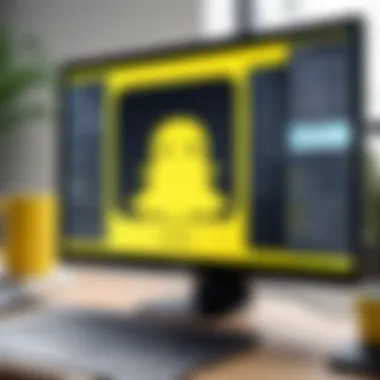
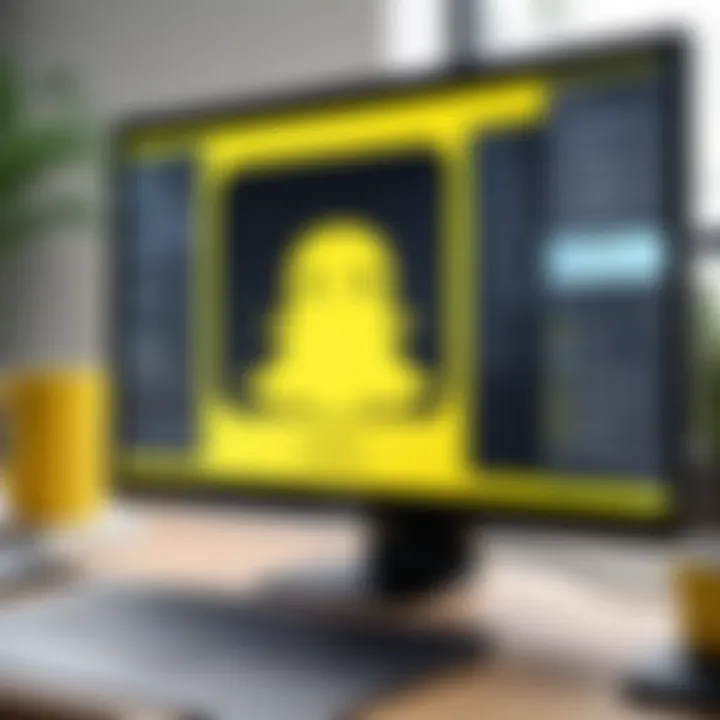
You might wonder, why bother using Snapchat on a PC when it’s fundamentally a mobile application? The answer is simple yet multifaceted. In a world where multitasking defines success, using Snapchat on a desktop allows users to effortlessly switch between different platforms without juggling mobile devices.
For instance, creators and influencers who already manage content on multiple platforms can keep an eye on Snapchat while drafting posts on other social media. You could be creating content for Instagram, replying to emails, and sending snaps all at once without losing momentum. Picture yourself managing a creative project; a desktop interface allows an expanded workspace, enabling you to organize and even interact visually with your audience much easier.
Furthermore, there are those moments when you’d prefer to view stories on a grander screen. Given the visual richness of Snapchat’s content, viewing on a larger display can entirely transform the experience, making it more immersive. This capability to access Snapchat via PC injects new life into our interaction with the platform, rendering it not just a social tool, but an ecosystem where various functionalities can thrive together.
"Accessing Snapchat on a PC is no longer just a convenience; it’s becoming part of our connective infrastructure, especially as the lines blur between professional and personal communication."
Methods to Access Snapchat on a Personal Computer
The increasing need for accessibility has pushed many users to seek ways to use mobile applications, such as Snapchat, on their personal computers. Understanding these methods becomes crucial for users who wish to engage with Snapchat beyond their smartphones. This section imparts knowledge about different techniques to interact with Snapchat on a PC while considering the unique needs of the audience, from social media enthusiasts to digital content creators.
Utilizing an Emulator
Emulators have carved out a niche for themselves as intermediate solutions for running mobile applications on desktop platforms. They essentially mimic mobile operating system environments, allowing users to run apps like Snapchat in a PC setting. The advantage? Access to functionality that is normally confined to mobile devices.
Recommended Emulators: Bluestacks and NoxPlayer
When it comes to choosing an emulator, Bluestacks and NoxPlayer frequently come to the forefront. Bluestacks stands out due to its user-friendly interface and performance optimization for gaming and social apps alike. NoxPlayer, on the other hand, boasts a suite of features that caters well to power users, such as customizable keyboard controls and multi-instance capabilities. This makes both emulators popular among those seeking to utilize Snapchat on their PCs.
These emulators present distinct advantages:
- Bluestacks: Great for gaming alongside regular app usage.
- NoxPlayer: Ideal for users looking for granular control and customization options.
However, they may not be foolproof solutions. Emulators can consume significant amounts of system resources, potentially affecting performance on older PC hardware.
Installation and Setup Processes
The steps to install an emulator are relatively straightforward, a convenience that appeals to the tech-savvy individual. Generally, it involves downloading an installer from the emulator's official website, executing the setup, and allowing necessary permissions on your computer. Detailed guides accompany these installers, easing the user into their first interaction with emulators.
A key characteristic of this process is the smooth user interface which assists even the least tech-oriented individuals. The downside? The setup might require some initial adjustments to achieve optimal performance.
Limitations of Using Emulators
While emulators are beneficial, they come with their own range of limitations. Users can face challenges such as compatibility issues with Snapchat updates, glitches in performance with certain features, and occasional login troubles. Many users have reported performance lags when running high-demand applications or games alongside.
Furthermore, since emulators are not official Snapchat software, they may lack the full set of functionalities available on mobile. Hence, it's vital for users to weigh these factors carefully against their needs.
Using Snapchat Web Version
Another viable alternative to access Snapchat is through its web version, which provides a different yet engaging method for users to interact with their friends.
Features Available on the Web
The web version of Snapchat includes many features essential for daily use. Users can send snaps, chat with friends, and view stories directly from their browsers. However, some features, like advanced editing tools and augmented reality lenses, may not be available, limiting creativity for those accustomed to using the mobile app.
Importantly, the web variant is very lightweight and offers a smooth experience on most modern browsers, making it a solid choice for quick access.
Steps to Accessing the Web Version
To access the web version, users simply need to navigate to the official Snapchat website and log in using their credentials. This simplicity is a hallmark of the web experience, catering to users who may want to access their accounts quickly without the installation hassle often associated with emulators.
Yet, unlike an app, the web interface can occasionally feel bare-bones. Users may find fewer customization options compared to mobile, which could be a deciding factor for those needing more control.
Performance Comparison with Mobile App
When considering performance against the mobile app, the web version works quite well for basic tasks such as messaging and viewing snaps. However, there are noticeable lags in functionality when it comes to sending multimedia content or using filters, which perform significantly better on mobile platforms.
In essence, while using the web version is convenient, users should be aware that they might lose out on some interactive experiences that Snapchat is known for.
Browser Extensions and Third-Party Tools
In addition to emulators and the web version, some users turn to browser extensions and third-party tools to enhance their use of Snapchat on a desktop. This section will provide insight into how these additional resources can complement the primary methods discussed earlier.
Popular Extensions to Consider
Several browser extensions exist to help users engage with Snapchat more seamlessly on their computers. Popular options include the Snap Downloader and SnapChat for Win10 extensions, which offer varied functionalities catering to different user needs.
These extensions can range from providing easier navigation to enhanced snapshot-saving capabilities, presenting a compelling reason for those looking to maximize their experience.
Pros and Cons of Third-Party Tools
While third-party tools can enhance usability, they also present a mixed bag. Their advantages include added functionalities and easier access to features. On the flip side, they may not always ensure the same level of functionality or privacy as official Snapchat applications. Users must remain cautious of the permissions these tools demand and their potential impact on data security.


Security Risks and Recommendations
Using third-party tools inevitably brings thoughts of security into the mix. Risks are prevalent, primarily when users may inadvertently compromise their information due to an unsecured extension. It's vital for users to research and utilize trusted tools while maintaining vigilant software updating practices. Users should regularly check permissions granted to any extensions and remain proactive in data protection.
"While the convenience of third-party tools is tempting, always prioritize your security and privacy over functionality."
Utilizing Snapchat on a PC through various methods offers a wealth of experiences, but each comes with its own considerations. Whether opting for emulators, the web version, or additional browser extensions, understanding the strengths and weaknesses helps users make informed decisions that align with their social media goals.
User Experience on PC
In the context of utilizing Snapchat on a personal computer, the user experience holds tremendous significance. It's not merely about transferring the mobile experience to a larger screen; it's about exploring the nuances that make engagement richer and more suitable for desktop use. From the detailed interface that one can benefit from on a PC to the various functionalities that improve usability, recognizing how users can interact with Snapchat on a computer is crucial. Additionally, understanding these user experiences can aid new users in better adapting to this transition, making their social media interactions smoother and more enjoyable.
Interface Adaptation and Usability
Screen Size Benefits
One of the most notable advantages of using Snapchat on a PC is the increased screen size. Larger displays can showcase more content, making it easier to view photos and videos in finer detail. This enhanced visibility allows users to appreciate nuances in images that a mobile screen might obscure. When viewing snaps or stories, users benefit from a more immersive experience. This is a popular choice for those who prefer a larger viewing area, particularly when engaging with visual content.
However, there's a bit of a trade-off. While a bigger screen is excellent for viewing, it may not replicate the portability and ease of use of a smartphone. Thus, some users might find themselves longing for the quick accessibility that their mobile device offers.
Keyboard and Mouse Functionality
Another element worth considering is the functionality provided by the keyboard and mouse. Utilizing Snapchat on a PC often means having access to more precise control over navigation. This precision can enhance the overall experience, making it easier to send snaps, type messages, or scroll through stories seamlessly. The ability to type using a keyboard can be particularly beneficial for those who prefer fast communication, as it supports quicker replies and efficient interactions.
Nevertheless, some users might feel that the absence of touch input changes the dynamic of engagement. Mobile intuitiveness lets users swipe and tap in ways that a mouse just can't replicate. This can somewhat compromise the overall experience.
Metaphors of Mobile Experience Recreated
The attempt to recreate mobile experiences on a PC leads to various adaptations. Developers have followed specific metaphors to ensure that the feel of Snapchat isn't lost. Elements like chat windows and navigation bars are designed to mirror the original mobile interface, providing familiarity to users accessing it via PC. This continuity helps smooth the transition for users who are accustomed to the mobile setup.
However, it can also present challenges. If the interface feels too different from the mobile version, even subtle differences can create confusion. Therefore, it's crucial for Snapchat's design on PC to strike a balance between innovation and familiarity to keep the user experience coherent yet fresh.
Performance Insights
In exploring the performance insights for Snapchat on PC, one can notice how factors like speed and responsiveness play a key role in user satisfaction. The performance outlines how quickly actions can be executed and the overall fluidity of the application. A faster experience often leads to less frustration and higher engagement.
Speed and Responsiveness
Speed matters a great deal in any application, especially in a fast-paced social media environment. With improved hardware capabilities, PCs can often deliver a swifter experience than mobile devices. This translates to reduced loading times, allowing users to send snaps or view stories with minimal delay. Such responsiveness ensures that users remain engaged without interruptions, boosting satisfaction and overall experience.
However, if a user operates on a slower computer, they might witness a dip in performance. Dependable internet connections and hardware specs become significant here, as they determine how fluidly Snapchat functions on a PC.
Comparing Connectivity Options
Multiple options exist for connecting to Snapchat on a computer, and each route can influence performance differently. Some users may access Snapchat through Wi-Fi, while others might use Ethernet connections. Generally, an Ethernet connection offers a more stable experience, reducing latency while engaging with media. Using wired connections can enhance speed and ensure that users enjoy smooth interactions.
On the flip side, Wi-Fi might serve just as well depending on the quality and bandwidth of the signal. Users need to identify what best suits their specific setup to maximize the Snapchat experience.
Generations of PCs and Software Impact
Finally, the evolution of PCs impacts the overall performance of Snapchat. As technology advances, newer generations of computers often possess improved specifications which can handle applications better. Higher RAM, faster processors, and more robust graphic capabilities can vastly alter how someone experiences Snapchat on PC.
But, users of older systems may encounter limitations due to hardware constraints, leading to less optimal usability. Therefore, being aware of one’s PC generation is fundamental for determining how the Snapchat experience will unfold.
Privacy and Security Considerations
In the age where every click, swipe, and share can ripple across the digital realm, understanding privacy and security is crucial for anyone looking to use Snapchat on a PC. With the advances in technology, the desktop environment has begun to mirror the features and experiences of mobile applications. However, this shift does not come without its share of concerns—most notably, the protection of personal data. Let's unravel why this topic stands as a pillar in our comprehensive guide to Snapchat on PC.
Data Protection on Emulators
When using emulators like Bluestacks or NoxPlayer, data protection should not be taken lightly. These programs, while offering a bridge to access mobile apps on PCs, can also expose users to vulnerabilities if one isn't cautious.
Vulnerabilities to Look Out For
One of the key vulnerabilities associated with emulators is the lack of robust security measures. Unlike mobile devices which come with built-in protections, some emulators may not encrypt user data effectively. Additionally, these emulators can become gateways for malware if downloaded from unreliable sources.
It’s essential to scrutinize the source from which the emulator is downloaded. A recommendation would be to rely on reputable websites.
- Malware risk: Downloading emulators from unknown sources can increase the risk of infection.
- Data leaks: Personal information might be exposed due to weak security protocols.
This means that while emulators provide an easy alternative for using Snapchat on PC, users must remain vigilant to ensure their information remains safe.
Best Practices for Safe Usage


Adopting best practices can significantly enhance safety when using Snapchat on emulators.
- Regularly update the emulator to the latest version, as updates often include critical security patches.
- Use a reliable antivirus program to scan for potential threats.
- Enable firewall settings to add an additional layer of protection.
Employing these practices not only mitigates risks but also ensures smooth functionality when accessing Snapchat on a larger screen.
Snapchat's Policy on Desktop Access
As enticing as it might be to dive into Snapchat for PC, it is important to navigate the legal landscape that bounds its usage. Snapchat’s policies help users understand the do's and don’ts when it comes to accessing its platform through a desktop.
Understanding User Agreements
The User Agreements provided by Snapchat outline the rules governing user interaction with the platform. By comprehending these agreements, one gains insight into what data the platform collects and how it’s used.
- Content ownership: Users retain ownership of the content they create but must be aware that Snapchat can still leverage this content for various purposes.
- Ban on third-party apps: Using unauthorized software can lead to account suspension, a significant downside for those looking to experiment with Snapchat on PC.
Understanding these elements adds an essential layer of caution when including Snapchat into one's workflow on a computer.
Potential Consequences of Policy Violations
Understanding the potential consequences of breaching Snapchat's policies cannot be understated. Engaging in activities such as using unauthorized third-party applications can lead to severe implications.
- Account suspension: One of the immediate outcomes could be the suspension of your Snapchat account, cutting off access to friends and memories.
- Legal consequences: In extreme cases, violation of policies can lead to legal ramifications, especially if personal data is mishandled.
Ultimately, while Snapchat provides a fantastic platform for social interaction, navigating these policies is a vital process for maintaining a secure and uninterrupted experience on desktop environments.
Limitations of Snapchat on PC
While utilizing Snapchat on a personal computer can offer a different experience, it is essential to recognize the limitations inherent in this setup. Understanding these constraints can help users make more informed choices regarding their social media interactions and manage their expectations. Key limitations include functionality constraints and common issues that may arise during usage. Recognizing how these elements impact overall user experience is crucial for getting the most out of Snapchat when accessed on a desktop, adding another layer of awareness for tech-savvy individuals who appreciate the nuances of digital tools.
Functionality Constraints
Missing Mobile-Exclusive Features
One significant drawback of using Snapchat on a PC is the absence of mobile-exclusive features. Snapchat is primarily designed for mobile use, which means certain functionalities simply don't translate well on a desktop. For example, the popular 'Snap Map' feature that allows users to see where their friends are located does not have a desktop equivalent.
The key characteristic here is that many users rely on these specialized features to fully engage with the platform. The appeal of mobile-exclusive functions stems from their ability to provide instant sharing and location-based interactions that enhance the social experience. Without these, PC users may find the application feels somewhat hollow, lacking the essence of what Snapchat was built to be.
This missing capability can lead to frustration among users who are used to the complete array of features on their smartphones. Snap filters, stories, and messaging capabilities may function, but the unique features that define the Snapchat experience are lost, which is one of the reasons to consider how one uses the platform on a different device.
Compromised User Experience
Using Snapchat on a PC often leads to a compromised user experience compared to its mobile counterpart. The platform is optimized for touch interactions and quick navigation, which does not always resonate well with mouse and keyboard layouts. The key concern here is that users might feel disconnected from the core essence of Snapchat—the fluid and exciting nature of how it was designed.
For instance, quickly swiping through stories or using creative tools is inherently slower and less intuitive on a PC. The unique features taken for granted on mobile devices, like pinch-to-zoom for images, don't have the same impact when summarized on a larger screen. This disconnect can diminish the overall enjoyment and engagement users experience on the platform. Therefore, potential users should weigh these elements when considering using Snapchat on their computers.
Troubleshooting Common Issues
Connection Problems
When using Snapchat on a PC, one of the issues users may encounter is connection problems. This can manifest in various ways, from slow load times to failure in sending snaps. The core of these issues often ties back to internet connectivity, whether it be unstable Wi-Fi or interference from other applications consuming bandwidth.
The connection issues highlight that users must ensure their network is solid and reliable for optimal performance. It serves as a reminder that the mobile experience, with its inherent mobility, offers a level of convenience that may not always translate when you are tethered to a desk. This aspect is particularly relevant when considering how seamlessly one can engage with Snapchat on their phones without interruption.
Compatibility Concerns with Updates
As Snapchat continually evolves, compatibility concerns with updates can present challenges for PC users. New features released on mobile are often not adapted for desktop versions right away, if at all. Users may find themselves unable to access the latest tools or face bugs that come along with new releases.
This reality emphasizes the importance of staying aware of both the software on PC and the corresponding updates on mobile devices. Keeping everything aligned is crucial to harnessing the full potential of Snapchat, as missing out on updates translates directly to a compromised user experience.
Future Prospects of Snapchat on Desktop Platforms
Exploring how social media can be accessed and utilized on larger screens paints an interesting picture for apps like Snapchat. As users continue to shift their digital interactions towards diverse platforms, the potential for Snapchat to enhance the desktop experience grows. The relevance of this topic lies in understanding how future developments can improve user engagement and functionality, making it easier for people to stay connected with their friends.
Trends in Social Media Accessibility
In a world where convenience reigns, the trend of making social media accessible from various devices continues to rise. Users are not just glued to their phones anymore; they want to engage with their favorite applications from a desktop environment as well. This versatility is compelling for Snapchat, which traditionally leans towards mobile usage.
With an ever-growing demand for content creation tools, social media platforms are rolling out desktop versions or optimized experiences. For example, Snapchat can benefit from societal moves towards remote work and online learning, where individuals may prefer to use large screens. More intuitive interfaces and larger displays might facilitate the process of creating and sharing snaps, appealing to a group that values aesthetics as much as’s connectivity.
A significant trend is the advent of cross-platform functionality, which crosses many barriers, which means people can easily switch from their phones to their PCs without losing out on any essential features. As Snapchat continues to evolve, it’s crucial for it to embrace these trends to keep pace with its competitors and meet user expectations. Building a desktop version could also help Snapchat capture a wider audience, especially among professionals using it for branding or marketing purposes.
Innovations in Technology That May Enhance PC Usage
Every now and then, technological advancements pop up from thin air, potentially changing the game for applications like Snapchat on PCs. One notable innovation is the shift towards progressive web apps (PWAs), which can allow users to access Snapchat directly from their browsers, providing a similar experience to that on mobile. This means, potentially, no additional downloads or installations are necessary, simplifying the process significantly.
Cloud technology is another area ripe for growth. As cloud-based storage continues to improve, users can upload their snaps directly from their desktop and access them seamlessly across all devices. This could lead to a richer user experience by allowing for higher-resolution images and more extensive editing capabilities.
Moreover, advancements in AI and machine learning might offer new avenues for personalized experiences. Imagine features like automated filters or a smart assistant managing your Snapchat activity, suggesting the best times to post or helping to curate your contact list based on interactions. Such innovations not only enhance functionality but also improve user engagement.







