Stop Automatic Playback on YouTube: Effective Methods
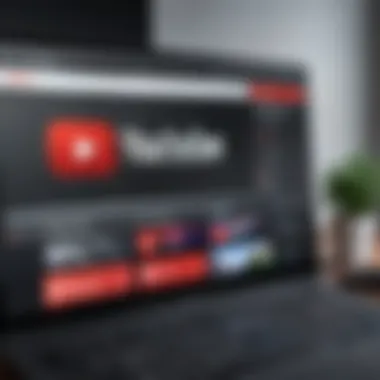
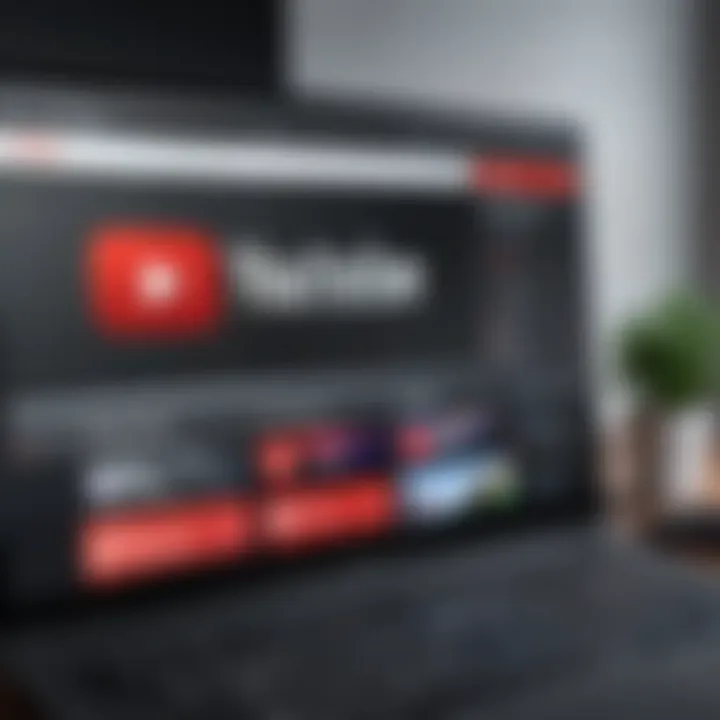
Intro
In the age of digital content consumption, YouTube has become synonymous with video streaming, providing everything from educational material to entertainment. However, one feature that some users find less than appealing is the automatic playback of videos. Imagine clicking on a video only to have a chain reaction of videos start playing, often leading you down a rabbit hole you never intended to enter. For many, this can be a source of frustration rather than enjoyment. Luckily, there are several methods available to regain control over your viewing experience. This article takes a closer look at various approaches to disable automatic playback on YouTube, empowering users to tailor their interactions with this ubiquitous platform.
Overview of YouTube's Functionality
At its core, YouTube operates as a video-sharing platform, built on complex algorithms that aim to keep users engaged. Automatic playback is a byproduct of these algorithms, designed to enhance watch time and user retention by offering suggestions based on previous activity. Let's break down this technology further.
Key Specifications
Understanding what drives the automatic playback feature is crucial for users who wish to modify their experience:
- Algorithmic Recommendations: The automatic playback relies on an intricate algorithm that predicts user preferences, serving up videos based on viewing history.
- User Behavior Tracking: The platform collects data on viewer habits, adjusting future content based on individual engagement levels.
- Seamless Transition: Automatic playback facilitates a fluid transition from one video to the next, maintaining the user's attention without requiring manual input.
Unique Selling Points
Despite the convenience, the automatic playback feature may not always serve the best interests of the viewer. Hence, knowing its strengths helps in understanding why one might want to disable it:
- Continuous Viewing: For those who enjoy binge-watching series or related content, automatic playback ensures that the next video is only a click away.
- Personalization: The algorithm aims to personalize the viewing experience, tailoring suggestions based on previous interactions.
However, these features can feel intrusive, prompting users to seek ways to harness their control back.
"Automatic playback might seem like a great feature, but it often feels more like a trap than a tool."
The understanding of such technology lays the groundwork for the next steps: tweaking platform settings, utilizing third-party extensions, and adjusting user preferences.
Understanding YouTube's Automatic Playback
In today's fast-paced digital age, consuming vast amounts of visual content has become second nature. Platforms like YouTube thrive on user engagement, keeping viewers glued to their screens one video after another. But, with the advent of automatic playback, some users find this feature more annoying than beneficial. Understanding YouTube's Automatic Playback is vital for any user looking to take control of their viewing experience. It’s about more than just stopping video after video; it’s about tailoring interactions to one's preferences and pace.
Defining Automatic Playback
At its core, automatic playback on YouTube refers to a feature that automatically plays the next suggested video once the current one ends. This capability is designed to enhance user engagement and skyrockets the number of views per channel. However, not all users appreciate being thrust into another video without any choice in the matter. For some, it feels akin to getting whisked away on a merry-go-round they didn’t even want to board. While it can be useful during binge-watching sessions, it can also lead to unintended consumption of unwanted content. With countless genres and types of videos available, it’s essential to understand that automatic playback isn't always the best match for your viewing preferences.
User Experience Implications
When diving into user experience implications, automatic playback can feel like a double-edged sword.
- Increased Engagement: For casual viewers, there’s a certain allure to seamless content consumption. It can make the viewing experience more immersive without interruptions. You start with one music clip, and before you know it, you’ve explored a rabbit hole of related songs.
- Potential Frustration: On the other side, users might end up watching something that they’d rather skip. Imagine settling in to unwind with a specific video only to have it replaced by an ad or an irrelevant clip. The sense of control flies out the window, and this frustration can diminish overall enjoyment of the platform.
- Distraction: In many cases, automatic playback can lead to distraction. Users may find themselves losing track of time or straying from their original purpose for watching, such as research or skill development. It’s all too easy to accidentally find oneself lost in a slew of unrelated videos.
It's essential to weigh these elements carefully.
"Automatic playback can feel like a welcome friend to some and an unwelcome nuisance to others, creating a clear divide in user preferences."
The balance between convenience and user autonomy lies at the heart of the conversation around automatic playback. Being proactive and informed means that individuals can take charge of their viewing choices and potentially enhance their overall experience on platforms like YouTube.
YouTube Settings for Playback Control
To effectively manage the automatic playback feature on YouTube, it is crucial to delve into the platform's settings. This section focuses on how such settings can bring about a personalized viewing experience. Users often find the auto-play setting to be intrusive; it can lead to unexpected binge-watching sessions. Adjusting these settings not only enhances user control but also promotes a more satisfying interaction with video content.
Accessing Account Settings
Getting into the account settings is the first step towards taking control of your YouTube playback experience. To do this, start by logging onto your YouTube account. Once you're in:
- Click on your profile picture located at the top right corner.
- From the dropdown, select "Settings".
- Next, choose "Playback and Performance" from the left sidebar.
These few steps unlock a range of options that can help tailor your viewing. Once you're in the playback settings, you'll find the auto-play function among various preferences.
Disabling Auto-Play Feature on Desktop
Disabling the auto-play feature on a desktop is straightforward but pivotal for tailored viewing. Within the Playback and Performance settings:
- Look for the toggle switch labeled "Autoplay".
- Flip this switch off.
Upon turning it off, you will notice that videos will no longer automatically roll into the next one. This small change can significantly affect how you consume content, making it feel less like a relentless stream and more like an intentional choice you make. It's easier to digest content at your own pace, which may be particularly beneficial for content that requires more concentration or deeper engagement.
Disabling Auto-Play on Mobile Devices


For mobile users, the process of disabling auto-play might differ slightly depending on your device. However, it generally follows along these lines:
- Open the YouTube app on your smartphone.
- Tap on your profile icon at the top right.
- Navigate to Settings.
- Select General and look for the "Autoplay" option.
- Toggle the auto-play feature to off and save the changes.
This process ensures that while you are on-the-go, YouTube will respect your preferences, allowing you to control when the next video plays rather than letting it auto-launch indiscriminately.
Remember, disabling auto-play can save data and battery life, especially crucial for mobile users.
By fine-tuning your account settings, both on desktop and mobile, you empower yourself to dictate the pace of your viewing. This goes a long way toward enhancing enjoyment and concentration.
Exploring Browser Settings
In the quest to disable automatic playback on YouTube, exploring browser settings becomes pivotal. It’s not just about toggling a switch within the YouTube app; browsers wield significant power in determining how content is displayed and consumed. By delving into browser settings, users gain an additional layer of control over the viewing experience. This not only enhances personalization but also contributes to overall satisfaction with the platform. If you find that your preferences are being ignored despite changes made in the YouTube settings, then checking the browser settings is often the next logical step.
Adjusting Browser Auto-Play Permissions
Browsers like Google Chrome and Mozilla Firefox come with their own set of rules about auto-play. Adjusting browser auto-play permissions is essential if you wish to put the brakes on continuous video playback.
- For Chrome:
- For Firefox:
- Navigate to the browser settings by clicking on the three-dot menu located at the top right corner.
- Go to Privacy and Security, then click on Site Settings. Here you'll find options for auto-play.
- Under the Content section, you'll see Additional Content Settings. Click it, and then you should spot the Sound settings. Toggling the auto-play option can change how videos play in embedded settings like YouTube.
- Open the settings menu from the three horizontal lines in the upper right corner.
- Go to the Privacy & Security tab. Scroll down to the Permissions section.
- You should find a setting for Autoplay. Adjusting this will allow or block sites from automatically playing videos, including streaming sites like YouTube.
This direct access in browser settings gives you the authority to dictate how your media is presented.
Managing Site Settings in Chrome
Using Google Chrome? Here, controlling YouTube’s auto-play behavior is a walk in the park. You can manage your site settings to be more tailored to your needs.
- **Process:
- Open Chrome, and go to the YouTube site.
- Click on the padlock icon next to the URL.
- Here you'll find options to modify settings specific to YouTube.
- Explore the options under Site settings and change the auto-play permissions to 'Block'.**
By doing so, you ensure that videos do not spring to life against your wishes. Remember, every little tweak counts toward crafting your ideal viewing experience.
Managing Site Settings in Firefox
Firefox allows for similar customizations, which can be beneficial for users who favor this particular browser. Knowing how to manage site settings in Firefox ensures a smoother viewing experience without unwanted interruptions.
- Steps:
- Open the YouTube site in Firefox.
- Click on the padlock icon alongside the URL.
- This opens a menu where you can access Permissions.
- Here you can adjust auto-play settings to your liking, allowing you to block video playback at will.
"Control isn’t a luxury; it’s a necessity in today’s fast-paced digital landscape. With tailored settings, you dictate how your experience unfolds."
By taking these steps in both Chrome and Firefox, you’re not just disabling auto-play; you’re asserting your preferences in a landscape that often feels overwhelming. In the next steps, we will further explore how browser add-ons or extensions can complement these built-in tools for an even more customized experience.
Third-Party Browser Extensions
Third-party browser extensions play a pivotal role in managing how we consume content on platforms like YouTube. As users seek more control over automated features that can disrupt their viewing experience, extensions offer tailored solutions that native settings sometimes lack. By integrating these tools into your browsing experience, you not only enhance your video-watching habits but also safeguard your time and concentration. Considering the variety of options available, understanding which extensions best serve your needs can significantly optimize how you interact with YouTube.
Identifying Useful Extensions
There are numerous extensions designed specifically for disabling automatic playback on YouTube. Here are a few noteworthy options:
- Enhancer for YouTube: This extension lets users customize their playback experience extensively. It not only disables auto-play but also allows you to control volume, apply themes, and manage playback speed.
- Magic Actions for YouTube: It's a versatile extension that offers auto-play management alongside features like cinema mode and custom shortcuts.
- YouTube NonStop: This one is particularly handy for those who want to prevent the annoying "Are you still watching?" pop-up while still enjoying auto-play at their discretion.
Exploring these extensions helps identify which fits seamlessly into your behavior and preferences. It’s worth noting that different browsers may support different extensions, so verify compatibility before proceeding.
Installation Process for Extensions
Installing a browser extension is often straightforward. Here’s a step-by-step guide to get you started, using Chrome as an example:
- Open the Chrome Web Store in your browser.
- In the search bar, type in the name of the extension you wish to install, such as "Enhancer for YouTube".
- Once you've found it, click on the extension's name.
- Press the Add to Chrome button.
- A prompt will appear asking for confirmation. Click Add extension to proceed.
- After installation, the extension icon will appear in your browser's toolbar.
For Firefox, the steps are similar, as you will navigate to the Firefox Add-ons manager instead. This slight difference ensures most users easily adapt regardless of browser choice.
Configuring Extensions for Optimal Use
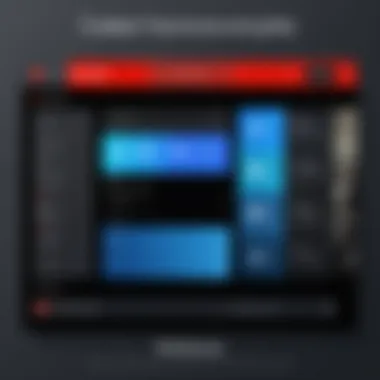
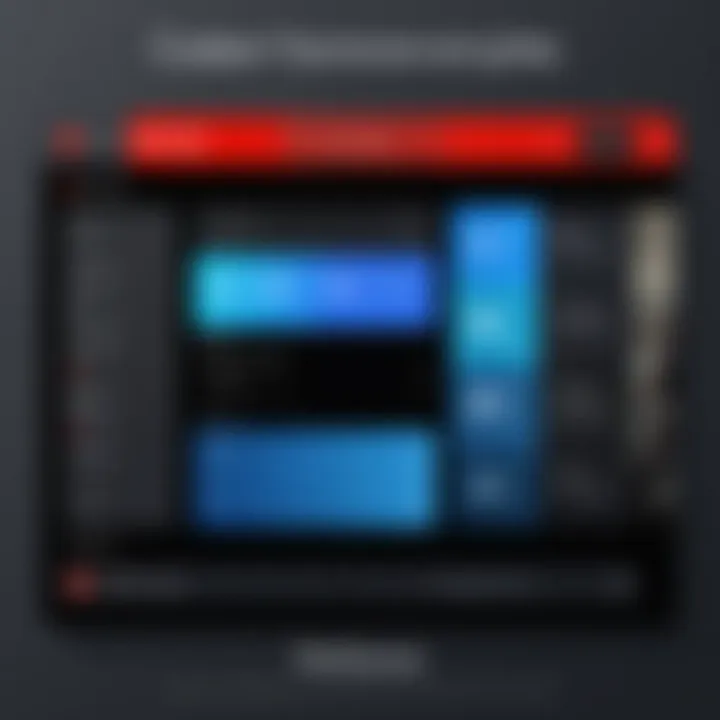
Once you have the extension installed, the next step is configuration to suit your unique requirements. Most extensions come with a settings menu accessible through the extension icon. Here’s a generalized approach:
- Open the extension menu by clicking the related icon on the toolbar. Depending on the extension, several options will be presented to you.
- Review the Auto-play settings: Disabling auto-play is usually a primary setting, but explore any additional controls that could enhance your experience, like customizing video quality or managing ads.
- Personalize additional features: If the extension offers features like keyboard shortcuts or playback modifications, take the time to customize these areas to maximize efficiency while you watch.
- Save your settings: After making adjustments, ensure you save these changes.
Configuring your extension thoughtfully provides you with the control necessary to enjoy your videos without interruption, aligning with how you prefer to engage with content.
"Utilizing extensions not only curbs unwanted interruptions but also enhances overall engagement with the platform."
As browsers continue to evolve and improve user experience, employing third-party extensions remains an effective method for achieving tailored video consumption, putting you back in the driver’s seat.
YouTube Premium Benefits
Navigating the world of YouTube can be a mixed bag. While the platform offers endless entertainment, not everyone appreciates automatic playback, especially with an overwhelming amount of content available. This is where YouTube Premium enters the fray. It’s not just another subscription service; it’s like a golden ticket for those who want to take control of their viewing experience, helping users to engage more thoughtfully with the content they love.
Being subscribed to YouTube Premium isn't merely about having access to ad-free videos. It's about gaining flexibility and enhancing your interaction with the platform. With features that cater specifically to how and when you view videos, Premium users are equipped with tools to modify their experience in practical ways. This is particularly relevant for folks who struggle with distractions, as constant video auto-play can feel like a relentless hamster wheel.
Overview of YouTube Premium Features
YouTube Premium offers a bouquet of features designed to elevate the standard viewing experience. Here's a breakdown of the noteworthy benefits:
- Ad-Free Streaming: This is probably the biggest draw. Who wants ads interrupting their binge-watching session? With Premium, it's smooth sailing.
- Background Play: A real game changer! This feature allows videos to continue playing even when you switch to another app or lock your screen—perfect for those times when you just want to listen to music or podcasts.
- Offline Viewing: Download videos for times when you're stuck without internet access. Think of those long commutes or trips to the mountains—you can still enjoy your shows without a hitch.
- YouTube Music Premium: For the music lovers, access to the extensive audio library of YouTube Music stands as a bonus, offering everything from mainstream hits to niche indie tracks.
Exclusive Options for Auto-Play Control
YouTube Premium takes the reins when it comes to customizing how videos play. Not only do Premium subscribers enjoy ad-free experiences, but they also get access to unique settings that help manage auto-play in a more tailored way.
One notable feature is the ability to specify playback preferences based on your viewing habits. Rather than letting YouTube decide the next video, you can curate your auto-play list. Here's how:
- Personalized Playlists: Instead of a random assortment of videos, Premium users can create playlists that dictate what plays next, helping to avoid the trap of endless scrolling.
- Seamless Transitions: When auto-play is engaged, users can enjoy a more cohesive flow, as recommended videos adapt to interests rather than a chaotic jumble of suggestions.
Utilizing YouTube Premium effectively means gaining control over not just the content, but the context in which that content is served. This syncs perfectly with the growing demand for personalized user experiences in digital platforms. You might consider it a small investment for a significantly improved viewing journey.
Troubleshooting Common Issues
Understanding the common issues users face while managing auto-play settings on YouTube can greatly enhance the overall user experience. With myriad factors that can affect automatic playback, it's imperative to identify and resolve these issues effectively. This section delves into two primary aspects: how to spot playback problems and ways to tackle the frustrating situation where auto-play settings don't seem to save. These insights are especially beneficial for tech-savvy individuals and gadget lovers, who appreciate a seamless and custom viewing experience.
Identifying Playback Problems
When it comes to playback issues on YouTube, recognizing the symptoms is the first step. Several factors may contribute to unwanted auto-play behavior. Here’s a rundown of signs that something may be amiss:
- Video Starts Automatically: After finishing one video, another plays without any user action.
- Settings Not Reflecting Changes: Despite disabling auto-play in settings, the function persists.
- Buffering Issues: Videos buffer excessively or fail to play at all after an automatic switch.
- Browser Glitches: If the browser crashes or lags, this can interfere with playback control.
These problems can stem from a variety of sources, ranging from errors in your settings to issues with the browser being used. The interaction with the YouTube platform is multifaceted; thus, clear identification of these playback hurdles is critical to addressing them.
Resolving Auto-Play Settings Not Saving
It's a common frustration when settings don’t save as they should. Users may click "Disable Auto-Play," only to find it re-engaged the next time they log in. Here’s how to tackle this issue effectively:
- Check Browser Compatibility: Sometimes, certain browsers do not communicate effectively with YouTube. Make sure you’re using a recommended browser like Chrome or Firefox.
- Clear Cache and Cookies: Old cached data can interfere with how settings are stored. Clearing browser cache and cookies can often remedy this issue.
- Update Your Browser: Ensure you have the latest version of your browser. Updates often fix bugs that may cause your settings to not save.
- Revisit App Permissions: For mobile users, check that all necessary permissions for the YouTube app are granted. This may affect functionality.
- Log Out and Log Back In: Sometimes a simple re-login can refresh settings and resolve glitches.
"A stitch in time saves nine." Tackling these issues early on can save a heap of frustration in the long run.
User Preferences and Behavior
User preferences and behavior play a pivotal role in shaping the overall experience when using YouTube. With the vast sea of content available, understanding how users interact with videos goes beyond mere viewing habits. It encapsulates a blend of personal choices, technological impacts, and psychological responses to video content.
How Users Engage with Video Content
In today's fast-paced digital world, users engage with video content in a multitude of ways. Whether someone is casually scrolling through their feed or deeply engrossed in a documentary, the approach to content consumption varies significantly. Many viewers may find themselves in a constant loop of autoplay, drawn in by the enticing nature of the platform’s algorithm. This auto-play feature can create an immersive experience, yet it can also lead to unintentional binge-watching. The challenge here is determining how to navigate this behavior effectively.
For instance, someone may find themselves captivated by a particular genre, only to realize hours later that the original intention was to enjoy just a single video. This kind of engagement highlights the necessity for users to have the ability to control such playback settings. Giving users the power to disable automatic playback allows them to curate their experience, deciding what to watch next rather than letting the algorithm take the reins.
The Need for Customization
Customization in user settings has become an indispensable aspect of software design. Everyone has unique preferences that reflect their viewing styles and habits. This truth is particularly relevant on platforms like YouTube. When users gain the power to tailor their experience, they are more likely to stay engaged. Autoplay might be convenient, but many prefer to take the wheel, choosing when and what to see next.
There’s a palpable sense of satisfaction that comes from making these choices. Customization can mitigate feelings of overwhelm when faced with an endless stream of videos. Instead of merely reacting to the suggestions provided, users can establish their own viewing pathways which can be both rewarding and empowering. Here are some reasons why customization is essential:


- Personal Satisfaction: Feeling in control enhances user satisfaction and comfort.
- Improved Focus: Users can hone in on specific interests without distraction.
- Reduced Cognitive Load: Too many options can lead to decision fatigue. Setting preferences simplifies choices.
"Customization can transform a passive viewing experience into an active journey, where users steer their course through content that truly resonates with them."
Through understanding these dynamics, individuals can navigate their YouTube experience more skillfully, ensuring it aligns with their personal needs and desires.
Understanding the YouTube Algorithm
YouTube's algorithm is a complex interplay of technology designed to enhance user engagement, and it plays a crucial role in determining how content is delivered. Understanding this algorithm is key for anyone looking to get the most out of their viewing experience, particularly in the context of controlling automatic playback.
At its core, the algorithm seeks to keep users watching for longer periods, often prioritizing videos that it predicts will capture a viewer's interest. This is where auto-play comes into play – a feature that seamlessly transitions from one video to another, ensuring that the next option is just a click away. For many users, this uninterrupted flow of content can be advantageous, but it can also lead to unintended binge-watching, raising questions about viewer agency and control.
How Auto-Play Is Integrated into User Experience
The integration of auto-play into YouTube's user experience is carefully crafted. When a video finishes, the algorithm analyzes the viewer’s interests and behavior. It determines what to propose next based on a multitude of factors, including viewing history and common patterns among similar users. This predictive capability gives the platform an impressive edge in content delivery, making it almost addictive.
However, it's important to recognize that while automation can enhance convenience, it also risks overwhelming users. The auto-play feature, while often well-received, can sometimes lead to unwanted surprises in content selection. Users might find themselves watching videos they didn't intend to choose, resulting in frustration or even regret.
Most importantly, understanding how this integration works provides insight into why some might want to disable it. By being aware of how the algorithm tailors content through auto-play, users can make more informed decisions about controlling their viewing preferences.
Potential Impact of Turning Off Auto-Play
Disabling auto-play can have significant implications for one’s viewing habits. First and foremost, it returns a measure of control to the user. By requiring manual selection for video playback, viewers consciously engage with content rather than passively consuming whatever the algorithm throws their way. This can be especially beneficial for those who are trying to manage their time more effectively or curtail binge-watching habits that can proliferate through automatic suggestions.
That said, turning off auto-play doesn’t just limit the convenience of curated content. On the flip side, it also permits a more intentional approach to viewing. Users can actively explore and select content aligned with their interests without the constant pop-ups of suggested videos trying to reel them back in.
"Knowledge is power, and understanding how YouTube operates can lead to a more satisfying viewing experience."
By being aware of these processes, users are better positioned to tailor their engagement with the platform, facilitating a healthier relationship with digital content consumption.
The Evolution of Video Streaming Behaviors
The realm of video streaming has undergone a profound transformation over the past two decades. This shift is not merely a change in technology but a reflection of evolving user preferences and behaviors. As viewers demand more control over their experience, particularly concerning features like automatic playback, understanding the trends in user consumption and how platforms respond is essential. The importance of this discussion lies in recognizing the broader implications for both users and content providers.
The evolution of streaming behavior has led to a heightened awareness around user engagement and satisfaction. Users no longer passively consume content; they want agency, the ability to navigate their viewing habits on their terms. This article delves into that evolution, unpacking how it reflects larger societal changes regarding attention spans, content saturation, and the quest for personalized experiences.
Trends in User Consumption Patterns
When surveying the current landscape, several notable trends emerge about how users are consuming streaming video content. For starters, audiences are not just watching; they are curating. Playlists, recommendations, and targeting algorithms have made content more tailored, yet they often push features like auto-play that may not align with every viewer's desires.
- Shorter Attention Spans: With the bombardment of content daily, many users exhibit shorter attention spans, leading them to gravitate towards quick, engaging clips rather than lengthy broadcasts. This underscores the increasing demand for control—viewers want to choose when and what they watch.
- Increased Multitasking: Many folks employ multi-device usage, where they consume content while engaged in other activities. This approach raises the question of whether automatic playback enhances or detracts from their experience.
- Content Overload: The availability of a vast sea of video content has made effective filtering vital. Users often complain about feeling overwhelmed, prompting some to disable auto-play to better manage their viewing habits.
Understanding these patterns offers valuable insights into crafting better user experiences on streaming platforms.
How Platforms Adapt to User Feedback
Streamers like YouTube have begun to take note of viewer feedback, adjusting their features accordingly. While auto-play might seem efficient, contradictory remarks from users spotlight its potential hassle. A fine dance occurs between providing expansive viewing options and respecting individual preferences.
- Customization Features: Many platforms are now allowing users greater customization of their profiles. This includes adjusting playback settings to enhance personalization efforts.
- User Surveys and Feedback Loops: Regular user feedback is actively sought, helping platforms to identify pain points in user experience—like uninvited auto-play. Such insights guide future updates and improvements.
- Trial and Error with Features: New features roll out regularly, with platforms experimenting. Observing how users respond places a premium on user-centric design, leading to engagement that thrives on choices rather than defaults.
"Users are the compass guiding the evolution of video streaming. Platforms that listen will lead the way."
Ultimately, the evolution of video streaming behaviors reflects a larger conversation about choice and control in digital consumption. By understanding trends and adaptations, both users and providers can find common ground in crafting meaningful interactions.
Future Considerations
When it comes to stopping automatic playback on YouTube, looking ahead is just as important as understanding the settings and tools currently available. The landscape of video streaming is continually evolving, shaped by user feedback, technological advancements, and even regulatory changes. Keeping an eye on the future helps users navigate and anticipate changes that may affect how they interact with online video content.
One of the most critical elements to consider is the potential shifts in YouTube’s features regarding auto-play. As user preferences become clearer, platforms like YouTube may adapt their settings to better align with viewer desires for control. We see hints of this adaptation already, as users express the need to manage their viewing experience more actively.
Benefits of Considering Future Changes
Understanding these future considerations goes beyond just tweaking settings. It encompasses:
- User Empowerment: With increased awareness of auto-play features, users can push for changes that prioritize their preferences.
- Proactive Adaptation: By remaining informed, viewers can adjust their habits before changes come into effect.
- Awareness of Alternatives: Knowing what features to anticipate may lead users to explore other services or tools that offer a more tailored viewing experience.
Potential Changes to Auto-Play Features
YouTube has been known to experiment with its features. While we can only speculate based on trends, some notable potential changes could reshape how auto-play works in the future:
- Customization Options: Users might see an expanded range of customization, allowing them to set preferences not just for auto-play, but for video quality, captions, and more.
- Adaptive Playlists: Perhaps Smart Playlists that learn from user behavior could become more prevalent, adapting their content offerings dynamically while still respecting user settings to disable auto-play.
- Changes Due to Regulations: Regulatory bodies are showing interest in online content consumption. Potential guidelines could influence auto-play features to promote stricter user consent frameworks.
The Importance of User Agency in Streaming Services
User agency is the linchpin of any platform that seeks to thrive in a competitive environment. Video platforms owe it to their audience to create an experience that empowers rather than restricts. The importance of user agency can be discussed through several lenses:
- Personalized Experiences: When users feel they control their viewing settings, it enhances their overall experience. For example, opting into auto-play for certain playlists while disabling it for others ensures a tailored approach.
- Informed Decision-Making: Educated users are more capable of making choices that align with their values (e.g., less screen time, focused viewing). With this knowledge, they can hold platforms accountable.
- Feedback Loops: User feedback will inevitably shape future updates. The more platforms listen to their users regarding features like auto-play, the better they can serve an audience that’s becoming more discerning by the day.







