Mastering Storage Management on Your MacBook Air


Intro
Managing storage on a MacBook Air can be a complex task for many users, especially those who utilize the device for various demanding applications. Understanding how to navigate through the storage options available is crucial to maintain optimal performance. This guide aims to clarify the storage management process on your MacBook Air, providing insightful strategies and tools to help you make the most out of your device's capacity. The following sections will present essential methods for viewing storage usage, identifying sizable files, and employing built-in optimization tools effectively.
Overview of the Technology
Key specifications
The MacBook Air is known for its thin profile and competitive storage features. Depending on your model, you might find options that extend up to 2TB of SSD storage. The usage of solid-state drives allows for faster data access and reliability compared to traditional hard disk drives.
Additionally, the seamless integration with macOS provides users access to advanced storage features. The operating system can show how much space is being used by different file categories, including Applications, Documents, and System Files. This is a vital part of managing storage effectively, as it allows for targeted actions based on usage patterns.
Unique selling points
One standout aspect of the MacBook Air storage functionality is the built-in tools like Optimized Storage and iCloud Drive integration. These features enable users to automatically store files that are seldom accessed in the cloud, freeing up local space while keeping necessary files readily available.
Another unique point is the Storage Management tool, which provides a comprehensive overview of what is consuming space and gives actionable recommendations. From emptying the trash to reviewing large files, this tool is an essential utility for maintaining a clean storage area.
Design and Build Quality
Material used
The MacBook Air is crafted with an aluminum unibody design which not only enhances its aesthetic appeal but also offers durability. This material choice contributes to a lightweight structure while remaining resilient to daily wear and tear. The internally designed SSD is soldered directly to the main logic board, which means the drive cannot be upgraded post-purchase but ensures optimal performance and power efficiency.
Ergonomics and usability
The trackpad and keyboard are designed with user comfort in mind. The keyboard offers a satisfying tactile feedback, which can improve the user experience when navigating through file management tasks. The display, while slightly limited in spec compared to higher-end models, provides clarity that is adequate for everyday use.
The MacBook Air's operating system is designed for simplicity, which means that users can manage storage without extensive technical know-how. This is ideal for tech-savvy individuals who appreciate accessibility along with functionality.
"Understanding your storage can greatly enhance the performance of your MacBook Air and safeguard against data loss."
As you explore the various methods to manage storage, it's important to assess your own usage habits and leverage the tools that fit your needs. Storage management is not just about making space; it's about ensuring that your device runs smoothly and efficiently.
Understanding Storage Basics on MacBook Air
Storage management is crucial for maximizing the performance of your MacBook Air. As users increasingly rely on digital solutions for both personal and professional needs, understanding the storage capabilities of this device becomes a priority. This section sheds light on the fundamental aspects of storage, including the types of storage available and an overview of storage capacity. Clearly grasping these elements allows for better decision-making regarding file management and storage optimization.
Types of Storage Available
On the MacBook Air, two prominent types of storage options exist: Hard Disk Drives (HDD) and Solid State Drives (SSD). However, the MacBook Air primarily features Solid State Drives, which are significantly faster than HDDs. Here’s a brief summary:
- Solid State Drive (SSD): These drives lack moving parts, which allows for quicker data access speeds and improved energy efficiency. The advantages of SSDs include faster boot times, rapid file transfers, and a more reliable performance over time. They are particularly useful for tech-savvy individuals who work with large files or engage in high-performance tasks, such as video editing or software development.
- Hard Disk Drive (HDD): While the MacBook Air does not typically come with HDDs, it can be beneficial to understand their role. HDDs are more traditional storage methods that use spinning disks to read and write data. They tend to offer larger capacities at a lower cost, but the trade-off is slower performance and increased susceptibility to damage due to their mechanical nature.
The preference for SSDs in modern MacBook Air models reflects a shift towards speed and efficiency. This choice enhances the overall user experience by ensuring that the machine operates smoothly.
Storage Capacity Overview
Storage capacity is another key component of storage management on the MacBook Air. It determines how much data you can store, including applications, media files, documents, and more. MacBook Air models are available in various storage capacities, typically ranging from 128 GB to 2 TB.
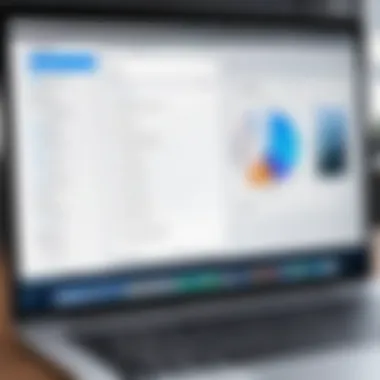
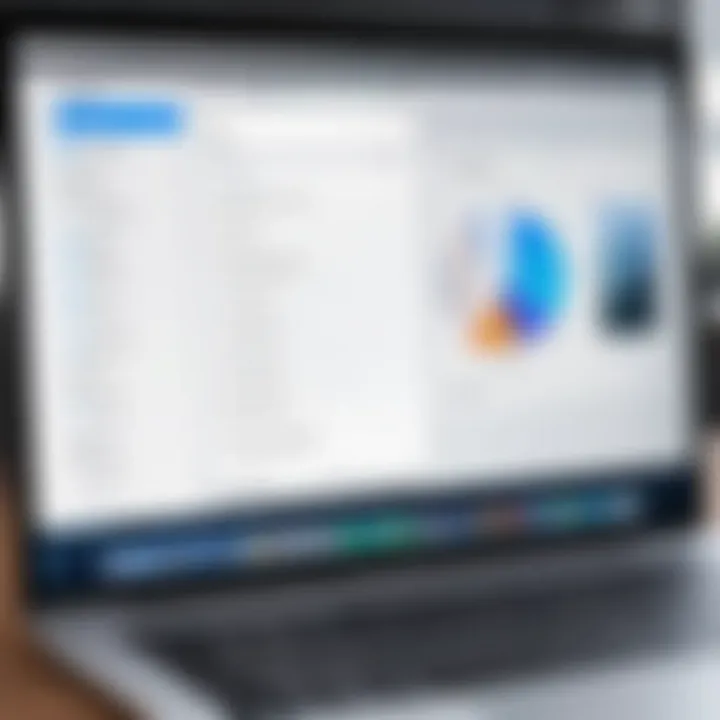
Understanding storage capacity involves:
- Knowing your needs: Evaluate how you intend to use your MacBook Air. For general tasks like web browsing and document editing, a smaller capacity may suffice. However, if you plan on storing large files, such as high-resolution videos or extensive software applications, selecting a larger capacity is advisable.
- Assessing available space: Regularly monitor your storage usage. With macOS, you can easily track how much storage is consumed by various categories—applications, documents, and others. Knowing this helps in planning data management strategies effectively.
- Considering future expansions: Think ahead when choosing a storage size. The demand for storage often increases over time. Opting for larger capacity now can save you from potential data management issues later.
"Investing in the right amount of storage capacity is as crucial as selecting the right type of storage. A well-balanced approach ensures lasting productivity."
Understanding these storage basics on the MacBook Air prepares users for better management and optimization of their devices. Effective storage practices not only aid in maintaining performance but also contribute to an efficient workflow.
Accessing Storage Information
Understanding how to access storage information on your MacBook Air is crucial for effective management and optimization of your device. This section will highlight methods to view available storage, helping users maintain their system's performance and ensuring that they avoid potential complications that can arise from storage mismanagement.
Using About This Mac
To access storage details, start by clicking the Apple icon on the top-left corner of your screen. From the dropdown menu, select About This Mac. This feature presents a comprehensive overview of your Mac’s specifications, including a dedicated storage tab that displays your drive’s capacity and available space.
Here, one can see a visual representation of different storage categories: apps, documents, photos, and system files. These insights help users identify which types of files are consuming the most space, which can be invaluable in deciding what to delete or move.
Finding Storage via Finder
Another practical way to assess storage is through Finder. Open Finder and select your primary drive, typically labeled as "Macintosh HD" or a custom name you have chosen. Right-click on the drive icon and select Get Info. This action opens a dialog box showing the total capacity, used space, and available space.
Furthermore, exploring the Downloads, Documents, and Desktop folders within Finder can also help users quickly identify large files or unnecessary items that can be removed to free up space. Using the Sort By option can assist in distinguishing files by size.
Utilizing Disk Utility
Disk Utility is a powerful tool for accessing storage details. Open Disk Utility from Applications > Utilities. This application not only provides details about storage usage but also allows actions such as repairing disk permissions and erasing unwanted data.
When you select your disk in Disk Utility, you will see a section labeled Info, which gives detailed insights about the format, size, and available space. Regularly monitoring your storage status through Disk Utility can prevent issues related to faulty disks or fragmented data.
Important Tip: Maintaining sufficient free space on your drive, ideally 10-20%, is essential for optimal system performance. If your storage is low, consider utilizing external drives or cloud solutions.
Accessing storage information using these methods can significantly enhance your ability to manage your MacBook Air efficiently, reducing the risk of issues that may stem from improper storage management.
Managing Storage Effectively
Managing storage effectively on your MacBook Air is crucial. A better understanding of this topic can lead to improved performance, better organization, and maximized use of available space. Effective storage management ensures that important files are easily accessible while also avoiding unnecessary clutter. When you know how to manage your storage well, you'll spend less time searching for files and more time focusing on important tasks.
Identifying Large Files
The first step in managing storage effectively is identifying large files. Over time, your device accumulates many files, some of which take up considerable space without serving practical purposes. To find these large files, you can use Finder, as it allows you to sort and view files based on size. Follow these steps:
- Open Finder.
- Click on All My Files or use the sidebar to select a folder.
- At the top, click on the Size column header. This groups files by their size, with the largest at the top.
Consider using Optimize Storage feature found under About This Mac, as it provides a visual representation of the largest files and folders in your system. This can help inform your decisions on what to delete or archive.
Using Storage Management Tools
Utilizing built-in storage management tools can make the process much more efficient. The macOS provides a selection of tools designed to facilitate easier management of your storage needs. Access the storage management tool by following these steps:
- Click on the Apple menu in the top left corner.
- Select About This Mac.
- From the Storage tab, click on Manage.
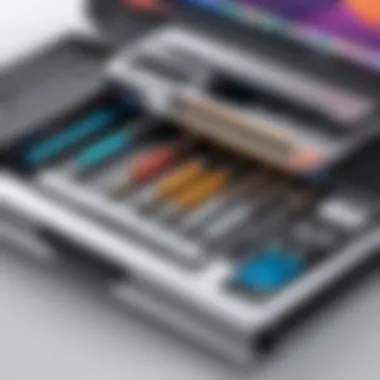
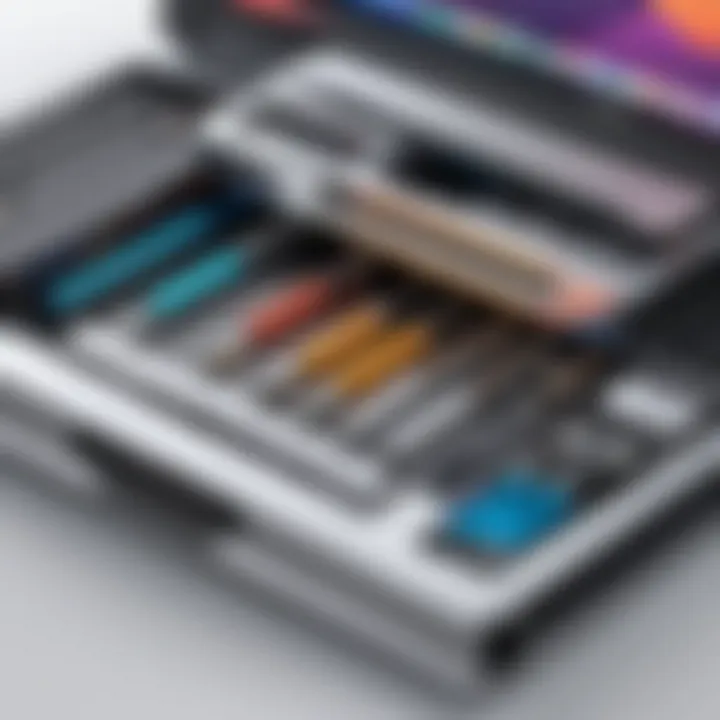
Once there, you will see several options designed to optimize your space:
- Store in iCloud: Allows you to save files in the cloud and free up local storage.
- Optimize Storage: Automatically removes watched iTunes movies and TV shows.
- Empty Trash Automatically: Deletes items in Trash older than 30 days.
Leveraging these tools identifies files for deletion or migration to external storage, ensuring that your storage remains less congested.
Organizing Files and Folders
After identifying large files and leveraging management tools, it is time to organize your files and folders. Creating a consistent file system not only helps you find files quickly but also prevents unnecessary storage issues. Here are some organizational strategies:
- Create folders for categories: Think about how to categorize your files, such as Work, Personal, and Photos.
- Rename files meaningfully: Use descriptive names that clarify the content of each file.
- Regularly review your storage: Set a time each month to remove unnecessary files and organize as needed.
By adopting these organizational practices, you can maintain a tidy digital space that will enhance your overall user experience.
"Effective storage management is the key to maximizing the potential of your MacBook Air."
With these practices in place, managing storage on your MacBook Air will become much more straightforward and efficient.
Optimizing Storage Space
Optimizing storage space is a crucial aspect of managing your MacBook Air effectively. This task not only ensures that you have sufficient room for new applications and files, but it also enhances the overall performance of your device. Keeping storage clutter-free can prevent potential slowdowns and increase efficiency, making it essential for users who rely heavily on their machines for productivity.
Utilizing iCloud for Storage
iCloud is a versatile solution that offers various ways to keep your files organized and accessible. By integrating iCloud into your storage strategy, you can free up valuable space on your MacBook Air. This service allows you to store documents, photos, and backups in the cloud, syncing seamlessly across all your Apple devices.
To set up iCloud, navigate to System Preferences and select Apple ID, then choose iCloud. You can configure settings for various services like iCloud Drive, Photos, and Backups. Storing files in iCloud frees up your local storage. Additionally, you can easily access these files from your other devices without occupying space on your MacBook Air.
External Storage Options
External storage solutions are another effective method for optimizing space. Options like hard drives and USB flash drives provide additional storage without affecting your MacBook's performance. Devices such as the LaCie Rugged Mini or the SanDisk Extreme Portable SSD offer reliable and fast access to your files.
When selecting external storage, consider these factors:
- Capacity: Ensure it meets your storage needs.
- Speed: Choose SSDs for faster data read/write.
- Portability: For users on the go, select a compact option.
Once you connect external storage, your MacBook Air recognizes it, allowing you to transfer files easily. This approach keeps your internal storage lean, helping the operating system run smoothly.
Routine Maintenance Practices
Regular maintenance is essential in maintaining your storage health. This involves checking your storage usage and routinely clearing unnecessary files. Some effective practices include:
- Periodic Reviews: Set a schedule to check your storage. Include apps, documents, and downloads.
- Deleting Old Files: Remove files you no longer need to free up space.
- Using Built-in Tools: Leverage tools like Disk Utility and Storage Management to identify large files.
Taking these steps reduces clutter and enhances the performance of your MacBook Air. Consistent upkeep will help avoid potential issues like unexpected storage alerts and system slowdowns. These practices empower users to take control of their storage management.
Optimizing storage is not just about making space; it’s about enhancing your device’s performance.
By implementing these strategies, users can create a more efficient environment for their MacBook Air. Managing storage becomes less daunting when effective habits are established.
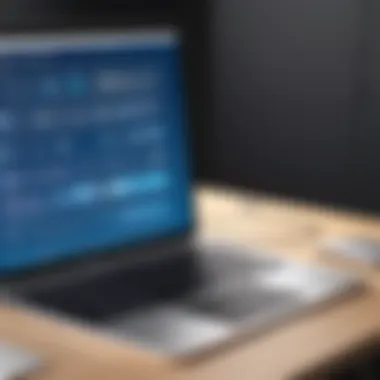
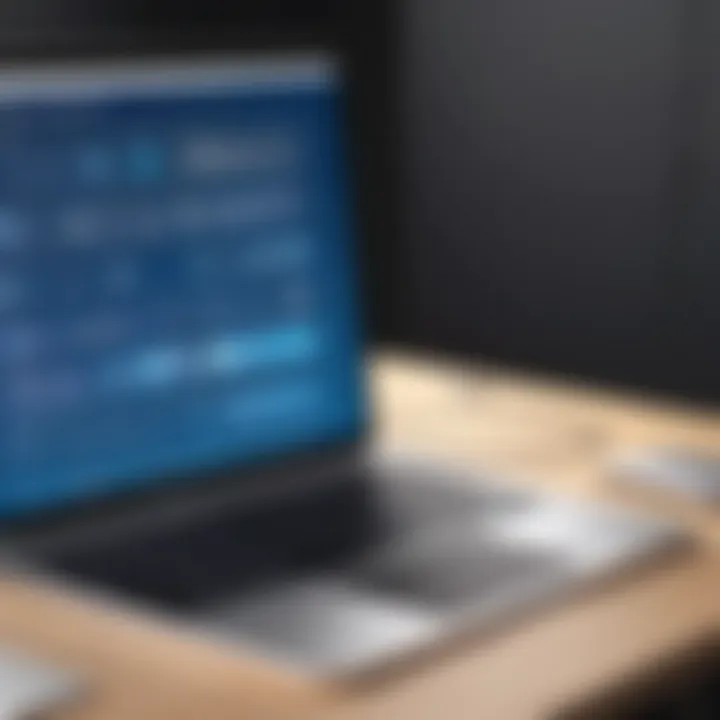
Common Issues and Solutions
Storage management on a MacBook Air can present challenges, especially for users who may not be familiar with how to navigate through issues that arise. Understanding common storage problems and their solutions is crucial. It not only helps in maintaining optimal performance but also prevents potential data loss. Users must be aware of available diagnostics to address alerts and concerns efficiently.
Dealing with Insufficient Storage Alerts
Insufficient storage alerts can be frustrating, especially when you are engaged in tasks that require ample space. These alerts indicate that the system's storage is nearing its limit, impacting performance and usability. It's important to routinely check your storage space to proactively manage your files.
- Assess your usage: Start by checking your storage usage via the "About This Mac" section. This allows you to view how much space is occupied by different types of files, such as System, Documents, and Applications.
- Delete unnecessary files: Identify and remove files you no longer need. Large videos, downloads, and documents can pile up quickly. Make use of the Finder to locate these files effectively.
- Consider storage optimization: Utilize the built-in storage management tools. Here, you can enable options such as emptying the trash automatically and optimizing storage for certain apps.
- External storage: If you consistently run low on space, consider using external drives or cloud storage solutions to offload some of your data.
"Being mindful of storage usage can save users from unexpected slowdowns and alerts."
Troubleshooting Storage-related Problems
Storage-related issues can impact productivity and cause stress. Knowing how to troubleshoot such problems can empower you to maintain your MacBook Air's functionality seamlessly.
- Unexpected data loss or corruption: If files seem to disappear or are inaccessible, perform an immediate check using Disk Utility. This tool can help diagnose any disk-related problems and allow for repair attempts if necessary.
- System slowdown: A sluggish computer may be linked to insufficient storage. When your MacBook Air runs low on space, the system struggles to function efficiently. Conduct periodic cleanups to address this.
- Software incompatibility: Sometimes, applications can require more space than indicated. Ensure that your apps are up to date as developers routinely enhance software performance.
- Restart and reset: When you encounter persistent issues, a simple restart can resolve temporary glitches. If problems persist, resetting the SMC (System Management Controller) may help restore normal function.
By understanding these common issues and implementing the solutions provided, you can significantly improve the management of storage on your MacBook Air. Keeping your system optimized not only heightens efficiency but also promotes a smoother computing experience.
Future Directions in Storage Technologies
The realm of storage technologies is evolving rapidly, presenting numerous opportunities and challenges for MacBook Air users. Understanding these developments can enable users to make informed decisions about their storage solutions. As we look ahead, several important trends are transforming the landscape, influencing everything from data management to overall device performance.
Emerging Trends in Storage Solutions
Emerging trends in storage solutions have significant implications for efficiency and accessibility. Solid State Drives (SSDs) are becoming increasingly mainstream due to their speed and reliability compared to traditional hard drive solutions. Users may find that SSDs not only enhance the performance of their MacBook Air but also reduce the physical space required for storage solutions.
Another notable trend is the prevalence of NVMe technology, which allows for faster data transmission. This can dramatically enhance load times for applications and files. Tech-savvy individuals might want to explore the latest NVMe SSDs available in the market that can provide such benefits.
Key points to consider with emerging trends:
- Increased adoption of SSDs for speed and durability
- Potential benefits of NVMe drives for data transfer rates
- The role of RAID configurations in enhancing redundancy and performance
"The transition to SSD and NVMe technologies presents an ideal opportunity for users to rethink storage strategies, ensuring not only speed but also reliability."
Impact of Cloud Storage on Local Devices
Cloud storage is reshaping how users perceive local storage limitations. With services like Google Drive, Dropbox, and Apple's iCloud becoming ubiquitous, users can offload large amounts of data online, freeing up local resources on their MacBook Air. This means that users can access documents, photos, and videos from multiple devices without the need for excessive local storage.
The integration of cloud storage capabilities into everyday tasks can improve collaborative working environments as well. Tech-savvy users will find that sharing files and working in real-time with others is expedited through cloud platforms, fostering seamless integration into workflows.
- Considerations when utilizing cloud storage:
- Data security and privacy concerns
- Internet dependence for accessing files
- Balancing local and cloud storage capacities for optimal performance
Ending
In this article, the importance of effective storage management on the MacBook Air has been emphasized. The MacBook Air, known for its sleek design and performance, has storage limitations that can impact usability. Thus, understanding how to effectively manage storage is vital for enhancing the user experience. The various methods outlined for accessing and managing storage are critical, as they enable users to gain insights into their storage space and identify areas that require attention.
Storage management is not merely about freeing up space; it is about optimizing the device's overall functionality. Users can significantly benefit from leveraging both built-in tools and external solutions for storage. By taking proactive steps, such as routine cleaning and using cloud services, users can enhance their device's performance and extend its longevity.
Moreover, recognizing emerging trends in storage technologies prepares users for the future of data storage. Awareness of capabilities like iCloud and external drives help users make informed decisions regarding their storage preferences. As such, effective storage management is an integral part of operating a MacBook Air. Investing time in understanding these techniques pays off by improving overall device efficiency, thereby enhancing productivity.
Key Takeaways on Managing Storage
- Recognition of Storage Types: Understanding the available storage options, including SSD and cloud storage, is crucial for informed decision-making.
- Using Built-in Tools: Tools such as Disk Utility and About This Mac provide insights into current storage usage, helping users identify space-hogging applications or files.
- Proactive Maintenance: Regularly checking for large files and unnecessary applications is essential in maintaining optimal storage capacity.
- Adoption of Cloud Solutions: By utilizing services like iCloud, users can offload memory from their device, allowing for a more efficient system.
- Stay Informed on Trends: Staying updated with technological advancements can help users leverage new storage methods that improve efficiency.







