Broadcasting Netflix to Your TV: An In-Depth Guide
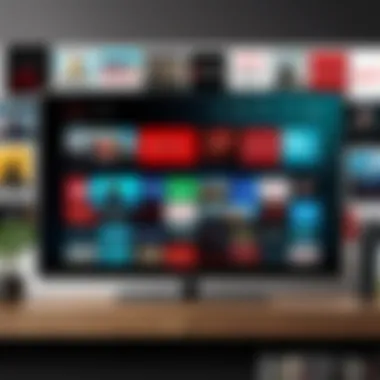
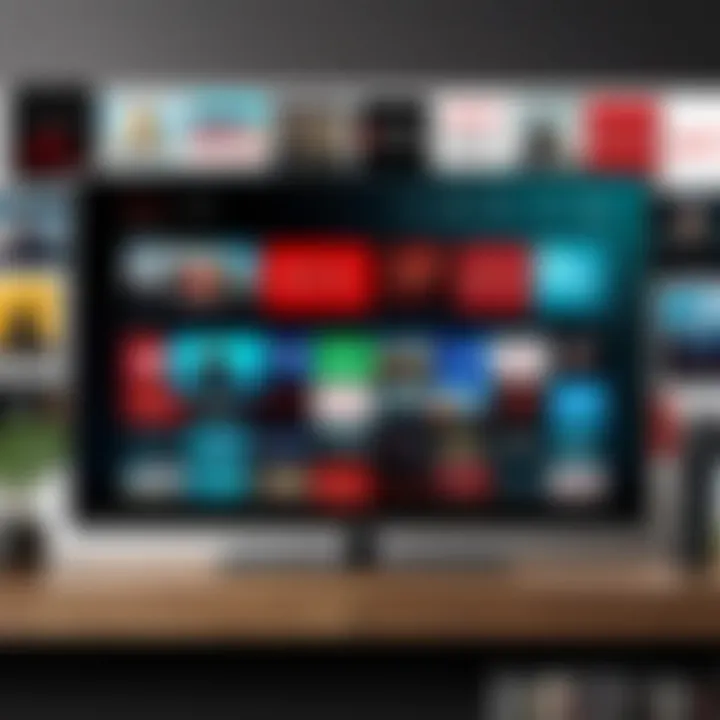
Intro
As streaming services become a staple for entertainment, broadcasting platforms like Netflix present users with a range of options to enjoy their content on larger screens. Understanding how to seamlessly stream Netflix to your television can significantly enhance your viewing experience. This guide will delve into the various methods available, the technology that makes it possible, and troubleshooting tips that can help resolve common issues, ensuring a smooth and enjoyable transition to big-screen streaming.
Overview of the Technology
To effectively broadcast Netflix to your TV, one must grasp the underlying technologies involved. There are several key components that play a crucial role in this process:
- Streaming Protocols: Fundamental to broadcasting Netflix are streaming protocols like HTTP Live Streaming (HLS) and Dynamic Adaptive Streaming over HTTP (MPEG-DASH). These protocols adapt the quality of the stream based on current internet bandwidth, ensuring playback remains smooth.
- Device Compatibility: Most modern devices are compatible with Netflix. Smart TVs, streaming sticks, gaming consoles, and set-top boxes like Roku or Apple TV all come equipped with Netflix applications.
- Wi-Fi Connectivity: Streaming Netflix relies heavily on a stable internet connection. Most devices require a robust Wi-Fi signal to prevent buffering during playback.
The unique selling points of these technologies include their ease of use and accessibility. Many devices come preloaded with the Netflix application, which simplifies the process of connecting and allows even the most novice users to start streaming quickly.
Design and Build Quality
When it comes to the design and build quality of devices used for casting Netflix, there are several factors to consider that can improve user experience.
- Material Used: Quality materials contribute to intuitive controls and a pleasant aesthetic. Devices like the Amazon Fire TV Stick and Google Chromecast are often made from durable plastics, ensuring longevity while remaining lightweight for easy use.
- Ergonomics and Usability: Usability is also critical. Many devices feature simple remotes that enhance user engagement. For instance, the Apple TV remote incorporates a touch surface, allowing users to swipe for quick navigation, making it very user-friendly.
"The tech landscape is constantly evolving, but the aim remains the same: to simplify entertainment while enhancing accessibility."
Whether you seek to set up a new device or optimize an existing one, understanding the intricacies of the technology behind streaming Netflix will empower you as a viewer.
Understanding Netflix Broadcasting
Netflix broadcasting plays a key role in how users interact with content in today's digital landscape. The concept involves sending content from the Netflix platform to a television screen. This enables viewers to enjoy their favorite shows and movies on a larger display, enhancing the overall viewing experience.
One significant aspect of understanding Netflix broadcasting is the variety of technologies available. From smart TVs equipped with built-in Netflix applications to external streaming devices like Roku or Amazon Fire TV Stick, each option presents unique advantages.
In this guide, we will examine these methods and their functionalities. Given the rapid advancement in streaming technology, being informed allows users to make better choices tailored to their preferences and setups. This consideration is crucial, as the experience can differ vastly based on the device used and the broadcasting method chosen.
Moreover, understanding Netflix broadcasting helps tackle common challenges. Issues like buffering, audio and video sync problems, or connectivity concerns often arise during use. Awareness of these challenges and their solutions can significantly enhance the streaming experience, making it smoother and more enjoyable.
This section aims to provide a solid foundation in the nuances of Netflix broadcasting, which is essential for tech-savvy individuals and gadget lovers keen on optimizing their viewing habits.
What is Netflix Broadcasting?
Netflix broadcasting refers to the process of transmitting Netflix content over a suitable network to compatible devices such as TVs, laptops, or tablets. The shift from traditional cable television to streaming services presents users with a versatile platform for viewing entertainment.
At its core, Netflix broadcasting relies on streaming technology. This technology downloads content in real-time, allowing users to watch shows or movies without lengthy downloads. Instead, data is sent in small packets over the internet and displayed almost instantly. For instance, if a user selects a show, playback begins as the data is received, avoiding delays common with older media formats.
In addition, Netflix uses adaptive bitrate streaming. This means the quality of the video adjusts based on the user's internet connection. If a connection is slower, the video resolution will be lowered to prevent buffering. This smart approach guarantees a more stable viewing experience, which is vital in a world of varied internet speeds.
Why Stream Netflix to Your TV?
Streaming Netflix to a television brings multiple benefits that enhance the overall enjoyment of content. One of the primary reasons is the larger screen size. Watching shows or movies on a TV allows for a more immersive experience, especially for visual-heavy productions. Details in cinematography, graphics, and special effects become much more apparent when viewed on a bigger screen.
Another equally important factor is the potential for better audio quality. Many modern TVs come equipped with advanced sound systems or the capability to connect to external speakers or soundbars. This creates an atmosphere similar to a movie theater, allowing users to fully engage with the storyline and sound design.
Streaming provides flexibility in viewing habits. Unlike traditional cable that often comes with strict programming schedules, Netflix allows users to choose what and when to watch. This convenience appeals to busy lifestyles, ensuring viewers can always access content on their terms.
In summary, broadcasting Netflix to your TV enhances the viewing experience through improved visuals, sound quality, and flexibility in content access.
Smart TVs and Native Apps
Smart TVs have fundamentally altered the way viewers enjoy content. These devices integrate television functionality with smart capabilities, allowing the use of various applications, including Netflix. Understanding smart TVs and the native apps they support is crucial for anyone looking to enhance their streaming experience. They offer conveniences that traditional televisions do not, making them an essential topic for this guide.
Features of Smart TVs
Smart TVs are more than just screens. They come equipped with several features that streamline the viewing experience:
- Internet Connectivity: Most smart TVs can connect to Wi-Fi, allowing for direct access to online streaming services.
- Integrated Apps: Smart TVs come with pre-installed applications or allow users to download more. Netflix is usually among the most prominent options.
- User Interface: These TVs offer a user-friendly interface that often includes features like voice control and personalized recommendations.
- Streaming Quality: Many support 4K resolution and HDR technology, enhancing the quality of the streamed content.
Installing Netflix on Smart TVs
Installing the Netflix app on a smart TV is typically a straightforward process. Here’s how you can do it:


- Power On Your Smart TV: Make sure it is connected to the internet.
- Access the App Store: Depending on the brand, this may be called the Samsung Smart Hub, LG Content Store, or similar.
- Search for Netflix: Utilize the search function within the app store to find the Netflix app.
- Install the App: Click on the install button. This action usually takes a few moments.
- Log In: Open the app and enter your Netflix credentials to get started.
To have the best experience while streaming Netflix, regularly check for app updates and ensure your Smart TV's firmware is up to date.
Using Built-in Protocols
Many smart TVs support built-in streaming protocols, such as Miracast or DLNA. These technologies enhance the way users can broadcast Netflix to their televisions. Here’s how they work:
- Miracast: This technology allows users to mirror their device screens wirelessly. If you have a compatible smartphone or tablet, you can enjoy Netflix on your larger TV screen.
- DLNA: With this protocol, you can share videos or photos from connected devices, which may also include streaming capabilities for Netflix.
Understanding these built-in protocols ensures that users can make the most of their smart TVs, tapping into functionalities that improve their streaming experience.
Streaming Devices Overview
In this article, the section on Streaming Devices Overview holds significant relevance. Streaming devices have transformed how we consume media, providing seamless access to a variety of platforms, including Netflix. These devices often support high-definition streaming and come with user-friendly interfaces. Understanding the different options available is crucial for tech-savvy individuals eager to optimize their viewing experiences. The right streaming device can enhance connectivity, ease of use, and overall quality of the streamed content.
Popular Streaming Devices
Several streaming devices dominate the market today. Each of these devices offers distinct features that cater to different preferences and needs. Here are some notable options:
- Roku Streaming Stick: Known for its versatility, it supports numerous channels and platforms.
- Amazon Fire TV Stick: Integrates with the Amazon ecosystem, providing easy access to content across Amazon Prime Video and Netflix.
- Apple TV: Offers a premium experience with tight integration into the Apple ecosystem, making it ideal for iOS users.
- Google Chromecast: Allows mobile devices to cast directly to a TV screen, providing a simple alternative with functionality across various apps.
Choosing a device largely depends on user preferences, such as budget and desired features.
Setting Up for Netflix Streaming
Setting up a streaming device for Netflix requires a few simple steps. Proper setup ensures that you can start streaming content without glitches. Here is a general guideline:
- Connect the Device: Device should be plugged into an HDMI port on your TV.
- Power On: Make sure the device is powered on, either through a USB port or a wall adapter.
- Select Input Source: Switch your TV to the correct HDMI input using the remote.
- Network Connection: Follow the on-screen instructions to connect the device to your Wi-Fi network.
- Install Netflix App: Navigate to the device's store to download and install the Netflix app.
- Log In: Open the app and log in using your Netflix credentials.
Following these steps allows for smooth access to Netflix, contributing to a better viewing experience.
Each streaming device may have slight variations in setup procedures. It is advisable to refer to the manufacturer's guide for specific instructions. This process equips you to take full advantage of Netflix's offerings, tailoring your account based on your viewing habits.
Casting Netflix to Your TV
Casting Netflix to your television set opens up a new world of content consumption. This method allows you to enjoy a vast library of movies and series straight from your favorite devices. It enhances the viewing experience because of the larger screen, improved sound quality, and, often, better picture resolution. More importantly, casting offers user-friendly options that can be particularly useful for tech-savvy individuals looking for flexibility in how they watch content.
You can cast Netflix from smartphones, tablets, or laptops to your TV. This is advantageous when you want to present content to a group or simply prefer the comfort of a larger screen. Channeling your media streaming through casting is also practical for individuals who might want to browse apps while still watching a show. The devices become extensions of your TV, enabling smooth transitions between platforms without needing to physically connect cables or move around hardware.
Consider the advantages:
- Ease of use: Most casting devices and integrated technologies have straightforward interfaces.
- Wireless connectivity: Say goodbye to tangled cables and complicated setups.
- Multi-device compatibility: Various platforms support casting, making it versatile.
However, there are a few considerations when choosing to cast. Some devices may have compatibility issues while older smart TVs might lack built-in casting support. Additionally, the strength of your Wi-Fi connection plays a crucial role in determining the quality of your streaming experience. A strong and consistent connection is recommended to avoid interruptions during playback.
"Using casting technologies can significantly improve how you interact with your media content and enhance your overall viewing pleasure."
Using Chromecast
Chromecast is a well-known device that simplifies the process of streaming Netflix on your TV. Setting it up is quite simple. To begin, plug the Chromecast into your TV's HDMI port and ensure it is powered. Then, download the Google Home app on your mobile device or tablet.
To cast Netflix using Chromecast, follow these steps:
- Connect your device and Chromecast to the same Wi-Fi network.
- Open the Netflix app on your smartphone or tablet.
- Select the show or movie you want to stream.
- Tap the cast icon on the top right corner of the app.
- Choose your Chromecast device from the list.
- The content will start playing on your TV while controlling it from your phone.
This method is valuable due to its adaptability. You can easily switch between devices as well, making it an ideal choice for different users in a household. Also, the Chromecast supports high-definition streaming, ensuring you enjoy quality visuals.
Apple AirPlay for iOS Users
For users within the Apple ecosystem, AirPlay is a seamless option to cast Netflix content to a compatible Apple TV or other AirPlay-enabled devices. It allows you to stream content directly from an iPhone, iPad, or Mac with minimal setup.
To begin, your Apple device and the TV should be on the same Wi-Fi network. Here's how you can use AirPlay to cast Netflix:
- Open the Netflix app on your iOS device.
- Select the desired movie or show.
- Tap the AirPlay icon from the playback controls menu.
- Choose your Apple TV or AirPlay device.
- Confirm the action, and playback will begin on your TV.
This method is particularly user-friendly for iOS users, as it ties in seamlessly with Apple's ecosystem. Additionally, AirPlay supports high-quality streaming and allows you to mirror your entire screen if needed. This could be useful when sharing content beyond Netflix, such as presentations or videos from other apps.
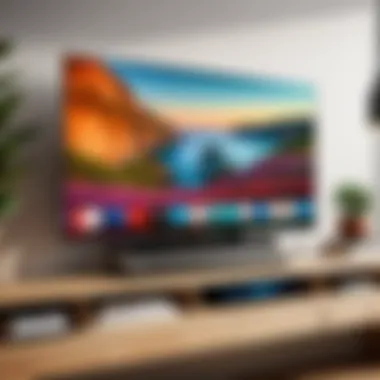
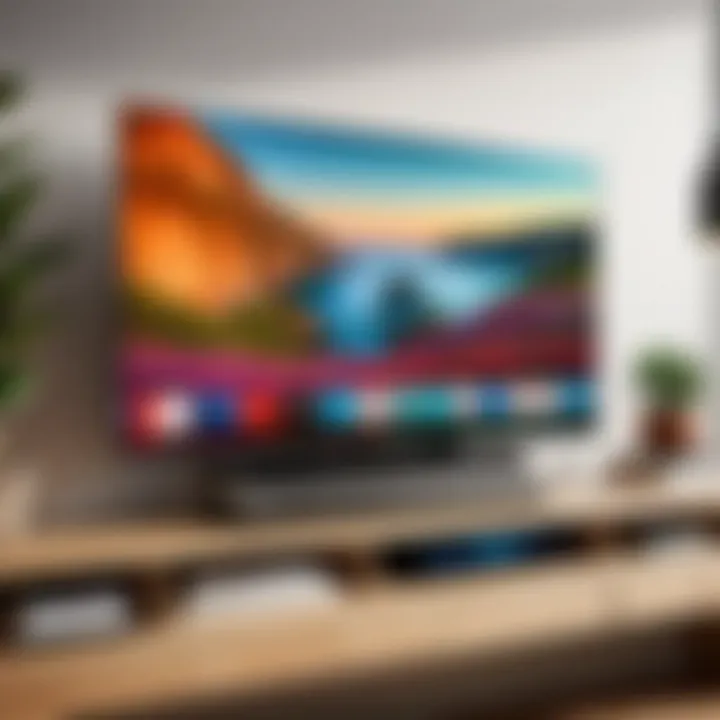
HDMI Connections Explained
HDMI connections play a critical role in broadcasting Netflix to your TV, enabling the most efficient transmission of high-definition video and audio. High-Definition Multimedia Interface, or HDMI, consolidates both video and audio streams into a single cable, simplifying the connection process significantly. Additionally, using HDMI allows for better video quality compared to alternatives like composite or component cables. With the increasing popularity of 4K content on Netflix, having a reliable HDMI connection becomes ever more necessary to experience rich visuals and immersive sound quality.
When streaming, it is crucial to consider the correct HDMI version. The existing standards range from HDMI 1.4 to HDMI 2.1. Each iteration offers incremental improvements in bandwidth and support for higher resolutions and refresh rates. Selecting a suitable HDMI cable that meets your needs is essential for preventing lag or quality loss.
"High-definition streaming requires robust cables; otherwise, quality suffers."
Finally, it is always wise to check the ports on both your TV and source device to ensure compatibility with the appropriate HDMI version.
Connecting Laptops via HDMI
Connecting a laptop to your TV via HDMI is a straightforward process that enhances your streaming experience on Netflix. It allows users to enjoy larger screens without compromising image quality. To connect, simply locate the HDMI port on your laptop and use an appropriate HDMI cable.
Once you establish the connection, select the HDMI input on your television settings. On most laptops, you may need to adjust the display settings to extend or duplicate the screen. This procedure typically involves right-clicking on the desktop and selecting Display Settings. Ensure that your laptop's resolution matches your TV's resolution for an optimal experience.
Here are key steps to follow:
- Connect one end of the HDMI cable to your laptop.
- Connect the other end to an available HDMI port on your TV.
- Power on your TV and switch to the correct HDMI input.
- Adjust your laptop's display settings accordingly.
- Launch the Netflix app and start streaming.
Using Game Consoles for Streaming
Game consoles such as the PlayStation and Xbox can also serve as excellent platforms for streaming Netflix. They are equipped with HDMI outputs that allow seamless connection to your TV. This multifunctionality not only enables gaming but also provides access to various streaming applications, including Netflix.
To set up streaming via a game console, first, ensure the console is connected to the TV using an HDMI cable. After switching your TV to the correct input, power on the console and navigate to the app store to download the Netflix app, if it isn't pre-installed.
Once you have installed the Netflix app, simply log in with your credentials and begin enjoying your favorite shows and movies.
Follow these basic steps for setup:
- Connect the console to your TV using HDMI.
- Switch to the appropriate HDMI input on the TV.
- Ensure Netflix is installed on the console.
- Sign in to your Netflix account.
- Start streaming your content.
Using game consoles for streaming not only consolidates hardware but can also enhance your viewing experience due to their powerful processing capabilities.
Internet Connection Requirements
A stable internet connection is crucial when it comes to streaming Netflix to your television. Without the right bandwidth and connection quality, the overall viewing experience can suffer substantially. Buffering, low video quality, and even disconnections can detract from the enjoyment of your favorite shows and movies. This section will delve into the specifics of what constitutes a good internet connection for streaming Netflix effectively.
Minimum Bandwidth for Streaming
When streaming Netflix, certain bandwidth requirements must be met for optimal performance. According to Netflix’s own recommendations:
- Standard Definition (SD): A minimum bandwidth of 3 Mbps is necessary.
- High Definition (HD): For a crisp 1080p resolution, you should have at least 5 Mbps.
- Ultra High Definition (4K UHD): If you wish to experience content in 4K, your internet should provide 25 Mbps or more.
These figures are minimum requirements. Users with higher bandwidth will likely find improved performance, especially in households where multiple devices are connected simultaneously.
"A strong internet connection can transform your viewing experience from frustrating to seamless."
In addition to speed, consistency matters. If your connection fluctuates frequently, even a high-speed connection may not guarantee smooth streaming. Tools like speed tests can help you ascertain your current bandwidth. Regular checks are advisable, especially after changes in your connection setup or internet service provider.
Troubleshooting Internet Issues
Even with the right setup, internet issues can arise. Understanding how to identify and resolve these problems is important for a successful streaming experience. Here are some common issues and their solutions:
- Buffering and Slow Loading Times
- Frequent Disconnections
- Poor Video Quality
- Check Your Bandwidth: Use a speed test tool to ensure you meet the required bandwidth for streaming.
- Reduce Concurrent Usage: If multiple devices are connected to the network, consider limiting their usage while streaming.
- Router Placement: Ensure your router is in a central location within your home and not obstructed by walls or furniture.
- Use Wired Connections: If possible, connect your streaming device directly to the router with an Ethernet cable for a more stable connection.
- Adjust Settings: Netflix allows users to change playback settings. If buffering persists, lowering the video quality temporarily can lead to a smoother experience.
- Reboot Your Router: Restarting your modem or router can often resolve temporary glitches and improve connection stability.
By following these guidelines and understanding the requirements, you can enjoy a seamless Netflix streaming experience. Proper internet connection not only enhances the quality but also adds to the overall entertainment satisfaction.
Troubleshooting Common Issues
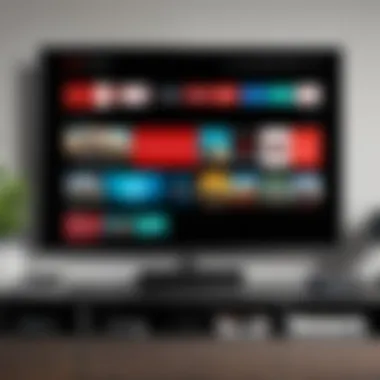
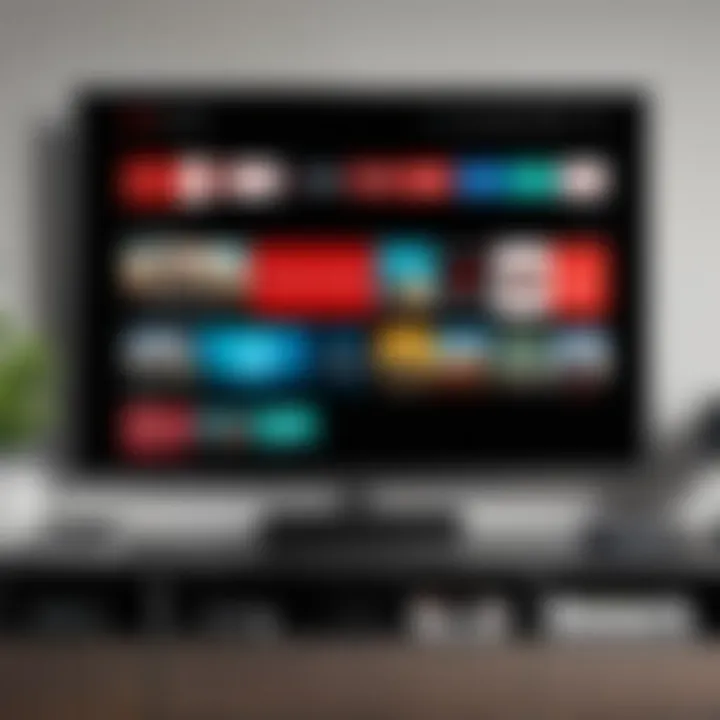
Troubleshooting issues that arise when streaming Netflix is crucial for maintaining a seamless viewing experience. Disruptions not only hinder enjoyment but can also lead to frustration. When one faces problems, it is usually due to a combination of technical glitches and user error. Being equipped to handle these common challenges ensures that viewers can return to their content quickly without wasting precious time.
Audio and Video Sync Problems
One prevalent issue encountered in streaming is the desynchronization of audio and video. This problem usually presents itself as a noticeable lag between the sound and visual components of a show or film, which can detract from the viewing experience significantly. Instances of this issue may stem from various sources, including bandwidth limitations and the media player settings.
To resolve audio and video sync problems, consider the following steps:
- Check Device Performance: Ensure that the device used for streaming, whether it is a smart TV, streaming stick, or gaming console, is not overloaded with background tasks. Close unnecessary applications.
- Restart Devices: A simple restart of the streaming device and the television can reset connections and resolve temporary glitches.
- Update Software: Ensure all related software, such as the Netflix app and device firmware, is up to date. Outdated software may be incompatible with current streaming standards.
- Adjust Settings: Within the Netflix app, check the audio settings to see if any adjustments can be made. Sometimes, switching audio formats can alleviate the lag.
If issues persist, conducting a speed test to analyze internet performance could also provide insights. Lower bandwidth may create buffering, contributing to lag issues.
Screen Blackouts and Errors
Screen blackouts can be another frustrating issue for streaming users. These blackouts often manifest as a complete loss of picture, prompting users to worry about their device's functionality. Such occurrences can arise during streaming due to connectivity issues, outdated graphics drivers, or HDMI cable problems.
To troubleshoot blackouts, consider these steps:
- Check Cable Connections: Ensure that the HDMI cables are securely connected to both the TV and the streaming device. Loose connections may result in signal loss.
- Inspect HDMI Cables: Look for signs of damage on HDMI cables. Frayed cables or defects can cause blackout situations.
- Switch HDMI Ports: Trying a different HDMI port on the TV may resolve the issue if the original port is malfunctioning.
- Reset Settings: Sometimes, resetting the screen settings on the television may help. Check the TV’s settings for options to default or optimize display settings.
Furthermore, consult the Netflix Help Center for specific error codes as they provide detailed guidance on particular errors. Addressing blackouts quickly allows viewers to minimize disruption in content consumption.
Always remember that many streaming issues can be resolved through simple fixes or adjustments to settings. Regularly maintaining your devices and connections can prevent many common problems.
Security and Privacy Considerations
As streaming services like Netflix become integral to entertainment consumption, security and privacy also gain prominence. Users often overlook these issues while enjoying their favorite shows. However, understanding how to protect oneself online is as critical as knowing how to stream content. Netflix accounts can be vulnerable to unauthorized access, and the data shared during streaming can expose them to privacy risks. Consequently, evaluating your security measures and implementing the right practices becomes essential for a seamless viewing experience.
Protecting Your Netflix Account
To safeguard your Netflix account, start by using a robust password. Combine upper and lower case letters with numbers and special characters. Avoid common phrases or easily guessed information. Regularly update the password, especially if you suspect a security breach.
Additionally, enable two-factor authentication (2FA) wherever possible. This extra layer of security prompts you for a second verification step upon login. It can significantly reduce the risk of someone accessing your account without permission. Check Netflix's settings to see if this option is offered in your region.
You should also monitor your account regularly. Look for unfamiliar activities, such as unknown devices accessing your Netflix. If you identify any suspicious logins, promptly change your password and sign out of all devices. Netflix offers a feature to log out of all devices under the account settings, which is effective for securing your content.
Managing Device Permissions
Every device linked to your Netflix account can expose you to privacy risks. It is prudent to manage these permissions actively. Review which devices you have permitted to access your Netflix account and remove any that are outdated or no longer in use. This measure not only improves security but also enhances performance across your devices.
To manage permissions, go to Netflix account settings, and select Manage Devices. Here, you can view all authorized devices. If your family shares the account, communicate about the importance of not allowing unauthorized users to connect.
"Regularly auditing connected devices can prevent unauthorized access to your Netflix account."
In addition, be cautious about using public Wi-Fi networks. These networks can be hotspots for data theft, so avoid logging into your Netflix account when on an unsecured connection. Instead, utilize a Virtual Private Network (VPN) that encrypts your internet connection. It enhances both your security and privacy, ensuring that your streaming is safe from prying eyes.
Implementing these security measures provides peace of mind while enjoying Netflix. As technology evolves, the importance of securing your online activities cannot be overstated.
Finale and Future Trends
Understanding how to effectively broadcast Netflix to your TV encapsulates not only the current methodologies but also hints at the upcoming advancements in this space. This segment of our guide focuses on the implications of evolving streaming technologies and the future landscape of home viewing experiences.
As we navigate the digital age, streaming technology continues to refine how content is consumed at home. Each method discussed—be it through smart TVs, streaming devices, or direct casting—reflects a significant milestone in enhancing user experience. Current trends indicate a move towards seamless integration and more extensive compatibility between devices.
The Evolution of Streaming Technology
The journey of streaming technology has been rapid and substantial. From the early days of buffering videos on slow connections, we have transitioned to high-definition streaming with minimal lag. The advancement in broadband internet has propelled this transition, making platforms like Netflix accessible on a multitude of devices without compromising on quality.
The development of technologies such as 4K resolution and HDR has also transformed viewing experiences. Many modern TVs support these formats, providing clearer images and vibrant colors that immerse viewers deeply. Moreover, the implementation of adaptive streaming allows Netflix and similar services to adjust video quality on-the-fly based on internet connectivity, ensuring smooth playback regardless of network fluctuations.
In addition, the rise of artificial intelligence plays a critical role in personalizing viewing experiences. Algorithms analyze user behavior and preferences, allowing platforms to suggest shows and movies tailored to individual tastes. This not only enhances user engagement but also increases the likelihood of viewers discovering new content.
Final Thoughts on Netflix Streaming
Streaming Netflix to your TV is more than a trend; it is a reflection of changing consumer behavior and technological advancements. By utilizing the appropriate devices and settings, viewers can optimize their experiences, allowing for more enjoyable and customizable ways to watch content.
In a rapidly evolving tech landscape, being aware of future trends in streaming services is crucial. Anticipating shifts in technology, such as enhanced resolution formats or developments in streaming codecs, will enable users to adapt and take full advantage of future offerings.
Ultimately, the convenience of streaming Netflix directly to your TV has reshaped our entertainment consumption. As technology continues to evolve, remaining informed and prepared will empower users to fully embrace the continuous evolution of streaming services.
"The future of streaming lies in adaptability and user-centered design, which will lead to even richer viewing experiences."
Engaging with these technologies now sets a foundation for the next generation of viewers. Embrace the change and stay updated on innovations that will redefine home entertainment.







