Seamless Transfer of Contacts from Android to iPhone
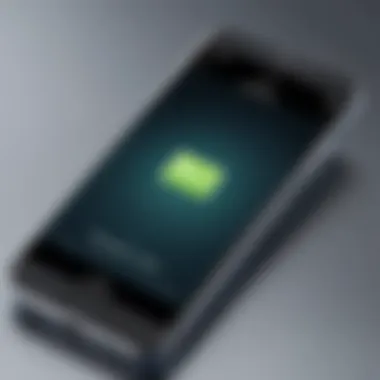
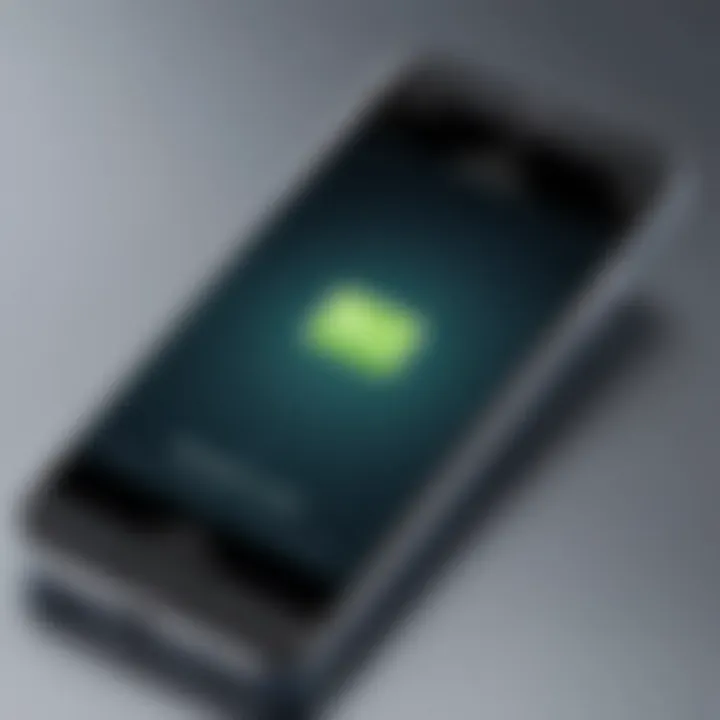
Intro
In an increasingly interconnected world, the ability to transfer contacts seamlessly between devices has become paramount. With the proliferation of smartphones, many users find themselves switching from Android to iPhone for various reasons, such as system preferences or hardware updates. However, one significant challenge often clouds this transition: how to import contacts efficiently without losing vital information.
Navigating the maze of contacts can be tricky. This guide aims to illuminate practical strategies and tools that facilitate this transfer. With multiple methods available, users can choose either a manual approach or rely on specialized applications designed for such tasks. Furthermore, as technology progresses, ensuring privacy and data integrity during such migrations is more crucial than ever. Keeping this in mind, let's dive into the heart of the matter.
Understanding the Need for Migration
Switching from one operating system to another is an experience that can feel like moving into a new house. Sure, the new place has its charms, but the process can be daunting. When it comes to migrating from an Android device to an iPhone, one of the biggest hurdles is transferring contacts. This guide aims to navigate through the complexities involved in this procedure and why understanding the migration is crucial.
Changing Operating Systems
Changing from Android to iPhone isn’t just a simple swap; it involves adapting to a whole new system of organizing and accessing data. Android and iOS operate fundamentally differently, and this can lead to disarray if not addressed properly. Users may be accustomed to certain features and layouts on Android that aren’t replicated in iOS. Furthermore, when one transitions into the Apple ecosystem, promising features like iMessage or FaceTime come into play, but without contacts, these features become less useful.
To make the transition smoother, it’s vital to .import contacts effectively. Not only does this help retain connections with friends, family, and colleagues, it also ensures that vital information isn't lost in the shuffle. A well-planned migration strategy reaffirms the user's choice to switch to a different device, as it minimizes disruptions.
Impact on User Experience
User experience is the crux of any smartphone. When moving to a new operating system, the first intimate relationship a user forms is with their contacts. If this relationship is disrupted by loss or mismanagement of contact data, the overall experience can sour.
Consider the following points:
- Accessibility: Having quick and easy access to contacts affect everything from social interactions to business operations.
- Integration: iPhones are designed to integrate seamlessly with services like iCloud. Transferring contacts enables full utilization of such features.
- Frustration Reduction: The last thing someone wants after spending money on a new device is to find that they can't connect with anyone because of a messy contact transfer process.
"A smooth transition can turn a daunting change into an empowering upgrade, keeping the communication lines wide open." What this boils down to is that keeping contacts intact not only preserves old connections but also fosters confidence in using the new device effectively.
In essence, understanding the need for migration prepares users not just for a change in hardware, but in how they interact with the people and services they depend on daily. Each step in this process deserves careful consideration to avoid pitfalls that can hamper the overall experience.
Preparation for Contact Transfer
Getting your ducks in a row before diving into moving contacts from Android to iPhone can’t be overstated. Anyone who's tried to juggle their contacts knows it can be a real hassle when things go sideways. Preparation is about ensuring everything is in its right place, thus reducing the chances of mishaps during the transfer. Getting a good handle on this phase sets the stage for a smoother transition, no ifs, ands, or buts.
Backing Up Contacts
Using Google Account
One of the most straightforward methods to back up contacts is leveraging the Google Account. This option isn’t just convenient; it's like putting a safety net beneath you as you prepare to leap. Syncing your Android contacts with your Google Account serves as a centralized hub for all your contact data. All contact entries get uploaded to the cloud, safeguarding them from potential loss during the transfer process.
This method is a favorite for many because it’s often already set up on most Android devices. Just a few clicks, and you're good to go. One unique feature of using a Google Account is its capacity for automatic syncing. Whenever you add, modify, or delete a contact on your Android, these changes reflect in real-time across any device linked to that account.
However, remember that not everything is sunshine and flowers. If there's an issue with your internet connection, it can hinder the sync process. Therefore, ensuring your device connects well to the web while you’re backing up is essential.
Exporting Contacts as VCF
Using the export feature to save contacts as a VCF file adds another string to your bow. This option is often a lifeline for folks who want complete control over their contact data. By creating a VCF file, you're packaging all your contacts neatly, allowing you to transfer this single file rather than messing around with individual entries.
This characteristic makes it a popular choice because it simplifies the whole ordeal. With just one file to manage, it's easier to focus on transferring without missing anything. A unique feature here is that VCF files are widely accepted across various platforms, making the transition process to iPhone even smoother.
Yet, using VCF does come with its drawbacks. If your contact list is lengthy, exporting might take some time. Plus, manual steps are required during the import process, so you need to be vigilant and not let any details slip through the cracks.
Verifying Contact Information
After taking the time to back up your contacts, verifying the correctness of that information becomes paramount. It might seem tedious, but it pays off in the long run. Going over your contacts to catch any incomplete or incorrect information ensures that when you transfer, your iPhone will be populated with accurate data.
When you dive into this verification process, you might come to realize that just like a puzzle, all pieces need to fit into place for the bigger picture to make sense. Sorting through possible duplicates and checking for any missing details prior to transferring not only saves you time later but also assures that you step into your new device without any skeletons in the closet.
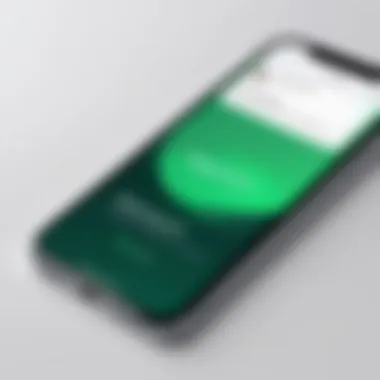
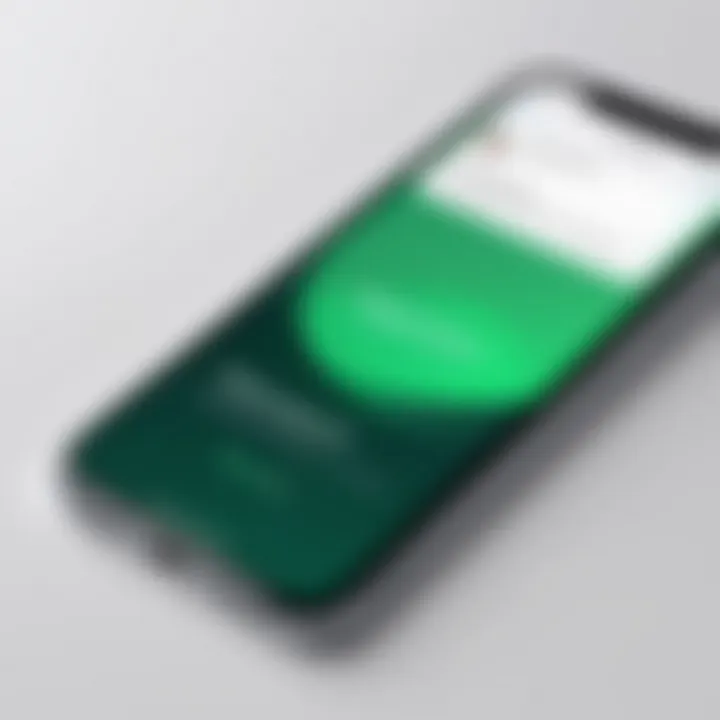
Methods to Import Contacts
In the realm of switching from Android to iPhone, the methods for importing contacts are of utmost significance. Users often find themselves facing a myriad of options that can lead to confusion or even frustration. This section elucidates the various techniques available, each with its own unique offerings and challenges. Having a clear understanding of these methods not only streamlines the transfer process but also reinforces the importance of safeguarding contact integrity. Adopting efficient methods contributes not just to a seamless transition, but also enhances the overall user experience as one navigates their new device.
Using iCloud for Transfer
iCloud stands as a stalwart guardian of data for many Apple users. This service facilitates contact synchronization across devices, making it a handy choice for those migrating from Android.
Syncing with Google Account
Syncing with a Google Account is a common practice among users looking to import their contacts. This method stands out due to its straightforward nature. By linking your Google account to the iPhone, contacts stored on Google can be easily imported. A key characteristic of this approach is its convenience; once set up, it takes minimal effort to keep everything in sync. Moreover, it allows for any updates made on one platform to reflect automatically on the other.
However, it's important to note that this method relies heavily on a stable internet connection. If connectivity issues arise during the syncing process, users might encounter missing contacts or incomplete transfers. So, a reliable Wi-Fi or mobile data connection is essential here.
Manual Import via VCF File
The manual import via VCF file offers another avenue worth exploring. This process involves exporting contacts from your Android device as a VCF file and then importing it onto the iPhone. The key characteristic here is the control it provides to users; they can select specific contacts for transfer rather than syncing all at once. This feature can be particularly beneficial for individuals looking to maintain curated contact lists.
Nevertheless, this method requires some technical savvy. If the exported VCF file is not formatted properly, it may not import successfully, leading to frustration. Despite this, when executed correctly, it often results in a neat and efficient transfer without cluttering the new device with unnecessary data.
Employing a Third-party App
The landscape of third-party applications offers a plethora of options for importing contacts. Many users find this route appealing due to its efficiency and additional features that can enhance the transfer process.
Identifying Trusted Applications
When opting to use a third-party app, pinpointing trusted applications is crucial. The reliability of these apps determines the ease and safety of the contact transfer. A distinguished attribute of leading apps in this niche is their user-friendly interfaces and positive reviews from other users. Good examples would be "My Contacts Backup" or "Copy My Data." Picking a well-rated option allows users to navigate the transfer process with confidence.
However, there are downsides to consider. Some applications may require invasive permissions that could lead to privacy concerns. It’s essential to read through privacy policies and reviews before placing trust in any app.
Step-by-step Process
A step-by-step process offered by these apps can significantly ease the transition for users unfamiliar with the technicalities of contact transfer. These applications generally guide users through each stage, from syncing to completion, minimizing the risk of errors.
A notable benefit of such a structured approach is the inclusion of troubleshooting features, which can assist in case things don't go as planned. Users should, however, remain cautious of generic step-by-step instructions that may not cater to specific device models, leading to potential mismatches during execution.
Direct Transfer via Cable
A direct transfer via cable brings an element of immediacy to the contact transfer process, appealing to those who prefer a touchstone approach.
Compatible Devices and Cables
It's important first to establish compatibility. Not all devices and cables will work seamlessly together. A key attribute of this method is its fast-paced nature, as contacts can be transferred in a matter of minutes, not requiring any internet connection. Users need to confirm that their Android and iPhone models support the direct cable transfer option.
However, this method can be limited by the types of cables required. Users might find that they need to invest in a compatible adapter, which is an added cost not present when using wireless options.
Transfer Procedures
Understanding the transfer procedures is vital for successful completion. Users typically need to select the contact transfer option on both devices and follow the prompted steps to initiate the process.
The upside to this approach is that it ensures a complete and thorough transfer without the risk of losing data through potential cloud sync errors. However, it does require users to be physically present with both devices, which could be a drawback for those who prefer flexibility.
In summary, the methods available to import contacts from Android to iPhone each offer distinct advantages and also present certain challenges. Thorough understanding and proper preparation before attempting the transfer can pave the way for a smoother process.
Post-Transfer Considerations
When moving contacts from an Android device to an iPhone, many users may focus on the initial transfer process, yet understanding the post-transfer considerations is crucial. Not only does it ensure that your contacts are accessible and accurate, but it also plays a significant role in optimizing your user experience with the new device. This phase allows users to review, refine, and fully integrate their contact data into their everyday routines.


Reviewing Imported Data
Once the transfer is complete, taking the time to review your imported contacts becomes a must. Checking through your contacts helps to confirm that all the essential information has transitioned smoothly from the Android to the iPhone. You may find missing details such as email addresses or phone numbers that didn’t quite make the leap. It’s a bit like getting a new car; you wouldn’t just drive it off the lot without checking under the hood, would you?
Here are some elements to consider when reviewing your data:
- Completeness: Are all your contacts there? Each name should appear, and any associated information like phone numbers and email addresses should be checked.
- Accuracy: Just like you wouldn’t want a wrong road sign, incorrect contact details can lead to miscommunication. Verify that names, numbers, and other essentials are correctly listed.
- Up-to-date Information: You might discover outdated contacts that no longer serve your purpose. Now’s the perfect time to clean house.
Dealing with Duplicates
Duplication of contacts can become a real headache after transferring data. It’s easier to accumulate duplicates than one might think. They can pop up during transfers due to data sources coming from different accounts or because of slight variations in the names or numbers. Getting a handle on duplicates ensures that your contact list remains streamlined and functional.
Identifying Duplicate Contacts
Identifying duplicate contacts is essential for maintaining a tidy address book. It's more than just finding names listed twice; it involves looking for multiple entries that have the same phone number or similar details. The key characteristic of this process is its potential to simplify your communication. If you have too many similar entries, it could lead to confusion, especially if you often reach out to those contacts.
The unique feature here is that many iPhone applications offer tools explicitly designed for this purpose. For instance, apps like Contacts Cleanup can list duplicate contacts for you. Their advantages include easy organization and potentially saving you from accidentally sending messages to the wrong person. However, keep in mind that these applications may require a bit of manual oversight to ensure the most accurate merges.
Using Built-in iOS Features
Apple provides its users with built-in features to address duplicate contacts, making the task more straightforward. For instance, the Contacts app has a feature that automatically suggests potential duplicates for review. The key characteristic of using built-in iOS features is the level of integration with the iPhone's overall system. This generally leads to a smoother user experience.
An advantage of relying on these tools is their accessibility—they're already included in your device, so you don’t need to download anything extra. This keeps things simple and efficient. However, the trade-off may be limited functionality compared to specialized third-party apps, which may offer bulk merge options or more complex duplicate detection algorithms.
In summary, after the initial transfer of your contacts, taking time to review the imported data and address any duplicate entries is vital in creating an organized and effective contact management system. A well-maintained address book contributes significantly to seamless communication moving forward.
Maintaining Contact Privacy
When transferring contacts from an Android device to an iPhone, the talk about privacy isn't just a side note; it's central to the whole process. With the amount of personal data that resides in our contacts—like phone numbers, email addresses, and even notes—keeping that information secure is paramount. Quite frankly, ensuring contact privacy could mean the difference between a simple switch and a real headache down the line.
Maintaining privacy involves several elements, such as understanding how your data is protected during migration efforts and practicing due diligence around what permissions you grant to the applications and services you use.
Understanding Data Security
Data security isn’t merely a buzzword; it’s a foundational requirement in today’s digital landscape. By understanding how your contact data is stored and transferred, you can make more informed decisions about the methods you choose for importing contacts.
In the past, many users blindly followed steps they found online, often without considering the potential vulnerabilities. It’s a different ball game now. Many apps and services ensure end-to-end encryption, which means your data remains unreadable during the transfer process. This is pivotal because it lessens the risk of hacks or data breaches, keeping your sensitive contact information safe from prying eyes.
Protecting Personal Information
Keeping your personal information tangled among a mess of permissions and services can seem daunting. However, by taking it one step at a time, you can build a robust strategy to protect your data during the transfer from Android to iPhone.
Reviewing App Permissions
The act of reviewing app permissions can appear trivial, but it serves as the first line of defense. Each permission granted to an app can allow access to your contacts. If an app requests access to contacts without a solid justification, it raises a red flag. This vigilance not only reduces the risk of unwanted data exposure but also cultivates a healthy habit of scrutinizing permissions.
A key characteristic of this practice is that it puts you in the driver’s seat. You control what data goes where. When transferring your contacts, consider whether the third-party app genuinely needs that information to function effectively. In many cases, unnecessary permissions can be turned off with just a few taps, securing your data even before the transfer takes place.
"Better safe than sorry" is more than just an idiom when it comes to safeguarding personal information. It's a mantra that can prevent future hassles and potential data misuse.
Utilizing Encrypted Services
As technology advances, the option to use encrypted services remains a compelling choice for anyone looking to keep their contact data secure. Encrypted services ensure that even if data is intercepted, it's essentially gibberish to anyone without the proper decryption key.
This key feature of encryption makes it a popular choice among tech-savvy users and privacy advocates alike. With options ranging from encrypted cloud storage solutions to secure data transfer apps, the landscape is vast, offering multiple ways to protect your information.
Yet, despite the security benefits, be aware that relying solely on encryption doesn't absolve you from the responsibility of reviewing permissions and understanding the service's policies. The additional layer of security from encryption enriches your data protection strategy but should complement, not replace, other privacy measures you take.
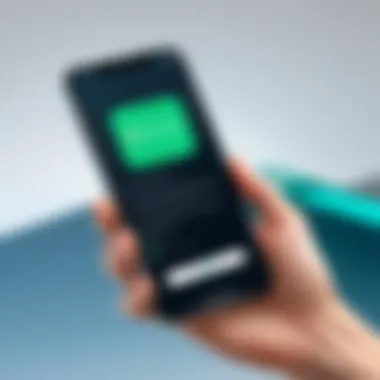
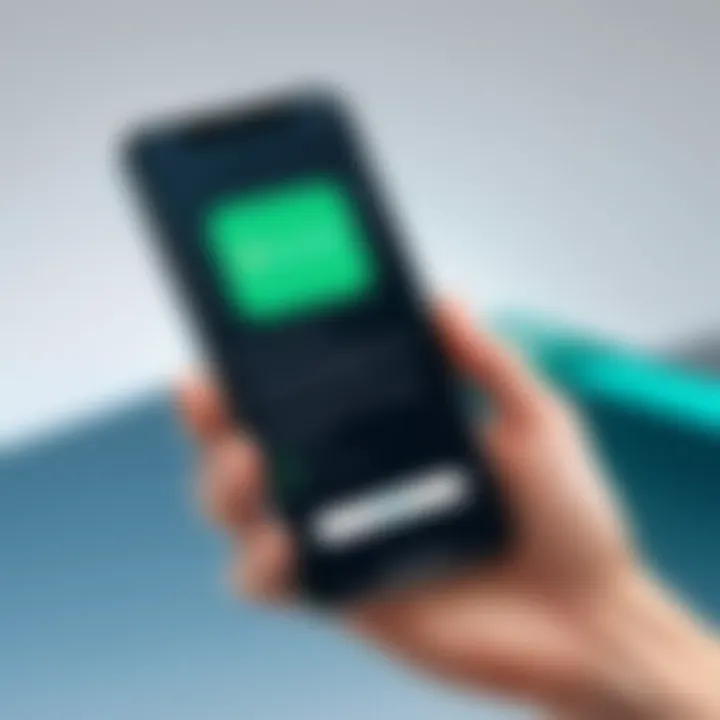
Troubleshooting Common Issues
Transitions between devices can be a bit of a pickle, especially when it comes to transferring data like contacts. Trying to get your contacts from an Android device to an iPhone isn’t always smooth sailing. Understanding common issues that might crop up during this migration process is crucial, as it helps you not only to avoid potential pitfalls but also to remedy them swiftly when they do occur. Having a grasp on troubleshooting can save you time, satisfaction, and even some headaches, ensuring that your important contact information isn’t lost in the shuffle.
Failed Transfers
Failed transfers in the context of contact migration can be the bane of your existence, especially after you've put in effort to do everything right. Knowing what might cause these hiccups is the first step towards a solution.
Identifying Causes
One common issue leading to failed transfers is a discrepancy in how the two operating systems manage contacts. Android tends to save details like phone numbers, emails, and addresses differently compared to iPhone. This inconsistency can cause transfers to flop. Furthermore, if the transfer method itself isn't compatible, such as using an outdated app or a faulty cable, then you're likely to run into problems.
Here are some key elements in identifying causes that can be beneficial:
- Compatibility Issues: Make sure both devices are updated to the latest software version.
- Network Connectivity: A weak Wi-Fi signal or poor data connection can interrupt the transfer.
- Insufficient Storage: If your iPhone's storage is on the lower side, it may reject new contacts.
Recognizing these causes early on saves you time. Everyone appreciates not having to start from scratch, right?
Possible Solutions
Once you've pinpointed what might be causing the failed transfer, the next step is figuring out how to fix it. The solutions aren't a one-size-fits-all but generally revolve around a handful of effective strategies.
Make sure to consider the following:
- Retry Transfer: Sometimes, simply re-attempting the transfer resolves the issue, particularly if it was a one-off connectivity problem.
- Use Different Methods: If one method fails, don’t get stuck in a rut. Try an alternative way, be it your Google account, a VCF file, or a third-party app.
- Check Settings: Make sure settings aren’t blocking the transfer. It’s wise to check both the Android and iPhone configurations.
This trial-and-error approach might take some effort, but the satisfaction after you successfully transfer your contacts is worth it.
Missing Contacts
Fear of missing contacts is real, especially when you transition between devices. Nothing’s worse than discovering that key information or an old friend’s number has vanished into thin air during the process. While it might seem disheartening, missing contacts aren’t insurmountable.
What to keep in mind:
- Backup Early and Often: Regardless of methodology, it’s best to create backups before starting your transfer. It’ll give you peace of mind that nothing critical goes unrecorded.
- Double-check Settings: Sometimes, contacts be hidden because of the wrong display settings. Make sure your iPhone is set to view all accounts.
To avoid future uproar, keep a vigilant eye on your data during migration. There’s no such thing as being too prepared when you’re shifting gears between two powerful operating systems.
Remember: Engaging in troubleshooting paves the way for a smoother experience, allowing you to savor the crispness of your iPhone without the clutter of a failed transfer.
The End and Recommendations
In the realm of tech migrations, transferring contacts from an Android device to an iPhone stands out as a vital process. This isn’t just about shifting numbers; it’s about keeping connections alive in our increasingly mobile lives. The transition, while often riddled with challenges, can be navigated smoothly with the right approach and tools.
Summary of Key Points
To recap the essentials, the migration journey involves several critical steps. First, you need to back up your contacts, ensuring no detail is left behind. Whether through a Google account or a VCF file, these backups serve as your safety net. Next, choose a transfer method that suits your skills and comfort level. Although iCloud and third-party applications are widely praised, don’t underestimate direct cable transfers if you're looking for speed and efficiency.
Then comes the post-transfer review. Merging duplicates and verifying that all data transferred correctly is paramount to maintaining a clean contact list. Finally, considering privacy is not just optional; it is essential in today’s world. Make it a habit to review app permissions and opt for encrypted services whenever possible.
💡 "An ounce of prevention is worth a pound of cure." - Always keep backups for a hassle-free transfer.
Best Practices for Future Transfers
When eyeing future migrations, remember these key best practices to simplify the process. Firstly, stay organized. Before you jump ship between devices, ensure that your current contact list is groomed. Delete redundant numbers and confirm the entries are correct. A tidy list saves a lot of headaches down the road.
Next, regularly update your contacts and back them up. This can be as simple as syncing with your Google account or manually exporting contacts when necessary. The more frequently you back up, the less you'll risk losing.
Also, it might be worth experimenting with new tools. Technology evolves rapidly, and staying abreast of the latest apps or methods can streamline future transitions.
Lastly, always be attentive to your privacy. Cybersecurity isn’t a luxury; it’s a necessity. Use apps that prioritize data security and privacy, ensuring your information stays safe even during the transfer.
Employing these recommendations not only aids in smoother transitions but also assures that your connections remain intact and secure. With proactive measures and the right strategies, migrating to a new device can be as easy as pie.







