Effortlessly Transfer WhatsApp to a New Phone: A Complete Guide
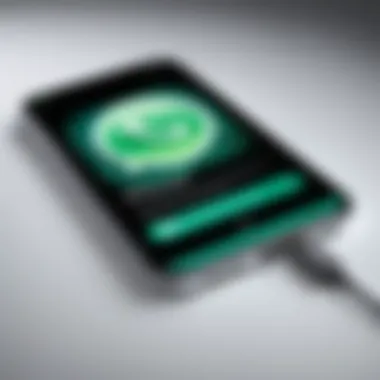

Intro
Transferring WhatsApp data to a new phone can seem daunting. Many users worry about losing chats and media during the process. However, with a clear understanding of the steps involved and the right methods, it can be achieved with ease. This guide will provide a systematic approach, ensuring users can seamlessly transfer their data without any loss.
Overview of the Technology
WhatsApp is a widely used messaging platform known for its end-to-end encryption, ensuring privacy and security for users. It supports various features enabling seamless communication, such as voice and video calls, sharing media files, and sending messages across different platforms.
Key Specifications
- End-to-End Encryption: Ensures that only the sender and recipient can access messages.
- Cross-Platform Functionality: WhatsApp operates on different mobile operating systems, primarily Android and iOS.
- Backup Options: Users can back up data on Google Drive for Android and iCloud for iOS, facilitating easy data transfer.
Unique Selling Points
- User-Friendly Interface: The app is intuitive, making it accessible for all ages.
- Variety of Communication Forms: Not limited to text messages; users can share images, videos, and documents easily.
- Data Security: Regular updates and security features further enhance user trust.
Preparing for the Transfer
Before initiating the transfer, certain preparations are crucial. These ensure that all your information is ready for migration.
- Update WhatsApp: Ensure that the app is updated to the latest version on both devices.
- Backup Data: Perform a backup of your current chats and media to avoid losing any information.
- Check Storage Space: Verify that the new device has enough storage space for all the transferred data.
- SIM Card and Number: Ensure that the new device is set up with the same phone number associated with your WhatsApp account.
Important: Failing to back up your data can lead to irreversible loss of your chats and media.
Step-By-Step Process for Transferring to Android
If you are moving from one Android device to another:
- Back Up Chats: Open WhatsApp and go to Settings > Chats > Chat backup. Tap on "Back Up" to Google Drive.
- Install WhatsApp: On the new device, download and install WhatsApp from the Google Play Store.
- Verify Number: Open the app and verify your phone number.
- Restore Backup: When prompted, tap on "Restore" to get your chat history and media back.
- Finish Setup: Complete the setup process according to your preferences.
Step-By-Step Process for Transferring to iOS
To transfer WhatsApp data from an Android device to an iPhone is slightly different:
- Use WhatsApp Transfer Tools: Utilize software like "Wondershare UltData" to facilitate the transfer process.
- Connect Devices: Link both devices to the computer application according to the software instructions.
- Backup Chats on Android: Follow necessary steps on your Android device as per the software guidance.
- Activate WhatsApp on iPhone: Once data is transferred, download WhatsApp on your iPhone and verify your number.
- Complete Setup: Set up your account as guided by WhatsApp.
Troubleshooting Common Issues
During the transfer process, users may encounter several common issues:
- Backup Not Found: Ensure that both devices are using the same Google/iCloud account.
- Insufficient Storage Error: Clear unnecessary files or messages to free up space.
- Failed Restore: Restart both devices and try the restore process again.
Understanding WhatsApp Data Transfer
Transferring WhatsApp data to a new phone requires careful planning and execution. Understanding this process is essential because it ensures that all conversations, media, and settings are moved securely and efficiently. Failing to grasp the nuances of data transfer can lead to data loss, incompatibility issues, or extended downtime during the transition.
The Importance of Data Backup
Backing up your WhatsApp data serves as a safety net. It allows users to retrieve their messages and media files, which are often irreplaceable. The backup process differs depending on whether you are using an iPhone or an Android device, but the underlying principle remains the same: always create a backup before initiating a transfer. By doing so, you will mitigate the risk of losing important information. If a backup is not created, any failure during the transfer process may result in a loss of all chats and media.
"Regular backups are essential for a seamless transition to a new device."
You can back up your data to iCloud if you are using an iPhone. Android users typically utilize Google Drive for backups. Consequently, ensure that the selected backup method aligns with the operating system of your current device. Additionally, it’s advisable to check the size of your backup file, as this can influence the transfer duration and storage space availability on your new phone.
Assessing Device Compatibility
Compatibility between devices is crucial when transferring WhatsApp data. Not all devices can seamlessly handle the transfer process due to different operating systems or outdated software.
When switching phones, check the versions of WhatsApp on both the old and the new devices. Both devices should have the latest version installed to avoid issues. Additionally, verify that both devices are connected to a stable Wi-Fi network during the transfer to ensure speed and reliability.
Also, consider the characteristics of your new phone, such as the type of operating system — Android or iOS. Cross-platform transfers, for instance, require specific tools or processes. Understanding these compatibility requirements will save time and reduce frustrations during the data migration process.
Preparing for the Transfer Process
When transitioning to a new phone, preparing for the transfer of WhatsApp data is an essential step. This process ensures that your chats, media, and settings are correctly moved to your new device, preserving not only your memories but also the functionality of the app. Any misstep during this preparation can lead to data loss or complications during the transfer. Thus, it is crucial to follow a systematic approach.
In this section, we will outline key preparatory elements. These include backing up your WhatsApp data and ensuring you have adequate storage on both devices. Each of these components plays a vital role in a smooth transfer process.
Backing Up WhatsApp Data
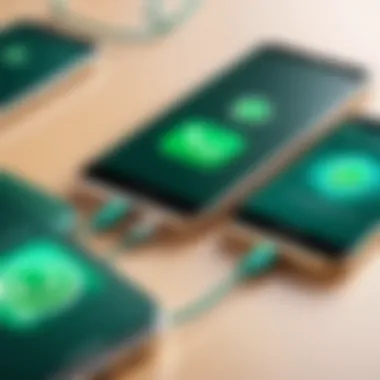
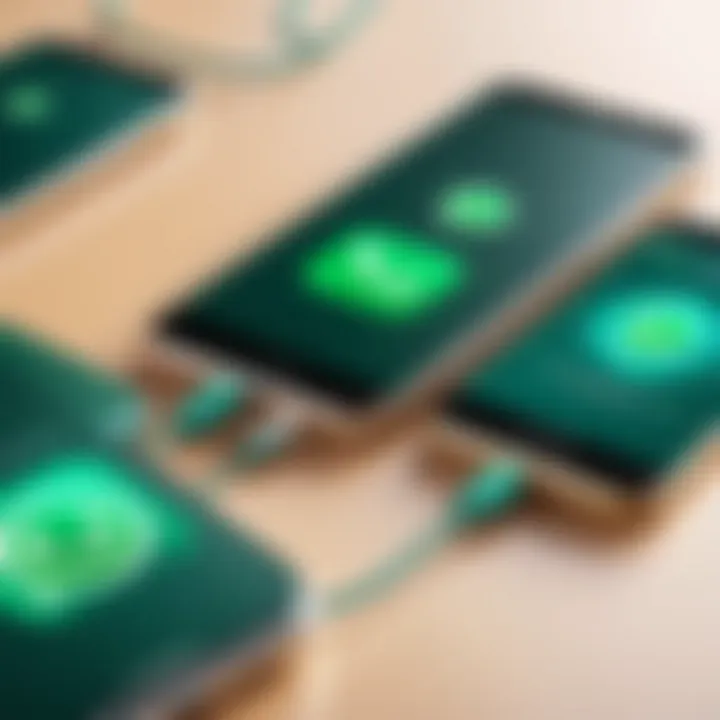
Backing up WhatsApp data is a fundamental step to safeguard your information before you begin the transfer. Both iOS and Android allow users to back up their chats and media, making it possible to restore everything on the new device.
Using iCloud for iOS
For iPhone users, using iCloud is a very effective method of backing up WhatsApp data. This system is integrated seamlessly with the iOS environment. With iCloud, users can easily back up their WhatsApp data, ensuring it is stored securely. A notable feature of this method is the automatic backup setting, which can be enabled to run on a regular schedule.
However, there are some considerations. First, users must have enough iCloud storage. If storage is insufficient, the backup may not complete. Additionally, iCloud backups can only be accessed through Apple devices, which may limit flexibility in cross-platform migrations. Still, it remains a popular choice largely for its convenience and ease of use.
Using Google Drive for Android
For Android users, Google Drive is the primary backup solution. It allows users to save their WhatsApp chats and media, which can be restored on a new Android phone with ease. One of the most appealing features of Google Drive is the integration with other Google services, making it easy to manage. Additionally, users can check their backup status directly from within the app, ensuring peace of mind.
Despite its advantages, Google Drive requires users to have sufficient space. If the user's Google Drive is nearing capacity, the backup may fail. Also, similar to iCloud, the backup can only be restored on devices using WhatsApp for Android. Overall, its accessibility and straightforward process make it a favorable choice among users.
Ensuring Sufficient Storage
Before initiating the transfer process, confirm that both the old and new devices have enough available storage. If either device runs out of space during the transfer, it can lead to errors and possibly corrupt data. It is advisable to check the storage settings on both phones and delete any unnecessary files or apps. This way, users can avoid potential complications and ensure a smooth transition when moving their WhatsApp data.
Transferring WhatsApp from Android to Android
Transferring WhatsApp from one Android device to another is an important step for users looking to keep their conversations and media when upgrading their phones. This process is not only about moving data; it plays a crucial role in maintaining the continuity of communication. A proper transfer ensures that users do not lose important messages and can instantly resume chatting without indicating any disruption. Furthermore, shifting from one Android phone to another means you are likely using the same ecosystem, making it easier to manage your data efficiently.
Steps in this process involve understanding how to restore backups and verifying your phone number. Both of these elements are essential to successfully transferring your WhatsApp data.
Restoring the Backup
To begin, you first need to ensure that you have successfully backed up your WhatsApp data from the old Android phone. This backup usually occurs through Google Drive, which is conveniently integrated into WhatsApp. If you have already configured a backup, this procedure should be relatively straightforward.
Here is how to restore the backup:
- Install WhatsApp: On your new Android device, download and install WhatsApp from the Google Play Store.
- Verify Your Number: Open WhatsApp and proceed through the initial setup. You will need to enter the same phone number you used on your old device.
- Restore from Backup: After the number verification process, WhatsApp will automatically detect any existing backups stored on Google Drive. A prompt will ask if you want to restore your chat history and media. Select the option to restore.
- Wait for the Restore to Complete: Depending on the size of your backup, this may take some time. Ensure that you have a stable internet connection during this process.
- Finish Setup: Once the restoration is complete, continue with the final setup, including app preferences and privacy settings.
Verifying Your Number
Verifying your phone number is a critical step in the transfer process. The number acts as your unique identifier on WhatsApp, enabling your contacts to reach you without any interruptions.
Verification is performed as follows:
- Upon installation, you will encounter a screen that prompts you to enter your phone number. Make sure you input the correct number, as this will be used to fetch your previous WhatsApp data.
- A verification code will be sent to your mobile number via SMS. You must enter this code within the app. This step authenticates your identity and links your WhatsApp account to the new device.
It is essential to note that without verifying your number, the backup restoration cannot proceed as it relies on this confirmation to authenticate your account.
It's crucial to back up your data and verify your number to prevent any data loss during the transfer process.
Overall, transferring WhatsApp from one Android device to another can be seamless with proper preparation. Following these steps ensures you can continue conversations and have access to your media as before.
Transferring WhatsApp from iPhone to iPhone
Transferring WhatsApp from one iPhone to another is a critical process for many users who want to keep their conversation history intact. The significance of this transfer lies primarily in the personal nature of the data contained within WhatsApp chats, which often includes important messages, media, and even memories captured through shared photos and videos. Understanding how to securely execute the transfer ensures that no data loss occurs, which is a paramount concern when moving to a new device.
In this section, we will discuss the steps necessary for transferring your WhatsApp data effectively, focusing on the use of iCloud as the main backup method. Following this guide will also help avoid potential pitfalls such as incomplete data transfer or issues with app functionality after the migration.
Restoring from iCloud
To begin, restoring WhatsApp data from iCloud is a straightforward and efficient process. Firstly, ensure that you have backed up your WhatsApp data on your old iPhone. You can do this by navigating to WhatsApp > Settings > Chats > Backup. Regular backups will save your messages and media, allowing for easy restoration.
Once you have confirmed your backup, proceed to set up your new iPhone. During the setup process, you will be prompted to log in to your Apple ID. Ensure that you are using the same Apple ID that you utilized for your previous device. After the account is authenticated, download WhatsApp from the App Store.
Upon opening WhatsApp on your new iPhone, you will be asked to verify your phone number. After verification, a prompt will appear asking if you wish to restore chat history from iCloud. Accept this option, and WhatsApp will access the stored backup. This process may take some time, depending on the backup size and your internet connection speed. Once complete, all your chats and media will be available in your new app.
Remember: It's crucial to have a stable Wi-Fi connection during the restoration process to avoid interruptions.
Verifying Your Number
Verifying your number is an essential step in the WhatsApp transfer process. After restoring your data from iCloud, you will need to confirm your phone number. This is vital for maintaining continuity in your messaging capabilities.
To verify your number, simply follow the prompts provided by WhatsApp after the restoration process. Input your phone number, and you will receive a verification code via SMS. Enter this code to complete the verification process. If you do not receive the code, you can request a call to confirm your number. Successful verification ensures that you can send and receive messages seamlessly on your new device.
It is worth noting that if you are transferring WhatsApp accounts across different phone numbers, you may lose access to chat history unless specific migration processes are followed. Therefore, it is advisable to use the same phone number as before, ensuring a smoother transition.
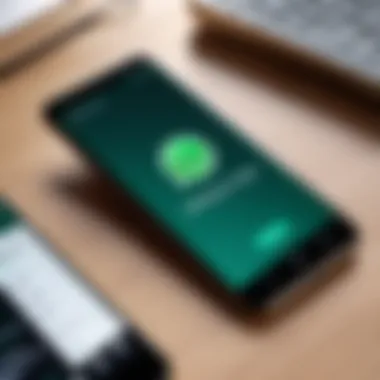
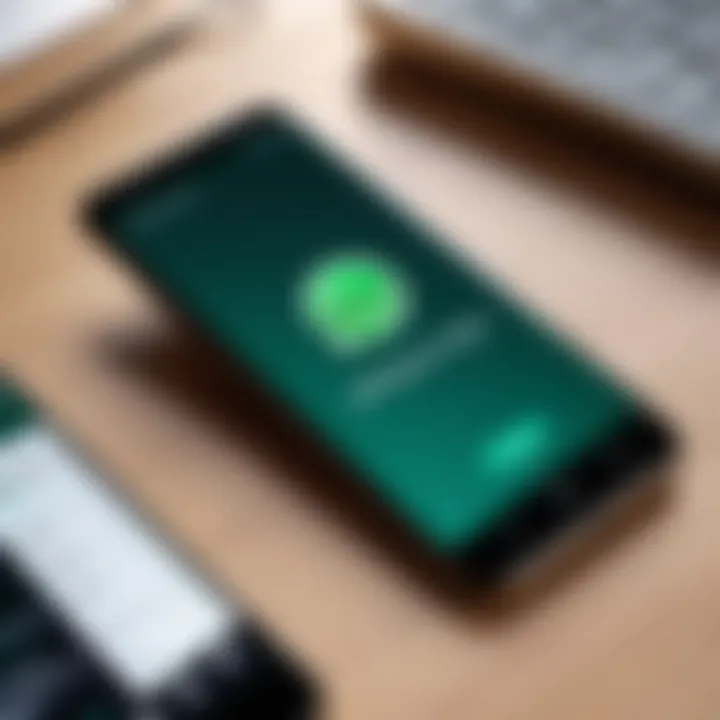
Transferring WhatsApp between Android and iPhone
Transferring WhatsApp data between Android and iPhone is crucial. Many users switch between these two popular operating systems. This change can lead to potential data loss if not handled properly. A successful transfer allows users to maintain their chats, media, and settings on their new device.
To facilitate this process, WhatsApp has implemented a migration tool. This method is user-friendly, but it is not always available, making it essential to understand alternatives. Knowing how to utilize such tools or manual options is beneficial for those in need.
Using WhatsApp's Migration Tool
WhatsApp's Migration Tool is designed to simplify the transfer process for users shifting from Android to iPhone, or vice versa. This feature ensures a seamless transition of chats and media content. It is particularly important as it reduces the risk of data loss and helps maintain the continuity of conversations.
The first step in using this tool is ensuring both devices are compatible with the latest version of WhatsApp. After this, the user should follow these steps:
- Open WhatsApp on your old device.
- Navigate to the settings menu.
- Look for the migration option and initiate the transfer.
- Follow on-screen instructions to connect both devices.
- Complete the transfer process as prompted.
This method is beneficial because it automates a lot of the tasks. However, one caveat is that both devices must be nearby for the process to work smoothly. Without proper attention to detail, important data may get lost.
Manual Transfer Options
In addition to the migration tool, there are manual options available. These options can be particularly useful when the migration tool is not supported. They involve a more hands-on approach, requiring users to take an active role in transferring their data.
Manual transfer typically includes these steps:
- Backup Chats: Begin by backing up your WhatsApp data from the old phone. This can be done via Google Drive for Android or iCloud for iPhone. Make sure the backup is complete before switching devices.
- Export Chats: For important conversations, exporting chats may be valuable. This can be done within the app, allowing users to send individual chats via email or save them differently.
- Reinstallation: After securing a backup, install WhatsApp on the new device. During the setup process, select the option to restore from the backup made earlier. This step ensures the chats saved are accessible on the new phone.
Using manual transfer methods may require more time and attention. However, it can be effective for ensuring that specific data is maintained.
With both the migration tool and manual options, users have flexibility. Understanding these methods deepens the user experience and enhances the data migration process.
Finalizing the Setup
After successfully transferring your WhatsApp data to your new phone, the next critical step is finalizing the setup. This process ensures that your app is tailored to your preferences and works seamlessly with your device's operating system. It includes adjusting privacy settings and syncing contacts, both vital in restoring the full functionality of your WhatsApp experience.
Finalizing the setup is essential for several reasons. First, it allows you to customize your privacy settings according to your comfort level. Second, syncing contacts ensures that you maintain your communication network without interruptions. Overall, this step enhances user satisfaction and guarantees that all features of WhatsApp operate as intended.
Adjusting Privacy Settings
Adjusting privacy settings on WhatsApp helps to secure your information and control who interacts with you. This is particularly important after a transfer, as your default settings may not align with your preferences. Users can manage visibility for their profile photo, status, and last seen timestamp.
Here are key privacy settings to consider:
- Profile Photo: You can set it to visible for everyone, contacts only, or no one.
- Status Updates: Similar options exist for your status, which allows you to control who sees your updates.
- Read Receipts: These can be turned off, preventing others from knowing when you've read their messages.
While adjusting these settings, think about the level of privacy that feels right for you. Regularly reviewing privacy preferences can safeguard your data and maintain a desirable online presence.
Syncing Contacts
Syncing your contacts is a fundamental step for maintaining effective communication on WhatsApp. If this process is neglected, you may lose important connections. WhatsApp relies on your contacts in your phone’s address book to streamline conversations and facilitate group chats.
To sync contacts:
- Grant Permissions: Make sure that WhatsApp is allowed to access your contacts.
- Manually Refresh: In the app settings, you can often find an option to refresh or sync contacts. This forces WhatsApp to update the list.
- Check Contacts List: Confirm that all relevant contacts now appear in WhatsApp after syncing.
This ensures that you have seamless access to your communication network. By syncing contacts, you not only prevent disconnections but also enhance your overall experience with WhatsApp.
"Finalizing the setup greatly reduces user friction, enabling a swift transition to your new device with ease in usage."
Troubleshooting Common Issues
Transferring WhatsApp to a new phone can sometimes encounter various challenges. Addressing these common issues is critical to ensure a successful migration of your data. Without proper troubleshooting steps, users may experience data loss or incomplete transfers. Understanding how to resolve these issues enhances the overall experience and efficiency of the process.
Backup Not Found Error
One of the more frequent problems users face during the transfer process is the Backup Not Found Error. This issue typically arises when the app cannot locate a previous backup in iCloud or Google Drive. Several factors can contribute to this. First, ensure that the backup was completed successfully on the old device.
- Verify your backup settings in WhatsApp to confirm if a backup exists.
- Check if you are logging into the same Apple ID or Google account used for the backup.
- Network connection problems may also hinder the recovery process.
To resolve this error, start by checking your internet connection. A stable Wi-Fi connection is preferable. Next, ensure you are using the correct account. If the backup is indeed missing, you might have to recreate it on the original phone. After confirming these factors, try restoring the backup again. If issues persist, consider contacting WhatsApp support for more assistance.
Transfer Incomplete or Failed
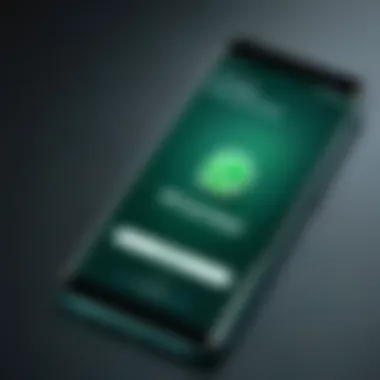
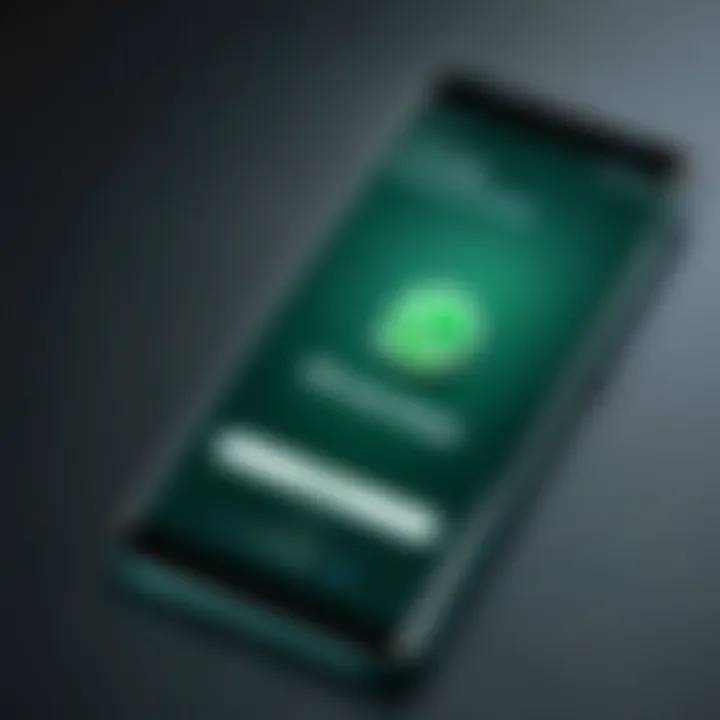
Sometimes, the transfer process may complete without transferring all data – leading to a Transfer Incomplete or Failed scenario. Common reasons behind this include lack of storage space on the new device, software updates, or application glitches.
To troubleshoot this issue, conduct the following steps:
- Check the storage on your new phone. Ensure there is adequate space for all media and chats.
- Confirm that both devices are running the latest version of WhatsApp. An outdated app may lead to compatibility issues.
- Restart both devices before initiating the transfer again.
If the transfer still fails, it may be beneficial to attempt the process manually, especially for critical chats or media. For those using iOS devices, consider using the iCloud backup feature to restore essential data directly.
In summary, knowing how to troubleshoot these common issues will not only save you time but also ensure that your WhatsApp data is safely and fully transferred to your new phone.
Security Considerations
When transferring WhatsApp data to a new phone, security remains one of the primary concerns. The transition involves crucial personal information, chat history, and media that are integral to communication. Ensuring the safety of this data is essential to prevent unauthorized access and potential data breaches.
One of the paramount aspects is understanding the security protocols that WhatsApp uses. Users should have an awareness of the various steps needed to secure their data during the transfer process, including the role that encryption plays in protecting sensitive information. By prioritizing security, individuals can avoid the very real threat of data theft and maintain the integrity of their conversations.
Understanding Encryption
Encryption is the process of encoding information in such a way that only authorized parties can access it. WhatsApp employs end-to-end encryption, ensuring that messages are encrypted on the sender's device and decrypted only on the recipient's device. This means that not even WhatsApp can read your messages, providing a layer of security that is crucial during a transfer.
When moving your data, it is vital to ensure the integrity of this encryption is maintained throughout. Users should verify that they are using official apps and services, as third-party tools may compromise data security.
Here are key factors to consider:
- Always use the latest version of WhatsApp to benefit from enhanced security features.
- Confirm that encryption is applied during backup processes, whether through iCloud or Google Drive.
- Avoid unsecured Wi-Fi networks when transferring data, as open networks can expose your data to attacks.
Preventing Data Theft
Data theft can manifest in diverse ways, particularly during a transfer. Malicious actors may exploit vulnerabilities, so vigilance is necessary. There are several measures users can adopt to minimize risks.
- Use Official Channels: Always rely on the official WhatsApp application for backups and transfers.
- Enable Two-Step Verification: This adds another layer of security, requiring a security code in addition to your usual verification process.
- Monitor Your Devices: After transferring data, check for any unauthorized access or strange activity on both your old and new devices.
- Keep Software Updated: Regular updates fix known security flaws, thus protecting your data from potential exploits.
- Be Careful with Links: Circular messages and unknown sources can lead to phishing attempts. Always verify before clicking.
Using strong security measures not only protects your data but also enhances your overall experience with WhatsApp. Remember, data integrity is a two-way street; users must actively participate in safeguarding their information.
Post-Transfer Checklist
After transferring WhatsApp to a new phone, following a post-transfer checklist is crucial to ensure a successful migration. This phase guarantees that not only has your data been transferred correctly, but also that the app functions smoothly on your new device. A thorough checklist helps you verify essential elements that might often be overlooked, reducing the likelihood of future issues and enhancing your user experience.
Confirming Data Integrity
The first step in the post-transfer process involves confirming data integrity. This means checking that all your messages, media, and settings have properly migrated to the new device. Here are the elements to focus on:
- Review Chats: Open individual and group chats to ensure they appear as they should. Look for missed messages, as well as deleted chats that may reappear due to an unsuccessful migration.
- Check Media Files: Verify that videos, photos, and voice notes are present. Play some media files to ensure they are intact and operational.
- Settings Verification: Review app settings such as notifications, privacy, and chat backups to confirm they are configured to your preferences.
If any discrepancies arise, it may indicate that not everything was synced accurately during the transfer. Having a backup before the switch can facilitate reinstating what may have been lost.
Testing Functionality
Next, testing functionality is vital to ensure WhatsApp operates seamlessly on your new device. A smooth operation welcomes you to start using the app without interruption. Here’s what to check:
- Send and Receive Messages: Initiate conversations to ensure the application sends and receives texts without errors.
- Group Chats: Participate in group chats to check that notifications and messages appear correctly for all users.
- Media Sharing: Share a photo or video to see if uploads are functioning as expected. Observe if there are restrictions on file sizes that were not an issue on your previous phone.
- Voice and Video Calls: Make a voice or video call using WhatsApp to test audio and visual quality.
By conducting these tests, you can confirm that the WhatsApp experience on your new phone is reliable, mitigating any potential frustrations that might occur otherwise.
"Completing these checks is imperative for a smooth transition to your new device once your data is transferred."
This checklist is designed to maximize the potential of your WhatsApp experience on the new device, ensuring no detail goes unnoticed.
Closure
In navigating the complexities of transferring WhatsApp to a new phone, one must recognize the significance of the conclusion in this article. It encapsulates the entire process and emphasizes the primary takeaways necessary for a smooth transition. This step guides readers to not only grasp the essentials but also reflect on the pathway taken to achieve successful data migration.
Key Takeaways
- Data Backup is Critical: Ensuring that all your chats, media, and settings are backed up is paramount. Without a backup, you risk losing essential conversations and resources.
- Understanding Device Compatibility: Before initiating the transfer, confirming that both devices can support WhatsApp is crucial. This minimizes the likelihood of encountering issues during the process.
- Verification Process: Correctly verifying your phone number on the new device solidifies secure access to your account. This step must not be overlooked, as it connects your data to your identity.
- Troubleshooting Preparedness: Addressing potential problems beforehand can save users valuable time. Familiarity with common transfer issues enhances overall efficiency.
- Emphasizing Security: Familiarity with encryption and data protection measures is vital. This awareness protects user information during the transition from one device to another.
Looking Ahead
As technology continues to evolve, the methods for transferring data, including WhatsApp, are likely to change. It is essential to stay updated on advancements in both application features and device capabilities. Future updates may introduce new tools that streamline the transfer experience or enhance security measures.
Moreover, understanding the multi-platform compatibility of apps like WhatsApp can foster better transitions between devices, regardless of operating systems. With a tech-savvy outlook, users can reliably anticipate improvements and take proactive steps in safeguarding their data, ensuring a seamless integration into their digital lives.
"As you move forward, remember that staying informed and adapting to change are crucial in a fast-paced tech environment."
With each market change, remaining vigilant will empower users to manage their data effectively. Watching for announcements concerning new features or transfer processes will keep the experience of switching devices as smooth as possible.





