Fixing Continuous Power Cycling Issues in PCs


Intro
Continuous power cycling in personal computers can be irritating for users. This issue appears when a PC powers on, attempts to boot, and then turns off repeatedly without reaching the operating system. Understanding the reasons behind this malfunction requires a methodical approach. It is not just a nuisance; it signals potential underlying issues that need quick attention.
In this guide, we will examine the various causes of continuous power cycling. We will explore both hardware and software contributors. The insights gained will empower users to diagnose and rectify the problem efficiently. Furthermore, we aim to educate about preventive measures to avoid future occurrences.
Ultimately, recognizing the implications of ignoring this issue is vital. Not only can it lead to frustration, but it can also affect the overall health of the system. Addressing this phenomenon promptly can save users time, data loss, and the need for costly repairs.
This article serves as a comprehensive resource for anyone facing power cycling troubles with their PCs.
Prelims to Power Cycling
Understanding the concept of power cycling is essential for anyone who encounters an issue where a computer turns on and off repeatedly. It is a common problem that can stem from various root causes. This section provides foundational knowledge to aid in diagnosing and resolving power cycling issues. Recognizing the symptoms early can save users time and potential costs associated with hardware replacement or data loss.
Defining Power Cycling
Power cycling refers to the process where a computer repeatedly powers down and then powers up. This behavior can be disruptive, causing frustration for users and potentially damaging hardware components over time. Essentially, the PC's power supply isn’t maintaining a consistent power flow, leading to an unstable operational state.
When power cycling occurs, users might notice the computer making several attempts to boot. It may show signs of functionality temporarily before powering down again. Understanding this cyclical behavior is crucial in determining further steps for troubleshooting.
Importance of Understanding the Issue
Grasping the intricacies of power cycling not only enhances a user’s ability to diagnose the issue but also fosters a comprehensive approach to maintenance and repair. Here are a few reasons why understanding power cycling is significant:
- Early Identification: Recognizing the symptoms early on aids in mitigating more severe damage.
- Cost-effective Solutions: Knowing potential causes equips users with the knowledge needed to address issues without resorting to costly repairs.
- System Longevity: Understanding how to handle power cycling properly can extend the life of a system.
- Informed Decision-Making: Users are better prepared to make informed decisions when seeking professional help if necessary.
Identifying and addressing power cycling issues at an early stage can prevent extensive damage and avoid major setbacks in productivity.
Common Symptoms of a Power Cycling PC
Understanding the common symptoms of a power cycling personal computer is essential for diagnosing and resolving this frustrating issue. The significance lies not only in identifying specific indicators that can help in pinpointing the root cause but also in streamlining the troubleshooting process. Recognizing these symptoms allows users to take immediate action, potentially avoiding further damage and reducing downtime. Knowing these symptoms opens the path to developing effective solutions.
Identification of Patterns
When encountering a power cycling problem, recognizing patterns can be crucial. Power cycling typically manifests in a loop of turns on and off, sometimes almost instantly. Observing the timeline of these cycles may reveal useful information.
Some users might notice that the cycling occurs during specific scenarios, such as:
- Booting up the system
- Running graphically intensive programs
- After recent updates or installations
Establishing such patterns can help in discerning between hardware and software causes. For instance, if power cycling tends to happen after newly installed drivers, it may indicate driver conflicts rather than hardware failures. Additionally, a high frequency of cycling during resource-heavy tasks may suggest inadequate power supply. By taking detailed notes on when the power cycling occurs, diagnosing the underlying issue becomes more manageable.
Audio and Visual Indicators
Aside from monitoring the cycling patterns, audio and visual cues can provide valuable hints toward identifying power cycling issues.
Visual Indicators:
- Power LED Behavior: Observing the computer’s power LED can offer clues. A blinking light may imply that hardware components are not initializing correctly, while a steady power indicator that suddenly turns off suggests potential failure in the power supply.
- Boot-Up Screens: If there are any abnormal splash screens or errors appearing momentarily before cycling, these can point toward a corrupt operating system or faulty hardware.
Audio Indicators:
- Beep Codes: Many motherboards emit sound patterns when they detect issues during the boot process. Listening attentively to these beep codes can help determine the malfunctioning component. Each pattern corresponds to different errors, and consulting the motherboard's manual or online resources may provide clarity.
- Fan Noise: If fans are ramping up unusually or emitting uncommon sounds, it may indicate struggles to cool the components feasibly, leading to overheating.
By paying close attention to these audio and visual indicators, users can gather essential information that may assist in accurate diagnoses of their power cycling problems.

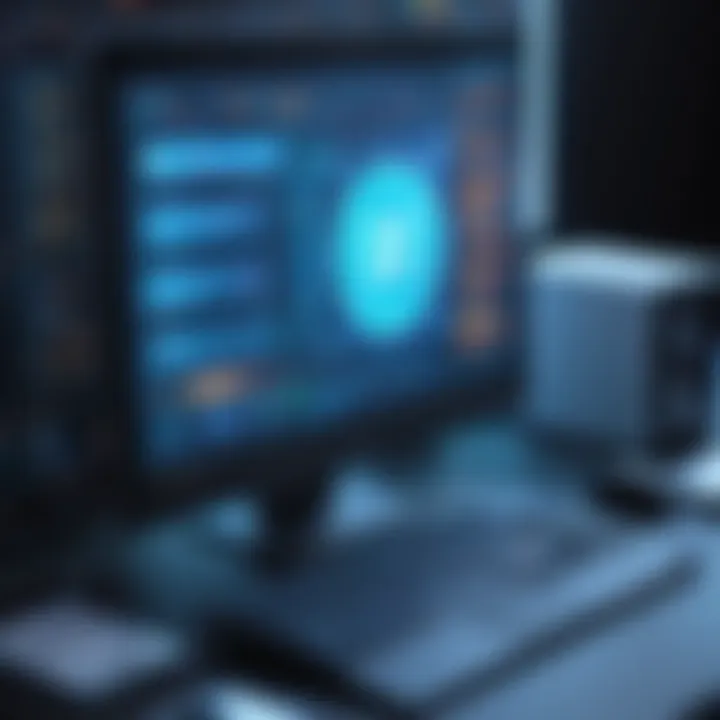
Hardware Causes of Power Cycling
Understanding the hardware causes of power cycling is crucial for effective troubleshooting of persistent PC issues. Often, problems with the hardware components can lead to repeated failures in the startup process, ultimately causing the computer to cycle power frequently. The importance of this topic lies in the fact that tackling hardware-related failures can often resolve the power cycling issue without needing more complex interventions or software repair efforts. Recognizing hardware problems early not only saves time but can also prevent additional damage and potential data loss.
Power Supply Unit (PSU) Issues
The Power Supply Unit is often the first suspect in any power cycling scenario. It plays a critical role in providing stable power to all components of the PC. If a PSU is failing or inadequate, it can lead to erratic power delivery. This can manifest as sudden shut-offs or restarts. Common indicators of PSU failure include unusual noises, overheating, or visible signs of damage, such as bulging capacitors.
When troubleshooting, one should consider performing several tests, such as checking the voltages with a multimeter. If they fall outside normal ranges, it may signal a failing PSU that needs replacing. It's essential to choose a reliable and adequate PSU, keeping in mind the power requirements of all connected components.
Motherboard Anomalies
The motherboard serves as the backbone of the computer, connecting all parts together. Any malfunction or damage here could cause severe instability, which in turn can lead to power cycling. Issues like short circuits, swollen capacitors, or damaged traces can severely affect power distribution.
Identifying motherboard problems can be complex. Users should visually inspect for signs of damage or consult the motherboard's manual to perform diagnostics. In some cases, a simple reseating of components or updating the BIOS might resolve the power cycling issue. Persistent problems, however, may necessitate a complete replacement or professional evaluation.
RAM and Memory Problems
Faulty RAM or incorrect memory configurations can significantly disrupt the PC's boot process. If the system fails to recognize memory modules or encounters memory corruption, it may trigger power cycling as an error response. Symptoms may include beeping sounds during startup, random restarts, or crashes while using memory-intensive applications.
To diagnose RAM issues, users can employ tools like MemTest86 to conduct thorough memory testing. If failures are detected, reseating the RAM or replacing it may be necessary. Ensure compatibility with the motherboard specifications, as mismatched RAM can lead to similar problematic symptoms.
Overheating Components
Overheating is a common issue in PCs that can lead to power cycling. Components like the CPU or GPU might reach unsafe temperature levels due to inadequate cooling solutions, dust buildup, or failing fans. As a protective measure, many systems are designed to shut down or reboot if they detect overheating.
To check for overheating, users should monitor temperature readings using software like HWMonitor. Cleaning any accumulated dust from vents and fans is a critical step. In extreme cases, upgrading cooling solutions or reapplying thermal paste might be necessary. Maintaining optimal temperatures is vital for system stability and longevity.
Software-Related Issues
Software-related issues play a significant role in the continuous power cycling of personal computers. Understanding this topic is essential for users and technicians alike, especially since software problems can be less obvious than hardware failures. Often, users may overlook software anomalies, thinking they are experiencing hardware malfunctions. However, identifying and addressing software-related problems can lead to a swift resolution and can prevent future issues. This section will cover notable areas that could lead to power cycling, including operating system corruption, driver conflicts, and malware threats.
Operating System Corruption
Corruption of the operating system is a major culprit behind power cycling. When vital system files become corrupted, the PC may struggle to boot properly, leading to cycles of power on and off. Such corruption can arise from unexpected shutdowns, software installations that went wrong, or system updates that did not complete successfully.
Users can detect signs of operating system corruption through various symptoms, such as frequent error messages during boot-up or failure to load the desktop interface. To remedy this, one can attempt a system restore to revert the system back to a previous state. Alternatively, using recovery tools available within the operating system can also help repair affected files.
Driver Conflicts
Another common issue arises from driver conflicts. Drivers, which facilitate communication between the operating system and hardware components, can sometimes be incompatible with each other or become outdated after system updates. These conflicts can lead to instability, causing the system to power cycle as it struggles to manage resources effectively.
Regularly updating drivers is vital. Users can utilize manufacturer tools or third-party software to check for outdated drivers and install newer versions. In extreme situations which lead to continuous cycling, booting in safe mode may allow easier access to uninstall problematic drivers, thus restoring system stability.
Malware and Security Threats
Malware presents a significant risk to system stability. Infected systems often behave unpredictably, which can include continuous power cycling. Malware can corrupt files, alter settings, or consume excessive resources, thus causing overall performance issues. Physical signs of a malware infection include unusual pop-ups, erratic system behavior, and abnormal increases in CPU usage.
To address malware threats, it is essential to run a thorough system scan using trusted antivirus software. Regular maintenance and updates of this software are also critical to ensuring ongoing protection. In cases where malware has severely impacted system function, users may need to consider a complete system wipe and reinstall the operating system to regain control and functionality.
Regularly updating software and conducting security checks can significantly reduce the risk of power cycling due to software-related issues.
Diagnostic Methods for Power Cycling
Diagnosing continuous power cycling in a personal computer requires systematic approaches to pinpoint the underlying issue. Understanding these diagnostic methods can help users identify and resolve the problem effectively. Utilizing both visual inspections and diagnostic tools can illuminate potential hardware or software complications. Furthermore, booting in safe mode can provide insights into conflicts that may not manifest during regular operation. Each method brings its own benefits and considerations, paving the way for targeted solutions and improved system health.
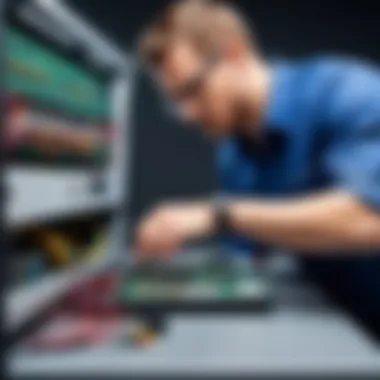
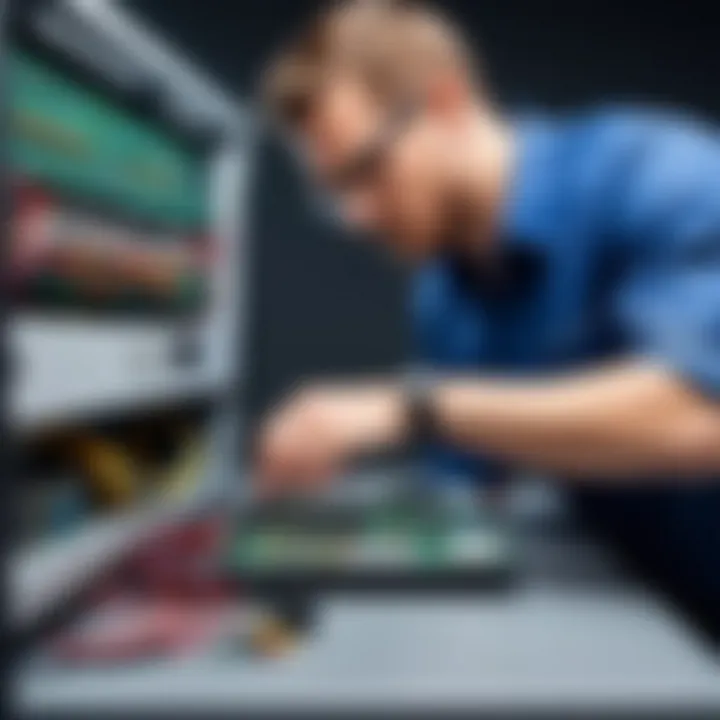
Visual and Audio Inspection
When troubleshooting power cycling, the first step often involves a thorough visual and audio inspection of the computer hardware. Look for obvious signs of wear or damage. This includes checking for burnt components, damaged cables, or swollen capacitors on the motherboard. Connecting the PC to a different power outlet may reveal whether the issue stems from the electrical source rather than the PC itself.
Listen carefully for unusual sounds like clicking or buzzing. These sounds can hint towards failing components, primarily in the power supply unit or hard drive. Always ensure that you take necessary precautions when inspecting hardware; power down the device and unplug it before making any checks.
Using Diagnostic Tools
Employing diagnostic tools can considerably streamline the troubleshooting process. Various software applications, like HWMonitor or SpeedFan, can help users analyze system temperatures, voltages, and fan speeds. These metrics are crucial since overheating components frequently lead to power cycling problems.
Hardware-oriented diagnostic tools, such as multimeters, can be used to check the voltage outputs from the power supply unit. If these outputs deviate from the expected values, it could signal an issue with the PSU. Many motherboards also offer built-in diagnostic features, like POST codes or indicator LEDs, to assist in identifying faults during boot-up. Using a combination of these tools allows for a more comprehensive understanding of hardware health, thereby reducing trial and error approaches.
Booting in Safe Mode
Booting the computer in safe mode is another valuable diagnostic method. In this mode, only essential system processes run, which helps isolate third-party applications or drivers that might cause instability. To access safe mode, restart the PC and repeatedly press the F8 key or hold Shift while clicking Restart. This action will present options to enter safe mode.
Once in safe mode, observe if the power cycling continues. If the issue ceases, it’s likely due to software conflicts. Begin by updating drivers or uninstalling recently added applications to resolve this conflict. However, if the power cycling persists even in safe mode, it is more indicative of a hardware problem that may require further investigation.
It is imperative to approach troubleshooting with a structured mindset. Determine the method that aligns with the symptoms observed, ensuring that probability of misdiagnosis is minimized.
In summary, diagnostic methods serve as the backbone for addressing power cycling in PCs. Whether through visual checks, utilizing diagnostic tools, or booting in safe mode, these strategies provide insights that are critical in the restoration of system functionality.
Solutions to Resolve Power Cycling Issues
Understanding how to resolve power cycling issues is crucial. Continuous on-and-off behavior can lead to further damage and data loss. The steps outlined in this section focus on resolving the most common causes, which may vary from hardware malfunctions to software failures. Correctly diagnosing the problem will help prevent future occurrences and ensure that your system runs smoothly.
Testing and Replacing the PSU
The Power Supply Unit (PSU) is the backbone of any PC. If it fails, the entire machine can become unstable. A PSU that is unable to deliver the correct voltage can cause power cycling. Testing begins by checking the PSU connections. Ensure that all cables are properly seated.
Tools such as a multimeter can measure the output voltage. If the voltage is inconsistent, replacing the PSU is often the best course of action. When selecting a new PSU, consider the power requirements of the entire system. It's essential to choose a unit that meets or exceeds these needs.
- Confirm Compatibility: Check that the new PSU fits your case and has connectors for your motherboard and peripherals.
- Quality Matters: Higher-rated PSUs not only provide better stability but also enhance overall system longevity.
Reseating or Replacing RAM
Random Access Memory (RAM) issues are common culprits for power cycling. Reseating RAM involves taking it out of the slots and placing it back in again. Ensure to handle RAM modules carefully to avoid physical damage.
If the power cycling persists, replacing the RAM may be necessary. Compatibility with the motherboard is key; consult the motherboard's manual for supported RAM types. When installing new RAM, ensure to use matched pairs to optimize performance, especially in dual-channel configurations.
- Check for Physical Damage: Inspect RAM sticks for burnt components or cracks.
- Use a Single Stick for Testing: If issues continue, try booting with one RAM stick at a time to isolate defective modules.
System Restore or Recovery Options
When software issues are suspect, restoring the system can be an effective way to halt power cycling. Performing a system restore returns the computer to a previous state, which may eliminate problematic updates or software changes. This process is particularly useful if the cycling began after an update or new installation.
In severe cases, recovery options can be employed. This might involve reinstalling the operating system. Keep in mind that this option may lead to data loss, so backing up files is crucial. A recovery drive can be very beneficial for this purpose, allowing access to recovery tools, even if the system is unstable.
- Regular Backups: Use cloud storage or external drives to safeguard important data before attempting any recovery.
- Create Restore Points: Setting up restore points can simplify future fixes, providing quick fallback options.
"Regular system maintenance and vigilance can greatly reduce the chances of running into power cycling issues, prolonging the life of your PC."
Taking these steps can effectively resolve power cycling problems, restoring functionality to your system.
Preventative Measures to Avoid Future Issues
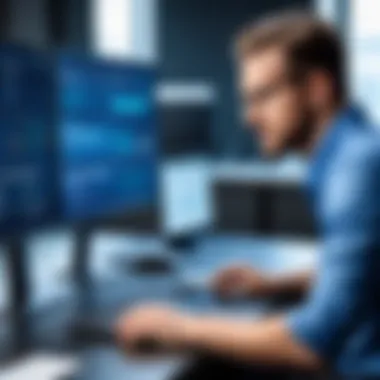

Preventative measures play a crucial role in mitigating future instances of power cycling in personal computers. Understanding and implementing these measures can save both time and resources, prevent data loss, and ensure the long-term performance of your system. Power cycling is not merely an inconvenience; it can signal more severe underlying issues. By focusing on prevention, users can establish a reliable computing environment and minimize disruption from unexpected shutdowns.
Regular Maintenance Routines
Establishing regular maintenance routines is vital. This includes cleaning the interior of the PC to remove dust and debris, which can accumulate and obstruct airflow. Accumulated dirt can cause components to overheat, leading directly to power cycling. It is recommended to conduct this cleaning every few months, using compressed air to clear fans and heatsinks.
Another important task is to check the connections and seating of all components. Loose connections, particularly in power cables and RAM seating, can often cause instability. Regularly verify that all components are securely connected. Schedule comprehensive checkups every six months to ensure everything is functioning as desired.
Monitoring System Health
Monitoring system health is essential for early detection of potential issues. Utilizing software tools to keep track of component temperatures, voltages, and system performance can help identify trends that signal problems before they manifest as power cycling. Look for utilities designed to monitor the CPU, GPU, and motherboard temperatures to ensure they remain within safe operating ranges.
Regularly checking the status of the hard drive and RAM is also vital. Tools like CrystalDiskInfo can provide SMART data about your hard drive's health. Similarly, running memory diagnostic tools can reveal potential RAM issues that could trigger power cycling.
Understanding Warning Signs
Understanding warning signs associated with power cycling can also prevent future encounters with this issue. Be attentive to any unusual sounds or behaviors before a power cycle occurs. This includes unexpected loud fan noise, hard drive clicking, or unusual dimming of lights on the power supply unit.
Important: If you notice your computer begins to power off unexpectedly or restarts after minor use, it may indicate deeper issues. Log such patterns to share with a technician if needed.
Additionally, be aware of irregular software behavior, such as frequent crashes or the system becoming unresponsive. Documenting these signs can help in diagnosing faults before they evolve into more serious malfunctions.
When to Seek Professional Help
Recognizing when to seek professional assistance is crucial in managing power cycling issues in your PC. While many power cycling problems can be resolved through routine troubleshooting techniques at home, certain scenarios necessitate the expertise of a skilled technician. Not addressing serious issues can lead to more significant damage and costly repairs in the future. Here, we explore the indicators that suggest it's time to consult a professional and how to find the right specialist for your needs.
Signs Indicating Serious Damage
There are specific signs that indicate your PC might be suffering from serious damage. Ignoring these signs can lead to a complete system failure or further complications that may make repairs more expensive. Key indicators include:
- Unusual Sounds: If your PC emits strange noises like clicking or grinding when attempting to power on, it indicates potential hardware failure.
- Frequent Blue Screens: Regular blue screen errors during boot or in operation may suggest deeper issues with the operating system or hardware components.
- Burning Smells: Any burning smell coming from the PC should be addressed immediately. This could indicate overheating components or electrical failures.
- Consistent Power Issues: If the power cycling occurs rapidly, with no stability in powering on, this might suggest problems with the power supply unit or motherboard that require attention.
- Inability to Boot: If your machine does not boot past the BIOS screen despite all troubleshooting methods, professional intervention is likely necessary.
These signs should not be dismissed; they often reflect fundamental problems that, without correctness, may lead to irreparable damage.
Finding a Reliable Technician
Locating a trustworthy technician is paramount. The right technician can not only diagnose your power cycling issues but also provide you with a solution tailored to your specific situation. Consider the following approaches to find a reliable expert:
- Research Local Repairs: Look for local repair shops with positive reviews from previous customers. Websites like Yelp and Google can provide insights on their service quality.
- Check Qualifications: Ensure that the technician has relevant certifications, such as CompTIA A+ or equivalent training. This helps confirm that they are competent and skilled.
- Ask for Recommendations: Reach out to friends or online communities on Reddit for recommendations. Personal experiences can guide you towards reliable technicians.
- Inquire About Warranties: A reputable technician should stand behind their work. Ask if they offer warranties or guarantees on repairs performed.
- Communication Style: Set up initial consultations. A good technician will explain issues clearly and offer options without pushing unnecessary services.
By carefully selecting a qualified technician, you can save yourself time, money, and potentially irreversible damage to your PC. An informed choice can lead to effective solutions, restoring your computer to optimal performance.
Closure: Addressing Power Cycling Effectively
Resolving power cycling in PCs is critical for maintaining system stability and performance. Continuous power cycling not only disrupts productivity but can also indicate underlying hardware or software issues that require immediate attention. Understanding the nuances of this problem allows users to act swiftly and appropriately. The steps outlined in this article provide a clear route to troubleshooting, equipping readers with knowledge to tackle potential causes.
Summary of Key Insights
Throughout this article, various key points have emerged regarding power cycling issues. First, the identification of symptoms is essential. Recognizing the signs early can prevent further damage and data loss. Second, a solid grasp of hardware components like the Power Supply Unit, motherboard, and RAM is crucial. These elements are often at the root of power cycling troubles.
Moreover, software-related issues can sometimes be overlooked. Operating system corruption and driver conflicts can contribute significantly to this condition. Therefore, users should not only focus on hardware checks but also conduct proper software diagnostics. A proactive approach to solving and preventing power cycling problems can save time and money in the long run.
To maintain a reliable PC, regular system checks and updates cannot be understated. These practices not only enhance performance but extend the life of the machine.
Encouragement for Proactive Maintenance
Proactive maintenance is an invaluable strategy for computer longevity. By implementing routine checks on hardware and software, owners can prevent small issues from escalating into critical failures. Consider setting a schedule for cleaning dust from components, checking cable connections, and updating software periodically. These activities may seem minor, but they play a vital role in system health.
Moreover, learning about early warning signals, like unusual noises or performance drops, can alert users to potential problems before they become serious. This awareness encourages timely intervention and fosters a more robust computing environment.
Ultimately, being proactive rather than reactive not only enhances system reliability but also ensures that the computing experience remains smooth and efficient. For users facing unexpected shutdowns, keeping a close eye on their system health becomes a necessity.







