Understanding AirPrint for iPad: A Comprehensive Guide
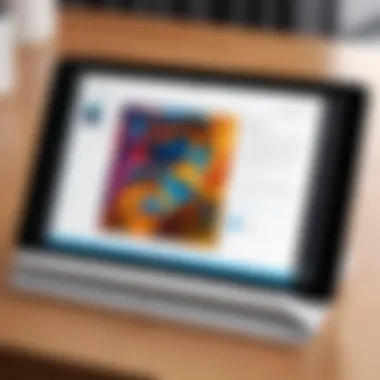
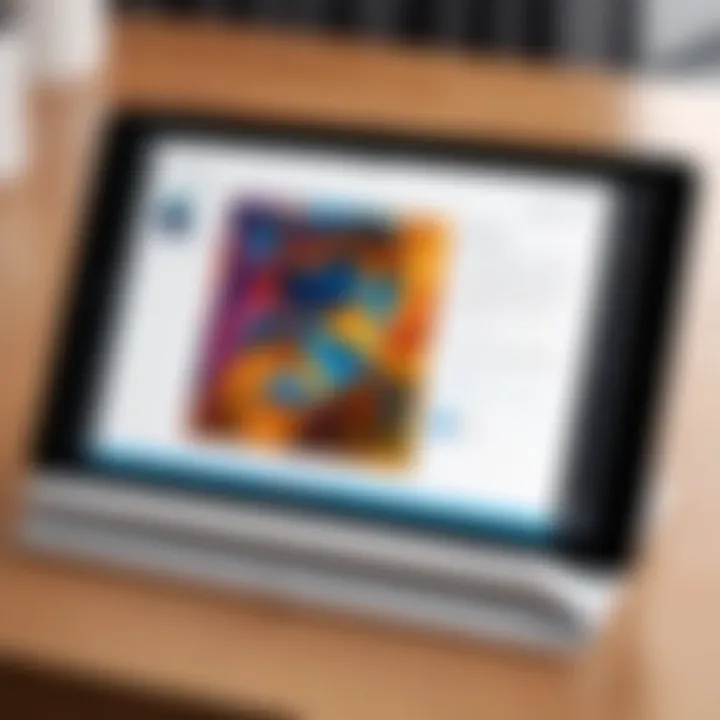
Intro
AirPrint represents a significant advancement in wireless printing technology, particularly for iPad users. This functionality allows seamless printing without the need for additional drivers or complex setup procedures. Understanding AirPrint involves not only grasping its operability but also appreciating its design, compatibility, and potential troubleshooting methods.
This guide aims to provide comprehensive insights into AirPrint, emphasizing its capabilities and considerations. From basic concepts to practical applications, the article covers essential information for both novice users and seasoned technology enthusiasts.
Overview of the Technology
AirPrint enables wireless printing through a local Wi-Fi network. This technology finds its utility in various scenarios, allowing users to print documents, photos, and even web pages with minimal effort. Its underlying principles revolve around ease of use and broad compatibility, making it an appealing option for many.
Key specifications
- Wireless Connectivity: AirPrint operates over Wi-Fi networks, eliminating the need for USB connections. This feature supports multiple devices, enabling printing from not only iPads but also iPhones and Macs.
- Compatibility: It supports a wide range of printers from various brands, ensuring a versatile choice for users.
- No Additional Drivers: A distinct advantage of AirPrint is that it requires no extra software installations. Users can directly print from their devices with just a few taps.
Unique selling points
- Simplicity: AirPrint is designed for user-friendliness. The straightforward process saves time and prevents frustration related to complicated settings.
- Versatility: Users can print various formats, including emails, documents, and images, enhancing its practical utility.
- Automatic Detection: AirPrint-enabled printers automatically appear on the iPad when connected to the same network, streamlining the printing process even further.
Practical Applications of AirPrint
AirPrint is particularly useful in several scenarios. It finds applications in home offices, educational environments, and businesses. Users benefit from quick access to printing functionalities, enabling efficient workflows.
- Home Use: Families can print important documents, school assignments, and family photos easily.
- Educational Purposes: Students can print notes and assignments with minimal hassle.
- Business Efficiency: Professionals can print presentations, reports, and other vital documents on-the-go.
"AirPrint simplifies the connection between digital devices and physical documents, making it a valuable tool in many aspects of life."
By exploring these functions and features, it's clear that AirPrint not only enhances the user experience but stands out as a robust solution for wireless printing needs.
Prolusion to AirPrint
AirPrint is an essential technology for iPad users looking to streamline their printing experiences. In today's fast-paced world, the ability to print documents wirelessly provides convenience and flexibility. Understanding AirPrint is vital for making the most of your iPad's capabilities. This section delves into the significance of AirPrint, outlining its core functionalities and benefits, while also addressing some considerations users should keep in mind.
What is AirPrint?
AirPrint is Apple's proprietary wireless printing technology that enables users to print directly from their devices, including iPads, without the need for drivers or complicated setup procedures. This method simplifies the printing process, allowing users to connect to compatible printers through a Wi-Fi network effortlessly.
The main advantage of AirPrint is its accessibility. Users can print emails, photos, documents, and more directly from their iPads while using various apps. The range of formats supported enhances user flexibility. Furthermore, AirPrint maintains high-quality printouts, which is critical for professional needs.
History of AirPrint Technology
AirPrint was introduced by Apple in 2010 as a feature of iOS 4.2, marking a significant shift in how mobile devices interacted with printers. Prior to AirPrint, users often encountered a cumbersome process that required specific drivers to connect to printers. AirPrint aimed to change that by creating a seamless experience.
The technology was largely motivated by the rise of mobile computing. As tablets and smartphones gained popularity, the demand for efficient printing solutions increased. Apple recognized this need and developed AirPrint to simplify the user experience. Over the years, AirPrint has evolved, gaining compatibility with a wider range of printers and adding new features that enhance user functionality. The ongoing relevance of AirPrint in discussions of wireless printing showcases its importance in the modern tech landscape.
Core Features of AirPrint
AirPrint's core features play a significant role in establishing an efficient and user-friendly wireless printing experience. For iPad users, understanding these features is crucial. They highlight the seamless nature of printing, emphasizing convenience and flexibility. This section delves into some of the most important aspects of AirPrint.
Wireless Printing Capability
The wireless printing capability of AirPrint stands out as one of its primary advantages. In most traditional setups, printing requires cables and physical connections. This can be cumbersome and limits mobility. With AirPrint, however, users can print from their iPads without any wires. Devices simply need to be on the same Wi-Fi network, allowing printing from anywhere in the vicinity.
This capability not only enhances convenience but also aligns well with the contemporary mobile lifestyle. The absence of tangling wires and the freedom to move around while printing is appealing to many users. It streamlines the process whether one is printing a document for a meeting or a photo for personal use.
Supported File Types for Printing
Being able to print various types of documents is vital for any printing technology. AirPrint supports an array of file types, making it versatile for different printing needs. Commonly supported formats include PDFs, images like JPEG and PNG, as well as documents created with applications like Microsoft Word and Apple Pages.
The ability to print these diverse formats simplifies workflows. Users do not need to convert files or use specialized applications. Instead, they can directly send their content to the printer from supported apps, enhancing productivity. This focus on common formats enables even less tech-savvy individuals to print effectively without unnecessary complications.
Print Management Options
Efficient print management is essential, and AirPrint brings several options to enhance the user experience. One notable feature is the ability to select print quality, such as standard or high. This can help conserve ink for less important prints or provide crisp outputs for presentations.
AirPrint also allows users to choose the number of copies and page range. For instance, if someone needs only certain pages from a larger document, they can specify this through the AirPrint interface. Furthermore, users can opt for double-sided printing if supported by their printer, which fosters environmental considerations by saving paper.
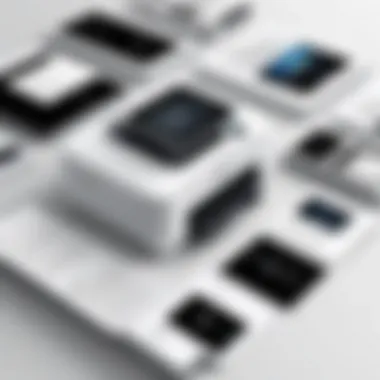
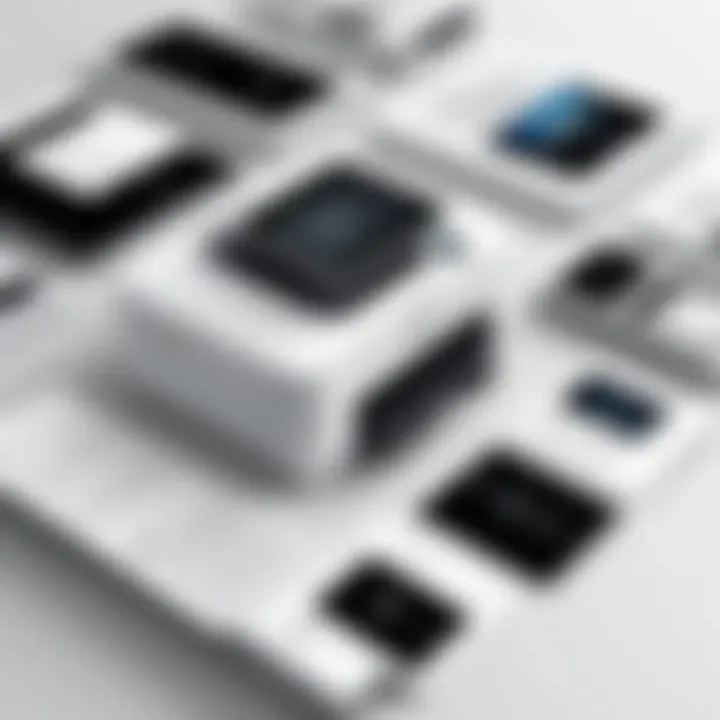
Setting Up AirPrint on an iPad
Setting up AirPrint on an iPad is a fundamental aspect of leveraging the full capabilities of wireless printing technology. The process may seem trivial, but understanding the setup is crucial for users who seek to maximize efficiency and convenience. Proper setup ensures seamless integration of the iPad with a compatible printer, allowing documents and photos to be printed quickly from various apps. This becomes particularly relevant in environments where time and productivity are essential, such as in offices or educational settings.
Requirements for AirPrint
Before diving into the setup process, it is important to outline the requirements for using AirPrint on an iPad. Users should ensure:
- Compatible Devices: The iPad must be a model that supports AirPrint, which typically includes most models from the iPad 2 and beyond.
- AirPrint-enabled Printer: Not all printers support AirPrint. Users should consult their printer's specifications to confirm compatibility.
- Wi-Fi Connection: Both the iPad and the printer must be connected to the same Wi-Fi network. This connection enables communication between the devices.
- Updated Software: Ensure that the iPad's operating system is up-to-date. Updates may improve performance and compatibility.
Step-by-Step Setup Process
Setting up AirPrint can be straightforward if all requirements are met. Follow these steps to configure AirPrint on your iPad:
- Connect the Printer to Wi-Fi: Use the printer's control panel or application to connect it to the same network as your iPad.
- Ensure the iPad is Connected: Verify that the iPad is on the same Wi-Fi network. Open "Settings," tap "Wi-Fi," and check the network name.
- Test the Connection: Open an app that supports printing, such as Photos or Safari.
- Select Print: Tap the share icon (usually a box with an arrow) and choose "Print."
- Choose Printer: Tap on "Select Printer". Your AirPrint-compatible printer should appear in the list.
- Adjust Settings if Needed: Configure the number of copies, page range, and other settings.
- Print: Tap "Print" to send the document to the printer.
Connecting iPad to Wi-Fi Network
Connecting the iPad to a Wi-Fi network is a critical step in setting up AirPrint. Here’s how to do it effectively:
- Open Settings: On your iPad, go to "Settings."
- Select Wi-Fi: Tap on "Wi-Fi" to open your Wi-Fi menu.
- Choose Network: Find and select the Wi-Fi network to which you want to connect.
- Enter Password: If required, enter the password for the chosen network and tap "Join."
Once connected, the iPad will remember the network, making future connections automatic. It is wise to ensure that the Wi-Fi connection is stable, as interruptions could affect printing operations.
Choosing Compatible Printers
Selecting the right printer compatible with AirPrint is crucial for maximizing the functionality of your iPad. Having a printer that works seamlessly with AirPrint offers a variety of benefits. Firstly, it simplifies the printing process, allowing users to print directly from their devices without needing additional software or drivers.
When choosing a printer, it's essential to consider factors such as printing speed, print quality, and the variety of functions a printer can perform, such as scanning and copying. A compatible printer not only saves time but also enhances overall productivity.
Identifying AirPrint Compatible Printers
Identifying printers that support AirPrint is a pivotal step for anyone looking to print from an iPad. Most manufacturers prominently mark their products as AirPrint compatible, but there are still a few ways to ensure you make the right choice.
To verify compatibility:
- Check the manufacturer's website for specifications.
- Look for the AirPrint logo on the printer's packaging.
- Consider searching online reviews or tech forums where users often share their experiences with specific models.
AirPrint works over Wi-Fi, so ensuring that your printer has Wi-Fi capability is the first step. Additionally, if a printer offers other wireless options, like Bluetooth, it might provide extra flexibility.
Recommendations for Popular AirPrint Printers
When choosing a printer, several models stand out for their reliable AirPrint functionality. Here are notable recommendations:
- Apple AirPrint-enabled Epson EcoTank ET-4760: Known for its low running costs and high performance, this printer is ideal for both home and office use, allowing users to print documents and photos in sharp quality.
- Brother MFC-J995DW: This all-in-one printer stands out for its excellent print quality and max efficiency, thanks to its cost-effective ink tanks. It's suitable for a busy environment while maintaining good performance.
- HP Envy 5055: This printer is great for those who want to print from their iPads without worrying about the costs associated with ink cartridges. It can print from various applications, ensuring seamless operation.
- Canon PIXMA TR8620: With its ability to handle documents, photos, and various media types, this printer is versatile. It offers a fast print speed, making it a valuable tool for those who need efficiency.
Always remember to check online for updates or new releases, as manufacturers frequently upgrade their models, enhancing AirPrint capabilities.
Finding the right printer is a balance between your needs and the features offered by different models. Prioritize compatibility and functionality to ensure that your printing experience from the iPad is smooth and efficient.
Using AirPrint with iPad
Using AirPrint on an iPad is crucial for those who seek an efficient and seamless printing experience. This technology simplifies the printing process by eliminating the need for additional software or drivers. Users can send documents directly from their apps to a printer connected to the same Wi-Fi network.
One significant advantage of AirPrint is its flexibility. It allows printing from various applications, such as emails, documents, and web pages. This adaptability is essential for individuals who frequently need to produce hard copies of various materials on the go. Furthermore, the ease of use empowers even those who are not very tech-savvy to utilize wireless printing effectively.
How to Print from Different Apps
Printing from different apps using AirPrint is straightforward. Users can initiate the print command from almost any app that supports printing. For instance, to print a document from the Pages app, follow these steps:
- Open the Document: Locate and open the file you want to print.
- Access the Share Menu: Tap on the Share icon in the upper right corner of the screen.
- Select Print: Scroll down to find the Print option.
- Choose Printer: A list of available printers will appear. Select the preferred AirPrint-compatible printer.
- Adjust Settings: If necessary, modify print settings like the number of copies or color options.
- Tap Print: Finally, tap the Print button to send the document to the chosen printer.
This straightforward process enables quick access to printing without complicated configurations, making it a vital aspect of productivity.
Adjusting Print Settings


When using AirPrint, having the option to adjust print settings is important for achieving desired outcomes. Each print job can be customized to suit the user's needs.
Print settings usually include:
- Number of Copies: Users can specify how many copies they want to print.
- Page Range: Limiting the pages to print can save paper.
- Color Options: Choosing between color and black-and-white printing may be desired based on the document type.
- Double-Sided Printing: This option can help conserve paper and is preferred for multi-page documents.
It is essential to check these settings before executing the print command to ensure that the printouts meet expectations. Attention to these details can prevent waste and enhance the overall printing experience.
"AirPrint streamlines the printing process, enabling users to print effortlessly from their iPads across various applications."
Understanding these elements of using AirPrint with an iPad contributes significantly to enhancing productivity and efficiency in document management.
Troubleshooting AirPrint on iPad
Troubleshooting AirPrint is a critical aspect of utilizing this technology effectively. While AirPrint is designed to provide seamless printing from your iPad, users may encounter various issues. Recognizing and addressing these problems ensures a more efficient and stress-free printing experience.
Understanding the common issues associated with AirPrint and how to resolve them can save time and reduce frustration. This section delves into common problems users face and the solutions available to connect to your printer effectively.
Common Printing Issues
Several printing issues are frequently reported by iPad users when working with AirPrint. Identifying these issues is crucial to resolving them swiftly. Some common printing problems include:
- Printer not found: This often happens when the printer is not powered on, or not connected to the same Wi-Fi network as the iPad.
- Incomplete print jobs: Users may experience situations where the document prints only partially or not at all, indicating a communication problem.
- Slow printing speed: Sometimes, print jobs take an unusually long time to process, leading to delays.
- Outdated printer firmware: An outdated firmware version can create compatibility issues, causing your printer to malfunction with AirPrint.
Each of these issues can impact your printing tasks, making it necessary to pay attention to the details surrounding your printing environment. Recognizing these aspects ensures you're alerted to necessary corrections or adjustments.
Solutions for Connection Problems
To address the common printing issues outlined, several solutions can be implemented. Here are practical steps to troubleshoot your AirPrint connection effectively:
- Check printer connectivity: Ensure that your printer is turned on and connected to the same Wi-Fi network as your iPad. This is a fundamental step for successful printing.
- Restart devices: Sometimes, simply restarting both the iPad and the printer can resolve connectivity issues. This helps reset any temporary glitches that may be hindering communication.
- Update firmware: Verify if your printer's firmware is current. Check the manufacturer's website for updates, and follow their instructions for installation.
- Reset network settings: On your iPad, go to Settings > General > Reset > Reset Network Settings. This action will remove saved networks and passwords; ensure you have them on hand to reconnect.
- Reinstall the printer: If issues persist, remove the printer from your iPad and add it back. Go to Settings > Wi-Fi, tap on the printer's name, and follow the steps to reconnect.
"Thorough troubleshooting ensures AirPrint remains a reliable tool for printing on your iPad. Addressing minor issues can lead to major improvements in your overall printing experience."
By following these troubleshooting steps and addressing potential issues ahead of time, users can enhance their experience with AirPrint. Such proactive considerations are essential for tech-savvy individuals relying on wireless printing capabilities.
Security Considerations with AirPrint
The rise of wireless technologies such as AirPrint has transformed how users interact with their printing tasks directly from an iPad. However, with this convenience comes the necessity for scrutinizing security aspects. Understanding security considerations in AirPrint is essential in ensuring your sensitive information remains protected while using this technology.
The importance of security around AirPrint stems from several factors. Wireless connections inherently face risks such as unauthorized access. If not managed correctly, hackers can exploit vulnerabilities in the network or device. Moreover, sensitive documents may get intercepted during transmission, leading to potential data breaches. Hence, users must recognize these risks associated with wireless printing and take steps to mitigate them effectively.
Data Protection Protocols
AirPrint employs certain data protection protocols that enhance the secure handling of documents. One key aspect includes the use of encryption, which ensures that information sent from the iPad to the printer is protected from eavesdropping. Encryption scrambles the data being transmitted, making it unreadable to any unauthorized users intercepting the signal.
In addition to this, AirPrint is designed to operate on a local network. This means that, ideally, printing occurs within the range of the secured Wi-Fi network. To further enhance security, users should ensure their router uses robust encryption protocols, such as WPA3. This level of security greatly reduces the chance of outsiders accessing the network and steering creativity into unauthorized printing jobs.
- Key Data Protection Tips:
- Always use secure Wi-Fi networks when printing.
- Enable strong passwords for your Wi-Fi network.
- Update router firmware regularly to address any newly discovered vulnerabilities.
Network Security Measures
In addition to data protection protocols, network security measures play a critical role in keeping AirPrint operations secure. First, ensuring that the iPad is updated with the latest iOS helps close known security loopholes. Apple frequently releases updates that address bugs or vulnerabilities within its systems, and installing these updates promotes a more secure experience with AirPrint.
Moreover, consider implementing a guests' network if you have visitors. This will keep your primary network segregated, making it more difficult for unauthorized users to access your devices. It's advised to limit the access of guest networks, ensuring that visitors cannot see devices connected to the main network.
"Using dedicated guest networks effectively enhances protection against potential breaches."
Lastly, being conscious of the network surroundings is important. Avoid using AirPrint in public networks where security measures could be lacking. Utilizing a Virtual Private Network (VPN) in such cases can provide an extra layer of security when sending print jobs over untrusted networks.
- Recommended Network Security Practices:
- Regularly change Wi-Fi passwords.
- Use VPNs for added security when using public networks.
- Consider disabling AirPrint on seldom-used printers when not in active use.


Comparative Analysis with Other Printing Technologies
Understanding how AirPrint fits within the larger landscape of printing technologies is crucial for both consumers and professionals. This section focuses on the key comparisons between AirPrint and other prominent printing technologies, namely Google Cloud Print and various third-party printing applications. By examining these options, one can gain insight into the distinct advantages, limitations, and use cases of AirPrint, effectively tailoring your choice to specific needs.
AirPrint vs. Google Cloud Print
AirPrint and Google Cloud Print serve similar purposes in facilitating wireless printing, yet they operate under different principles. AirPrint is a native Apple feature designed primarily for iOS and macOS devices. Its main strength lies in its seamless integration within the Apple ecosystem. Users can print directly from applications without needing additional software installation, making it straightforward and user-friendly.
In contrast, Google Cloud Print offers broader compatibility, supporting various operating systems and devices. However, Google Cloud Print has been deprecated since 2020. Its earlier iteration allowed users to print from any internet-connected device, but this inclusivity came at the cost of convenience. Users often required an intermediary device or application to facilitate printing tasks.
Here are key distinctions:
- Integration: AirPrint integrates directly with Apple devices, while Google Cloud Print required setup and management through Google accounts.
- Device Compatibility: AirPrint works best with AirPrint-compatible printers, while Google Cloud Print supported a wider range of printers through various configurations.
- User Experience: AirPrint provides a more streamlined experience on Apple devices, and as such, requires less user intervention compared to the initial setup process for Google Cloud Print.
Despite its decommissioning, Google Cloud Print opened the door for many consumers to understand the benefits of cloud-based printing. In contrast, AirPrint’s enduring presence emphasizes the value of native solutions within well-integrated technology ecosystems.
AirPrint vs. Third-party Printing Apps
When discussing printing via an iPad, it is important to compare AirPrint with third-party printing applications. Several apps exist to enhance the printing experience, each offering unique features and capabilities. Third-party solutions like Printer Pro, PrintCentral Pro, or Print n Share allow users a level of flexibility not always available with AirPrint. These apps can support a broader range of file formats and printing options.
However, this flexibility comes with caveats. Setting up and using third-party applications often involves additional steps that can complicate the printing process. Users may need to initiate a connection, manage settings, or verify compatibility. This becomes particularly evident when attempting to print from lesser-known applications that do not support AirPrint.
Key points of differentiation include:
- Compatibility: Third-party apps may allow printing from a wider array of applications and file formats compared to AirPrint.
- Feature Set: Many third-party apps provide enhanced features, such as advanced print settings, file conversion capabilities, and print job management, which AirPrint may lack.
- User Engagement: Engaging with third-party applications may require a learning curve. Users must understand how to navigate each app's interface and features, compared to the more intuitive AirPrint process.
In summary, while AirPrint excels in simplicity and seamless integration, third-party applications offer advanced options for users who require more control over their printing tasks. Your choice depends on whether you prioritize ease of use or advanced features in your printing experience.
"Understanding the comparative landscape of printing technologies is essential for making informed decisions that align with your specific needs and expectations."
Ultimately, this comparative analysis highlights the essential aspects of AirPrint in relation to other printing technologies, helping you better appreciate its role and value in contemporary digital printing.
Future of AirPrint Technology
The future of AirPrint technology holds significant relevance in the context of wireless printing. Understanding its evolution helps users anticipate trends and changes that could affect their printing experience on iPads. Given the increasing reliance on mobile devices, the ability to print seamlessly without complex configurations is vital for both personal and professional applications. AirPrint represents a bridge between modern computing and traditional printing, catering to the needs of tech-savvy users who expect efficiency and reliability.
Recent Innovations in AirPrint
The ongoing developments in AirPrint technology reflect a commitment to meeting user demands for versatility and ease of use. Recent innovations focus on enhancing print quality and expanding compatibility with various printer models. These advancements include:
- Enhanced Color Accuracy: New AirPrint versions deliver improved color reproduction, ensuring that prints match their digital counterparts.
- Integration with Cloud Services: Recent updates allow for easier fetching of documents from online storage, making it even simpler to print from applications like Google Drive or Dropbox directly.
- Multi-device Support: AirPrint is evolving to support a wider range of devices, including those running different operating systems, expanding its user base.
"AirPrint's innovations not only improve the process of printing but also reflect user feedback and technological advancements."
Predicted Trends in Wireless Printing
As technology continues to evolve, we can expect several trends to shape the future landscape of wireless printing, particularly for AirPrint. These predictions include:
- Increased Use of Artificial Intelligence: AI will likely play a role in optimizing print jobs, suggesting settings based on the document type and user preferences.
- Enhanced Security Protocols: With rising concerns over data privacy, AirPrint must incorporate stricter security measures, safeguarding users during the printing process.
- Environmentally-Friendly Options: Future AirPrint iterations might focus on sustainable practices, promoting eco-friendly printing solutions that contribute to energy conservation and waste reduction.
- Seamless Integration with Smart Home Devices: As smart homes become more prevalent, AirPrint might integrate with voice-activated devices, enabling hands-free printing from various locations.
Adapting to these trends will determine the relevance of AirPrint technology in a market that increasingly demands simplicity and effectiveness in printing.
Closure
The conclusion of this article plays a crucial role in summarizing the insights gained about AirPrint technology and its utility for iPad users. By reviewing the key elements discussed throughout this guide, readers can appreciate the convenience and efficiency that AirPrint offers. It enables seamless wireless printing directly from an iPad, which is particularly valuable in today's fast-paced digital environment.
Summary of AirPrint Advantages
AirPrint brings several distinct advantages that enhance user experience. Some of these include:
- Ease of Use: Setting up AirPrint is straightforward. Users can quickly begin printing without complicated installation processes.
- Wide Compatibility: AirPrint supports various printer brands and models, ensuring that most users can find compatible devices.
- Quality Output: The technology ensures high-quality prints, maintaining color accuracy and clarity, essential for documents and photos alike.
- Convenience and Flexibility: Printing can happen from multiple apps across the iPad, promoting flexibility in workflow.
- Network Independence: AirPrint operates over Wi-Fi networks, removing the need for physical USB connections.
By leveraging these advantages, users can significantly streamline their printing tasks, reducing the time and effort involved in traditional printing methods.
Final Thoughts on AirPrint Utilization
In summary, AirPrint represents a significant advancement in wireless printing technology. As the landscape of consumer technology evolves, the demand for efficient, easy-to-use solutions continues to grow. AirPrint fits this demand well, especially for those who frequently use an iPad for work or personal tasks.
Embracing AirPrint means adopting a solution that simplifies the printing process while also enhancing overall productivity. Users can maximize their creativity and workflow efficiency when printing from an iPad. Essentially, understanding how to effectively utilize AirPrint empowers users to make the most of their devices, tapping into the full potential of modern technology.
"With AirPrint, innovation meets convenience, reshaping how we approach tasks like printing in a digital-first world."
As printing technology continues to advance, staying informed about these developments ensures that users can make informed choices that best suit their needs.







