Mastering Your Apple Account Settings: A Complete Guide
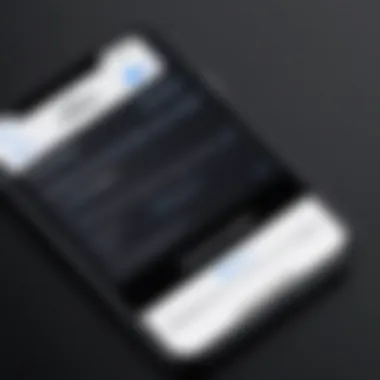
Intro
In today's digital age, understanding how to navigate and optimize your Apple account settings is crucial. An Apple ID is more than just a gateway to various services; it serves as a lifeline to your data across different Apple devices. Whether you are an iPhone user, a MacBook enthusiast, or someone who enjoys streaming on Apple TV, managing your account settings can significantly impact your overall device performance, security, and ease of access.
In this article, we will explore the essential components of Apple account settings. From basic configurations to advanced security features, every facet of your Apple ID will be examined. This guide aims to provide clarity amidst the complexities of Apple's ecosystem, allowing both tech-savvy individuals and casual users to navigate their accounts with confidence.
You will learn not just how to change settings, but also why these changes matter in the grand scheme of your digital life. Each section is crafted to enrich your understanding, ensuring you are equipped to harness the full potential of your Apple account.
Overview of the Technology
Apple's account system is a sophisticated network built to manage user experiences across various devices, including iPhone, iPad, Mac, and more. The core of this ecosystem is the Apple ID, a unique identifier that links your information and preferences with all Apple services.
Key specifications
- User Management: Each Apple ID supports multiple devices, making it easy to synchronize settings across iCloud, App Store, and other services.
- Integration: Seamless integration between devices, enabling features like Handoff and Continuity.
- Security Protocols: Advanced security options, such as two-factor authentication, help protect your personal information.
Unique selling points
- Cross-Platform Functionality: Your Apple ID allows for synchronization and sharing across various Apple devices, enhancing user experience.
- Personalized Settings: Tailor your Apple services to your specific preferences, making usage intuitive and efficient.
- Robust Support Services: Access to dedicated support through Apple’s support channels, enhancing user satisfaction.
"Navigating the settings of your Apple account is not just a necessity, but a journey into personalizing and securing your digital footprint."
The interface of your Apple account settings offers a myriad of options. Each selection reflects the commitment to user control and flexibility. The layout is designed to minimize confusion, leading users through a logical sequence of settings, ensuring that modifications can be made effortlessly.
The ability to personalize your device experience underlines the importance of understanding these settings thoroughly. As you explore the details of this guide, your proficiency in managing your Apple account will not only improve usability but also enhance security across all your devices.
Overview of Apple Account Settings
Understanding Apple account settings is vital for maximizing the benefits of any Apple devices. The account acts as a centralized hub for services, purchases, and personal information. The article delves into how users can manage their Apple ID for optimal security and performance. Each feature is designed to enhance user experience while maintaining privacy and security.
It cannot be understated how critical it is to manage these settings. With the increasing reliance on digital services, a well-configured account offers peace of mind. This overview will provide a glimpse into what Apple ID can offer and the implications of poorly managed settings.
Importance of Managing Apple Account Settings
Managing your Apple account settings is not just a matter of convenience; it is essential to safeguard your personal information. An effective management strategy enables you to monitor what data is shared, control access to security features, and ensure authorized purchases. Without robust management, a user is vulnerable to unauthorized access and security threats. Ignoring these settings can lead to loss of data and potential misuse of your account. Issues such as account lockout or unauthorized transactions can be avoided with consistent oversight.
Key Features of Apple
Your Apple ID consists of several key features that enhance your interaction with Apple services. Here are some notable functions:
- iCloud Storage: Sync files, photos, and documents across all devices.
- App Store Access: Purchasing and downloading apps is streamlined with your Apple ID.
- Apple Music & Apple TV+: Enjoy seamless integration for music and video streaming.
- Find My iPhone: Essential for locating lost devices, providing real-time tracking.
- Payment Information: Easy management of payment methods for purchases.
Understanding these features equips users with necessary tools to navigate the online landscape confidently. By knowing what is available, users can leverage their account to enhance their digital experience.
Creating an Apple
Establishing an Apple ID is a fundamental step for any user within the Apple ecosystem. This account serves as the gateway to various services, such as the App Store, iCloud, Apple Music, and more. An Apple ID facilitates seamless synchronization across devices and enables personalized user experiences. Additionally, it provides access to essential security features, ensuring that your account is protected and private.
An Apple ID also allows for the storage of personal data, like contacts and photos, making it easy to retrieve information from any device. With an Apple ID, you can manage your purchases, subscriptions, and settings effectively. Therefore, understanding the process and significance of creating an Apple ID is crucial.
Step-by-Step Registration Process
- Open Settings on your iOS device. Find the settings app, which is typically represented by a gear icon.
- Scroll down and select 'Sign in to your iPhone'. This option will lead you to account creation if you don't have an Apple ID.
- Tap 'Don't have an Apple ID or forgot it?'. This will prompt you to create a new Apple ID.
- Follow the on-screen instructions. You will be asked to enter essential details, such as your name, date of birth, and a valid email address. Ensure you choose an email you access regularly since it will be crucial for account recovery and security alerts.
- Create a strong password. Ensure it meets the security requirements set by Apple.
- Verify your email. Apple will send a verification link to the email address you provided. Click on the link to confirm your account.
- Complete your profile. After verification, you may be prompted to add additional information, including security questions.
By following these steps, users can successfully establish an Apple ID, which authorizes access to a plethora of services provided by Apple.
Choosing the Right Email Address
Selecting an email address for your Apple ID is a critical decision. This email serves as the username for your account and will be the primary communication means for security alerts and account notifications.
When choosing your email:
- Opt for a reliable email provider like Gmail or Outlook.
- Use an email address you check regularly, as routine updates and password recovery information are sent here.
- Avoid using corporate emails if you do not plan to tie your Apple ID to your work. This is mainly because access to your work email may change, affecting your Apple ID management.
Having a consistent and accessible email enhances the overall user experience and ensures that all communications regarding your account are received without issue.
Accessing Apple Account Settings
Accessing your Apple account settings is a fundamental step in managing your Apple ID effectively. This process enables you to customize various aspects of your account, ensuring that your experience with Apple devices remains seamless and secure. Properly accessing these settings allows users to verify personal details, manage security features, and control privacy settings. Each of these elements plays a critical role in optimizing the use of your Apple ecosystem.
Understanding how to navigate this process improves user confidence. With clarity on where to find specific settings, users can make informed decisions about their data security and privacy. Furthermore, regular checks on account settings can prevent unauthorized access and safeguard valuable information.
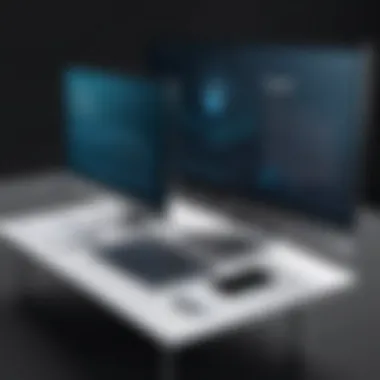
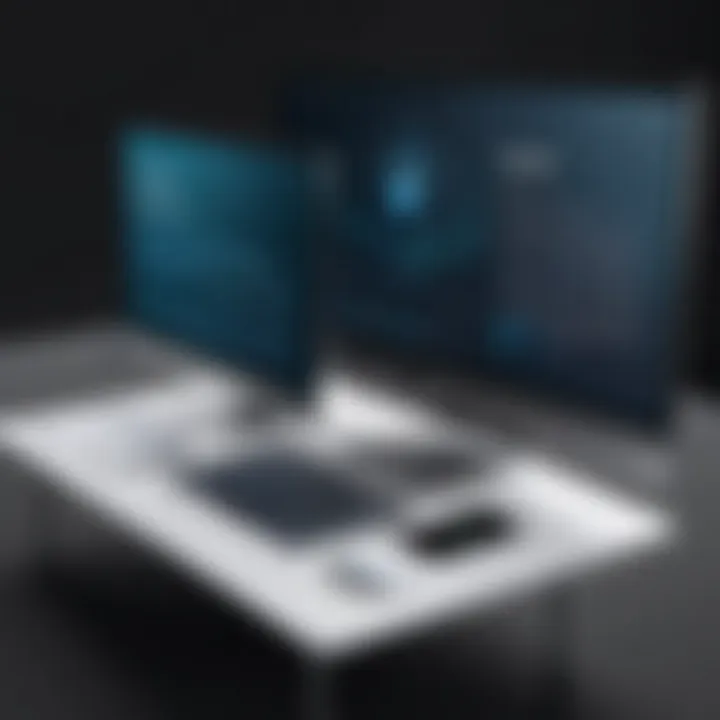
Navigating through iOS Devices
To access Apple account settings through an iOS device is straightforward. Users should first open the Settings app, a place where a wealth of account options are waiting. Here's a concise step-by-step guide:
- Open Settings on your iPhone or iPad.
- Tap on your name at the top of the list. This opens your Apple ID settings.
- From here, users can view and update personal information, manage subscriptions, and modify privacy settings, among other options.
The layout of these settings is user-friendly. Each section is visually distinct, making it easier for individuals to find exactly what they need. In particular, the Password & Security section hosts essential features such as two-factor authentication, which enhances account safety.
"Regular management of Apple ID settings can dramatically improve security and privacy."
In addition to this, users can easily check for devices connected to their Apple ID, which is useful for monitoring unauthorized access. These quick and effective measures ensure a secure user experience, reinforcing the importance of a well-managed Apple account.
Accessing from macOS
For macOS users, accessing Apple account settings involves a slightly different approach. The steps are simple yet effective:
- Click on the Apple menu in the top left corner of your screen.
- Select System Preferences.
- Click on Apple ID. Here, users can access detailed account settings.
This interface not only lists your account information but also divides management tasks into segments like iCloud, Media & Purchases, and Family Sharing. Users can add or remove payment methods, manage shared subscriptions, and adjust device access from one centralized location.
Beyond basic management, accessing account settings on macOS enhances usability by enabling users to seamlessly switch between different services, ensuring a coherent experience across devices. By regularly checking these settings, macOS users can maintain optimal command over their Apple ID, enhancing both functionality and security.
Managing Personal Information
Managing personal information in your Apple account is crucial for a seamless user experience. Your Apple ID holds various types of data that inform how your devices function and what services you access. Keeping this information up to date not only enhances your device security but also improves personalization and convenience across all Apple services.
In this section, we will discuss the processes involved in updating personal details and changing security questions. Ensuring that your personal information is accurate is essential. It helps maintain access to services and strengthens the overall security of your account.
Updating Personal Details
Updating personal details in your Apple ID is a necessary part of managing your account. This includes information such as your name, email address, phone number, and payment methods. Outdated information can lead to various issues, from login challenges to problems with purchasing content.
- Benefits of Updating:
- Considerations:
- Ensures you receive important notifications and updates from Apple.
- Facilitates account recovery in case of forgotten credentials.
- Allows for smoother transactions when purchasing applications, music, or other services.
- Be sure to choose a reliable email address that you check regularly.
- Keep your phone number updated to receive verification codes when logging in.
- Review any payment details to avoid interruptions in service.
To update your personal details, follow these steps:
- On your iOS device, go to Settings.
- Tap your name at the top, then select Name, Phone Numbers, Email.
- Here, you can edit your information as needed.
Changing Security Questions
Changing security questions is also a pivotal part of managing your personal information effectively. Security questions add an extra layer of security to your Apple ID, making it harder for unauthorized users to gain access. Additionally, they are necessary for account recovery if you forget your password.
- Why Change?
- Choosing Questions:
- You may want to change your security questions if you are concerned about security breaches.
- It is also advisable to update them periodically to enhance account protection.
- When selecting security questions, choose ones whose answers are not easily guessed or found through social media.
- Aim for questions with unique answers that only you would know.
To modify your security questions:
- Go to Settings on your iOS device.
- Tap on your name, then Password & Security.
- Select Change Security Questions and follow the prompts.
By carefully managing your personal information, you increase the integrity and functionalities of your Apple ID. This proactive approach ensures a better experience with Apple's ecosystem.
Security Settings
Security settings play a crucial role in safeguarding your Apple account. In an era where data breaches and identity thefts are rampant, understanding how to protect your personal information is essential. Apple provides a range of security tools to bolster protection. By utilizing these features, you ensure your account remains secure against unauthorized access. Moreover, managing security settings properly not only protects personal data but also contributes to device performance and overall peace of mind. Below, we explore two critical components of Apple’s security framework: Two-Factor Authentication and Password Management.
Two-Factor Authentication
Two-Factor Authentication (2FA) enhances the security of your Apple account by requiring two forms of verification before granting access. This method significantly reduces the risk of unauthorized access, as it means even if someone obtains your password, they will still need the second form of verification. Generally, this involves sending a verification code to your trusted devices or phone.
To enable Two-Factor Authentication, navigate to your Apple ID settings. After that, follow these steps:
- Tap Security.
- Select Two-Factor Authentication.
- Follow the prompts to validate your trusted devices.
By activating this feature, you protect your personal data, purchases, and preferences, mitigating risks associated with lost or stolen devices. Furthermore, it's simple to manage and will adapt to your evolving security needs.
"Utilizing Two-Factor Authentication is an essential step for protecting your Apple account and related data."


Password Management and Resetting
Effective password management is key to maintaining the security of your Apple account. Strong, unique passwords can thwart many unauthorized access attempts. Apple emphasizes this by recommending that users create complex passwords combining letters, numbers, and symbols.
Should you forget your password, resetting it is straightforward. Here’s how:
- Go to the Apple ID account page.
- Click on Forgot Apple ID or password?
- Follow the instructions to reset your password via the methods provided, such as through email or security questions.
Regularly updating your password is a wise practice. Aim to change it every few months, or sooner if you suspect any unauthorized activity. Additionally, using a password manager can help generate and store complex passwords securely, thereby simplifying this aspect of account management.
By managing your password effectively, you add an extra layer of defense to your Apple ID, ensuring your information and purchases remain secure.
Privacy Settings
Privacy settings play a crucial role in managing how your personal information interacts with Apple's ecosystem. Apple's commitment to user privacy is a significant aspect of its brand identity. By gaining control over these settings, users can mitigate risks related to data sharing and enhance their overall security. Understanding privacy settings means knowing what information you are sharing, with whom, and how it is being used.
When users configure their privacy settings, they not only protect themselves but also customize their experience with Apple devices. These settings allow you to tailor your Apple services, ensuring that the data shared aligns with your comfort levels and needs.
Managing Data Shared with Apple
Managing the data shared with Apple is vital for users wanting to maintain a sense of control over their personal information. Apple collects various types of data, including usage statistics, location data, and account activity. Recognizing what data is being collected assists users in making informed decisions about their privacy.
To manage this data, navigate to the Privacy section within your Apple ID settings. Here, you can vet and adjust the permissions granted to different apps and services. For instance:
- Location Services: Control which apps can use your location data.
- Analytics & Improvements: Determine if you want to share data regarding how you use Apple products and services.
- Advertising: Adjust preferences for personalized ads.
It is advisable to regularly review these settings, especially after app installations or updates. This ensures that users are not inadvertently providing more access than intended. Also keep in mind that certain features may require specific data access to function properly, so a balance is needed.
Controlling Privacy Settings Across Devices
Apple users typically operate multiple devices, such as iPhones, iPads, and MacBooks. Each device may have distinct privacy settings that require attention. Controlling privacy settings across devices ensures consistency and comprehensive protection of your information.
To manage these settings comprehensively, follow these guidelines:
- Use the Same Apple ID: Using the same Apple ID across devices allows for seamless management of privacy settings. Changes on one device often sync to all devices connected to the same account.
- Review Each Device Separately: Each device may have specific apps and permissions. Thus, it's essential to check the settings individually, especially for third-party applications.
- Set Up Family Sharing: This feature allows you to share certain purchases and subscriptions, while maintaining the ability to control privacy settings for children's accounts. It can help ensure younger users have appropriate privacy protections enabled.
Keeping informed and regularly updating privacy settings can significantly enhance user control over personal data. With Apple's focus on privacy, users can feel reassured that their data management is supported by a robust infrastructure.
"Privacy is not an option, and it shouldn't be the price we accept for just getting on the internet." — Gary Kovacs
Payment and Billing Information
Understanding payment and billing information is crucial when it comes to managing your Apple ID. This section not only highlights how transactions are processed but also emphasizes the various aspects, functionalities, and protections that Apple provides to users. Proper management of your payment details can enhance your purchasing experience, protect against unauthorized charges, and ensure seamless access to services.
When handling payment and billing settings, one must consider the following:
- Security: It is vital to choose secure payment methods and regularly update them to avoid potential fraud.
- Ease of Access: Having updated payment information enables quick purchases and subscriptions without interruptions.
- Record Keeping: Accessing billing details helps in tracking your spending and subscription statuses effectively.
- Convenience: Apple allows users to manage various payment options, making it easy to adapt as preferences change.
By mastering these settings, users can ensure an efficient and secure Apple ecosystem experience.
Adding and Updating Payment Methods
To add or update payment methods on your Apple ID, follow these straightforward steps. Managing payment methods ensures that you can make purchases smoothly and keep your information current. Here’s how you can do this on both iOS and macOS devices:
iOS Devices:
- Open the Settings app.
- Tap your name at the top.
- Select Payment & Shipping.
- You might need to enter your Apple ID password.
- Tap Add Payment Method or select an existing method to update.
- Follow the prompts to add credit card details or choose another option, such as PayPal.
macOS Devices:
- Open the App Store.
- Click on your name at the bottom left.
- Choose View Information at the top.
- Next to Manage Payments, click Manage.
- Here, you can add a new payment method or update existing details.
Updating your payment information regularly can prevent issues with renewals or purchases.
Managing Subscription Services
Managing subscriptions is another key component of your Apple account settings. This allows you to oversee all services associated with your Apple ID, such as Apple Music, Apple TV+, and other app subscriptions. Keeping track of subscriptions ensures you get the content you want while avoiding unwanted charges. Here’s how to manage your subscriptions:
To view and modify subscriptions:
- Launch the Settings app on your iOS device.
- Tap your name, then select Subscriptions.
- Here, you’ll see a list of all active and expired subscriptions.
- Tap on a subscription to view more info or to cancel.
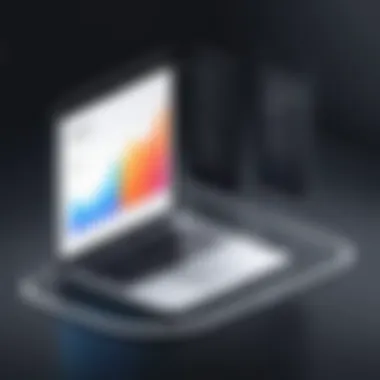
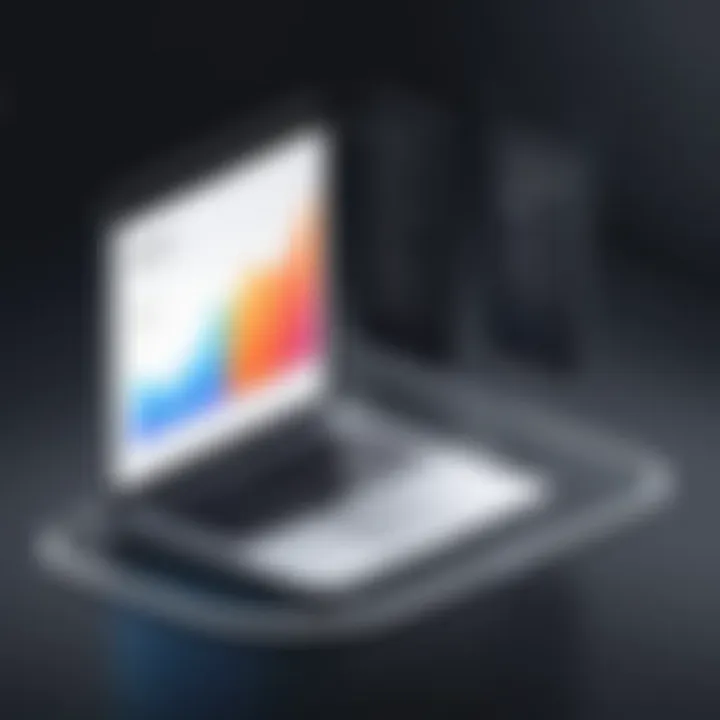
On macOS:
- Open App Store and click on your name.
- Select View Information and scroll down to Manage in the Subscriptions section.
- Click Edit next to a subscription to adjust or cancel.
Managing subscriptions effectively means you can save money and keep services that you truly enjoy. With Apple offering multiple subscriptions for various needs, it is important to stay informed about what you are subscribed to.
Regularly reviewing your subscriptions prevents surprises at the end of the billing cycle and allows for better financial management.
Devices and Account Management
Managing devices linked to your Apple ID is crucial. Each device that you associate can access your account features and data. This can include apps, photos, music, and even billing information. Neglecting device management may lead to security vulnerabilities or complications with accessing your data. When you know what devices are connected, you gain control over your information. Additionally, understanding which devices are linked enables you to manage subscriptions and services more effectively.
Identifying Devices Associated with Your Apple
To maintain a secure and efficient Apple experience, it is essential to know which devices are linked to your Apple ID. Each Apple product has a unique identifier, and your Apple ID connects these devices to your account. Here’s how you can identify these devices:
- Use your iOS device: On your iPhone or iPad, open Settings, tap on your name at the top, and scroll down to see all the devices linked to your account. This gives a quick overview of what is connected.
- Access your Mac: On a Mac, open System Preferences, click on Apple ID, and look under the Overview tab to view your associated devices.
- Via the Apple ID website: Visit the Apple ID account page to log in and see your devices in the Devices section.
It’s also important to check the details of each device. Pay attention to the last access time and the model names. It aids in verifying if you recognize each device.
Removing Devices from Your Account
Sometimes you need to remove a device from your Apple ID, especially if you no longer use it or if you suspect that it has been compromised. Here are the steps to take:
- On iOS, return to Settings, select your name, find a device, and choose Remove from Account.
- From your Mac, open System Preferences, click Apple ID, select the device, and then click Remove from Account.
- You can also manage devices through the Apple ID website. After logging in, you can select the device you want to remove and follow the on-screen instructions.
Removing unnecessary devices not only improves security but can also streamline your Apple experience by ensuring that only current devices are able to access your account features.
"Regularly managing your connected devices enhances your overall security and user experience."
By maintaining a clear overview of devices linked to your Apple ID, you better protect your privacy and ensure a more efficient use of your Apple products.
Troubleshooting Common Issues
In the realm of digital ecosystems, encountering issues is a common reality. For Apple users, troubleshooting is not just about fixing problems; it's about maintaining seamless interaction with their devices and services. Addressing common issues ensures users can efficiently utilize their Apple ID while maximizing the benefits that come with it. This section highlights significant problems that may arise and the solutions to resolve them, providing a valuable resource for users navigating the complexities of Apple account management.
Lost Access to Your Apple
Losing access to your Apple ID can feel like losing a key to a digital vault. This situation may arise due to forgotten passwords, a hacked account, or simply a malfunctioning device. Regaining access is crucial not only for personal convenience but also for security reasons. Without access, users cannot manage their personal information, make purchases, or sync data across devices.
To recover your account, Apple offers several solutions. Here’s a brief guide:
- Password Reset: Start by visiting the Apple ID account page. The site provides prompts to reset your password via email or security questions.
- Account Recovery: If you cannot reset your password, you might need to initiate account recovery. This process may take a few days, depending on the information you provided when creating your account.
- Two-Factor Authentication: If enabled, you can use a trusted device to retrieve your account. This method enhances security and allows access without additional verification steps.
- Contact Apple Support: If previous methods fail, contacting Apple support can provide tailored assistance. They can help verify your identity and facilitate account recovery.
Taking proactive steps to ensure you remember your login details can mitigate future incidents. Maintaining updated recovery options is vital for restoring access swiftly if needed.
Addressing Account Locked Issues
Account lockouts, while frustrating, serve as a protective measure against unauthorized access. Users may encounter locked accounts due to multiple failed login attempts or suspicious activity detected by Apple. Understanding how to address these situations is essential, as it affects not just access but also user trust in the security of their account.
To deal with a locked Apple ID, follow these steps:
- Visit the Apple ID Lockout page: This page offers the option to unlock your account by verifying your identity.
- Follow the prompts: Typically, this involves answering security questions or receiving a verification code on a trusted device.
- Wait for a specific period: If your account is locked due to too many failed login attempts, it may automatically unlock after a specified duration.
In cases where the account remains locked, users should reach out to Apple Support. They can offer advice and assistance, ensuring your account is secure and accessible once again.
"Account security is essential. Awareness and proactive measures can prevent many common issues from becoming serious problems."
Understanding the processes involved in troubleshooting lost access and locked accounts helps users mitigate risks while maintaining confidence in their Apple ecosystem. By implementing these strategies, individuals can ensure smoother experiences with their Apple devices and services.
Ending
Understanding Apple account settings is crucial for any user who interacts with Apple’s ecosystem. Effective management of one’s Apple ID not only enhances security but also optimizes the overall user experience. Users should recognize that these settings are not mere technicalities, but they play a pivotal role in safeguarding personal information and enabling functional efficiency across devices.
Summary of Key Points
In this article, we explored several key aspects regarding Apple account settings. Here are the summary points:
- Importance of Account Management: Regular updates and reviews of your Apple ID settings help to protect against unauthorized access and keep up with evolving security needs.
- Access and Navigation: Knowing how to access these settings on various devices eases the user experience, ensuring that they can make adjustments as necessary.
- Personal and Security Configuration: Updating personal information should be routine, along with managing security features like two-factor authentication to prevent security breaches.
- Privacy and Payment Options: Given the rise of online transactions, understanding how to manage billing information is essential for seamless operations.
- Troubleshooting: Familiarity with resolving common issues can save time and reduce frustration.
Encouragement for Proactive Account Management
Proactive management of your Apple account settings cannot be overstated. Users should periodically log in to review their settings, ensuring that all personal and security measures align with their current needs.
Consider setting reminders to check privacy preferences and payment methods every few months. This can help mitigate risks and adapt to any changes in your technological environment.
Staying informed about updates from Apple regarding security features can also be beneficial. Engaging with community platforms like Reddit allows users to share experiences and solutions to common problems. Remember, proactive account management translates into less stress and improved user satisfaction in an ever-evolving digital landscape.
"The best day to secure your account is today, not tomorrow."







