Understanding Chromebooks with HDMI Output: A Guide


Intro
The adoption of Chromebooks has grown significantly over the years, largely due to their affordability and versatility. One feature that enhances their functionality is HDMI output. This capability allows users to project or stream content from their Chromebook to larger displays, such as TVs or monitors. By understanding the technology underlying HDMI outputs in Chromebooks, users can make informed decisions about their purchases and usage.
This guide aims to demystify Chromebooks equipped with HDMI output, focusing on key specifications, compatibility issues, and practical applications. We also aim to equip users with setup procedures and troubleshooting tips, ensuring a seamless tech experience. By tapping into this knowledge, readers can optimize their use of Chromebooks in both personal and professional environments.
Overview of the Technology
Key specifications
Chromebooks with HDMI output generally feature a full-size HDMI port or a mini HDMI port. The difference in these ports can affect compatibility with various cables and adapters. Additionally, HDMI 1.4 is common in many models, which supports resolutions up to 4K at 30Hz. This specification is crucial for users looking to utilize high-definition displays for media consumption or gaming.
Another important aspect is audio output capabilities. Many Chromebooks can transmit audio along with video through the HDMI connection, ensuring a complete multimedia experience.
Unique selling points
The primary appeal of HDMI output in Chromebooks lies in its ease of use. Unlike other connection types, such as DisplayPort or VGA, HDMI is widely adopted and recognized. Most modern TVs and monitors come equipped with HDMI ports, facilitating a straightforward connection process. Users can expect minimal setup time, often limited to a simple plug-and-play experience.
Moreover, HDMI supports various resolutions and refresh rates, making it adaptable to different display requirements. This flexibility is a significant advantage for users who might need to switch between devices or settings frequently.
Design and Build Quality
Material used
Chromebooks are known for their lightweight build and portability. Most models incorporate materials like polycarbonate and aluminum. This choice of materials balances durability and weight, making Chromebooks suitable for users on the go. The use of these materials can contribute to a more stable performance while using HDMI outputs, as they tend to dissipate heat more efficiently.
Ergonomics and usability
Usability is a critical factor in the design of Chromebooks. The placement of the HDMI port is essential to ensure accessible connections. Ideally, users should find the HDMI port positioned on the sides of the laptop for easy access. Additionally, ensuring that other connectors and ports do not obstruct the HDMI port aids user experience.
For many users, the touchpad and keyboard quality play an essential role when using Chromebooks. A responsive touchpad and comfortable keyboard can enhance productivity during multi-tasking or streaming activities.
In summary, understanding the nuances associated with Chromebooks and their HDMI outputs can enrich the overall tech experience. With careful consideration of specifications, design, and usability, users can make the most of their devices.
Prelude to Chromebooks
In the age of digital transformation, Chromebooks emerge as a noteworthy alternative to traditional laptops. They cater especially to those who primarily operate within the online ecosystem. Understanding Chromebooks is vital in the context of HDMI connectivity because they offer unique features not found in conventional computers. This section will clarify the core functionality and development of Chromebooks, bridging the gap to their HDMI output capabilities.
Overview of Chromebook Functionality
Chromebooks run on Google’s Chrome OS, a lightweight operating system designed for efficiency and simplicity. They are primarily geared towards web-based tasks, which makes them an excellent choice for users focused on online activities, cloud computing, and productivity applications. Unlike traditional operating systems, Chrome OS relies heavily on applications accessed via the internet, emphasizing the use of tools like Google Docs and Sheets rather than installed software. This results in longer battery life and faster boot times.
Evolution of the Chromebook
The evolution of Chromebooks reflects the broader trends in computing and consumer needs. Initially released in 2011, they targeted budget-conscious users and educational institutions. Over the years, manufacturers like Acer, Lenovo, and HP have innovated with various models that now feature improved specifications, such as faster processors and higher-resolution displays. The integration of HDMI output into many models signifies a shift towards catering to a more diverse, multimedia-oriented audience. This development underpins the necessity of comprehending how to utilize HDMI connections effectively, enhancing the user experience.
What is HDMI?
The concept of HDMI is vital when discussing Chromebooks with HDMI output. HDMI, which stands for High-Definition Multimedia Interface, is a connection standard that allows for the transfer of high-quality audio and video signals over a single cable. This technology is particularly significant for Chromebook users as it enables seamless connection to various display devices like TVs, monitors, and projectors. By understanding HDMI, users can fully leverage their devices for both work and leisure, enhancing their overall multimedia experience.
Understanding HDMI Technology
HDMI technology emerged in the early 2000s, fundamentally changing the way audio and video signals are handled. Unlike its predecessors, HDMI communicates digital signals, providing better quality compared to analog connections. This improvement is especially noticeable in picture clarity and sound fidelity.
In the context of Chromebooks, HDMI serves several purposes:
- Simplified Setup: One cable handles both audio and video, reducing clutter and installation time.
- High-Quality Output: The capability to support resolutions up to 4K provides a stunning viewing experience.
- Versatility: Users can connect their Chromebooks to a variety of devices easily, making it useful for presentations or watching videos on larger screens.
HDMI Versions and Specifications
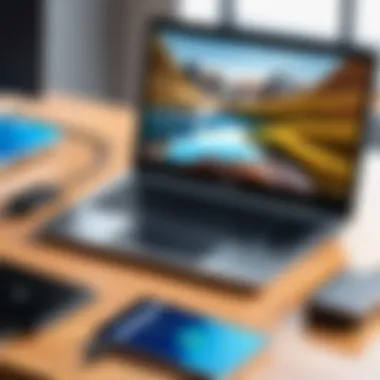
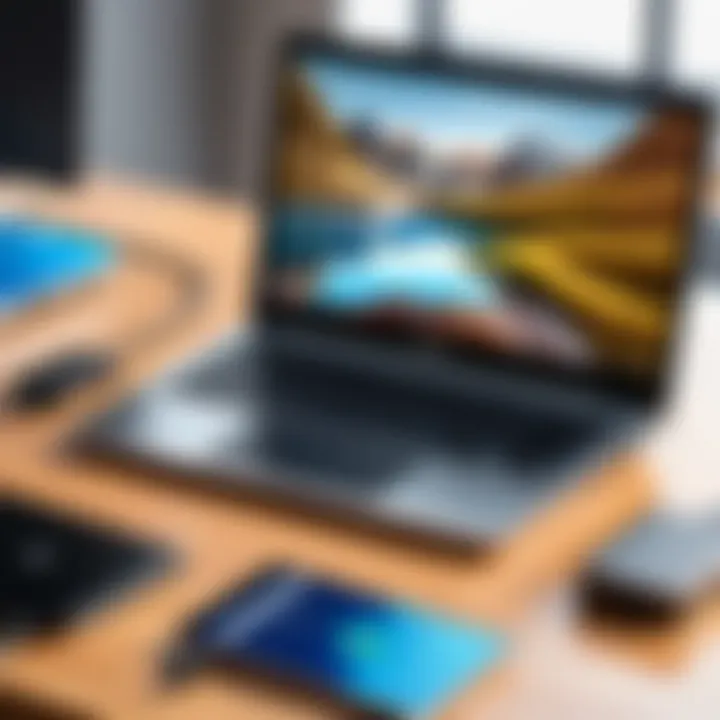
HDMI has evolved through multiple versions, each bringing enhancements and new features. Understanding these specifications is crucial for users who want to maximize their experience with HDMI-enabled Chromebooks. Here are the notable versions:
- HDMI 1.4: Introduced support for 4K video, Ethernet connection, and audio return channel.
- HDMI 2.0: Expanded bandwidth to 18 Gbps, supporting higher frame rates and resolutions.
- HDMI 2.1: The latest version, which allows for resolutions up to 10K and features like variable refresh rates and enhanced audio return channel.
Being aware of these versions helps consumers select suitable cables and devices, ensuring compatibility with their Chromebooks. Thus, understanding HDMI is not merely an academic exercise; it directly impacts the user experience in practical applications.
Importance of HDMI Output in Chromebooks
HDMI output in Chromebooks holds significant value for both productivity and entertainment. As Chromebooks gain popularity, understanding how HDMI integrates with these devices enhances user experience. The flexibility and functionality that HDMI brings are crucial for users who want to maximize their device’s potential.
Connecting to External Displays
Connecting a Chromebook to an external display is straightforward with HDMI. This capability is crucial for presentations, enhancing productivity, and gaming. The simplicity of using an HDMI cable means users can quickly set up their devices without needing complicated configurations. For instance, by connecting to a larger monitor or a TV, users can display their work or media on a bigger screen, which is advantageous in various environments, such as offices or home entertainment.
The options are vast. You might want to mirror your display or extend your desktop, allowing you to have multiple screens for different tasks. This can significantly increase your work efficiency. Furthermore, HDMI supports high-definition video and audio, providing a crisp visual experience. Users can enjoy movies or gaming in a way that enhances the overall multimedia experience.
Enhancing Multimedia Experiences
The enhancement of multimedia experiences through HDMI output in Chromebooks is remarkable. With HDMI, users can stream videos and play games on larger screens smoothly. The high-resolution output allows for better picture clarity, making it ideal for streaming services like Netflix or YouTube.
Additionally, the audio capabilities of HDMI facilitate high-quality sound reproduction. This feature is essential for those who enjoy watching films or listening to music. Users will find that the sound can fill a room, creating an immersive environment compared to standard laptop speakers.
In summary, the importance of HDMI output in Chromebooks cannot be overstated. It plays a key role in connecting to external displays and enhancing multimedia experiences. As technology continues to evolve, the reliance on HDMI with Chromebooks is likely to grow, making it critical for consumers to understand and utilize this feature.
Specifications of Chromebooks with HDMI Output
Understanding the specifications of Chromebooks equipped with HDMI output is crucial for users looking to maximize their multimedia and productivity setups. These devices vary significantly in terms of their hardware capabilities, providing different options for connecting to external displays. The integration of HDMI features not only enhances user experience but also allows for greater versatility in applications.
Common Features and Hardware
Chromebooks with HDMI output typically incorporate several common features that set them apart from standard models. These include:
- HDMI Ports: Most Chromebooks include either a full-sized HDMI port or a mini HDMI port, facilitating direct connections to monitors, TVs, or projectors.
- Supported Resolutions: Many models offer support for 1080p or even 4K resolution, making them suitable for high-definition media consumption. This allows users to enjoy sharper visuals during presentations or while streaming content.
- Processor and RAM: High-performance models come equipped with powerful processors, such as Intel Core or AMD Ryzen series, alongside ample RAM (8GB or more). This ensures smooth multitasking while running demanding applications.
- Storage Capacities: Solid State Drives (SSDs) are commonly found in Chromebooks, providing faster data access and boot-up times. Sizes can range from 32GB to 512GB or more, offering different levels of storage to suit various users.
- Build Quality: Many Chromebooks boasting HDMI capabilities are designed with portability in mind, often featuring lightweight materials and durable hinges. This permits easier transport when moving between home and office environments.
These features collectively enhance the usability of Chromebooks, particularly in professional and educational settings where HDMI output is essential.
Recommended Models
When selecting a Chromebook with HDMI output, several models stand out for their performance and reliability. Some recommended models include:
- Acer Chromebook 15: Known for its large 15-inch display, it supports HDMI output and boasts an Intel Core i5 processor. This model is ideal for those who prioritize screen real estate.
- Asus Chromebook Flip C434: This 2-in-1 device not only provides an HDMI output but also offers remarkable flexibility with a touchscreen feature, making it great for both work and entertainment.
- Dell Chromebook 11: A robust choice for educational use, providing durability and a variety of ports, including HDMI. It's designed to withstand the rigors of classroom use.
- Samsung Galaxy Chromebook: This high-end model features AMOLED display technology, supports 4K output through HDMI, and is optimized for productivity with its Intel Core i5 processor.
The choice of Chromebook model can greatly affect the overall user experience, especially when HDMI output is frequently utilized.
When considering a Chromebook with HDMI output, it is vital to assess specific needs, such as performance requirements and how often external displays will be used. Each of the recommended models offers distinct advantages, serving a range of user preferences.
Setting Up Your Chromebook with HDMI Output
Setting up a Chromebook with HDMI output is an essential aspect to fully utilize the device's capabilities. Given that many users seek to enhance their multimedia experiences or increase productivity by connecting their Chromebooks to larger displays, understanding the setup process is crucial. With the right knowledge, users can avoid common pitfalls and optimize their use of the device’s HDMI features. This part of the article addresses key elements and considerations for a seamless setup.
Connecting the Cable
The first step in setting up your Chromebook with HDMI output involves physically connecting the HDMI cable. It is advisable to choose a high-quality HDMI cable to ensure reliability and performance. Begin by locating the HDMI port on the Chromebook, which is typically on the side of the device. Next, find the corresponding HDMI port on the external display, such as a monitor or television.
- Steps for Connection:
- Power off both devices. This helps prevent any potential electrical issues during connection.
- Connect one end of the HDMI cable to the Chromebook’s HDMI port.
- Connect the other end of the HDMI cable to the HDMI port on the external display.
- Power on both devices.
Once the connection is made and both devices are powered on, the Chromebook should automatically detect the external display. However, it can be beneficial to verify that the HDMI input is selected on the external device.
Adjusting Display Settings


After successfully connecting the HDMI cable, users may need to adjust the display settings for optimal viewing. Chromebooks typically offer several display options that allow customization of the output. Adjusting these settings can enhance the experience significantly based on individual preferences and the type of activity being performed.
- Key Display Settings to Consider:
- Resolution: Depending on the capabilities of both the Chromebook and the connected display, users can change the resolution settings. Higher resolutions can lead to clearer images but may depend on the hardware.
- Orientation: This setting allows users to choose between landscape and portrait modes, depending on how they wish to view their content.
- Multiple Displays: If utilizing more than one external display, settings may need to be adjusted to manage how each screen is used (e.g., mirror displays or extended desktop).
To access these settings:
- Click on the time in the lower right corner
- Select Settings > Device > Displays
"Choosing the right display settings can significantly enhance both visual quality and overall user experience."
It is recommended to experiment with different settings to determine what best suits the user’s needs.
By following these steps, users can effectively set up their Chromebooks for HDMI output, opening a world of enhanced visuals and productivity. Understanding these processes ensures that users make the most out of their devices, whether for work, entertainment, or creative endeavors.
Troubleshooting HDMI Issues with Chromebooks
Troubleshooting HDMI issues with Chromebooks is crucial for ensuring a seamless technology experience. As users integrate their devices into more complex setups, understanding the common problems and their solutions can save time and frustration. Without resolution of these issues, users may feel limited in their capacity to utilize their technological resources effectively. HDMI is a standard for multimedia connections, and any difficulty here can stifle productivity and enjoyment. Addressing issues related to HDMI connectivity not only enhances the performance of the Chromebook but also the overall experience when engaging with external displays.
Common Problems Encountered
Users often face a range of issues when trying to connect their Chromebooks to external displays via HDMI. Some frequent problems include:
- No Signal Detected: The external display may simply show a message indicating that no signal is received from the Chromebook.
- Flickering Screen: Users may notice that the visual output is unstable, with intermittent flickering disrupting their viewing experience.
- Audio Issues: Sometimes, when the video connection is successful, audio output may not work correctly, creating a frustrating scenario.
- Resolution Mismatch: The Chromebook might default to an incompatible resolution, leading to a distorted visual presentation on the external display.
Understanding these problems can assist in troubleshooting more effectively as users become aware of what to check and resolve.
Solutions to HDMI Connecting Errors
To troubleshoot these common issues effectively, here are several solutions that can be applied:
- Check Cable and Ports: First, ensure that the HDMI cable is properly connected to both the Chromebook and the external display. Inspect the cable for any visible damage.
- Change Display Settings: Navigate to the display settings on the Chromebook. Ensure the external display is detected. Adjust the resolution settings to match the specifications of the external display, as this may resolve many resolution mismatch issues.
- Restart Devices: Sometimes, simply rebooting both the Chromebook and the external display can resolve connectivity issues.
- Update Software: Make sure the Chromebook is updated to the latest software version. Updates often include important fixes that can improve compatibility.
- Test with Another Device: If issues persist, try connecting another device using the same HDMI cable to see if the problem lies with the Chromebook or the external display.
By systematically applying these solutions, users can often resolve HDMI issues effectively. This process not only removes barriers to productivity but also enhances overall user satisfaction with their Chromebook.
Benefits of Using HDMI with Chromebooks
Using HDMI with Chromebooks brings forth numerous advantages. These benefits enhance the user experience, particularly for those seeking to maximize both productivity and leisure. Moreover, the HDMI output allows for seamless integration with other devices, expanding the functional capabilities of Chromebooks.
Versatility in Use
One of the most significant aspects of using HDMI with Chromebooks is versatility. With HDMI, users can connect their devices to diverse displays such as televisions, projectors, or external monitors. This compatibility means that whether you are delivering a presentation in a conference room, streaming movies on a bigger screen at home, or simply extending your workspace with additional monitors, HDMI accommodatingly facilitates these connections.
The utility doesn't end there. For creators or professionals working with graphic design or video editing, an additional display for timelines and toolbars boosts workflow. Game enthusiasts can also enjoy an exceptional gaming experience on larger screens, enhancing both visuals and audio components. The potential for varied applications makes HDMI output a valuable feature for Chromebook users.
Improved Productivity
Moreover, integrating HDMI capabilities into Chromebook usage can lead to enhanced productivity. By using a second or larger screen, users can multitask more effectively. This is particularly beneficial for tasks that require attention to multiple sources of information, such as research, content creation, or data analysis. Instead of frequently switching between tabs, users can spread their workspace across several displays.
Consider a common scenario like video conferencing. With HDMI, you can connect to a larger display to better view participants and presentation materials, which leads to a more engaging experience. Many users find they can achieve more in less time when utilizing HDMI-enabled setups.
In brief, leveraging HDMI output in Chromebooks brings versatility and enhances productivity in various settings. This technological synergy positions users to achieve their goals more efficiently, turning their devices into powerful tools for both work and play.
Limitations of HDMI Output in Chromebooks
While HDMI outputs on Chromebooks provide numerous benefits, it is crucial to understand the limitations these devices may impose. Addressing these limitations serves not only to inform potential users but also aids in setting realistic expectations when integrating Chromebooks into multimedia setups. This discussion will cover key elements such as device compatibility issues and concerns about video and audio quality, two significant factors that can affect the overall experience.
Device Compatibility Issues


One of the primary concerns with HDMI output on Chromebooks is compatibility with external devices. Not all Chromebooks support every HDMI standard or device, which can lead to frustration. Some users may find that their Chromebook can connect to standard HDMI inputs but fails with specific monitors or TVs, particularly older models.
- Different HDMI Standards: HDMI has gone through various updates, making older devices potentially incompatible with newer standards. For instance, an HDMI 2.0 cable may not function optimally with a device designed for HDMI 1.4.
- Adapter Limitations: Users often require adapters for different connection types, such as HDMI to VGA or HDMI to DVI. The quality and type of these adapters can greatly impact functionality.
- Laptop Specifications: Not all Chromebook models are designed with robust HDMI support; some may only offer basic functionality or reduced performance when connecting to multiple screens.
- Operating System Restrictions: Some Chromebooks may have restrictions in place due to their operating system. Not every application may support HDMI output which can limit usability.
Awareness of these aspects is essential for users planning to use their Chromebooks in professional or creative environments. Ensuring device compatibility can save time and reduce hurdles down the line.
Quality Concerns
Quality of output is another area where users might experience issues with HDMI connections on Chromebooks. Poor quality can stem from several factors, including hardware specifications and cables used:
- Resolution Limits: Certain Chromebook models might limit the output resolution via HDMI, resulting in a subpar visual experience, particularly when connecting to modern displays capable of higher resolutions.
- Audio Sync Issues: Users frequently report issues with audio and video synchronization when using HDMI, affecting the overall usability in presentations or media consumption.
- Cable Quality: The overall quality of HDMI cables and connectors also impacts output quality. Low-grade cables can lead to signal degradation, resulting in choppy video or distorted audio outputs.
- Chromebook Performance: Limited processing power in some lower-end Chromebook models can affect the overall multimedia experience, especially when dealing with high-definition content.
Future of Chromebooks with HDMI Features
The evolving landscape of technology continuously influences how devices interact. In recent years, Chromebooks have gained traction for their versatility and practicality. Their integration with HDMI output serves as an essential aspect of this trend, providing users with enhanced connectivity and multimedia experiences. This section will explore how future advancements may enhance their functionality.
Emerging Technologies
New technologies significantly impact the development of Chromebooks. Keeping pace with these innovations ensures that HDMI features remain relevant and practical. One prominent advancement is the adoption of HDMI 2.1. This upgrade offers higher resolutions and refresh rates, thus enabling smoother video playback and clearer images. Enhanced data rates will be crucial for users who demand excellent graphical performance.
Moreover, developments in wireless HDMI technology may provide alternatives to traditional wired connections. Devices like the Microsoft Wireless Display Adapter exemplify the trend toward less cluttered setups. The integration of wireless HDMI in Chromebooks would eliminate the need for physical cables, thereby simplifying the user experience.
Portable projectors and smart TVs increasingly support HDMI connections, presenting new opportunities for users. It means that Chromebook owners will be able to share content fluidly, whether for professional presentations or personal entertainment. The need for better and faster connections is undeniable, and these technologies promise to make using Chromebooks more appealing.
Integration with Other Media Devices
As multimedia consumption rises, the ability of Chromebooks to work with various media devices will define their future marketing potential. Devices like game consoles, streaming platforms, and digital cameras are essential in a user’s ecosystem. HDMI's role is pivotal here, enabling seamless connections across multiple devices.
For instance, using a Chromebook with an Xbox Series X or PlayStation 5 will enhance gaming experiences, leading to immersive play sessions. More importantly, as more users rely on Chromebooks for work and entertainment, the need for integration with devices like Apple TV or Amazon Fire Stick becomes apparent. HDMI features will simplify switching between working on documents to streaming shows or playing games.
Future software advancements might also include better support for media protocols like Miracast or Chromecast. This would enhance interactivity and the ease of sharing content between devices. By improving compatibility with other media devices, manufacturers can ensure that Chromebooks are not just standalone tools but essential components of a cohesive digital experience.
"The future is not something we enter. The future is something we create."
– Leonard I. Sweet
Consumer Considerations
In modern technology, selecting the right device is critical. This step is particularly important when discussing Chromebooks with HDMI output. Consumers must consider various aspects, as these factors directly affect user experience. Chromebooks with HDMI capabilities enable connections to larger screens, enhancing productivity and multimedia enjoyment. Understanding specific elements helps buyers make informed choices tailored to their needs.
Assessing Personal Needs
Before choosing a Chromebook, it is essential to assess personal requirements. Individuals should ask themselves: What will I primarily use the Chromebook for? Some users may focus on productivity tasks such as document editing. Others might prioritize streaming media or enjoying online content. Knowing these priorities will shape the selection process significantly.
Additionally, consider whether portability or performance matters more. If frequent travel for work is involved, a lightweight model may be essential. Conversely, for those who perform intensive tasks, a device with stronger hardware specifications is necessary. Hence, it is wise to list out how a Chromebook will fit into daily activities.
Making Informed Purchase Decisions
Making the right decision involves evaluating several factors. Firstly, potential buyers should research various Chromebook models available with HDMI support. Each model has a unique set of features, and understanding these differences is crucial. Look for key specifications like processor speed, RAM size, and display resolution. These elements impact overall performance when using any connected HDMI devices.
Furthermore, consider reading reviews and checking ratings from other users. Platforms like Reddit or technology forums can provide insights into real-world performance. This research helps to identify models that suit specific needs without settling for underwhelming choices.
Finally, budgeting is vital. Buyers must find Chromebooks that align with both their needs and financial constraints. Prices can vary widely, so establishing a clear budget helps narrow the options effectively. In summary, thorough research and reflection on personal requirements lead to more satisfying purchase decisions.
Culmination
The conclusion of this article emphasizes the multifaceted nature of HDMI output in Chromebooks. With growing reliance on digital devices for both work and leisure, understanding HDMI capabilities becomes critical. This guide has examined essential aspects such as setup, troubleshooting, and the advantages of integrating HDMI functionality into a Chromebook environment.
Recap of Key Points
The article laid out several pivotal elements:
- The importance of HDMI for enhancing multimedia experiences by connecting to various external displays.
- Key setups and troubleshooting methods that can alleviate common issues.
- Consumer consideration when purchasing Chromebooks with HDMI output, acknowledging device compatibility and performance.
This information provides a solid foundation for tech-savvy individuals looking to enhance their digital setup with Chromebooks.
Final Thoughts on HDMI and Chromebooks
HDMI outputs fundamentally expand the functionality of Chromebooks, creating a seamless connection to a wider range of media devices. As technology continues to evolve, so too does the integration of various features within Chromebooks. Understanding these options not only enhances productivity but also enriches personal media consumption. A well-informed choice can significantly impact user experience and overall satisfaction, ensuring that each connection contributes to a more efficient setup.







