Understanding Your iPad's Disabled State: Causes & Fixes
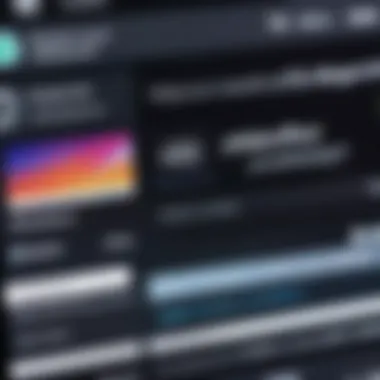
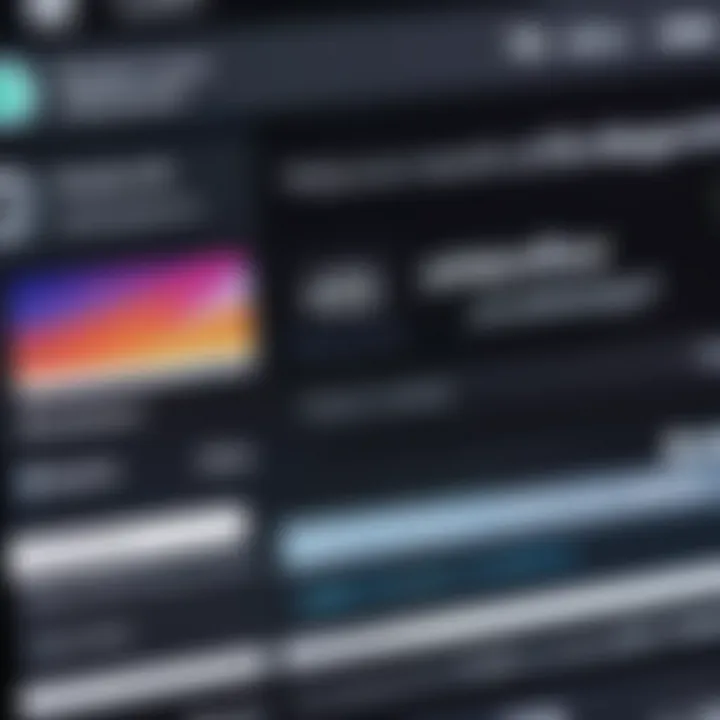
Intro
The iPad has become a staple for many, merging convenience and advanced technology into a sleek package. However, nothing can be more frustrating than encountering a ‘disabled’ state. This message, often appearing after repeated unsuccessful attempts at entering a passcode, can lead to a panic-filled moment for most users. Understanding why this situation arises is not only essential for regaining access to this valuable device, but it also sheds light on how to prevent it from happening in the future.
This guide is aimed at tech-savvy individuals, gadget lovers, and early adopters who seek to understand the complex interactions of their iPads. The focus will be on the underlying causes of the ‘disabled’ state, practical solutions for device recovery, and insights into maintaining a healthy gadget.
By grasping the mechanics behind access protocols, recognizing recovery options, and delving into troubleshooting steps, readers can comfortably navigate their iPad’s hiccups. Let’s unravel the layers of this issue, equipping you with the knowledge to not only address the current problem but also to foster better device management in the long run.
Prelude to iPad Device Issues
In today's fast-paced digital world, technology glitches can put a real damper on our daily routine, and that includes our beloved iPads. The topic at hand, the state of your iPad becoming ‘disabled’, is something that can feel like a real headache, especially for those who rely heavily on their devices. Understanding the nuances that lead to this condition is essential for every iPad user who values uninterrupted access to their tool for communication, work, and entertainment.
When an iPad enters a ‘disabled’ state, it essentially locks the user out. The implications of this are multi-faceted. Not only does it disrupt basic usability, but it can also have wider implications if, for instance, the iPad is predominantly used for business tasks or personal management. Users can miss important updates, alerts, or even deadlines, thus amplifying the stress that often comes with being unable to access essential applications.
Prevalence of the 'Disabled' Message
The occurrence of the 'disabled' message on iPads is more common than one might think. Many users experience this issue at some point, whether due to mishaps with passcode entry or complications from system updates. With the sheer number of iPads in circulation, it stands to reason that a significant portion of users has faced this conundrum. The sheer volume of online forums and discussions regarding the 'disabled' message serves as testament to its prevalence.
An interesting observation is that many users only realize their iPad is disabled during critical moments—like when they are about to give a presentation or check something urgent. The frustration is palpable, bringing to light just how pivotal our devices have become in our lives. This high occurrence rate underscores the necessity of not just understanding why this issue crops up, but also how best to address it through practical solutions.
User Impact and Experience
The user experience surrounding a disabled iPad is often marked by confusion and frustration. Whether you are a student who relies on your iPad for lectures or a professional using it for client meetings, encountering the disabled state can feel like hitting a brick wall. Imagine being ready to showcase a crucial document or make an important call, only for your device to respond with a simple message stating it’s disabled. This can send a shiver down the spine.
Moreover, the emotional and psychological impact can be just as significant as the technical one. Users may feel a degree of helplessness or anxiety as they grapple with the uncertainty of restoring their device, especially if they are unaware of the steps needed to troubleshoot the situation. The level of stress can escalate if the disabled state persists, prompting users to seek out solutions on forums or tech support, often with no immediate remedy at hand.
Understanding this impact fosters empathy towards fellow users; it’s not just a technical glitch, but a real-life disruption. This recognition can spur a more proactive approach towards device maintenance and security, encouraging users to explore better practices to prevent such inconveniences in the future.
Understanding the Disabled Message
In the realm of modern technology, being confronted with a 'disabled' message on your iPad can lead to a whirlwind of emotions—from frustration to confusion. It's imperative to understand not just what this message signifies, but also the mechanisms that lead to this scenario and the implications it carries for the user. By grasping the concept of the disabled state, users can act promptly, mitigate complications, and restore their devices without considerable distress.
Certain users may overlook this crucial area, often leaving them stranded in a jam when their device fails to respond as expected. Whether due to frequent incorrect passcode attempts, unauthorized attempts at access, or system glitches, this section dissects the complexities surrounding the disabled message with the intention of empowering users. Thus, an understanding of this topic isn't merely academic; it translates to practical approaches and elevated user confidence.
Mechanics Behind Device Locking
Diving into the mechanics of device locking reveals a robust system designed to safeguard your information. iPads use a set of protocols that kick in after multiple incorrect passcode entries—specifically, with each failed attempt, a longer waiting period is imposed before the user can input a passcode again. This is not just an irritant; it's a security measure to deter unauthorized access.
When a passcode is incorrectly entered, the device does not just lock up willy-nilly. Instead, it runs a calculated routine:
- First Failed Attempt: No lock yet, just keep trying.
- Second Failed Attempt: The door is slightly ajar; you get a warning but can still go ahead.
- Third Failed Attempt: An additional time delay kicks in, usually around a minute.
- Following Up: As you hit seven failed attempts, you can see yourself wandering further into the waiting period trap, sometimes stretching to hours or even leading to a complete lockdown.
This systematic approach ensures that sensitive data remains shielded from prying eyes and underscores the importance of maintaining secure and memorable passwords.
Password Entry Attempts and Consequences
The consequences of entering a wrong password on your iPad can bring more than just momentary irritation; it can escalate to a full-blown battle with restoring access. This system isn't merely punitive—it's tuned for security. But it raises important considerations for users. Each incorrect passcode attempt can feel like a ticking clock, adding stress and often prompting users to frantically tap away to regain access.
After a certain number of failed attempts, your device will display a message indicating the timeout period. Interestingly enough, this timeout isn’t just meant to throw you off your game; it also allows you a moment of introspection. If you find yourself stuck on the incorrect passcode, this pause could give you a chance to recollect the right one, rather than mindlessly entering random numbers.
Importantly, if you reach the maximum threshold of failed attempts, your iPad will completely disable for a set period, often urging the user to connect to iTunes or activate recovery mode to regain access. This is particularly challenging as it could lead to a significant loss of time—and in a fast-paced world, time lost is never welcome.
Key Insight: Understanding the consequences of password attempts and the mechanics behind device locking can significantly ease the user experience, enabling users to take calculated steps rather than panic-driven ones when locked out of their devices.
Common Causes for iPad Disabling
Understanding why an iPad can become disabled is crucial for every user. The implications stretch beyond mere annoyance; such issues can hinder productivity, disrupt communication, and create a sense of frustration. Acknowledging these common causes allows for more proactive troubleshooting and can safe-guard against potential data loss. It ensures users are equipped to handle and mitigate these situations efficiently.
Frequent Incorrect Passcode Entries
One of the primary reasons your iPad may become disabled is due to frequent incorrect passcode entries. This is a common pitfall for many users, particularly those who often share their devices or switch between different passcodes. If you enter your passcode incorrectly six times in a row, your iPad locks you out. This can happen in situations where a child might accidentally tap random numbers, or even when you simply forget the digits after a long period of not using the device. Each incorrect entry ramps up the duration of the disability, which can extend to several minutes or even hours.
Think of the frustration when you absolutely need to access your apps, and the only thing that greets you is a dreaded message saying "iPad is disabled." Keeping your passcode secure yet memorable is key here. It’s often wise to set up alternative ways of accessing your device, like Touch ID or Face ID, which act as a safety net during such scenarios.
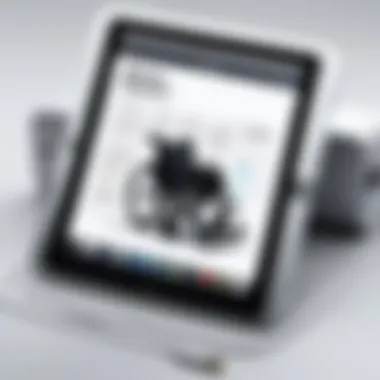

System Errors and Bugs
Apart from user mistakes, systemic issues within the operating system can contribute to your iPad being disabled. Whether it’s software bugs or errors during an update, these problems can unexpectedly lock you out of your device. Have you ever experienced a situation where everything seems fine, but after a software update or glitch, your iPad suddenly shows a disabled message? It’s a headache more common than you might think.
In essence, these errors are reminders of the importance of keeping your device up-to-date with the latest software patches. Apple regularly releases updates that fix bugs and improve security, which can help avert these frustrating moments. If you find yourself in this situation, a restart might help. However, if the problem persists, delving deeper into recovery options may become necessary.
Unauthorized Access Attempts
Another significant cause of a disabled iPad is unauthorized access attempts. In a world where identity theft and privacy breaches are rampant, it's not surprising that users experience situations where someone tries to access their device without permission. This can happen if your iPad falls into the wrong hands, or if you lend it to someone who might not be as careful with their entries.
When an unauthorized attempt is detected, security protocols kick in, leading to a disabled state to protect your data. While this feature is beneficial for ensuring your information doesn’t fall into the wrong hands, it can be limiting when you genuinely need access. Using guidelines like not leaving your device unattended in public places and educating others on your security settings can minimize the chances of such attempts.”
"Understanding the causes of being disabled not only aids in preventing future occurrences but also equips you with the knowledge necessary for effective troubleshooting."
In summary, knowing these common causes can give you a distinct advantage in managing your iPad’s security and usability, allowing for smoother navigation in case something goes wrong.
Troubleshooting Steps to Resolve the Disabled State
When faced with an iPad displaying the dreaded 'disabled' message, it can feel like hitting a dead end. However, understanding troubleshooting steps is not only crucial but can empower users to regain control over their device. This section lays out a structured approach to identifying issues, performing quick fixes, and implementing advanced recovery solutions. Effective troubleshooting not just salvages your device, it also aids in minimizing frustration and loss of productivity. By following these steps, users can navigate their way back to functionality systematically.
Identifying the Duration of Disabling
One of the first things to understand when your iPad becomes disabled is the duration of the disabling. Different messages appear based on how many wrong passcode entries were made. It can range from a few minutes to several hours and, in some cases, even days. Here’s the breakdown:
- Wrong Attempts (1-5): Generally, there’s a short wait, usually less than a minute.
- More Than 5 Attempts: The wait time escalates, and you'll commonly see an increasing amount of time before you can try again.
- With Too Many Wrong Entries: Eventually, you might be faced with severe lockout, which demands either recovery options or help from Apple Support.
Recognizing how long your device will be disabled can inform your next steps, as immediate actions may not be possible right away. It’s essential to keep cool, as acting hasty can lead to longer lockout times.
Restarting Your Device
One might often overlook the simplest solutions; however, restarting your iPad might be the key to fixing smaller glitches.
- Why Restart? It can clear temporary errors that could be causing it to malfunction. Not only does it refresh the operating system, but it also helps in resetting minor bugs.
- How to Restart: Press and hold the power button until the slider appears. Slide to power off, and after the device turns off, wait a few seconds before turning it back on. This could potentially solve a myriad of issues including the 'disabled' state.
Utilizing Recovery Mode
If restarting doesn't cut it, you may need to utilize Recovery Mode. This option is particularly useful when the device is severely disabled and unable to work properly. Here's how you can access recovery mode:
- Connect to Computer: Use a USB cable to connect your iPad to a computer that has iTunes installed. If you are on macOS Catalina or later, use Finder instead.
- Entering Recovery Mode: Depending on your iPad model, the button sequence varies:
- Restoration Options: Once in recovery mode, you'll see options to update or restore the device. Opt for restoring if the situation demands, but do note that it may result in data loss unless you have a backup.
- For iPads with Face ID: Quickly press and release the Volume Up button, then do the same for the Volume Down. Finally, press and hold the Power button until you see the recovery mode screen.
- For iPads with Home Button: Hold the Home and Power buttons together until the recovery mode screen appears.
Utilizing recovery mode is a more advanced fix, so one should approach this step with caution, being ready for its implications.
Using iTunes for Device Recovery
When an iPad is in a disabled state, the options for recovery shrink significantly. One of the more reliable methods to regain access to your device is utilizing iTunes. This process is not just a technical chore; it can be a salvation for your digital experiences. Using iTunes for device recovery provides a structured route, allowing users to restore functionality without having to navigate through complex guesswork.
Connecting Your iPad to a Computer
To kick off the recovery process, you need to connect your iPad to a computer. This can be your trusty laptop or a desktop; either way works as long as iTunes is installed on it. The first step usually involves grabbing a lightning cable and attaching one end to your iPad's charging port while the other finds its way into a USB port on your computer.
- Make sure your iPad is charged to avoid unforeseen interruptions during the recovery.
- If you haven’t already, install the latest version of iTunes to ensure compatibility with your device.
Once you've physically connected the two, iTunes should recognize your iPad almost instantly. If it doesn't, a quick restart of both devices often does the trick. These small steps lay the groundwork for an effective recovery process.
Restoring Your Device via iTunes
After establishing the connection, the next significant step is to restore your iPad using iTunes. This is where the magic happens, so to speak. Launching iTunes will typically prompt you to select your device. From there, look for the option labeled "Restore iPad".
This action does a few key things:
- Wipes the Device: It removes everything on your iPad, from apps to personal files. Although this might feel like a leap of faith, it's designed to eliminate any software corruption that might be causing the disabling issue.
- Reinstalls iOS: After wiping the device, iTunes will automatically download and install the latest iOS version. This can fix underlying operating system glitches that might have contributed to the disablement.
- Setup Process: Once the restore completes, you'll be guided through the setup screens as if you were using the iPad for the first time. If you've backed up your data previously, you have the option to restore from that backup.


Important Note: Be prepared for data loss. If you haven’t made a backup recently, the information on your iPad may not be recoverable post-reset. Data loss can be heartbreaking, so consider regular backups to avoid such scenarios.
Restoring via iTunes can feel daunting at first, but it often proves to be a straightforward solution for many sticky situations. Users will find this method effective, especially when simpler troubleshooting steps fail to bring the device back to life.
Leveraging iCloud for Unlocking the Device
When your iPad goes into a 'disabled' state, the frustration can be overwhelming. Yet, iCloud offers a way back to functionality, making it an essential option for users. It provides a set of tools that allows you not only to manage your device remotely but also to resolve the disabling issue effectively. This section delves into the importance of iCloud in restoring access, outlining how it can assist you during such predicaments.
The beauty of using iCloud lies in its accessibility. Once you have it set up on your device, the heavy lifting of unlocking can often happen from the comfort of another device or computer. The benefits are plenty: quick recovery, remote management, and an extra layer of security. With iCloud, you can initiate actions that would otherwise require physical access to the device.
Considerations when using iCloud
Before diving in, there are some key aspects to consider:
- iCloud Account Requirement: Ensure you're logged into your iCloud account on the iPad before it becomes disabled. Without this initial setup, you’ll find yourself out of luck.
- Internet Connection: Both your iPad and the device you’re using to access iCloud need an active internet connection. No connectivity means no remote unlocking.
- Enabled Find My iPad: This feature must be turned on prior to the disabling incident. Check your settings if you’re unsure.
In summary, using iCloud not only provides a lifeline during moments of tech mishaps, but it elevates the overall management experience of your device. While it does not guarantee success in every situation, it is undoubtedly a powerful ally in regaining access to your iPad.
Accessing Find My iPad
Find My iPad is a stellar feature woven into the fabric of Apple's ecosystem that allows you to locate and manage your device securely. Accessing this tool isn't just crucial—it's arguably vital when you're locked out of your iPad. Here’s how you can do it:
- Log into iCloud: Using any web browser on a different device, navigate to iCloud.com.
- Sign in: Enter your Apple ID and password.
- Select Find iPhone: Don't let the name fool you; this includes iPads. Once selected, it will show all devices linked to your Apple ID.
- Choose Your Device: Click on the iPad you want to unlock.
- Options Available: Here, you can either play a sound, lock the device, or erase it.
Utilizing Find My iPad often allows users to regain control swiftly, turning a dire situation into a manageable one.
Remote Erase Option
When it comes to recovery, the Remote Erase option can be a double-edged sword. While it provides a way to remove the lock that’s keeping you from your device, it also deletes all data stored on the iPad. Therefore, using this feature must come after weighing the pros and cons.
To begin the process of remote erasing:
- Return to the Find My iPad interface on iCloud.
- Select your disabled iPad.
- Click on Erase iPad.
- Confirm your action when prompted.
After the remote erase, your iPad will revert to factory settings, becoming as good as new. It's useful when you have no recent backups and wish to start fresh. However, without prior backups, you’ll lose any photos, apps, and data important to you.
Understanding the Resetting Process
Resetting your iPad can often feel like embarking on a daunting journey, but it’s essential to grasp the mechanics behind this process. When your device gets locked into a ‘disabled’ state, the resetting procedure serves not only as a potential remedy but also as a pathway to reestablish normalcy in your daily tech interactions. The crux of understanding the resetting process highlights how it can breathe life back into a constrained device, restoring its functionalities and enabling users to once again enjoy seamless experiences with their gadgets.
As we delve deeper, we can see that the resetting process encompasses various methods, each tailored for specific situations. There's a delicate balance here between understanding each method and recognizing when to execute them. Understanding this dynamic leads to more effective device management.
"A stitch in time saves nine." By knowing how and when to reset, you minimize problems before they spiral.
Factory Resetting Considerations
Factory resetting an iPad is often a last resort because it wipes everything clean, as if you were starting from scratch. This measure comes with its share of considerations, making it necessary to consider carefully before launching into this action.
- Backup First: One fundamental consideration is making sure all your data is securely backed up. Whether it’s your photos, contacts, or important documents stored via iCloud or another platform, ensuring everything is safe is key. Data restoration post-reset can be a wild goose chase if you haven't saved your important files.
- System Stability: If the iPad is acting up due to software glitches, a factory reset often provides a fresh slate. It's like hitting the reset button on a game when you've lost your way—sometimes, starting anew is all it takes to solve longstanding issues.
- Time Consumption: Keep in mind that a factory reset isn’t a quick fix. The reset itself might take a few minutes, but the true time sink lies in reinstating your apps, data, and settings to where they were. Patience is key here, as you’ll need to wait for the device to set itself up after wiping all content.
- Warranty Considerations: Be aware that performing a factory reset does not void warranties or service plans, but if you have underlying hardware issues, it’s always wise to consult with experts before diving into resets.
Data Loss Implications
In discussions around resetting, a looming concern often involves the implications tied to potential data loss. While many recognize the benefits of a factory reset, few understand the drastic changes it brings about in terms of personal data storage.
- Permanent Deletion: When you hit the reset button and erase all content, there's no looking back. Everything that hasn't been backed up becomes a casualty of the reset. Whether that’s cherished family photos or critical documents, if it wasn’t backed up, it’s gone.
- Data Restoration: Post-reset, data recovery isn’t impossible, but it’s not guaranteed either. If you’ve been diligent in regular backups, restoring will be a breeze. If not, you might find yourself facing an uphill battle to retrieve what’s lost.
- Understanding Risks: Engaging with the reset process implies a level of risk to your personal files. Awareness and preparedness can alleviate the anxiety tied to potential loss. Knowing what you might lose can sometimes help users make wiser decisions when it comes to restoring devices.
In essence, navigating through the resetting process—be it factory resetting or understanding data loss implications—is a journey laden with considerations. Having a plan is essential. By carefully weighing these factors, savvy users can make informed decisions that can help avert unnecessary headaches down the road.
Alternative Solutions for iPad Issues
When faced with the frustration of a disabled iPad, knowing where to turn for help can make the difference between a quick fix and an extended headache. This section examines important alternative solutions for resolving iPad issues beyond the standard troubleshooting steps. It serves as a roadmap for users who find themselves at a loss, highlighting services and approaches that can restore functionality while ensuring peace of mind.
Consulting Apple Support

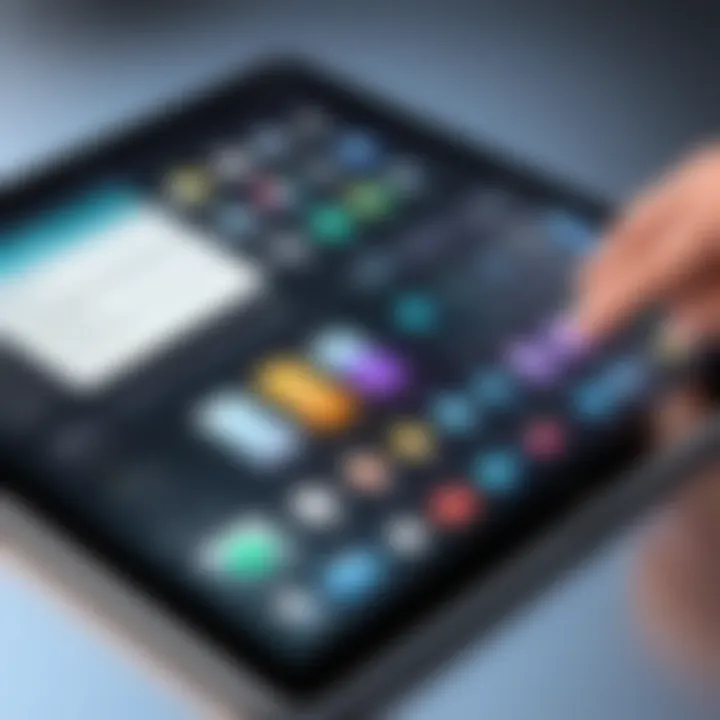
When the digital wheels start to spin out of control, Apple Support is often the first port of call. This team's knowledge is extensive, covering everything from basic glitches to complex lockouts. Consulting Apple Support allows users to receive tailored assistance specific to their device model, which can be crucial for accurately diagnosing the problem.
- Accessibility: Apple Support is conveniently accessible via various channels such as phone calls, live chat, and in-store appointments. This flexibility means you can get help when it suits you.
- Expert Guidance: Their staff are trained specifically on Apple devices and can offer real-time solutions that might not be common knowledge among casual users.
- Warranty Considerations: If your iPad is still under warranty, reaching out to Apple Support can save you costs on repairs or replacements. You might find that the answer is simpler than you thought and absolutely free of charge.
"The best advice often comes directly from the source, and Apple Support stands out in that regard for iPad issues."
Visiting Authorized Service Providers
Sometimes, getting hands-on assistance is necessary, and this is where authorized service providers come into play. An authorized service center employs technicians trained by Apple, which assures you that they are well-versed in the peculiarities of your device model.
- Quality Assurance: These providers use genuine Apple parts for repairs, which maintains the integrity of your device. Using unauthorized repairs can lead to future problems and might even void warranties.
- Diagnostic Tools: Authorized centers often have access to specialized tools and proprietary software that can diagnose issues in a way standard repair shops cannot. This capability ensures that problems are accurately identified and handled efficiently.
- Aftercare Services: Many authorized service providers offer post-repair check-ups. This follow-up support can be vital in ensuring the issues do not recur, giving you peace of mind after the repairs.
In summary, whether consulting Apple Support or visiting an authorized service provider, users are better positioned to deal with a disabled iPad. These professionals bring expertise and resources that empower users to tackle unforeseen challenges effectively.
Prevention Strategies for Future Incidents
Preventing the 'disabled' state on your iPad is crucial not just for keeping your device functioning smoothly but also for avoiding the stress and inconvenience that comes with being locked out. Taking proactive measures ensures that you maintain control over your device and minimizes the risk of error. Incorporating specific strategies can significantly enhance your user experience, especially as reliance on these devices continues to grow. Here are some key prevention strategies.
Creating Strong Passcodes
One of the first lines of defense against unauthorized access is your passcode. While it may seem simple, creating a strong passcode is essential. A good passcode should be a mix of letters, numbers, and special characters. The more complex it is, the harder it will be for someone to guess.
Consider these tips:
- Avoid common combinations like "1234" or "0000."
- Use a longer passcode instead of the standard four or six digits. This can drastically increase security.
- Regularly change your passcode, ideally every few months, to lessen the chances of it being compromised.
Being vigilant with your passcode can save you from the headache of dealing with a locked device.
Regular Device Backups
Another vital strategy for prevention is to regularly back up your iPad. Should your device ever become disabled, having a recent backup can help in recovering your data without significant loss. Whether you opt for iCloud or iTunes, establishing a routine backup practice is beneficial.
A few things to keep in mind:
- Schedule automatic backups to ensure you don't forget. iCloud can do this seamlessly if it's set up right.
- Check backup history occasionally to confirm that your backups are being performed correctly.
- Create multiple backup options, like having both iCloud and local backups on your computer. This offers another layer of security for your data.
Not only can backups save your files, but they also speed up the recovery process if you do run into problems.
User Education on Device Security
Lastly, educating yourself on device security can prevent many common problems before they arise. Understanding how technology works and knowing potential risks can help you spot issues early. This doesn’t involve tech jargon or complicated concepts; rather, it focuses on practical knowledge.
Here are some suggestions for education:
- Follow tech blogs: Join online forums or follow websites like Reddit to stay updated on security threats.
- Engage with communities: Platforms like Facebook often have groups dedicated to Apple products.
- Read up on updates: Apple sends out notifications about software updates that often include security enhancements. Keeping your device updated can prevent vulnerabilities.
"An informed user is the best defense against unauthorized access and device issues."
By integrating these strategies into your everyday routine, you not only enhance the longevity of your iPad but also create a safer overall environment for your digital life. Taking proactive steps gives you peace of mind, empowering you to enjoy the technology that you rely upon.
Ending
As we wrap up our exploration of the 'disabled' state of the iPad, it’s crucial to reflect on the key elements that contribute to this often vexing issue. Understanding the nuances behind why your iPad locks you out—whether it’s due to numerous incorrect passcode attempts or system glitches—can significantly ease user anxiety.
With that said, the benefits of grasping these concepts extend far beyond mere technical knowledge. Familiarity with your device’s security measures not only helps you unlock it when difficulties arise but also enables you to manage your iPad's functionality with confidence.
One should consider the implications of data loss or the frustration of reliance on service providers. If you’re well-versed in self-troubleshooting techniques, you can often avoid these headaches.
Summarizing Key Takeaways
In summary, here are the essential points that have emerged from this discussion:
- Recognizing Common Causes: Frequent incorrect passcode entries and unauthorized access can quickly lead to a disabled device. Understanding this helps in devising strategies to minimize such occurrences.
- Practical Solutions: Methods such as utilizing recovery mode or restoring through iTunes are pivotal steps that every user should know.
- Preventative Measures: Inculcating good habits like creating strong passcodes or enabling regular backups can save users a world of trouble down the road.
"Knowledge is power, especially when it comes to navigating technology."
Encouraging Proactive Device Management
Looking ahead, the importance of proactive device management can't be overstated. It's not enough to react when things go wrong; instead, take the step to understand your iPad fully.
- Strong Passcodes: Crafting a robust passcode is the first line of defense against unauthorized access, safeguarding both your data and your peace of mind.
- Regular Backups: Make it a habit to back up your important information. With iCloud or iTunes, you can easily restore lost data, easing the burden in case of a mishap.
- Stay Informed: Being aware of the latest updates and changes in software can provide insights into new features that may prevent issues before they arise. Follow forums such as Reddit, or tech blogs for tips and advice from fellow users.







