Understanding Why Your Mac Overheats: Causes and Solutions

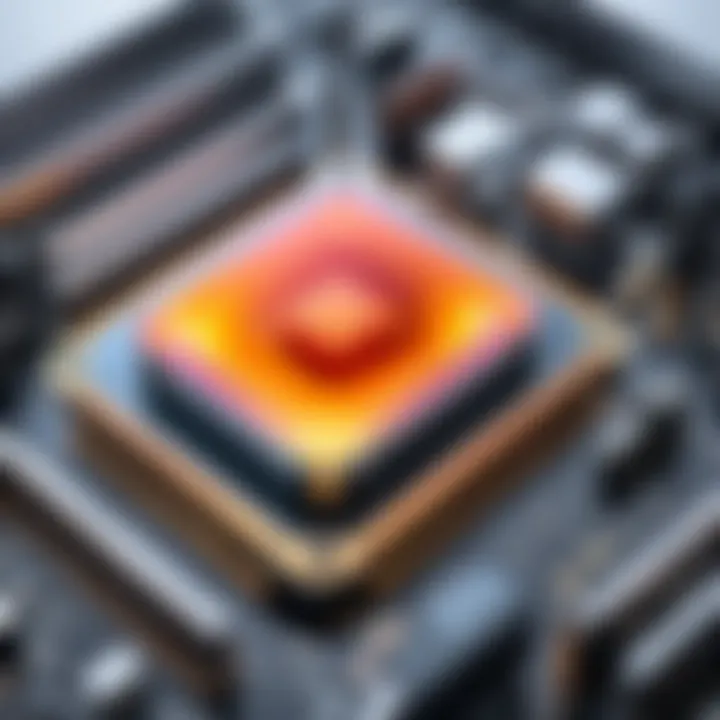
Intro
Overheating in Mac computers is a growing concern among users. As technology advances, so do the functionalities of these devices. They harness performance that pushes their limits. When a Mac overheats, it can lead to malfunctioning, reduced performance, or even permanent hardware damage. Understanding the reasons behind this phenomenon is essential for any user looking to maintain their device's health.
This article will explore crucial aspects contributing to Mac overheating. From hardware specifications to software influences, it's vital to comprehend the intricacies involved. Each detail provides users with a clearer picture of how to address and prevent future overheating issues.
In the following sections, we will examine key technological features, as well as the design aspects that might affect thermal performance. Learning these factors will empower users to take proactive measures in managing their Mac's operating temperature.
Intro to Mac Overheating
The significance of this topic extends beyond just knowing how to prevent overheating. It involves recognizing the potential consequences of ignoring the signs of heat stress. Inadequate cooling can degrade performance and shorten the lifespan of critical components like the CPU and GPU. Therefore, awareness about overheating can empower users to address issues before they escalate into serious malfunctions.
In this article, we will examine the broad spectrum of causes behind overheating, so you can make informed decisions about the care and maintenance of your Mac. Key points will include identifying resource-heavy applications, understanding environmental influences, and recognizing the signs of failure in both hardware and software.
By exploring these aspects, users can develop a better understanding of their devices and optimize their performance effectively. Managing heat is not just a functional concern; it is integral to maintaining a seamless user experience and safeguarding your investment in technology.
"Overheating is a silent threat that can compromise your Mac's performance and longevity. Stay informed to keep it running optimally."
Be sure to engage with the following sections, as they will provide in-depth insights into the common causes of overheating, diagnostic techniques, and preventative measures to safeguard your Mac from heat-related issues.
Common Causes of Mac Overheating
Understanding the common causes of Mac overheating is crucial for users who want to maintain optimal device performance. Identifying these causes can help in taking preventative actions, enhancing the lifespan of the computer, and ensuring a smooth user experience. The overheating problem not only impacts performance but can also lead to hardware damage if not addressed.
High System Resource Usage
Identifying resource-intensive applications
One of the main aspects of resource-intensive applications is their ability to consume a large number of system resources, which can lead to overheating. Applications such as video editing software, high-end games, and even certain browser tabs can elevate CPU and GPU usage significantly, causing the temperature to rise. Recognizing these applications is beneficial because it allows users to manage their workload more efficiently. Reducing the use of these applications when not needed can lead to better thermal performance. The key characteristic of high resource usage is that it is often a silent contributor to the overall problem, sometimes unnoticed until overheating becomes apparent.
Understanding CPU and GPU load
The CPU and GPU loads are essential for understanding the overall performance of the Mac. High loads indicate the device is working hard, which generates heat. Knowing how to monitor these loads gives users insight into system efficiency. Tools like Activity Monitor can show real-time data about CPU and GPU usage. This knowledge empowers users to identify trends in system performance. If the loads are consistently high, adjustments to usage habits or application settings may be necessary to prevent potential overheating.
Environmental Factors
Impact of ambient temperature
Ambient temperature plays a significant role in determining how a Mac functions. If the surrounding environment is too warm, it makes it harder for the internal cooling system to regulate temperatures effectively. This is particularly relevant for users in warmer climates or during hot summer months. Keeping the device in a cooler environment can enhance thermal performance. The characteristic of this aspect is its direct link to the thermal dynamics of any electronic device. Recognizing how environmental heat affects performance allows users to take actionable steps for improvement.
Ventilation and airflow considerations
Proper ventilation and airflow are critical for Mac performance. Without adequate airflow, heat cannot escape effectively, leading to an increase in internal temperatures. The layout of furniture or the placement of the device can impact airflow. Users should ensure that vents are unobstructed and that the device is placed on hard surfaces to promote better cooling. This characteristic makes good positioning essential for optimal performance and longevity in device health.
Hardware Malfunctions
Cooling system failures


Cooling system failures can directly contribute to overheating. If the internal cooling fans are malfunctioning or if there is an issue with thermal paste or heat sinks, the device may struggle to maintain acceptable temperatures. Users should regularly check if fans are responding correctly and if there are any strange noises. The cooling system is a vital component, and its failure can lead quickly to severe overheating problems and potential hardware damage if left unaddressed.
Dust accumulation and its effects
Dust accumulation inside the Mac can significantly inhibit cooling efficiency. Dust can clog vents and block fans, preventing proper airflow. Regular cleaning is essential to ensure that dust does not build up. This characteristic emphasizes maintenance as a crucial factor in preventing overheating issues. Recognizing the need for periodic cleaning can lead to improved thermal performance and a proactive approach to device health.
Software Issues
Operating system glitches
Operating system glitches can manifest in various ways, sometimes leading to high resource consumption that can cause overheating. These issues might be temporary bugs or more longstanding compatibility problems. Keeping the operating system updated is vital to mitigating these glitches. The characteristic of software issues is the often low visibility to the average user, making them hard to diagnose without proper tools and knowledge. Addressing these issues promptly can support better system stability and performance.
Malware and its impact on performance
Malware can severely impact system performance, often leading to overheating due to unnecessary processes that consume resources. Users should employ reliable security software to detect and remove potential threats. The unique feature of malware is its ability to sneak past normal operational checks, which may result in significant resource usage and subsequent overheating. Awareness and timely intervention can minimize these impacts.
Diagnosing the Overheating Problem
Diagnosing overheating issues in your Mac is essential. Identifying the root cause can prevent long-term damage and extend the lifespan of your device. Understanding these diagnostic steps provides clarity on the problem, helping to optimize performance and avoid future overheating. Users who take the time to diagnose their Macs can not only resolve the immediate issues but also manage their systems more effectively.
Monitoring System Performance
Monitoring system performance is a critical element in diagnosing overheating problems. Users should pay attention to what applications are consuming resources and how that correlates to temperature spikes.
Using Activity Monitor
Using Activity Monitor is an effective method for checking system performance. This built-in macOS application allows users to see real-time data about CPU and memory usage. Its key characteristic lies in its ability to provide insights into individual application performance.
Activity Monitor can show which processes are the most resource-intensive.
This makes it a powerful tool for identifying apps that might be causing overheating. A unique feature of Activity Monitor is its multi-tab structure, which allows users to view CPU, memory, disk, and network usage simultaneously. The advantage is its accessibility; since it comes pre-installed in macOS, there's no need to download third-party software. However, it may seem overwhelming if you're unfamiliar with it.
Understanding thermals and fan speeds
Understanding thermals and fan speeds is crucial to troubleshooting overheating. Knowing how hot your Mac operates and how the fans react can reveal a lot about its performance. The key characteristic of monitoring thermals and fans is that it directly correlates to the health of your device.
This element can help determine if the fans are functioning properly in response to rising temperatures. A unique feature of this approach is that you can often access this data through Activity Monitor, or other tools like iStat Menus. The advantage is the ability to track changes in real-time, giving immediate insights into performance issues. A potential disadvantage is that not all users may know what temperatures are considered normal, making it difficult to interpret the data.
Running Hardware Diagnostics
Running hardware diagnostics helps identify physical issues that may lead to overheating. It focuses on the internal components, ensuring everything operates correctly and efficiently.
Apple Diagnostics tool
The Apple Diagnostics tool is a reliable way to assess hardware health. This tool runs a quick test of your Mac’s components to check for issues. A key characteristic is that it provides clear feedback about any detected problems.
This tool is beneficial because it is specifically designed for Apple products, ensuring accurate diagnostics. It is also easy to use; simply restart your Mac and hold the D key during boot-up. A unique feature is its ability to offer specific error codes for any detected problems, allowing users to research solutions. However, it may not cover every possible issue, especially if the problem is software-related.
Third-party diagnostic options


Third-party diagnostic options can provide further insights, as they often include additional features not found in Apple's tools. Many of these applications can offer detailed reports on performance and potential issues. A key characteristic is their ability to run extended tests beyond the basic diagnostics.
This is a beneficial choice for users looking for in-depth analysis of their systems. Some well-known applications include TechTool Pro and DiskWarrior, which offer comprehensive diagnostics. A unique feature is often the wider range of tests they conduct, including hard drive analysis and memory tests. However, the disadvantage might be the cost associated with these software solutions, as not all are free.
Analyzing Software Behavior
Analyzing software behavior can unveil underlying issues that contribute to overheating. Focusing on processes and updates helps pinpoint potential software malfunctions.
Checking for rogue processes
Checking for rogue processes is vital if your Mac consistently overheats. Rogue processes consume excessive resources and could cause significant strain. The key characteristic of this analysis is identifying applications that misbehave or run improperly.
Rogue processes can slow down your Mac and lead to overheating. They may not be visible in regular usage, making this step essential for diagnosis. A unique feature of this diagnostic step is its potential to uncover hidden processes that may not ordinarily appear in usage reports. The advantage of addressing rogue processes is that it may lead to instant improvements in performance and cooling efficiency, while the disadvantage lies in occasionally needing technical knowledge to interpret the findings.
Analyzing recent software updates
Analyzing recent software updates can reveal issues introduced with new versions. Software updates may inadvertently include bugs that affect performance. The key characteristic here is to observe symptoms following updates, which can help determine if a new version is the cause of overheating.
This analysis helps users decide whether to roll back updates if overheating is linked directly to a new version. A unique feature of this step is the ability to assess change logs or patches from developers, outlining known issues with recent releases. The advantage of keeping software updated is typically improved performance and security. However, updates can introduce unexpected effects, and the disadvantage is that reverting updates is sometimes more complex than simply making them.
Preventative Measures to Address Overheating
Preventative measures are essential in maintaining the longevity and performance of your Mac. Overheating can not only damage the internal components but also lead to reduced efficiency and a shorter lifespan of the device. By taking proactive steps, users can significantly minimize the risk of overheating, ensuring their systems operate smoothly.
Regular Maintenance Practices
Cleaning internal components
Cleaning internal components play a vital role in preventing overheating. Dust and debris can accumulate inside the Mac, obstructing airflow and causing components to overheat. Regular cleaning helps maintain optimal airflow, which is crucial for cooling the device efficiently. The key characteristic of cleaning internal components is its direct impact on thermal management. It is a popular choice within this article because it is both accessible and effective. Removing dust can be simple with the right tools, such as compressed air.
One unique feature of cleaning is that it can be done periodically, allowing users to keep their device in top shape without significant time investment. On the downside, improper cleaning methods may cause damage, so it's vital to follow guidelines when doing this.
Updating software and firmware
Updating software and firmware is a fundamental aspect contributing to overall system health. Regularly updating your Mac helps fix known bugs and enhance performance, which can minimize overheating incidents. This practice is especially beneficial because operating system improvements often include better resource management, which can ease the load on CPU and GPU.
The unique feature of software updates is that they can often be automated, ensuring that the system is current without constant user intervention. However, there may be times when a new update introduces unexpected issues, so monitoring system performance post-update is advisable.
Optimizing System Settings
Adjusting energy settings
Adjusting energy settings can greatly influence how your Mac utilizes resources, thereby controlling heat output. By changing the energy preferences in System Preferences, users can optimize the power consumption of the device, allowing it to run cooler especially during tasks that don't require maximum performance.
This is a beneficial method as it allows personalized settings tailored to individual needs. For instance, a user can set the system to sleep when inactive, reducing unnecessary energy usage. The downside is that some adjustments may require a learning curve for optimal implementation.
Managing background applications
Managing background applications is important to keep resource usage in check. Applications running in the background often consume CPU, resulting in increased heat generation. Regularly reviewing and closing unneeded apps can enhance performance and reduce the risk of overheating. This practice is advantageous because it requires minimal effort yet yields immediate results in system responsiveness.


A unique feature of managing these applications is that it helps users become more conscious of their resource consumption habits. However, if not regularly monitored, background apps can easily go unnoticed, consistently draining resources.
External Solutions
Using cooling pads
Using cooling pads can provide an additional layer of thermal management for your Mac. These accessories are designed to enhance airflow and dissipate heat more effectively. The key characteristic of cooling pads is their ability to create a more stable environment for the computer, which is crucial, especially during intensive tasks like gaming or video editing.
Despite being a popular option for many, cooling pads also come with disadvantages. They can be cumbersome and take up additional space on a desk, and not all models are equally effective.
Positioning for improved airflow
Positioning for improved airflow is an often overlooked aspect of preventing overheating. Simply elevating the computer or ensuring there are no obstructions around the vents can make a substantial difference in cooling efficiency. This practice is beneficial because it leverages the existing design of the Mac, maximizing its airflow capabilities without additional investment.
The unique feature of proper positioning is the immediate impact it can have on the device's temperature. However, it may not be a long-term solution on its own, as it should be combined with other measures for optimal results.
Taking these preventative measures can significantly enhance your Mac's performance and longevity. By addressing the issues systematically, users can create a comfortable environment for their devices.
When to Seek Professional Help
Identifying when to seek professional assistance for your Mac's overheating issues can be crucial. Users may attempt to fix the problems themselves, but some indicators point to the need for expert intervention. Recognizing these signs ensures that you can address the issue efficiently and minimize potential damage to your device.
Signs of Serious Hardware Issues
Persistent overheating despite fixes
If your Mac continues to overheat even after applying various remedies, this flag is significant. The consistent rise in temperature suggests that it is not a trivial software issue. Hardware components may be malfunctioning, indicating potential failure.
Key characteristic: A persistent problem often highlights deeper technical challenges. It is essential for users to understand that ignoring this can lead to critical damage, making it a serious concern.
The unique feature of this indicator is that it persists regardless of software updates or maintenance practices. Users can find themselves in a situation where DIY methods prove ineffective. This cycle not only causes frustration but also risks the longevity of the device.
Unusual sounds from the device
Noise from the Mac, such as grinding or whirring sounds, can signal hardware failure. Unusual noises point towards irregularities, like problems with internal components.
Key characteristic: These sounds often increase when the system is under heavy load. Recognizing them can be essential for early detection of issues.
The unique feature here is that it can serve as an immediate alert to conduct further checks. Users should never underestimate sounds; they often indicate that components like fans or hard drives are failing. Ignoring these signals can worsen the situation, leading to more significant repairs.
Choosing a Repair Service
Finding the right repair service is essential when dealing with persistent overheating or unusual noises. Quality care should be a priority to address the specific problems your Mac faces.
Authorized service providers
Using authorized service providers offers several advantages. They have direct access to resources from Apple, ensuring the use of original parts and tools.
Key characteristic: Such providers offer assurance of quality and support following Apple’s guidelines. Choosing authorized services guarantees that repairs are handled with expertise.
The unique feature of this option lies in the warranty coverage. Repairs conducted at authorized centers often come with warranties, adding further peace of mind for users.
Assessing technician expertise
Another key element is evaluating the skills of technicians. Expert technicians can accurately diagnose problems and suggest effective solutions.
Key characteristic: The level of technical knowledge greatly impacts the reliability of the repair process. A skilled technician can identify underlying issues that less experienced individuals might overlook.
The unique feature here is the technician's ability to communicate. Clear explanations of problems and solutions can enhance user understanding, leading to more informed decisions regarding future care.
In summary, recognizing when to seek professional help can save users time, effort, and money. Understanding signs of serious hardware issues and choosing the right repair service enhances the overall experience with a Mac. It transitions from a frustrating ordeal to a manageable process.
End
In addressing the issue of overheating in Mac computers, it is important to recognize several significant factors. First, the understanding of why Macs overheat helps users take preventive measures. This includes the awareness of how system resource usage, environmental conditions, hardware malfunctions, and software issues can contribute to elevated temperatures. Tackling these factors effectively can prolong the lifespan of the device and improve its overall performance.
Second, diagnosing overheating problems enables more precise intervention. Users equipped with knowledge about monitoring system performance, running hardware diagnostics, and analyzing software behavior are better prepared to deal with potential issues. Addressing signs of overheating early can save users from costly repairs and data loss.
Additionally, preventative measures discussed in this article can significantly reduce the likelihood of overheating. Regular maintenance, system optimization, and use of external cooling solutions can enhance the device’s functionality and user experience. Institutions and tech-savvy users can also incorporate these practices into their routine workflows.
Finally, knowing when to seek professional help is crucial. Recognizing symptoms of serious hardware issues, such as persistent overheating or unusual sounds, allows users to make informed decisions about repair services. This knowledge contributes to maintaining the device in peak condition.
Understanding the nuances of Mac overheating empowers users with the tools necessary to enhance device longevity and performance. Educating oneself on these matters not only accelerates issue resolution but also creates a more satisfying user experience overall. Users who take the necessary steps to understand and manage their devices can find solace in knowing their Macs can operate efficiently, reducing the frustration often tied to overheating.







